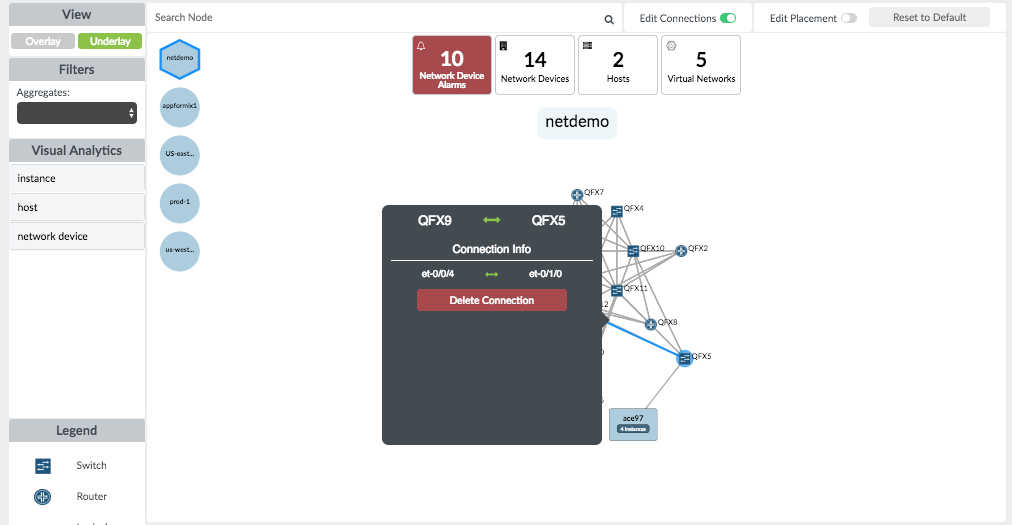Configure Network Devices from the UI
Starting with Contrail Insights v2.18, Contrail Insights has a dedicated view for adding, modifying, or deleting network devices from the UI.
Configure Network Devices
Select Settings in the top right of the Dashboard, then select Network Devices. A list of all devices monitored by Contrail Insights in your cluster displays as shown in Figure 1.
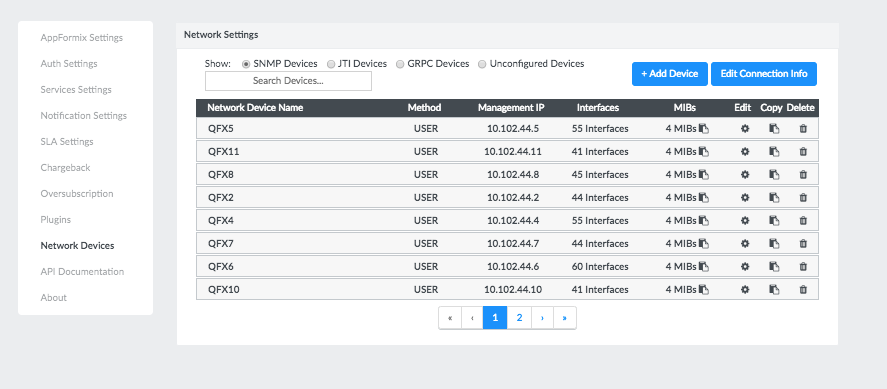
Add a Network Device
To add a network device:
Select Settings in the top right of the Dashboard, then select Network Devices.
Click +Add Device.
Figure 2: Adding a Network Device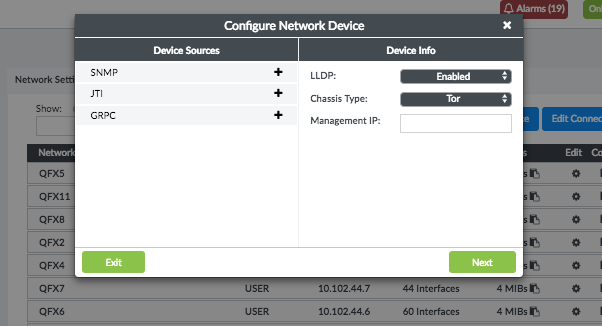
Follow the wizard instructions to add your SNMP, JTI, or gRPC devices. One device can have multiple sources (SNMP, JTI, and gRPC).
It might take several minutes for Contrail Insights to discover the device’s name and interfaces.
If an error was made during configuration, you can modify the existing device by clicking on the gear icon of the device you want to edit.
To add multiple devices with the same configuration, see the following section "Copying an Existing Device's Configurations.”
Edit an Existing Network Device
To edit an existing network device:
Select Settings in the top right of the Dashboard, then select Network Devices.
Click the gear icon next to the target device on the Network Devices page. See Figure 1.
Continue with the wizard to edit your network device. You can choose the configuration of sources (SNMP, JTI, or gRPC) to edit. You can also add new sources for this device.
In the individual source page, you can change credentials, add/edit/delete MIBs and sensors on this device, or delete this source from this device. See Figure 3.
Figure 3: Individual Device Page to add, edit, or delete MIBs and Sensors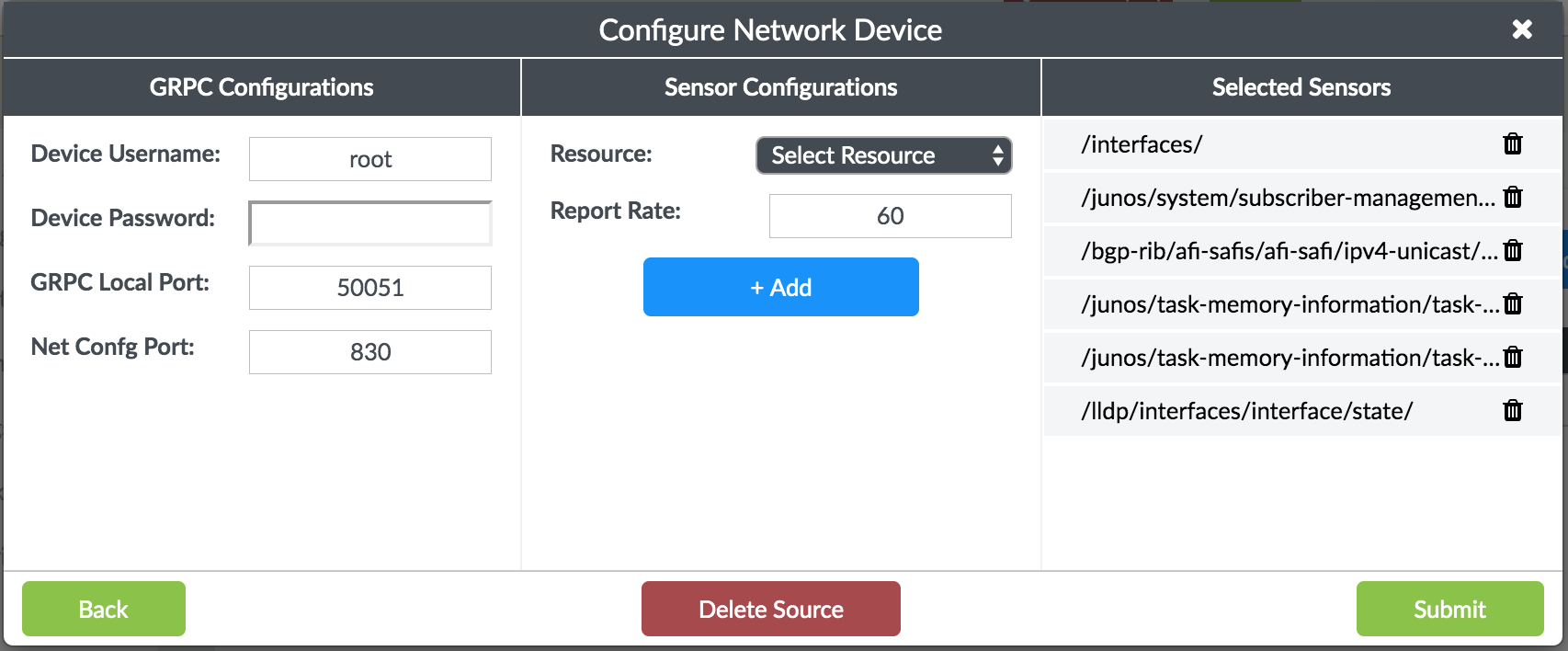
Add Filtered Interface List to SNMP Device
Polling network devices for SNMP data at regular intervals adds
load on the device and affects the query performance. In some scenarios,
you might be interested in monitoring only a certain set of interfaces
from a device. Contrail Insights allows you to select a subset of
interfaces to monitor. Contrail Insights will only run snmpwalk against those interfaces, which reduces the
device load and makes the Contrail Insights SNMP query faster.
You can select a subset of interfaces to monitor only after the device is added and interface list is discovered.
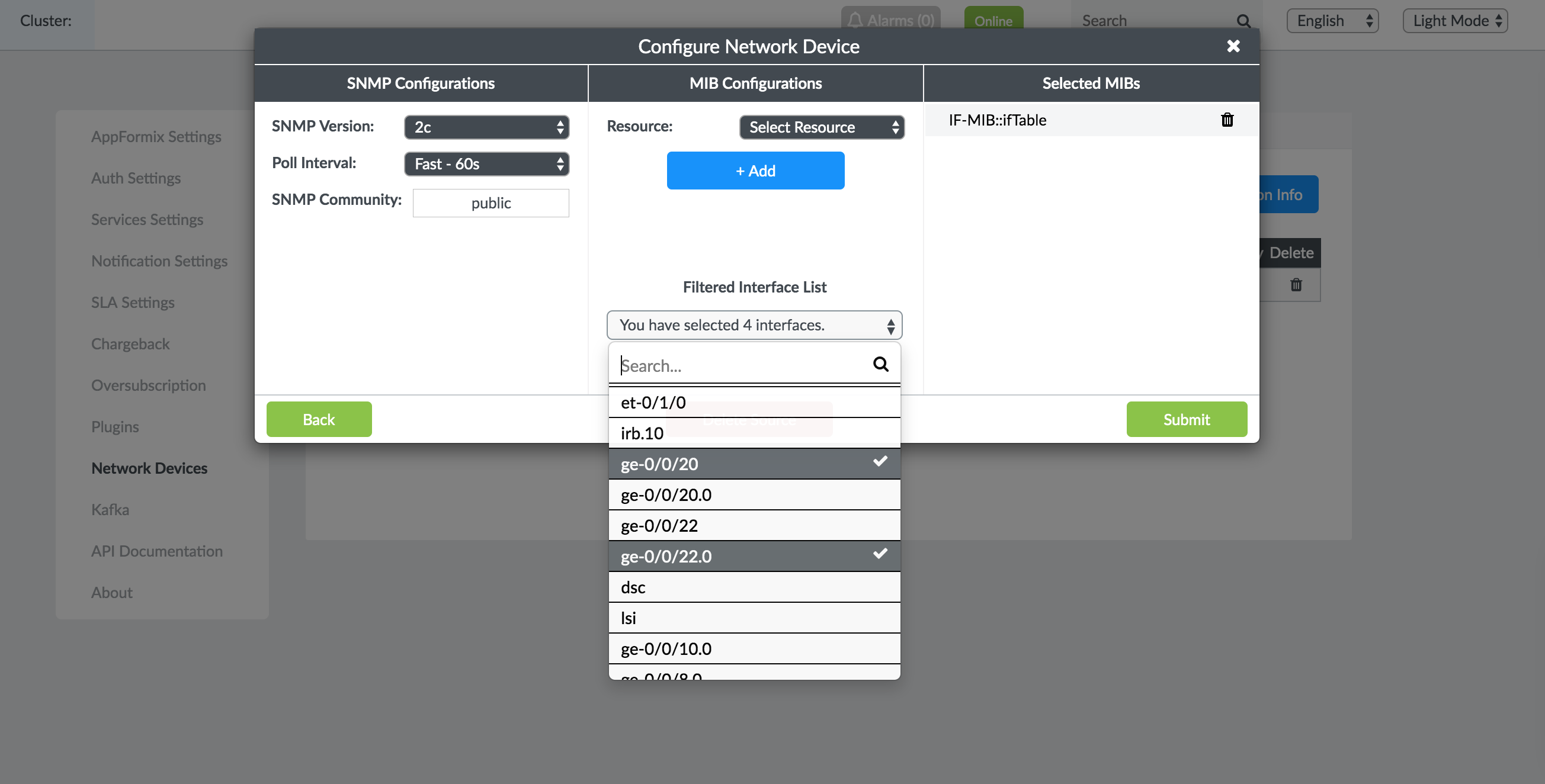
Copy an Existing Device’s Configurations
To copy an existing device’s configurations:
Select Settings in the top right of the Dashboard, then select Network Devices.
Click the clipboard icon next to the target device you want to copy.
Select a management IP from the list of currently available devices or choose to add a new device by clicking Create New Device.
Figure 5: Copying a Device Configuration to an Available Device or When Adding a New Device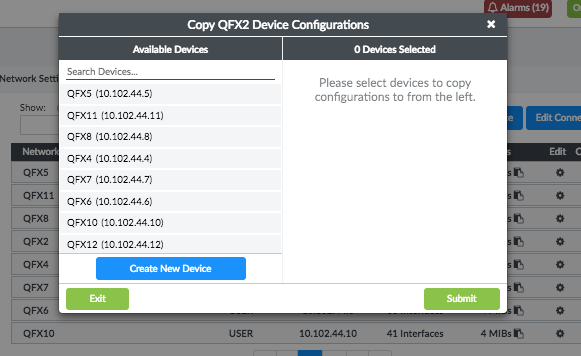
Add a single device or add multiple devices by selecting the radio button at the top.
To add multiple IP addresses, indicate the range of the IP addresses separated by a "-". For example, to add 1.1.1.1, 1.1.1.2, 1.1.1.3, 1.1.1.4, type 1.1.1.1 - 4 in the IP Range field.
Figure 6: Copying a Device Configuration to a Single Device or Range of IP Addresses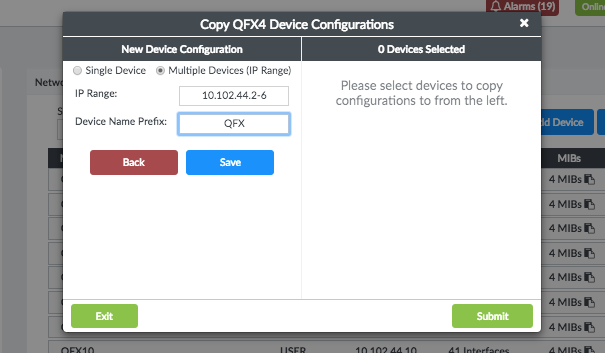
Click Save after all devices are added to the list on the right.
Configure Connection Information Between Devices
To configure connection information between devices:
Select Settings in the top right of the Dashboard, then select Network Devices.
Click Edit Connection Info. See Figure 1.
Continue with the wizard or navigate to the topology view to configure the devices visually.
Figure 7: Configure the Connection Between the Source Device and Target Device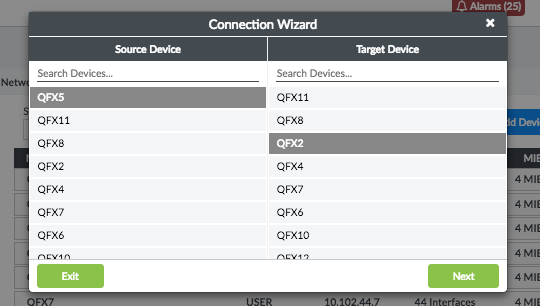
Click Next to continue and configure the connection between the source and target interfaces.
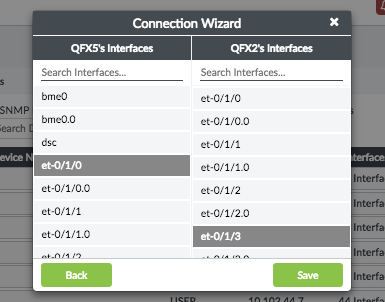
Click Save to confirm.
Edit from Topology View
To edit from topology view:
Select Settings in the top right of the Dashboard, then select Network Devices.
Click Edit Connection Info. See Figure 1.
Select the two devices that you want to either add or remove links between them. The devices selected will be highlighted in blue.
Select the desired interface from its respective device and click Save to confirm.
Figure 8: Selecting the Devices and Interfaces to Edit from Topology View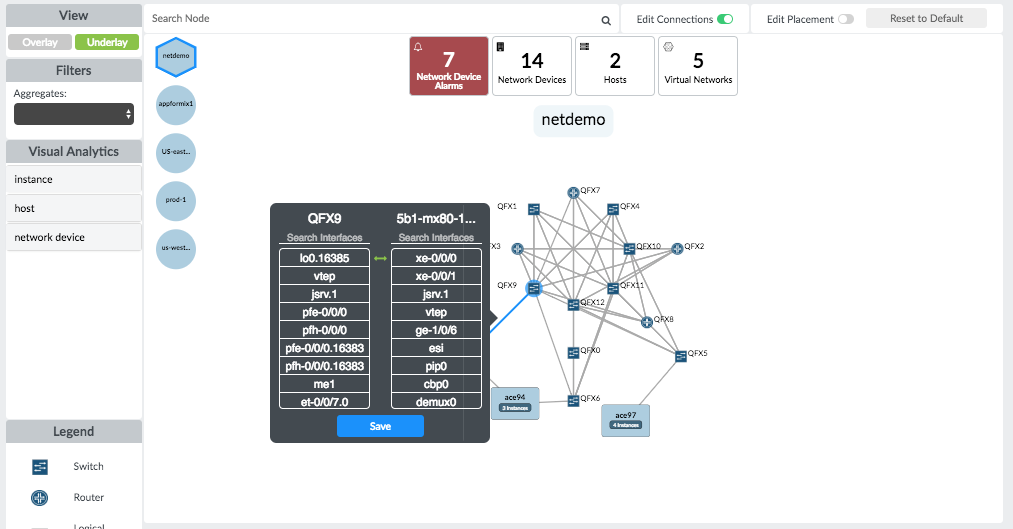
(Optional) To delete a connection, select the link between two connected devices and click Delete Connection.
Figure 9: Deleting a Connection from Topology View