Install Single Cluster CN2 on Amazon EKS
SUMMARY See examples on how to install single cluster CN2 on Amazon EKS.
In a single cluster deployment, CN2 is the networking platform and CNI plug-in for that cluster. Figure 1 shows an Amazon EKS cluster with three worker nodes running the Contrail controller. The Amazon EKS control plane communicates with worker nodes in the user VPC over an Elastic Network Interface (ENI). In a typical deployment, there would be additional worker nodes that run the user workloads.
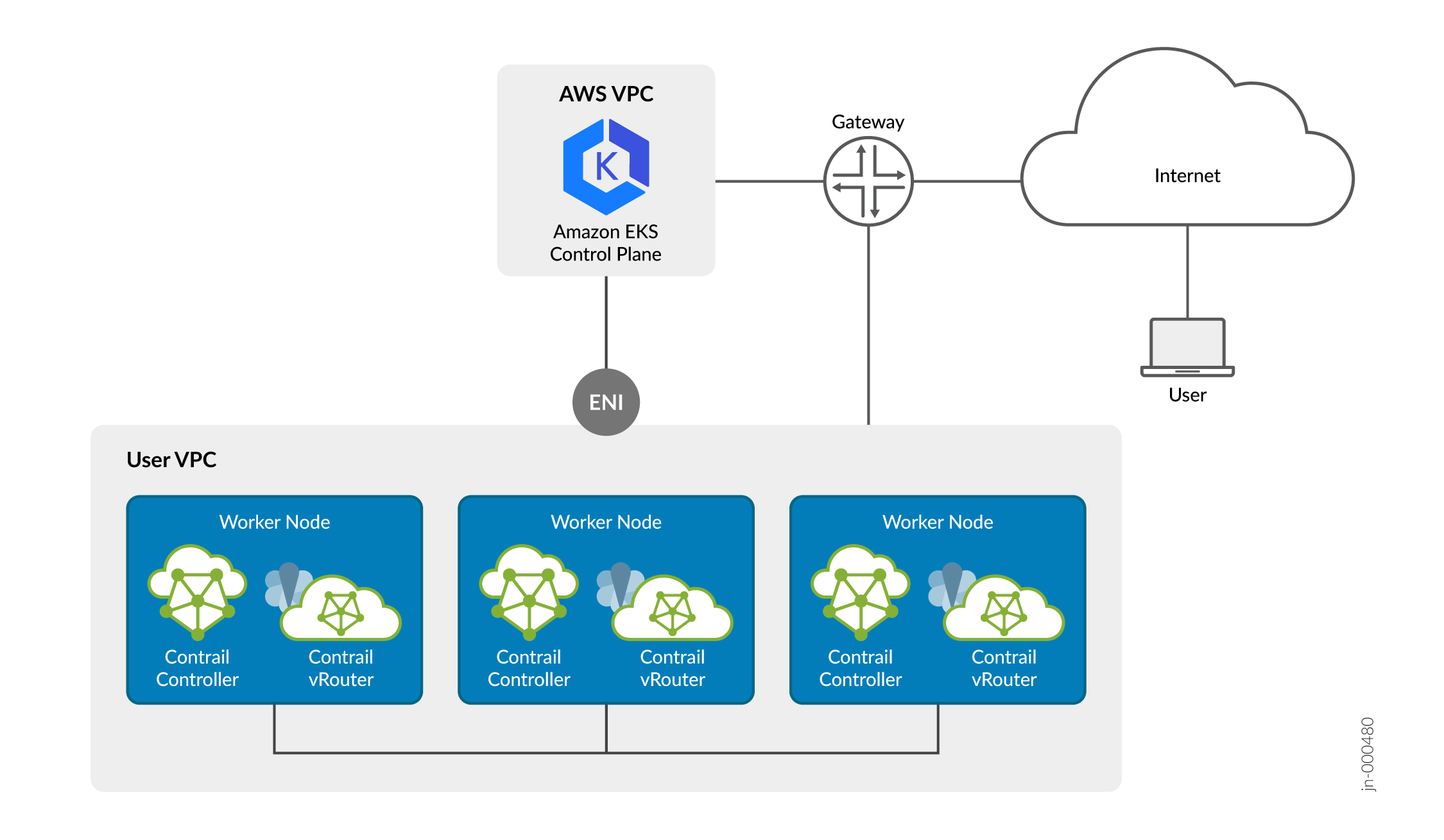
Before you can install CN2, you'll need to create an Amazon EKS cluster. For convenience, we provide a Terraform blueprint that creates a fully functional three-node Amazon EKS cluster. You can use that blueprint to get a cluster up and running quickly or you can use a method of your choosing. In the sections that follow, we'll show you examples on using the provided Terraform blueprint as well as eksctl, the popular EKS command line tool.
Additionally, we provide a Helm chart to simplify your CN2 installation. You can use that Helm chart to install CN2 or you can install CN2 by directly applying the CN2 YAML manifests that you download from Juniper Networks.
The procedures in this section show basic examples of how you can use the provided Terraform blueprints, eksctl, Helm charts, and YAML manifests to install CN2 on an Amazon EKS cluster.
You're not limited to the deployment described in these sections nor are you limited to using the provided files and manifests. CN2 supports a wide range of deployments that are too numerous to cover in detail. Use the provided examples as a starting point to roll your own manifest tailored to your specific situation.
Install Single Cluster CN2
Use this procedure to install single cluster CN2. In a single cluster CN2 deployment, CN2 is the networking platform and CNI plug-in for that cluster.
Install Single Cluster CN2 Using Helm Charts
Use this procedure to install CN2 on an Amazon EKS cluster using Helm charts. This procedure is only applicable if the existing Amazon EKS cluster is running the VPC CNI.
Install Single Cluster CN2 Using YAML Manifests
Use this procedure to install CN2 on an Amazon EKS cluster using YAML manifests.
The manifests that you will use in this example procedure are amazon-eks/single-cluster/single_cluster_deployer_example.yaml, amazon-eks/single-cluster/cert-manager.yaml, and optionally contrail-tools/contrail-readiness/*.yaml.
This procedure assumes that you've placed these manifests into a manifests directory.
