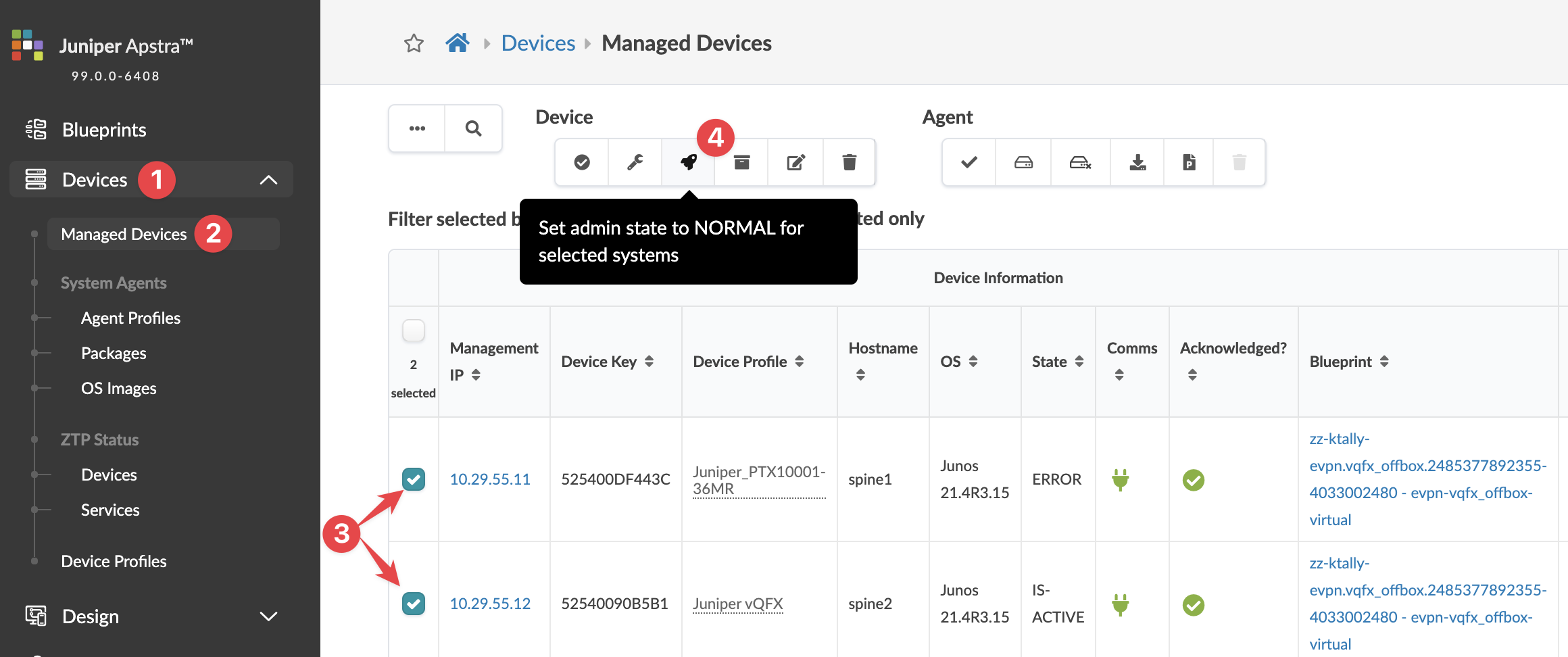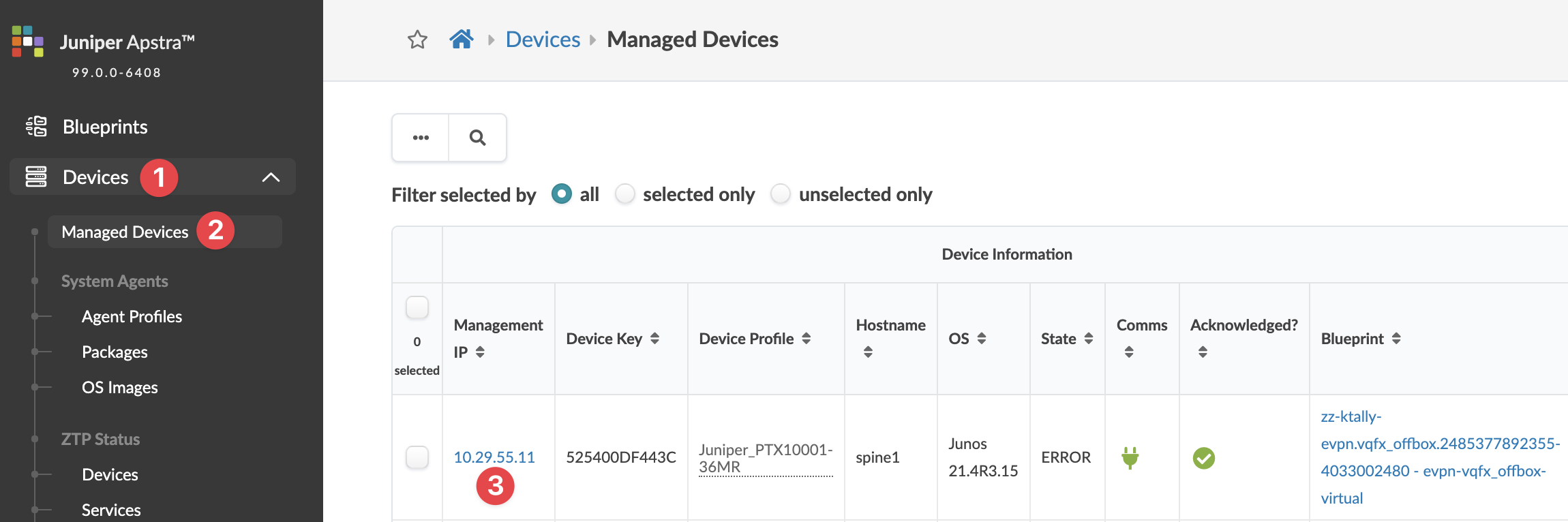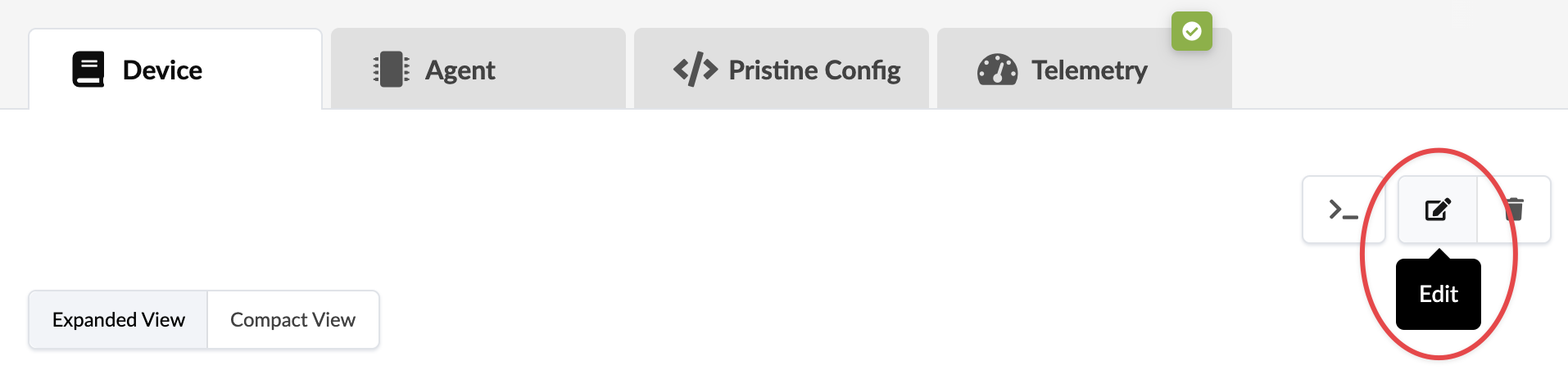Change Assigned Device Admin States
You can change the admin state assigned to one or more devices from the Managed Devices table, or you can change it for a single device from the Device selection page.
Change Admin State from Managed Devices Table
To change a device's admin state from the Devices
table in the GUI:
The admin state is changed and you're returned to the
Managed Devices table.
Change Admin State from Device Selection
To change a device's admin state from a selected
device in the GUI:
The admin state is changed and you're returned to the
Device detail page