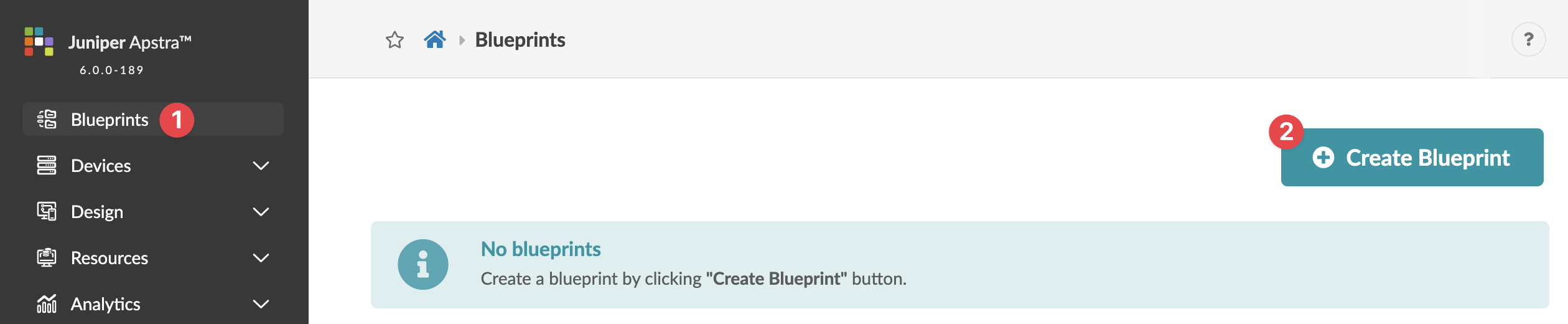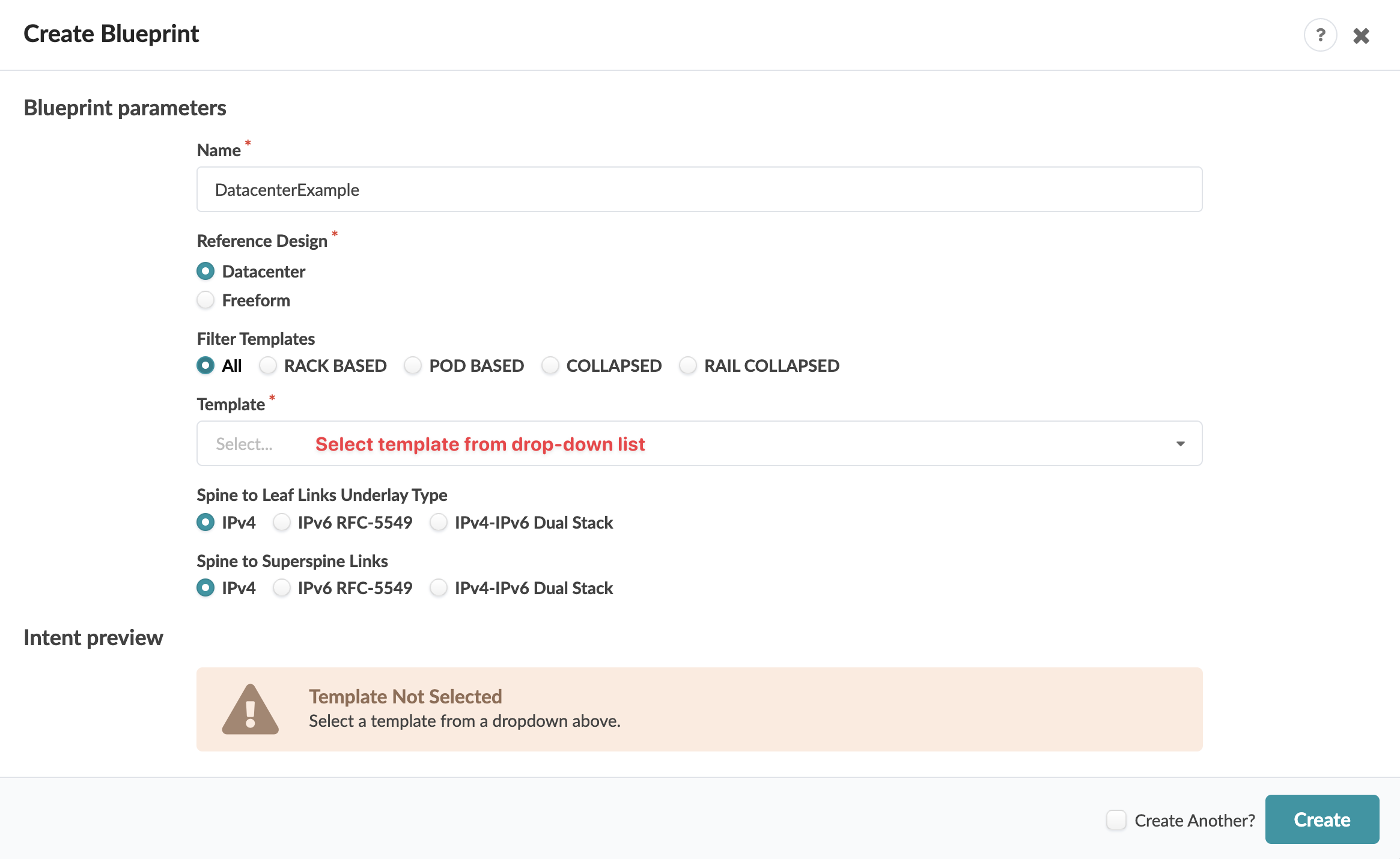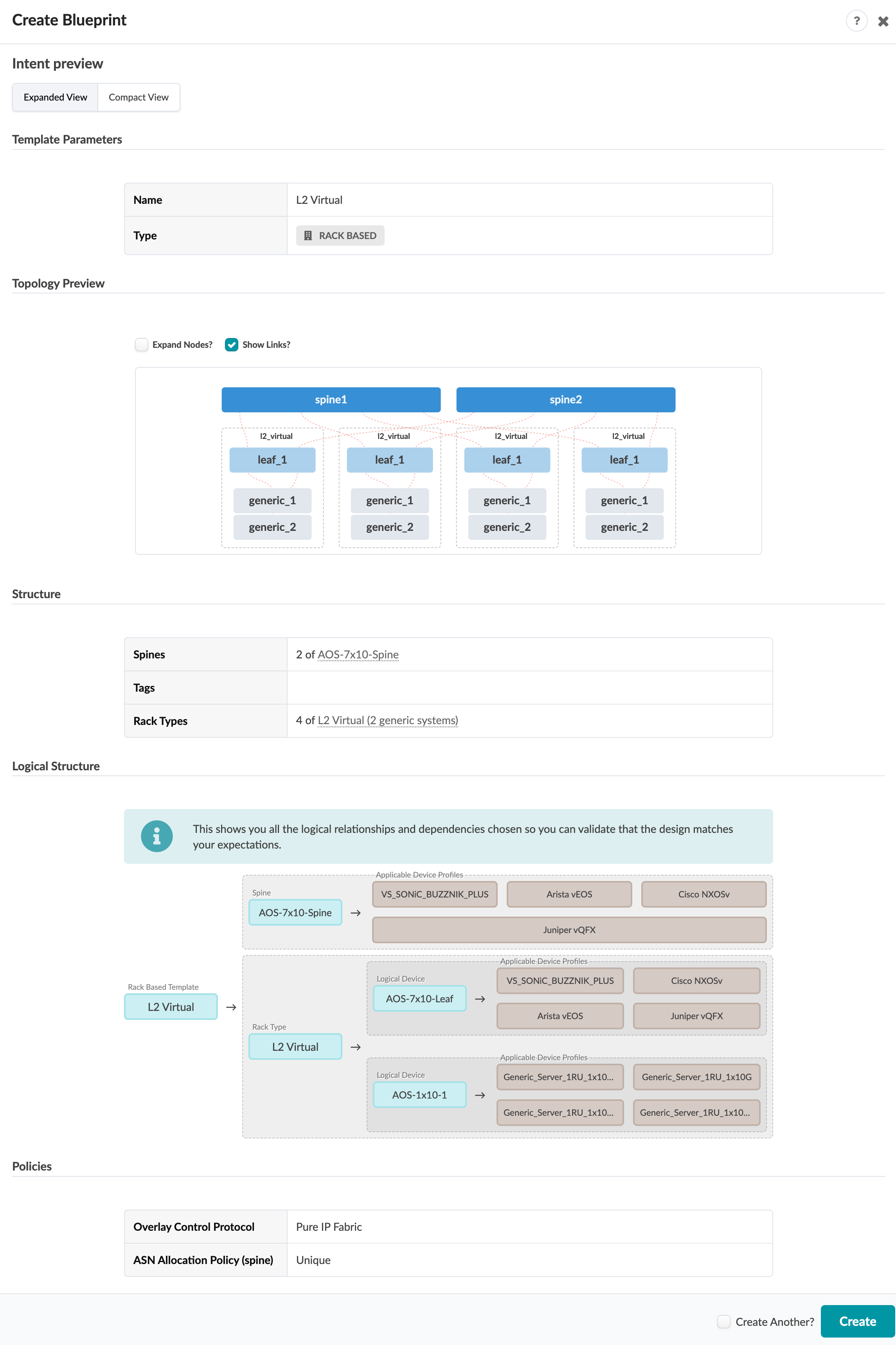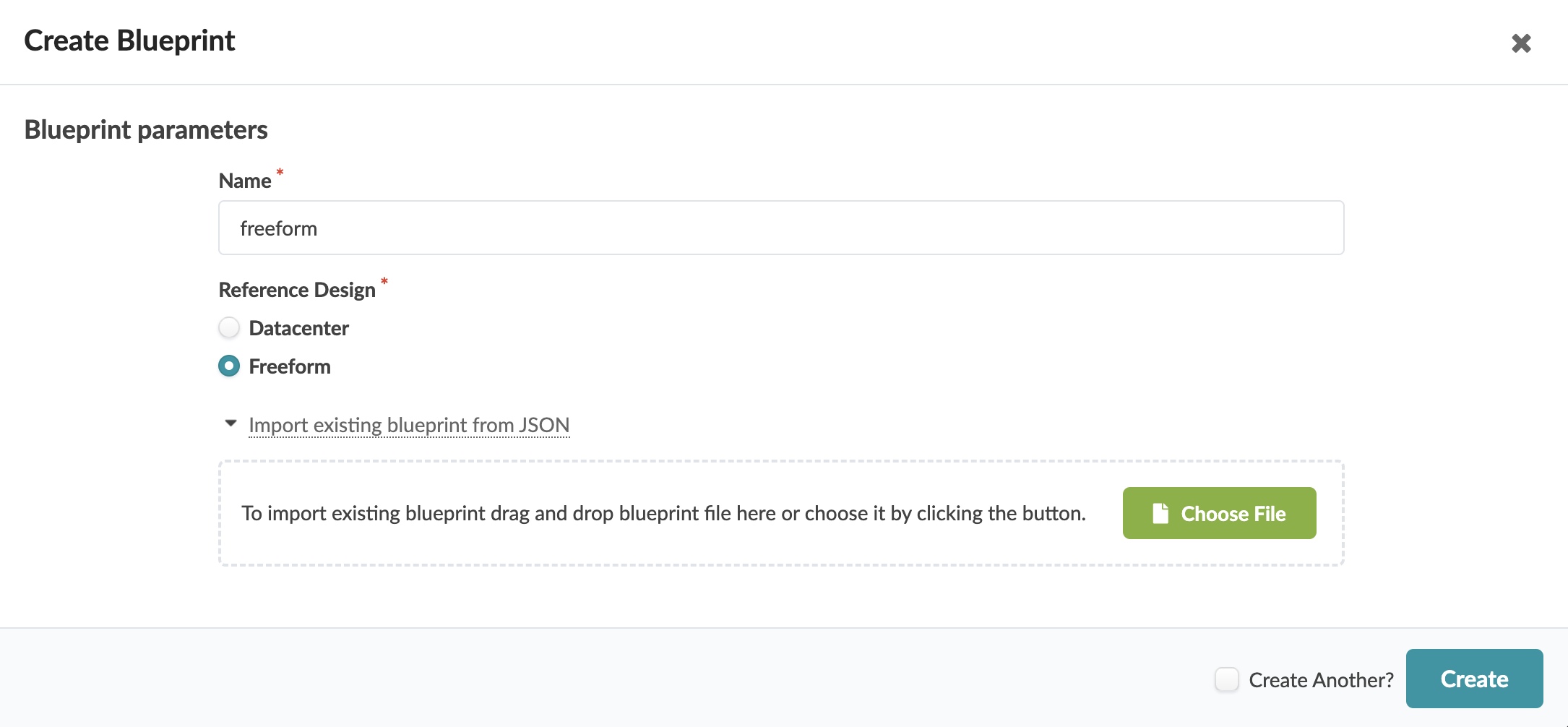Create Blueprint
For spine and leaf, collapsed (spineless), or AI topologies create a Datacenter blueprint. For all other topologies create a Freeform blueprint.
Create Datacenter Blueprint
When you add a device to a blue print, AOS will monitor and raise liveness anomalies as needed.
The blueprint is created and you're returned to the Blueprints page where you'll see a summary of your new blueprint
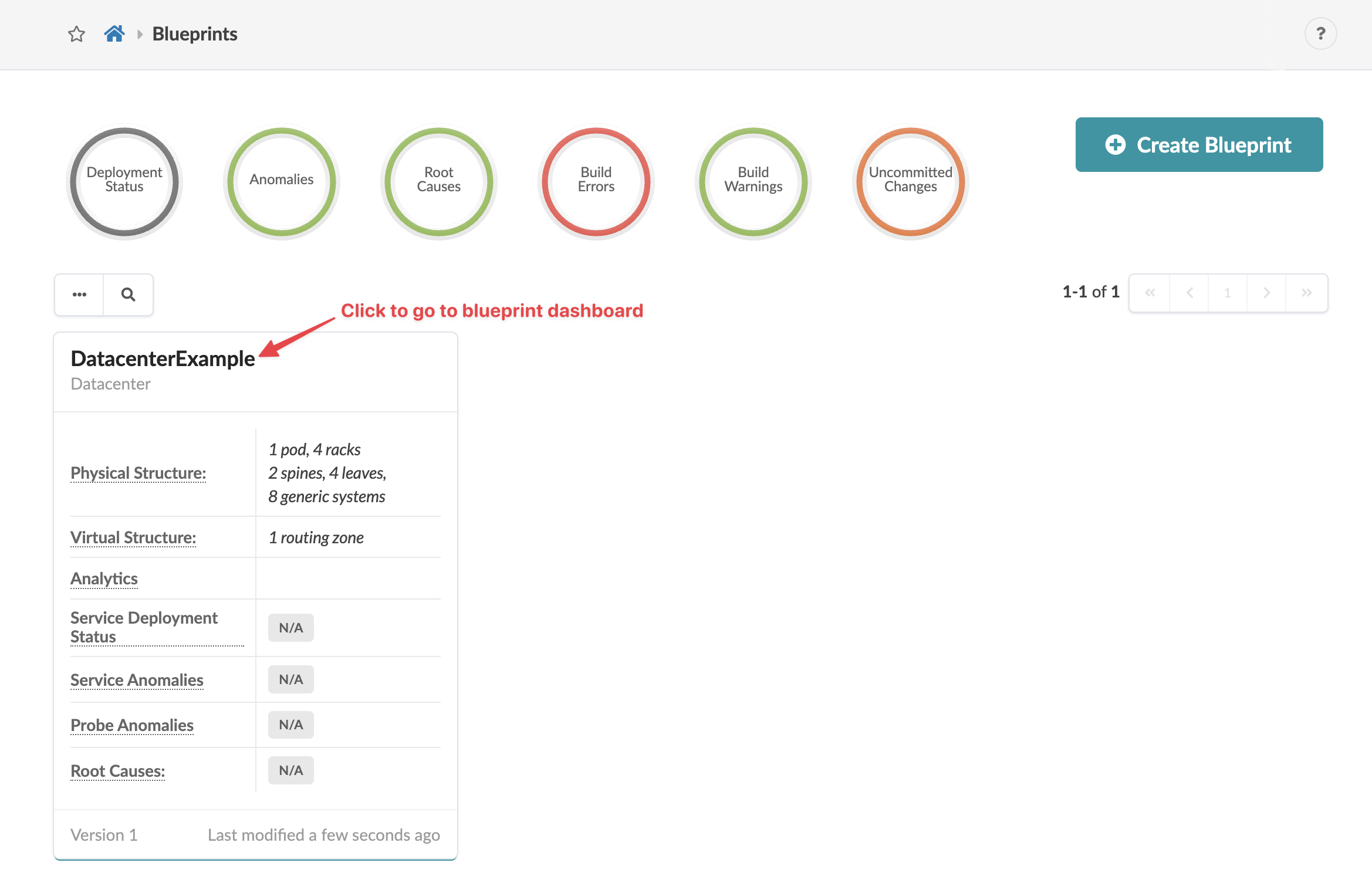
Next Steps: Build the Physical environment by assigning ASNs and IP Addresses , interface maps (device profiles) and system IDs.
Create Freeform Blueprint
The blueprint is created and you're return to the Blueprints page where you'll see a summary of your new blueprint.
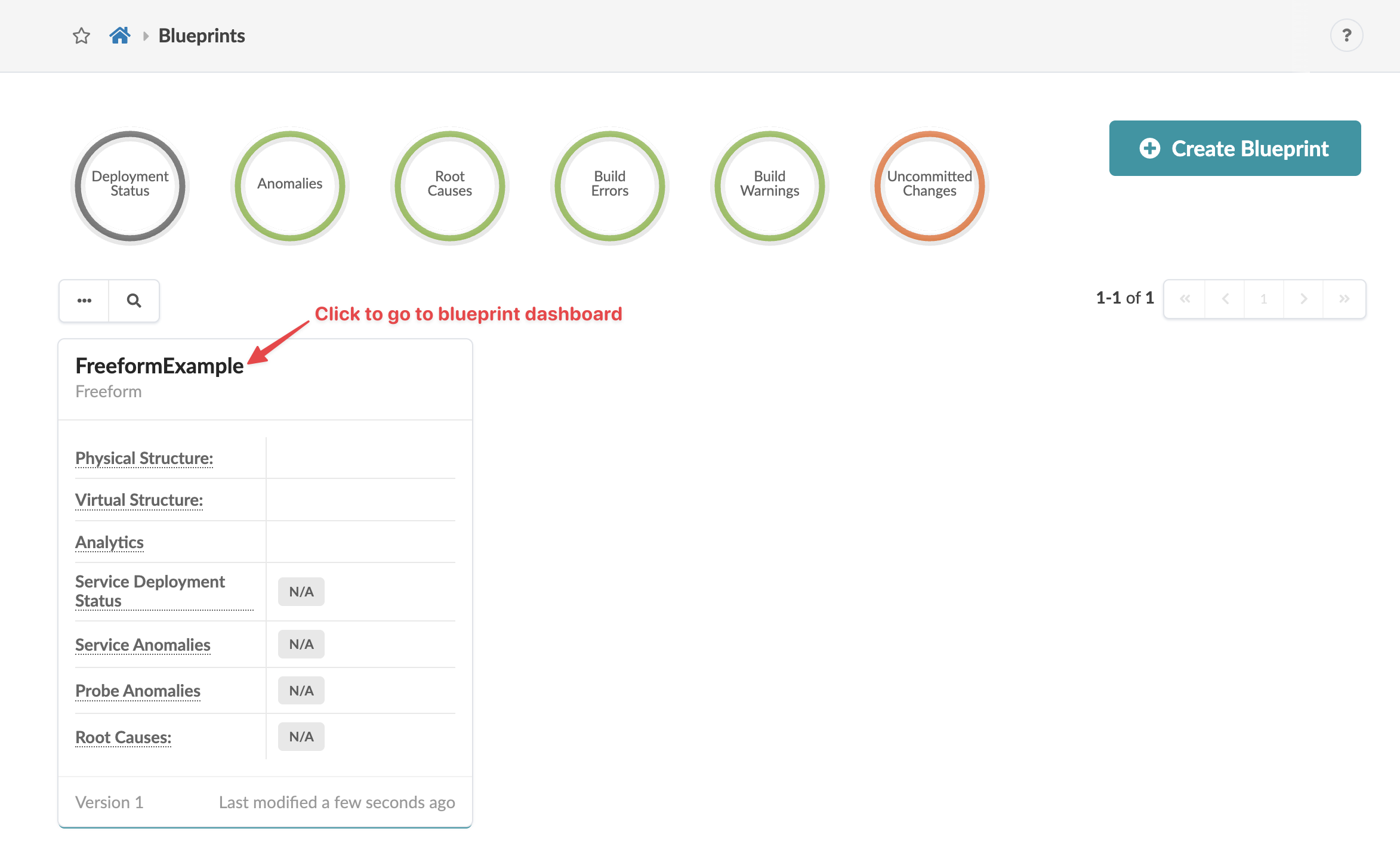
Next Steps:
-
Import device profiles into the Freeform blueprint catalog.
-
You can add devices to be managed anytime before deploying your network.