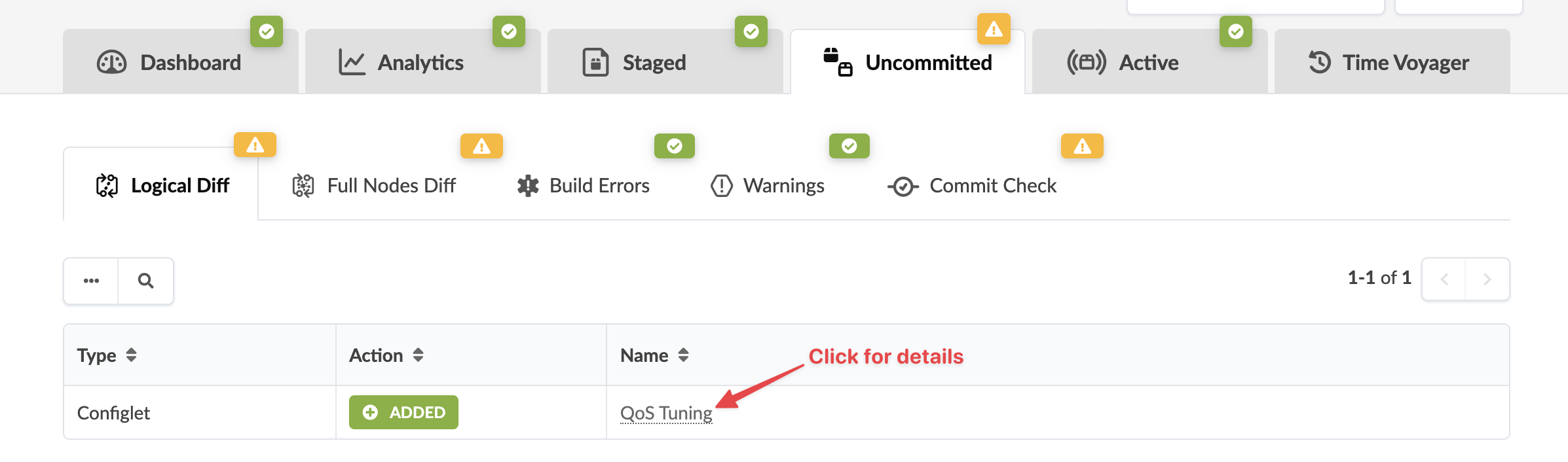Import and Assign Configlet Scope
Import custom configuration and specify where to apply it in the blueprint.
You've created a configlet in the Design (global) catalog. Now you'll import it into your blueprint catalog, set conditions and specify where to apply it in the blueprint.
To import and assign a configlet from the GUI:
-
Go to the Configlets catalog in the blueprint. You can get to it in a couple of
ways:
-
From the blueprint, navigate to Staged > Physical > Build > Configlets, then click Manage Configlets to go to the Configlets catalog.
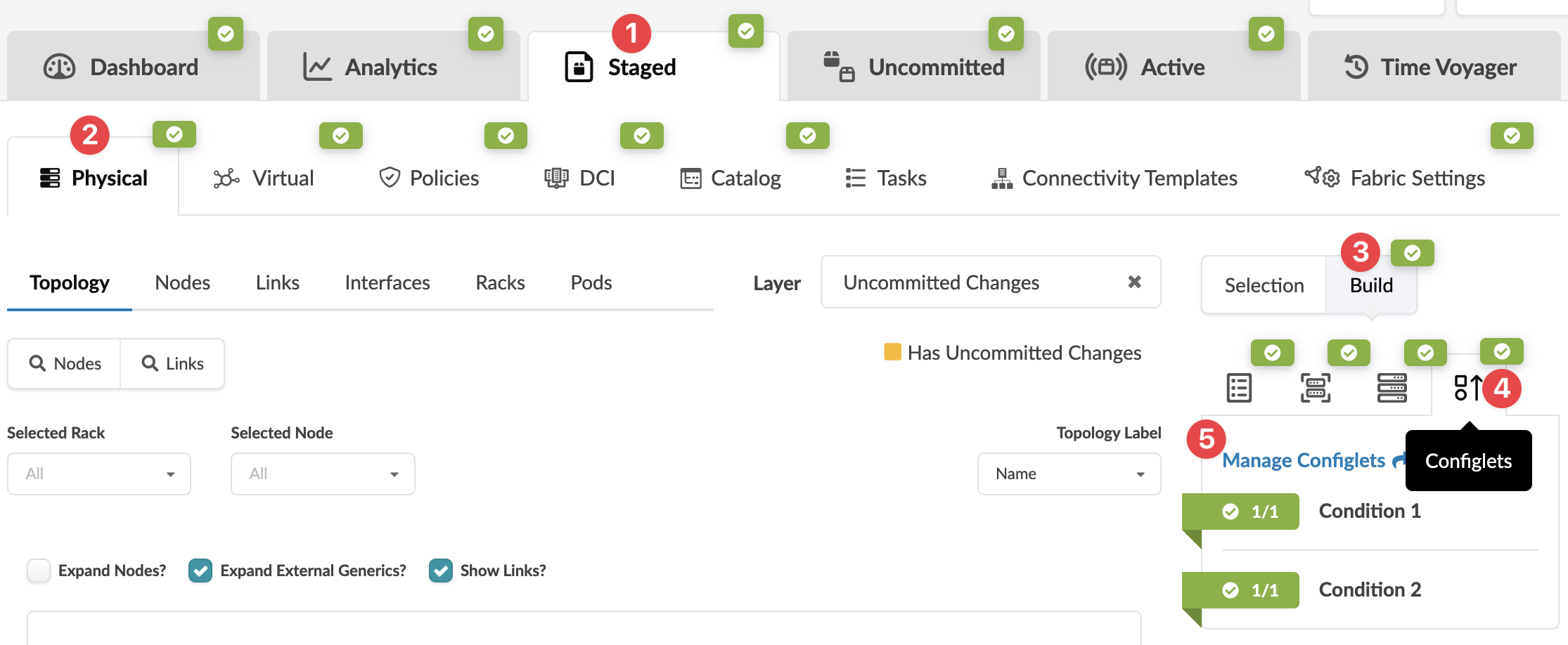
-
Or, navigate to Staged > Catalog > Configlets to go to the Configlets catalog.
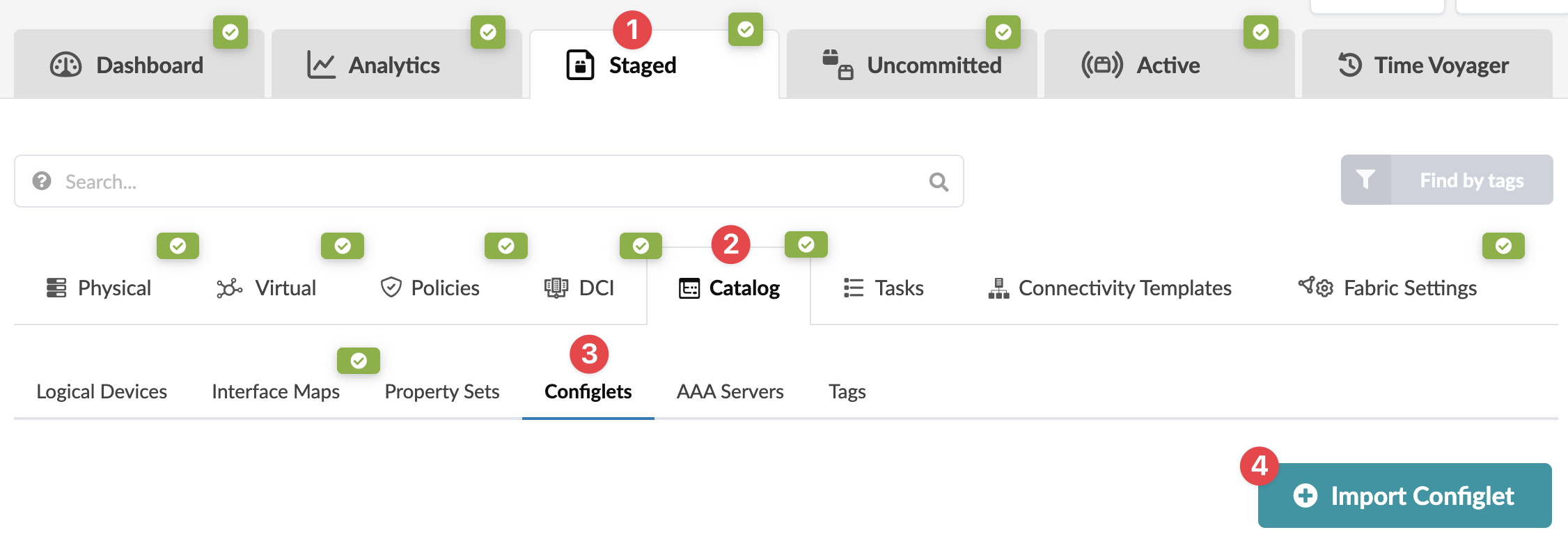
-
-
Click Import Configlet.
The Import Configlet from Global Catalog dialog opens.
- Select a configlet from the Configlet drop-down list. (An empty list means you haven't created any configlets yet in the Design catalog.)
- If your configlet is not for interfaces, proceed to the next step. If you're importing a configlet with a section for interfaces, you can define the conditions for applying the configlet. Select check boxes for one or more interface roles, enter specific interface names and/or link tags. If conditions are not covered by the check boxes, toggle on the Advanced Condition Editor. The conditions field becomes editable and you can enter specific conditions.
-
For all configlet types, specify the application scope. For example, you may want to
apply the configlet to all generic systems that you've tagged as firewalls. Instead of
listing all applicable generic systems, you can just add one tag to the scope. You can
define the scope in a couple of different ways:
-
Enter scope (query) directly. Auto-complete assists you as you type.
-
Select Role, Name, Hostname or Tags from the drop-down list, then select the check boxes that apply. (You can apply tags to interfaces.) To add an additional definition, click +Add.
Configlets of a specific vendor won't be applied to devices from a different vendor.
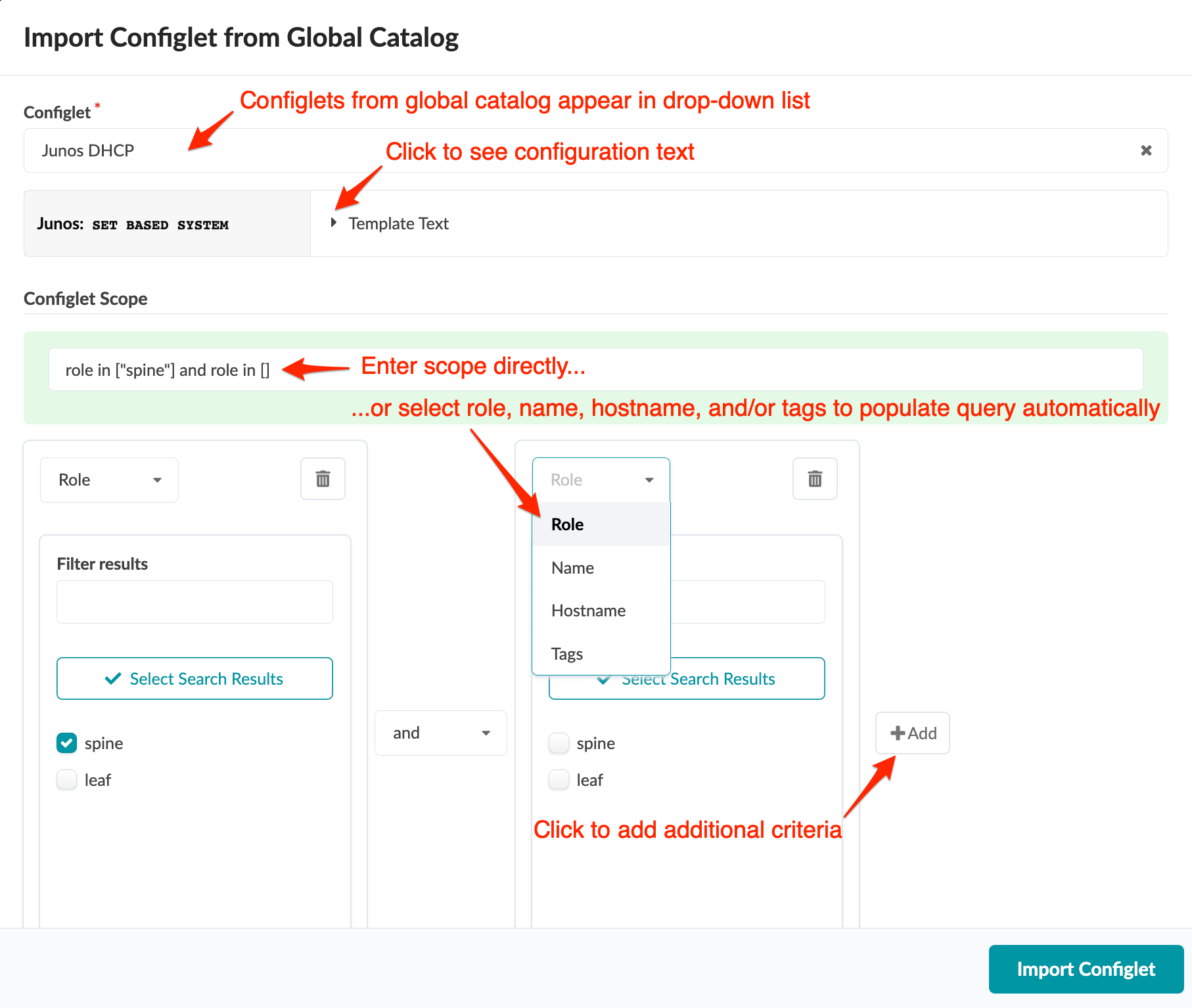 Note: If an improperly-configured configlet causes deployment errors (when the device rejects the command), a service config deployment failure occurs. See Anomalies (Service) for troubleshooting.Note:
Note: If an improperly-configured configlet causes deployment errors (when the device rejects the command), a service config deployment failure occurs. See Anomalies (Service) for troubleshooting.Note:If an improperly-configured configlet causes the disruption of connectivity between the device and controller, the device deployment state remains in PENDING forever and will never time out and fail.
For example, if a configlet with misconfigured routing engine firewall filter entry blocks the NETCONF port (tcp 830), the Junos offbox agent can't connect to the device to retrieve the running config. The device deployment remains in PENDING state indefinitely and will never time out and fail. Even if you manually change the device config to unblock NETCONF port (tcp 830), the configuration from the last commit is resent, which results in a continuing failure. To recover, you have to re-onboard the device. For more details and the workaround, see the Juniper Support Knowledge Base article KB37291.
-
-
Click Import Configlet.
The configlet import and assignment is staged and you're returned to the Configlets catalog.
When you're ready to activate your changes, go to the Uncommitted tab to review and commit (or discard) your changes.