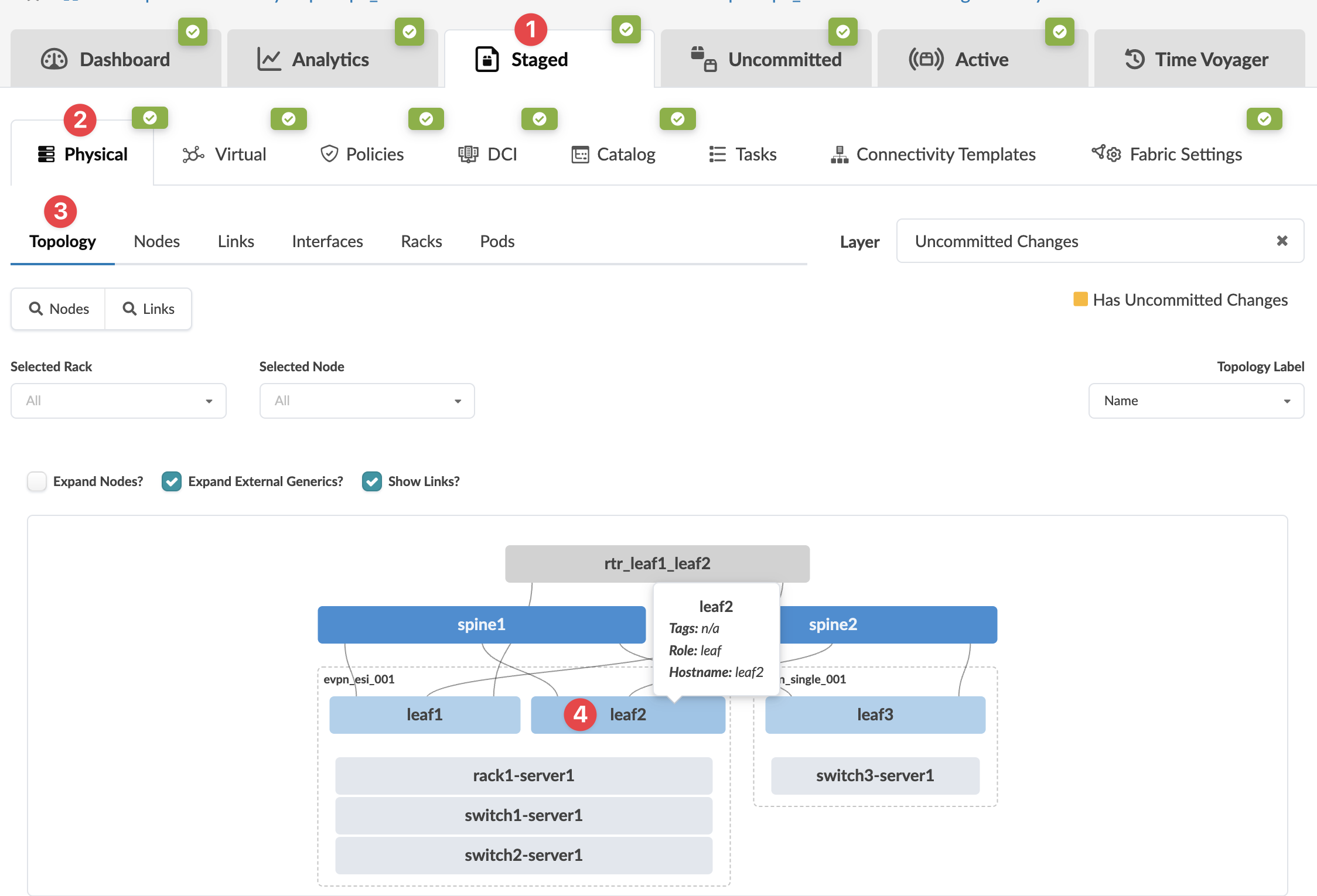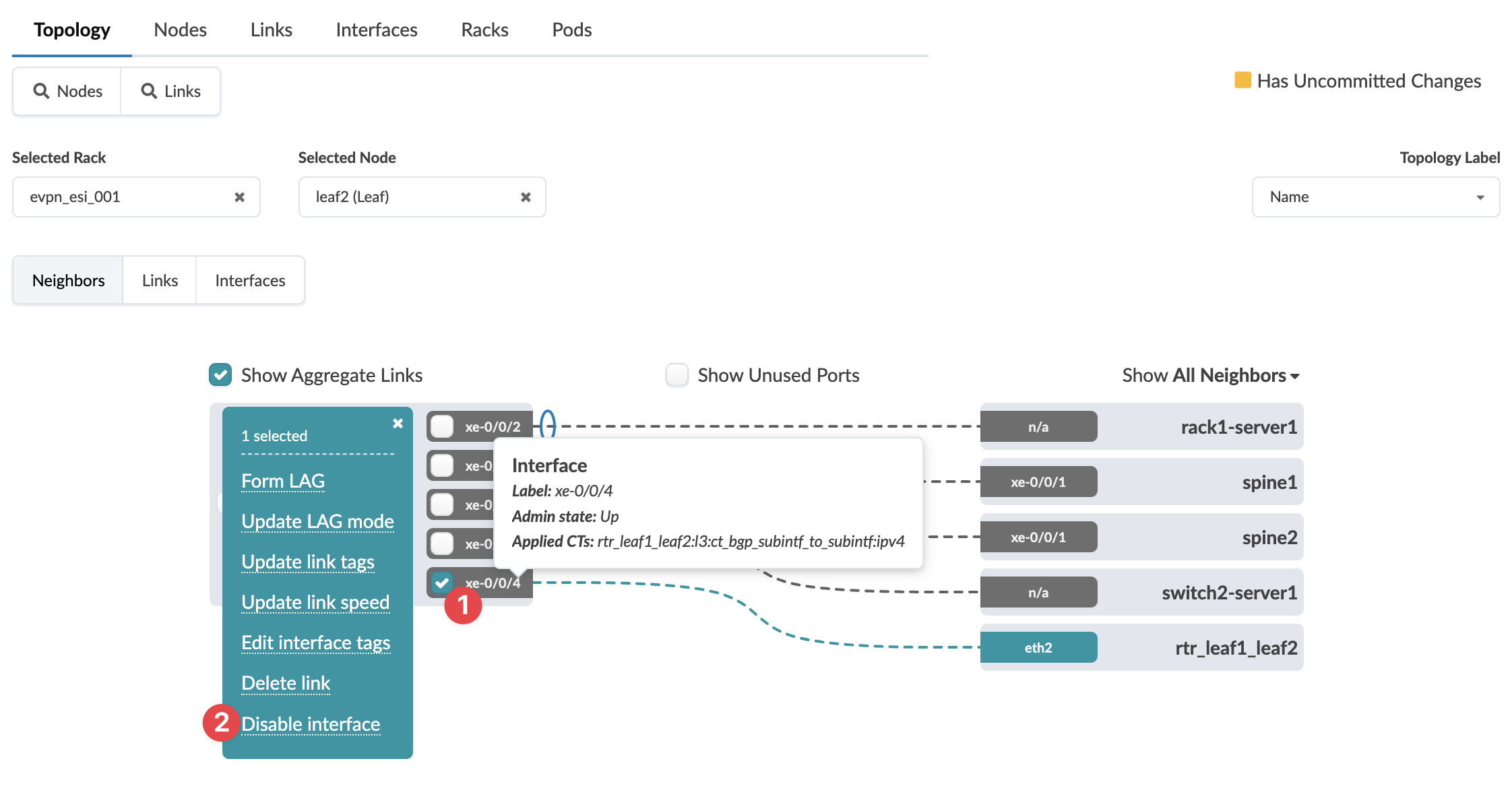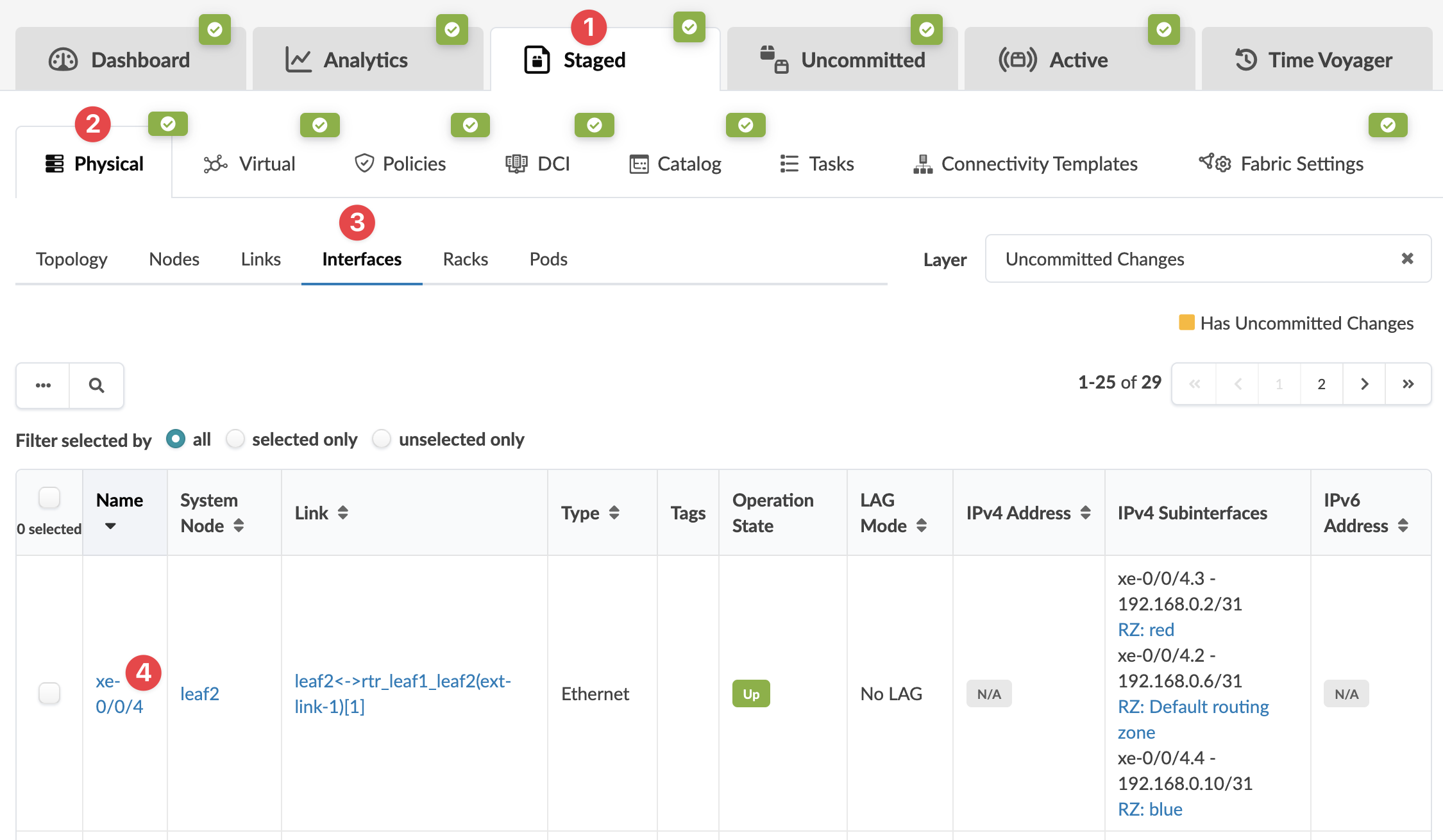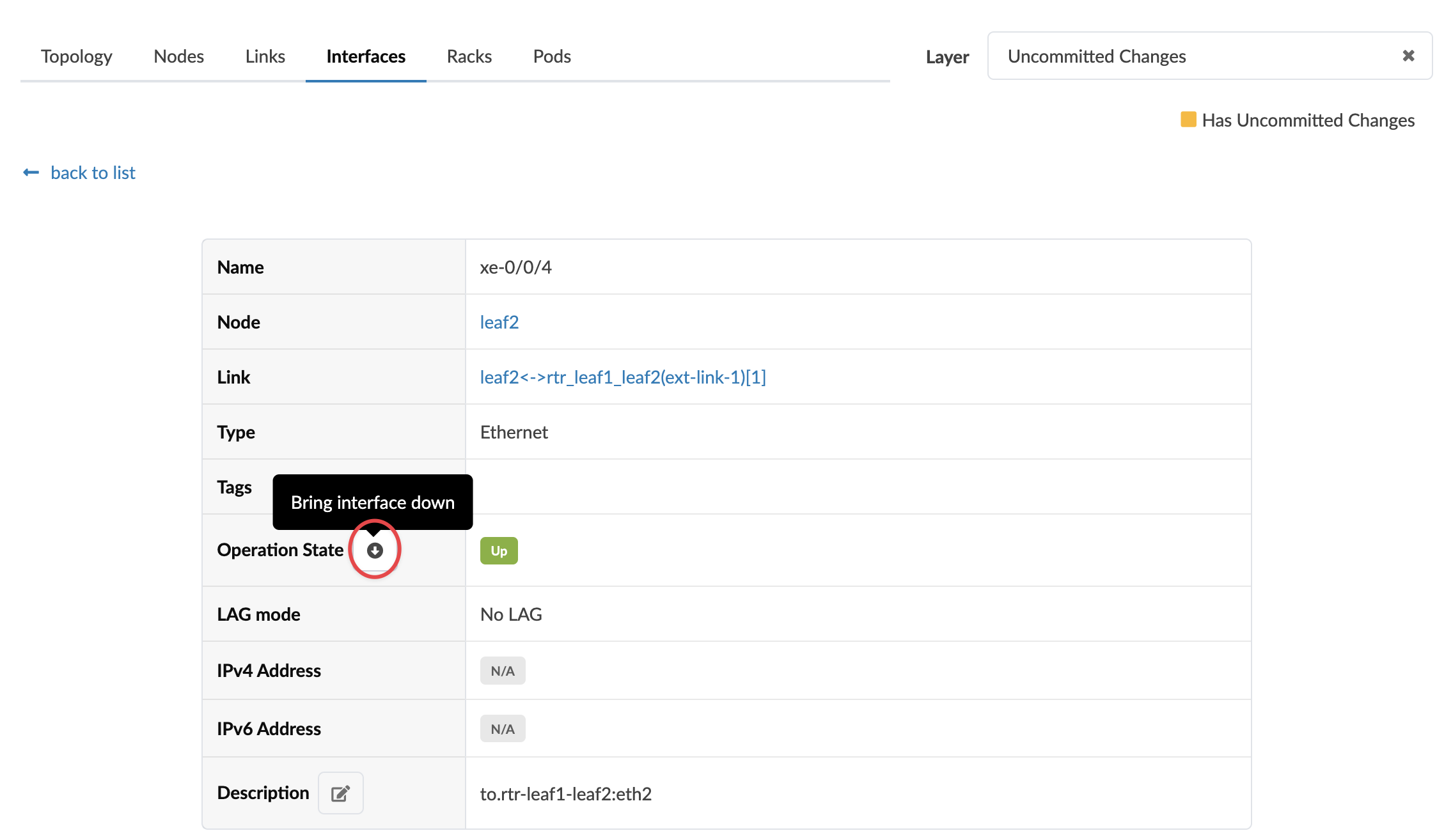Bring Interface Down
You can disable an interface (admin down) from the Topology view of the Apstra GUI or (as of Apstra version 5.1.0) from the interface detail view.
To disable an interface, your user profile must be assigned at least one of the following Granular Permissions type roles: Manage racks and links or Manage generic systems (as of Apstra version 5.1.0). For more information, see User/Role Management.
Bring Interface Down from Topology View
To bring an interface down from the Apstra GUI
topology view:
To deploy the change to the active blueprint, commit
from the Uncommitted tab.
Bring Interface Down from Interface Detail Page
To bring an interface down from the Apstra GUI
Interface detail page:
To deploy the change to the active blueprint, commit
from the Uncommitted tab.