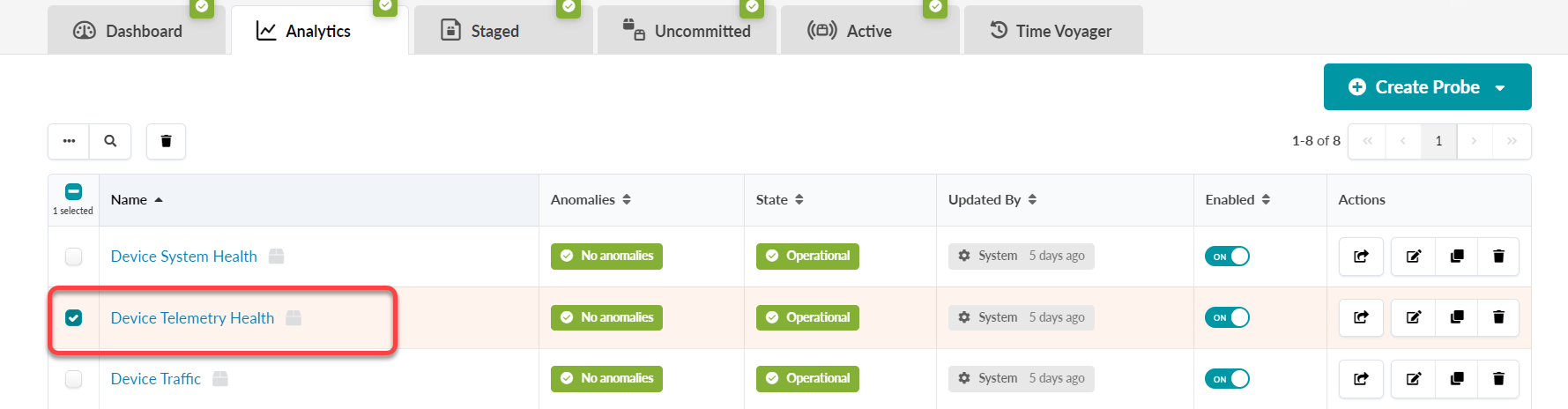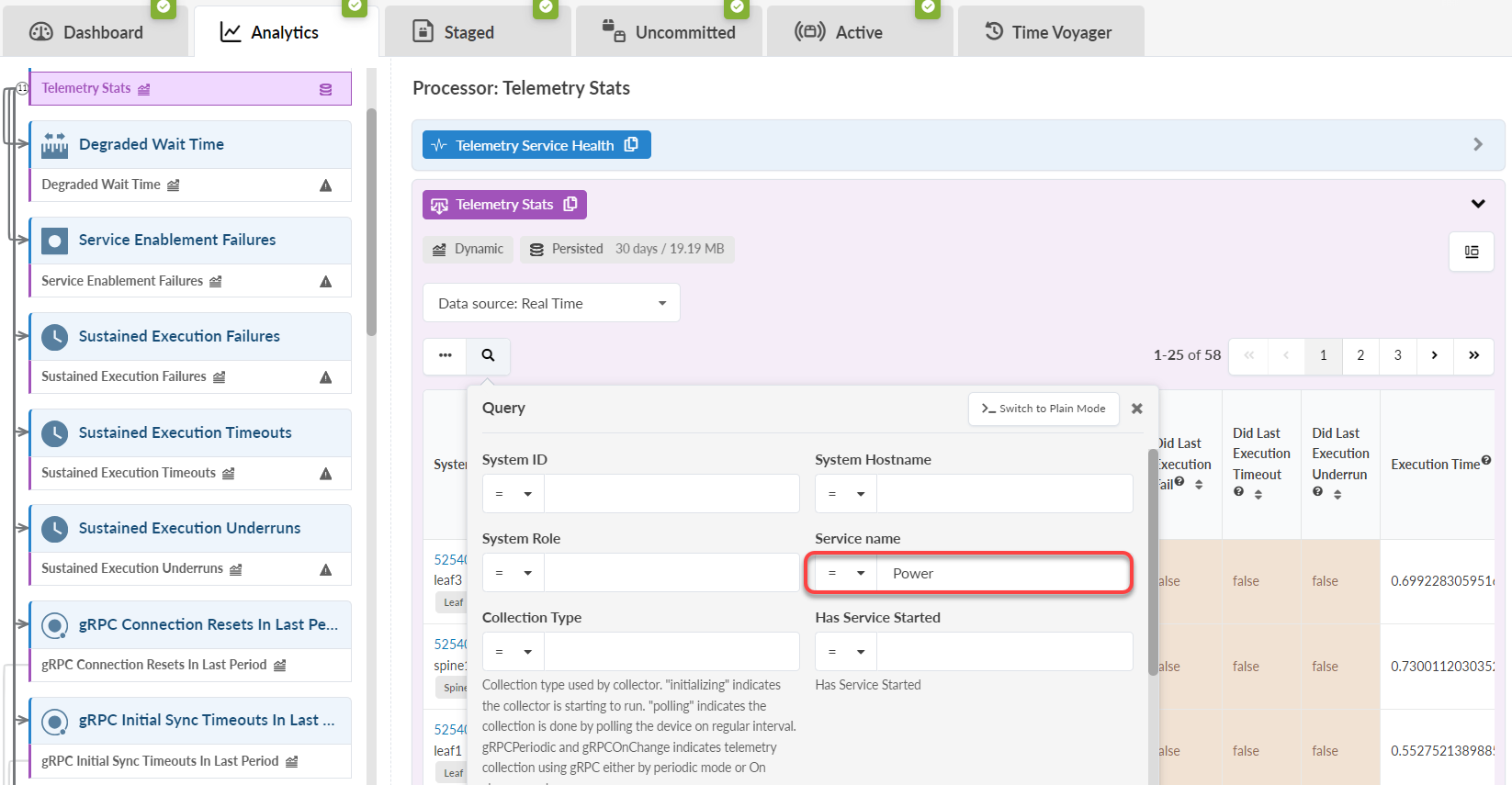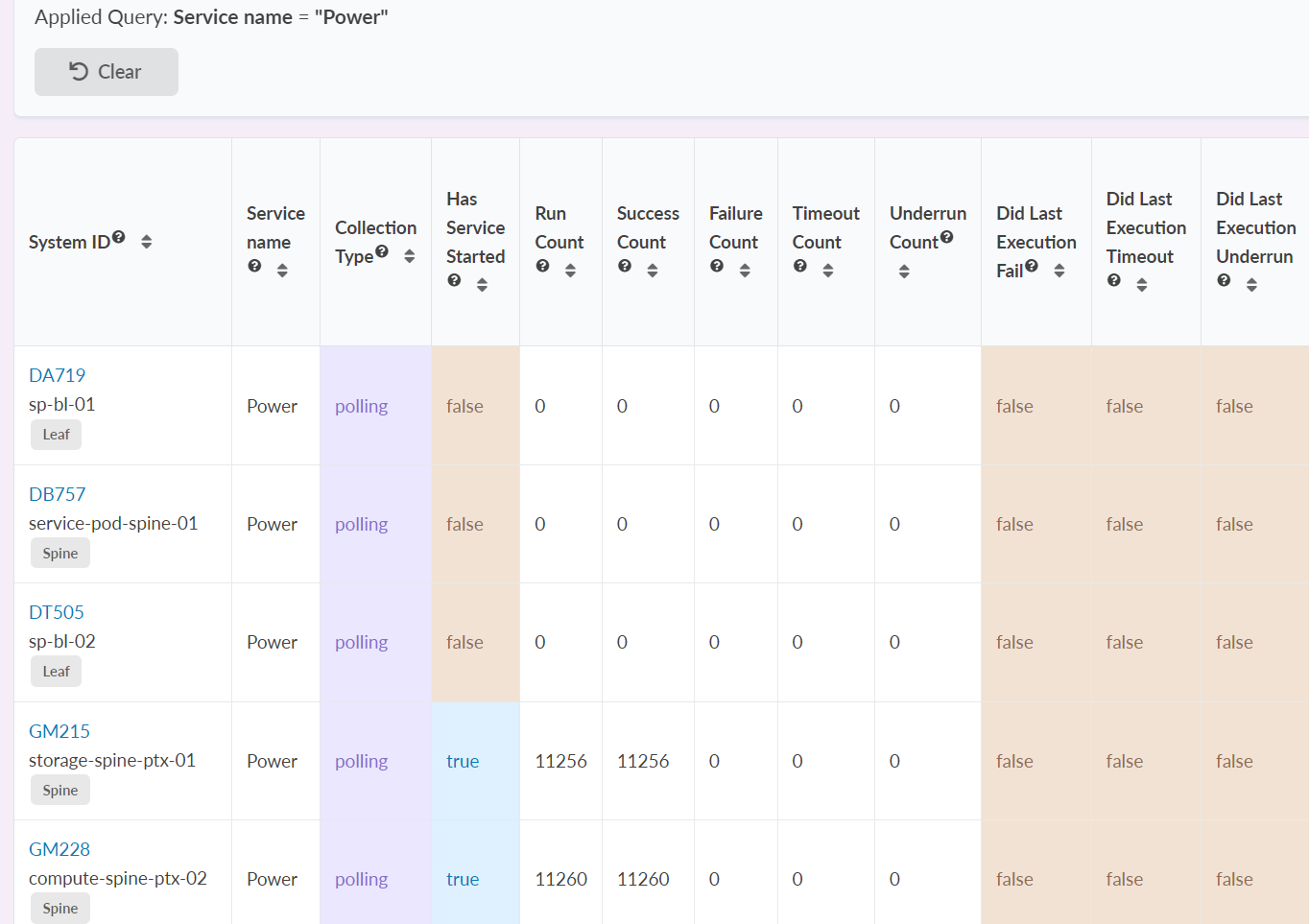Monitor the Health of the Telemetry Service
It is important to consider the load on your devices when creating a custom telemetry collection. Telemetry services could overload your devices based on the CLI show commands and collected data. Short intervals for collector execution can also impact impacting traffic forwarding. By default, Apstra provides an IBA telemetry health probe to monitor service health, including customer services and collectors.
To monitor the health of your telemetry service: