Step 1: Begin
You can install Juniper Security Director on-premises and manage SRX Series Firewalls and vSRX Virtual Firewalls through a centralized web interface. This guide walks you through installing Juniper Security Director, onboarding your devices, and configuring Juniper Security Director to manage your devices.
Here’s the high-level order of installation and device onboarding workflow.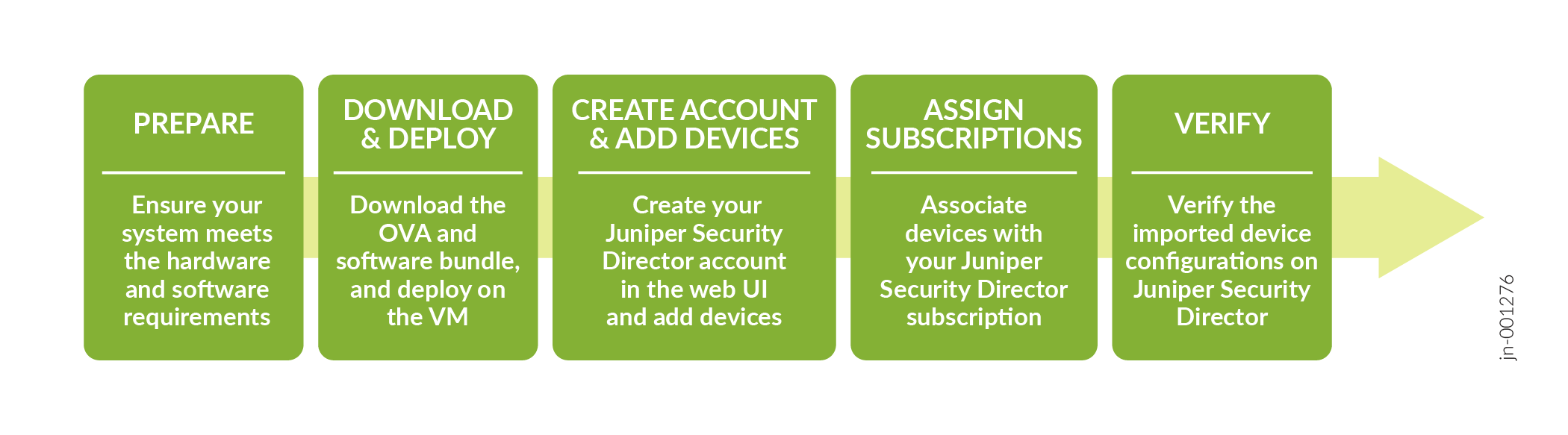
Prepare to Install Juniper Security Director
Hardware Requirements
| VM Configuration | Device Management Capability | Log Analytics and Storage Capability |
|---|---|---|
|
VM Configuration 1
|
|
|
|
VM Configuration 2
|
|
|
|
Note:
|
||
Software Requirements
-
Juniper Security Director runs on a VMware hypervisor (ESXi) Server. Use vCenter and vSphere version 7.0 and later. You must deploy the OVA through vCenter Server only. We do not support OVA deployment on ESXi directly.
-
You must have the following dedicated IP addresses in the same subnet:
-
Management IP address—IP address for the VM that provides access to the Juniper Security Director CLI.
-
UI virtual IP address—Virtual IP address to access the Juniper Security Director GUI.
-
Device connection virtual IP address—Virtual IP address to establish connection between the managed devices and Juniper Security Director.
-
Log collector virtual IP address—Virtual IP address to receive logs from devices.
To ensure a smooth deployment of the OVA, you must make sure that the UI virtual IP address, device connection virtual IP address, and log collector virtual IP address are accessible through the default gateway. Additionally, verify that the Fully Qualified Domain Names (FQDN) associated with these IP addresses can be resolved before you start the OVA deployment process.
-
-
Ensure that you have access to SMTP, NTP, and DNS servers from the VM network (Juniper Security Director).
Note:We support NTP server with IPv4 address only.
Download the OVA and Software Bundle
-
Download the Juniper Security Director OVA (.ova file) from https://support.juniper.net/support/downloads/?p=security-director-on-prem to a webserver or your local machine. To avoid connectivity issues, download the OVA directly to your local machine.
- Download
the
Juniper Security Director Software Bundle (.tgz file) to your local machine
from https://support.juniper.net/support/downloads/?p=security-director-on-prem and then transfer the file to your staging server.
A staging server is an intermediate server where the software bundle is downloaded and is accessible from the VM.
The staging server must support software bundle download from the Juniper Security Director VM through Secure Copy Protocol (SCP). Before you deploy the VM, you must have the details of the staging server, including the SCP username and password.
Deploy the VM
-
Open the vSphere Client.
-
Right-click the inventory object that is a valid parent object of a VM and select Deploy OVF Template.
Figure 1: Deploy OVF Template
-
On the Select an OVF template page:
-
Enter the webserver OVA URL, where you have downloaded the OVA. The system might warn you about source verification. Click Yes.
Ensure that firewall rules do not block image access from the vSphere cluster.
-
Select the Local file option and click UPLOAD FILES to choose the OVA file from your local machine.
Figure 2: Select or Upload OVF File
-
-
On the Select a name and folder page, enter the VM name and select the location for the VM.
-
On the Select a compute resource page, select the compute resource for the host on which the VM will be deployed.
-
On the Review details page, review the details of the resources to be provisioned.
On the License agreements page, select the check box to accept the license agreements.
-
On the Select storage page, select the storage for the configuration and the virtual disk format. We recommend you to use virtual disk format as Thick provision and select storage with at least 1.5 TB of capacity.
Note:We do not recommend thin provisioning. If you choose thin provisioning and the actual disk space available is low, the system might encounter problems once the disk is full.
-
On the Select networks page, select the network to configure IP allocation for static addressing.
-
On the Customize template page, configure Juniper Security Director on-premise OVA parameters.
Note: Prepare all details for the Custom template page in advance. The OVF template will timeout after 6 to 7 minutes.Figure 3: Customize OVF Template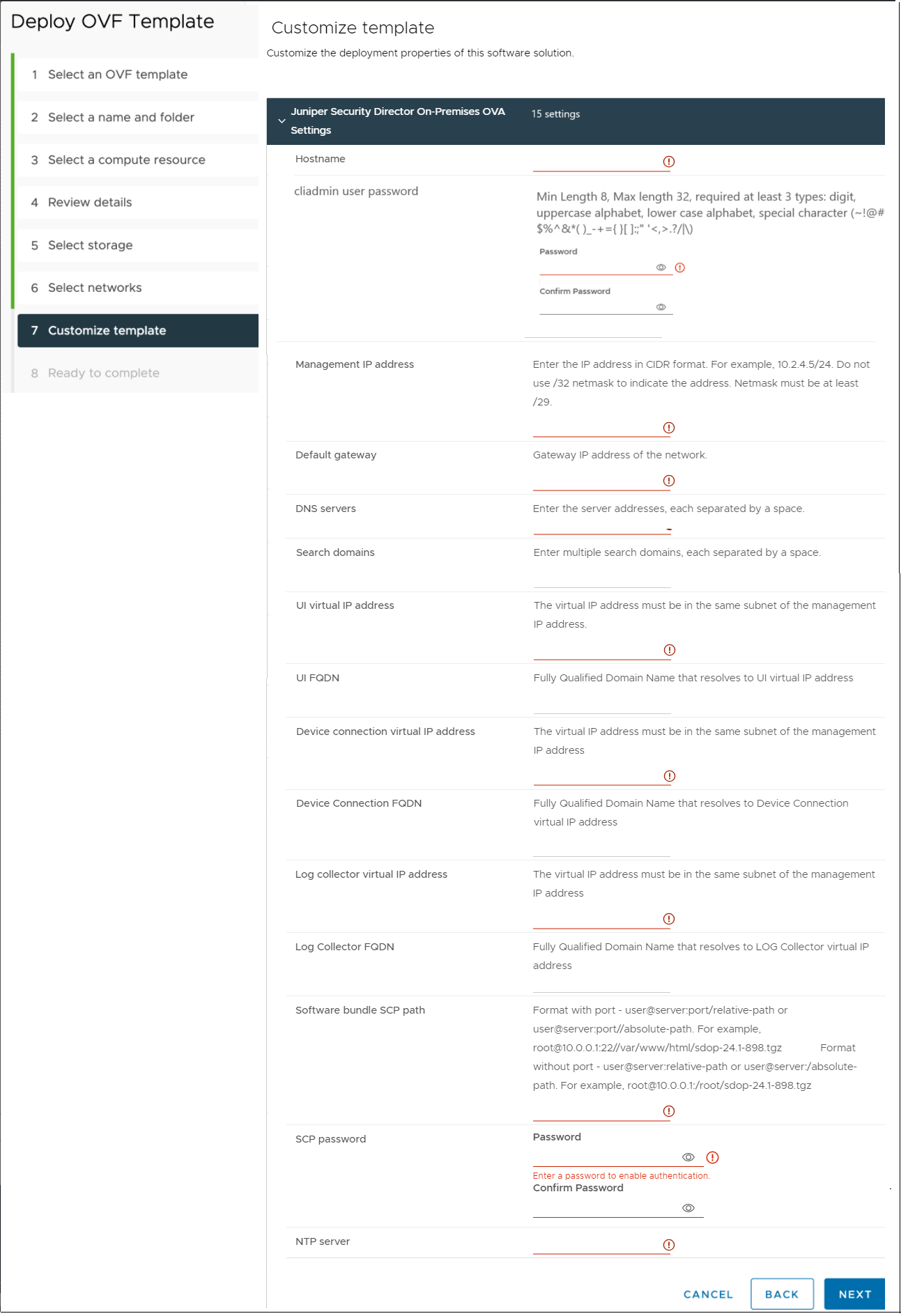 Note:
Note:-
The cliadmin user password field does not strictly validate password requirements. However, during the installation process, the system enforces strict validations and rejects the password that does not meet the specified requirements, causing installation failure. To avoid issues during installation, ensure that the password meets these criteria:
-
Must be at least 8 characters long and not more than 32 characters.
-
Must not be dictionary words.
-
Must include at least three of the following:
-
Numbers (0-9)
-
Uppercase letters (A-Z)
-
Lowercase letters (a-z)
-
Special characters (~!@#$%^&*()_-+={}[];:"'<,>.?/|\)
-
-
-
UI FQDN, Device Connection FQDN, and Log Collector FQDN fields are optional. However, we highly recommend you to use Fully Qualified Domain Name (FQDN). Ensure that the FQDN is:
-
Valid and follows the domain naming conventions.
-
Complete, including the domain and subdomain details.
-
Resolvable, that is, DNS can correctly map the FQDN to an IP address.
An incorrect FQDN results in issues that require re-installation of the VM.
If the IP addresses are incorrect, you won't be able to start an SSH connection to the VM. You can only access the VM through the web portal.
-
-
The Software bundle SCP path refers to the location of the Juniper Security Director software bundle (.tgz file) on your staging server. Make sure you have downloaded the Juniper Security Director Software Bundle (.tgz file) to your local machine from Juniper Software Downloads page and transferred it to your staging server. The staging server serves as an intermediary to store and make the software bundle accessible to the VM. The staging server must support software bundle download from the Juniper Security Director VM through SCP. Before deploying the VM, ensure you have the details of the staging server, including the SCP username and password.
-
-
On the Ready to complete page, review all the details and if required, go back and edit the VM parameters. These network parameters cannot be changed from the VM configuration after successful installation. However, network parameters can be changed from the CLI. Click Finish to begin the OVA deployment.
You can monitor the OVA deployment progress status in the Recent Tasks window at the bottom of your screen till it is 100% complete. The Status column shows the deployment complete percentage.
Congratulations! Now the OVA deployment is complete.
Click the triangle icon (
 ) next to the VM name to power on the VM.Note:By default, the VM will be deployed with the smallest resource configuration as mentioned in Hardware Requirements. Adjust the resources to match other resource configurations using the VMware Edit VM settings.For a successful installation, the resource allocation must match Hardware Requirements.
) next to the VM name to power on the VM.Note:By default, the VM will be deployed with the smallest resource configuration as mentioned in Hardware Requirements. Adjust the resources to match other resource configurations using the VMware Edit VM settings.For a successful installation, the resource allocation must match Hardware Requirements.
Once the VM powers on, navigate to the Summary tab and click LAUNCH WEB CONSOLE to monitor the software bundle installation status.
Avoid performing any operation on the console until the installation is complete.
A successful installation requires approximately 30 minutes. If the installation lasts longer, check the Web console for potential errors. You can ssh to the VM IP using the cliadmin user and the password you configured during the OVA deployment. Then, use the show bundle install status command to check the installation status.
You can view the installation progress on the console. After the installation is complete, the console displays Successfully installed software bundle on the cluster and the VM reboots.
Congratulations! The software bundle installation is now complete.
