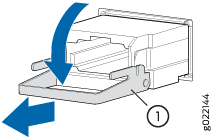Maintaining the SRX5600 Cables and Connectors
Maintaining SRX5600 Firewall Network Cables
Purpose
For optimum firewall performance, verify the condition of the network cables.
Action
On a regular basis:
Use the cable managers to support cables and prevent cables from dislodging or developing stress points.
Figure 1: Cable Managers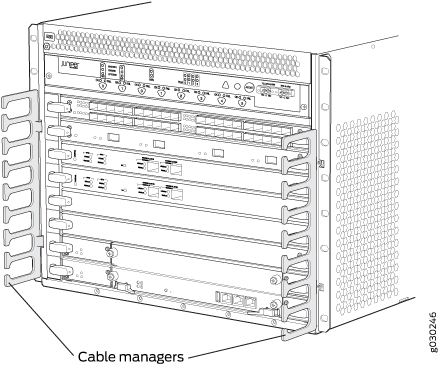
Place excess cable out of the way in the cable manager. Do not allow fastened loops of cable to dangle from the connector or cable manager, because this stresses the cable at the fastening point. Putting fasteners on the loops helps to maintain their shape.
Keep the cable connections clean and free of dust and other particles, which can cause drops in the received power level. Always inspect cables and clean them if necessary before connecting an interface.
Label both ends of the cables to identify them.
The following guidelines apply specifically to fiber-optic cables:
When you unplug a fiber-optic cable, always place a rubber safety plug over the transceiver on the IOC or port module faceplate and on the end of the cable.
Anchor fiber-optic cables to avoid stress on the connectors. Be sure to secure fiber-optic cables so that they do not support their own weight as they hang to the floor. Never let fiber-optic cable hang free from the connector.
Avoid bending fiber-optic cable beyond its bend radius. An arc smaller than a few inches can damage the cable and cause problems that are difficult to diagnose.
Frequent plugging and unplugging of fiber-optic cable into and out of optical instruments can cause damage to the instruments that is expensive to repair. Instead, attach a short fiber extension to the optical equipment. Any wear and tear due to frequent plugging and unplugging is then absorbed by the short fiber extension, which is easy and inexpensive to replace.
Keep fiber-optic cable connections clean. Small microdeposits of oil and dust in the canal of the transceiver or cable connector could cause loss of light, reducing signal power and possibly causing intermittent problems with the optical connection.
To clean the transceivers, use an appropriate fiber-cleaning device, such as RIFOCS Fiber Optic Adaptor Cleaning Wands (part number 946). Follow the directions for the cleaning kit you use.
After you clean an optical transceiver, make sure that the connector tip of the fiber-optic cable is clean. Use only an approved alcohol-free fiber-optic cable cleaning kit, such as the Opptex Cletop-S Fiber Cleaner. Follow the directions for the cleaning kit you use.
Replacing the Management Ethernet Cable on the SRX5600 Firewall
One Ethernet cable with RJ-45 connectors is provided with the firewall.
Before you begin to replace the management ethernet cable:
Ensure you understand how to prevent electrostatic discharge (ESD) damage. See Prevention of Electrostatic Discharge Damage.
Ensure that you have the following available:
ESD grounding strap
To replace the cable connected to the ETHERNET port:
- Attach an ESD grounding strap to your bare wrist, and connect the other end of the strap to an ESD grounding point.
- Press the tab on the connector and pull the connector straight out of the port. Figure 2 shows the connector.
- Disconnect the cable from the network device.
- Plug one end of the replacement cable into the ETHERNET port. Figure 3 shows the port.
- Plug the other end of the cable into the network device.
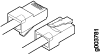
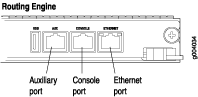
Replacing the SRX5600 Firewall Console or Auxiliary Cable
Before you begin to replace the console or auxiliary Cable:
Ensure you understand how to prevent electrostatic discharge (ESD) damage. See Prevention of Electrostatic Discharge Damage.
Ensure that you have the following available:
ESD grounding strap
To use a system console to configure and manage the Routing Engine, connect it to the CONSOLE port on the Routing Engine. To use a laptop, modem, or other auxiliary device, connect it to the AUX port on the Routing Engine. Both ports accept a cable with an RJ-45 connector. If you want to connect a device to both ports, you must supply another cable.
To replace a cable connected to a management console or auxiliary device:
- Attach an ESD grounding strap to your bare wrist, and connect the other end of the strap to an ESD grounding point.
- Press the tab on the connector and pull the connector straight out of the port.
- Disconnect the cable from the console or auxiliary device.
- Plug the RJ-45 end of the replacement serial cable into the CONSOLE or AUX port. Figure 4 shows the external device ports on the Routing Engine.
- Plug the DB-9 socket end into the console or auxiliary device's serial port.
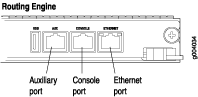
Replacing an SRX5600 Firewall Network Interface Cable
To replace a network interface cable connected to an IOC, port module, or MIC, perform the following procedures:
- Removing an SRX5600 Firewall Network Interface Cable
- Installing an SRX5600 Firewall Network Interface Cable
Removing an SRX5600 Firewall Network Interface Cable
Before you begin removing the network interface cable from the firewall:
Ensure you understand how to prevent electrostatic discharge (ESD) damage. See Prevention of Electrostatic Discharge Damage.
Ensure that you have the following available:
ESD grounding strap
Rubber safety caps
Removing and installing network interface cables does not affect firewall function, except that the component does not receive or transmit data while its cable is disconnected.
To remove a fiber-optic cable from a network interface on an IOC, port module, or MIC:
Installing an SRX5600 Firewall Network Interface Cable
Before you begin installing a network interface cable:
Ensure you understand how to prevent electrostatic discharge (ESD) damage. See Prevention of Electrostatic Discharge Damage.
Ensure that you have the following available:
ESD grounding strap
To install a fiber-optic cable on a network interface on an IOC, port module, or MIC:
Replacing SRX5600 Firewall XFP and SFP Transceivers
To replace an XFP or SFP transceiver, perform the following procedures:
- Removing an SRX5600 Firewall SFP or XFP Transceiver
- Installing an SRX5600 Firewall SFP or XFP Transceiver
Removing an SRX5600 Firewall SFP or XFP Transceiver
Before you begin to remove a SFP or XFP transceiver:
Ensure you understand how to prevent electrostatic discharge (ESD) damage. See Prevention of Electrostatic Discharge Damage.
Ensure that you have the following available:
ESD grounding strap
Replacement transceiver or transceiver slot plug
Antistatic mat
Rubber safety cap for the transceiver
Needle-nose pliers
Transceivers are installed in a MIC or SPC. Transceivers are hot-insertable and hot-removable. Removing a transceiver does not interrupt the functioning of the card, but the removed transceiver no longer receives or transmits data.
To remove a transceiver (see Figure 5):
After removing a transceiver from the card, wait at least 30 seconds before reinserting it or inserting a transceiver into a different socket.
Installing an SRX5600 Firewall SFP or XFP Transceiver
Before you begin to install a SFP or XFP transceiver:
Ensure you understand how to prevent electrostatic discharge (ESD) damage. See Prevention of Electrostatic Discharge Damage.
Ensure that you have the following available:
ESD grounding strap
Rubber safety cap for the transceiver
Transceivers that are installed in an MIC or SPC. Transceivers are hot-insertable and hot-removable. Removing a transceiver does not interrupt the functioning of the card, but the removed transceiver no longer receives or transmits data.
The Juniper Networks Technical Assistance Center (JTAC) provides complete support for Juniper-supplied optical modules and cables. However, JTAC does not provide support for third-party optical modules and cables that are not qualified or supplied by Juniper Networks. If you face a problem running a Juniper device that uses third-party optical modules or cables, JTAC may help you diagnose host-related issues if the observed issue is not, in the opinion of JTAC, related to the use of the third-party optical modules or cables. Your JTAC engineer will likely request that you check the third-party optical module or cable and, if required, replace it with an equivalent Juniper-qualified component.
Use of third-party optical modules with high-power consumption (for example, coherent ZR or ZR+) can potentially cause thermal damage to or reduce the lifespan of the host equipment. Any damage to the host equipment due to the use of third-party optical modules or cables is the users’ responsibility. Juniper Networks will accept no liability for any damage caused due to such use.
To install a transceiver:
- Attach an electrostatic discharge (ESD) grounding strap to your bare wrist, and connect the strap to one of the ESD points on the chassis.
- Take each transceiver to be installed out of its electrostatic bag and identify the slot on the component where it will be installed.
- Verify that each transceiver is covered by a rubber safety cap. If it is not, cover the transceiver with a safety cap.
- Carefully align the transceiver with the slots in the component. The connectors should face the component.
- Slide the transceiver until the connector is seated in the component slot. If you are unable to fully insert the transceiver, make sure the connector is facing the right way.
- Close the ejector handle of the transceiver.
- Remove the rubber safety cap from the transceiver and insert the cable into the transceiver.
- Verify that the status LEDs on the component faceplate indicate that the transceiver is functioning correctly.
Replacing the SRX5600 Firewall Cable Manager
To replace the cable manager, perform the following procedures:
Removing the SRX5600 Firewall Cable Manager
The cable management system is located on both sides of the card cage. The cable management system weighs approximately 0.3 lb (0.14 kg).
To remove the cable management system (see Figure 6):
- Attach an electrostatic discharge (ESD) grounding strap to your bare wrist, and connect the strap to one of the ESD points on the chassis.
- Loosen the captive screws on either side of the chassis.
- Remove the cable manager.
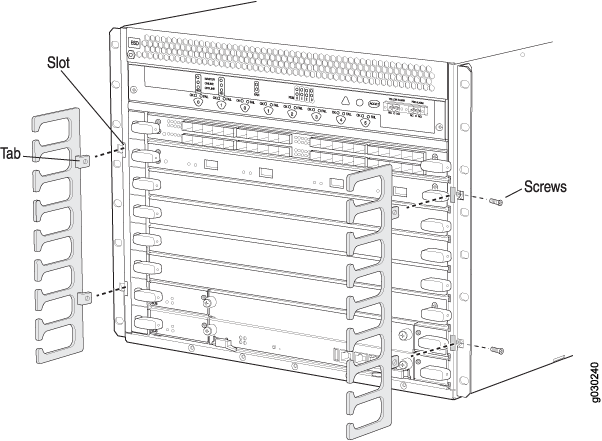
Installing the SRX5600 Firewall Cable Manager
To install the cable management system:
- Attach an electrostatic discharge (ESD) grounding strap to your bare wrist, and connect the strap to one of the ESD points on the chassis.
- Position the cable management system on the front sides of the chassis.
- Insert the tabs into the slots.
- Tighten the captive screws completely.