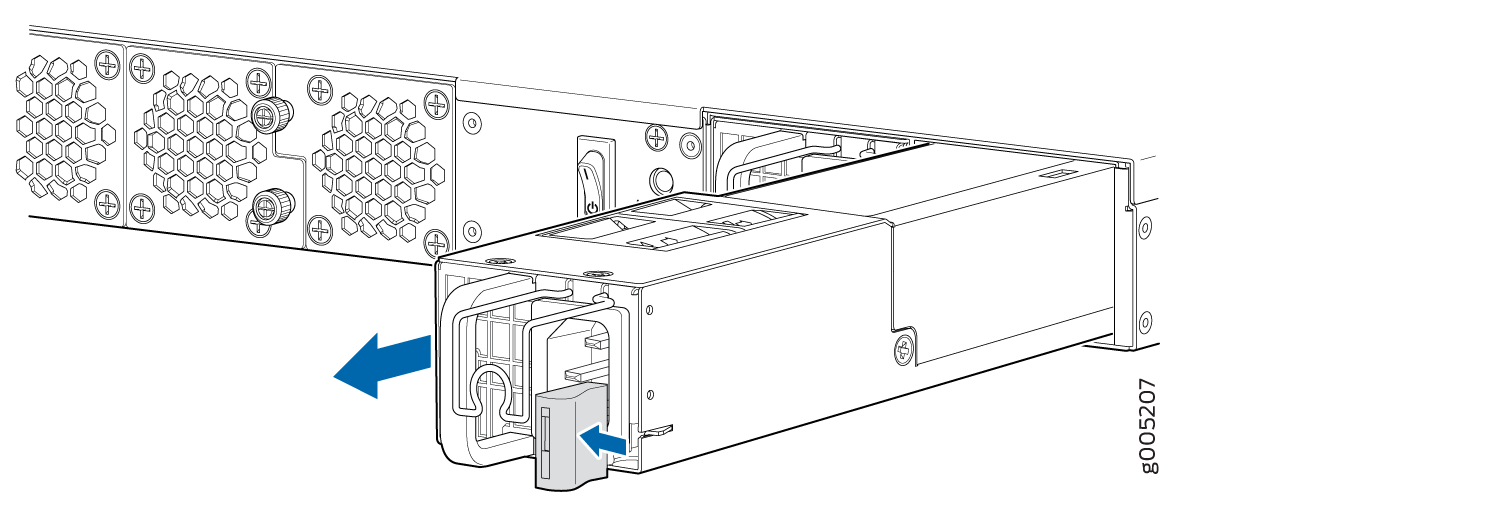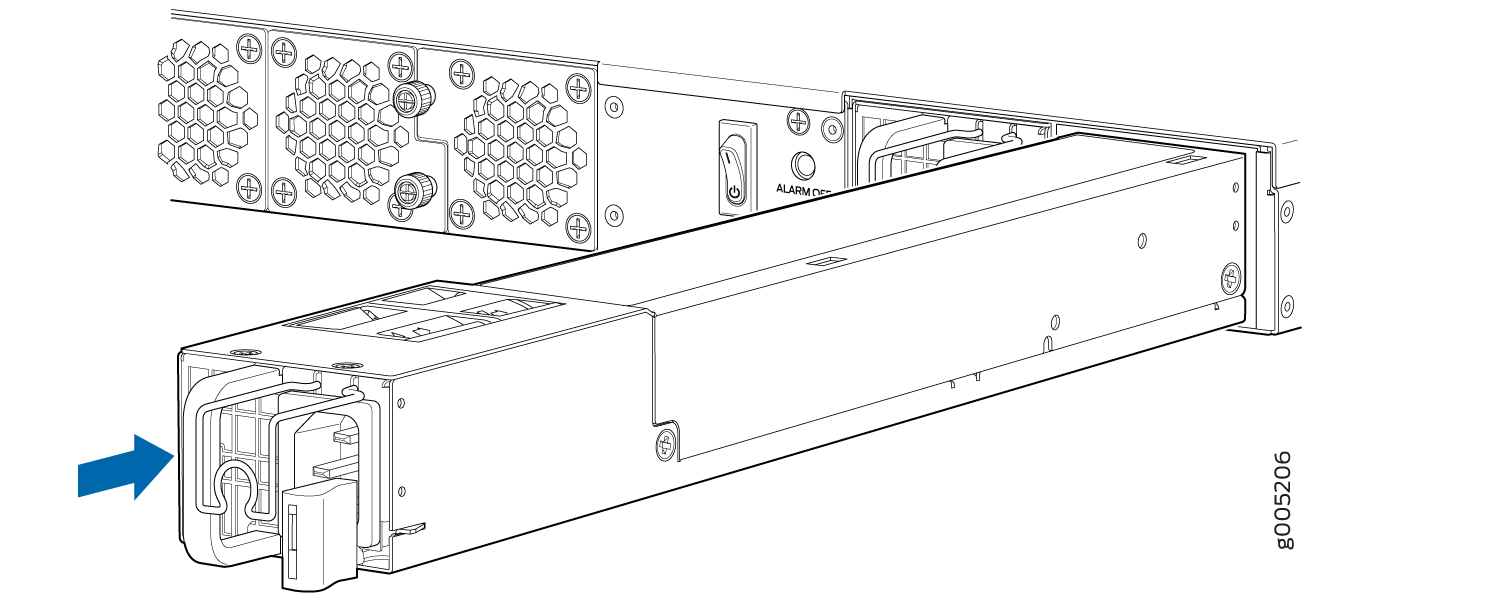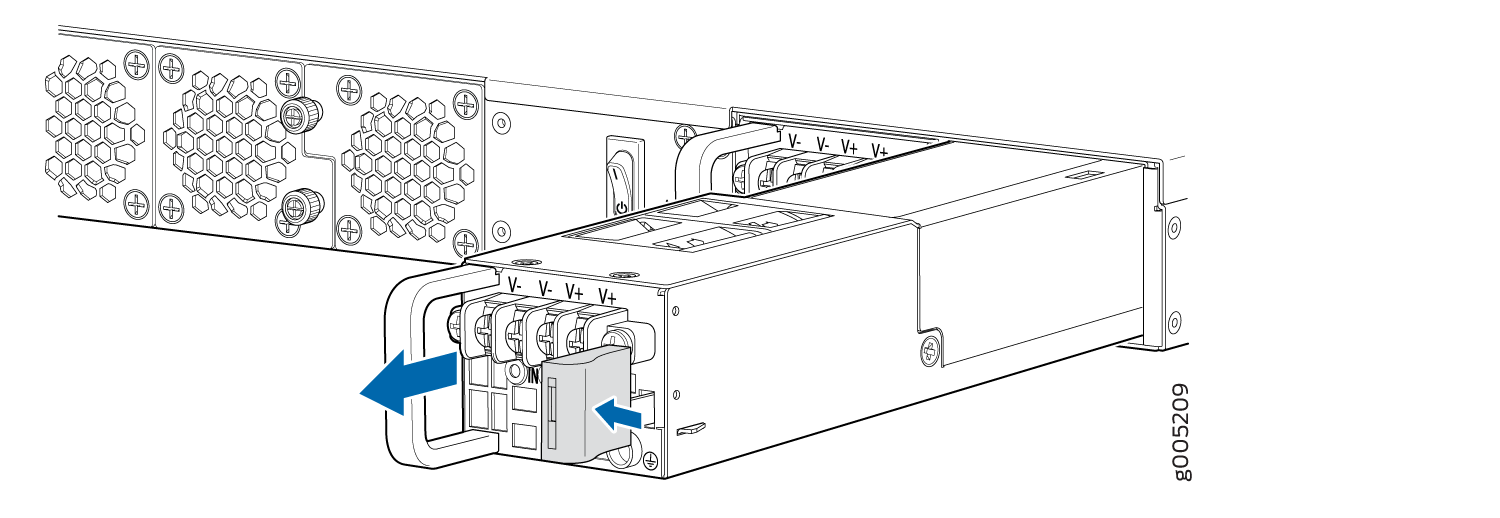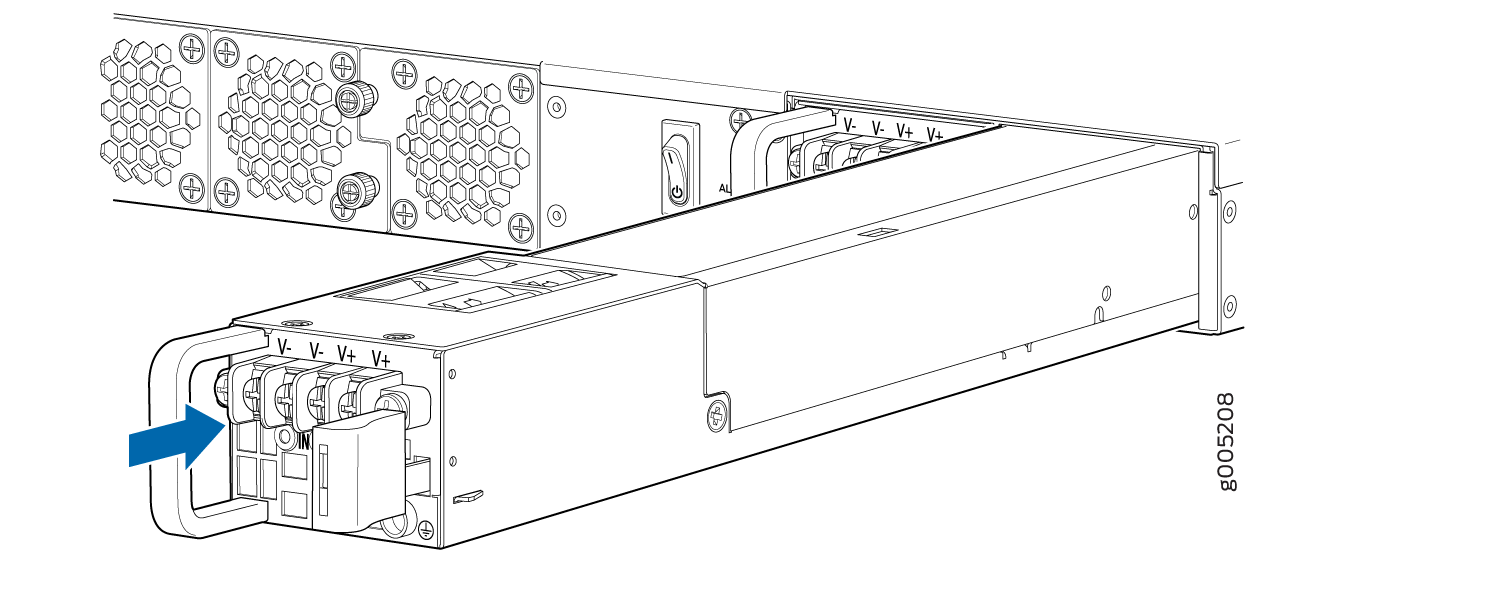Maintaining the SRX4200 Power System
Replacing an AC Power Supply on the SRX4200
The power supplies are hot-removable and hot-insertable field-replaceable units (FRUs) installed in the rear panel of the services gateway. You can remove and replace them without powering off the services gateway or disrupting services gateway functions.
Ensure that you have the following parts and tools available:
ESD grounding strap
Antistatic bag or an antistatic mat
Replacement power supply
- Removing an AC Power Supply from an SRX4200 Services Gateway
- Installing an AC Power Supply in an SRX4200 Services Gateway
Removing an AC Power Supply from an SRX4200 Services Gateway
To remove a power supply from the services gateway (see Figure 1):
Installing an AC Power Supply in an SRX4200 Services Gateway
Do not mix AC and DC power supplies in the same chassis.
To install an AC power supply (see Figure 2):
See Also
Replacing a DC Power Supply on the SRX4200
The power supplies are hot-removable and hot-insertable field-replaceable units (FRUs) installed in the rear panel of the services gateway. You can remove and replace them without powering off the services gateway or disrupting services gateway functions.
Ensure that you have the following parts and tools available:
ESD grounding strap
Phillips (+) screwdriver, number 2
Antistatic bag or an antistatic mat
Replacement power supply
- Removing a DC Power Supply from an SRX4200 Services Gateway
- Installing a DC Power Supply in an SRX4200 Services Gateway
Removing a DC Power Supply from an SRX4200 Services Gateway
To remove a DC power supply (see Figure 3):
Installing a DC Power Supply in an SRX4200 Services Gateway
Do not mix AC and DC power supplies in the same chassis.
To install a DC power supply (see Figure 4):