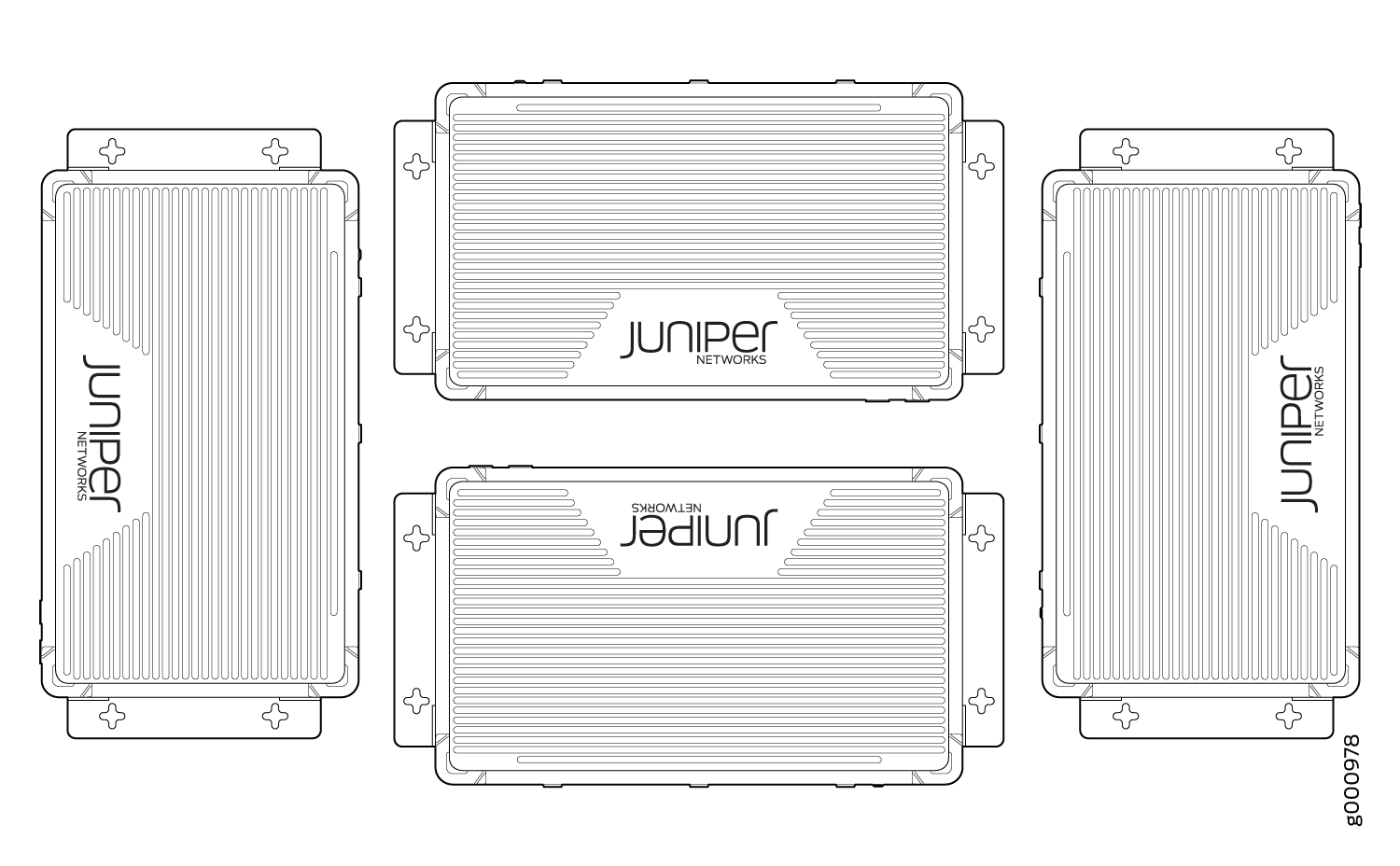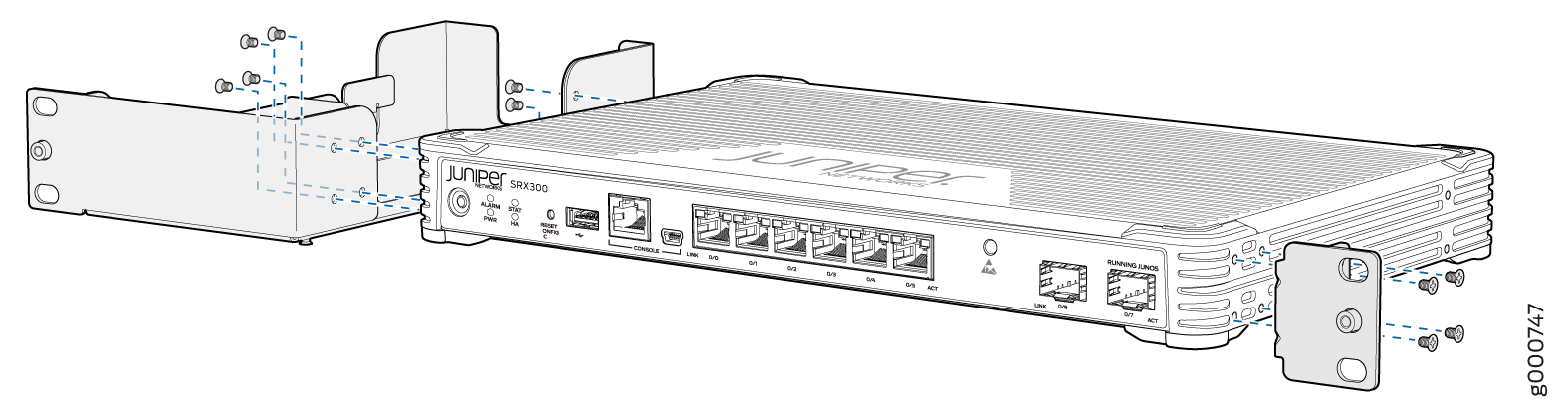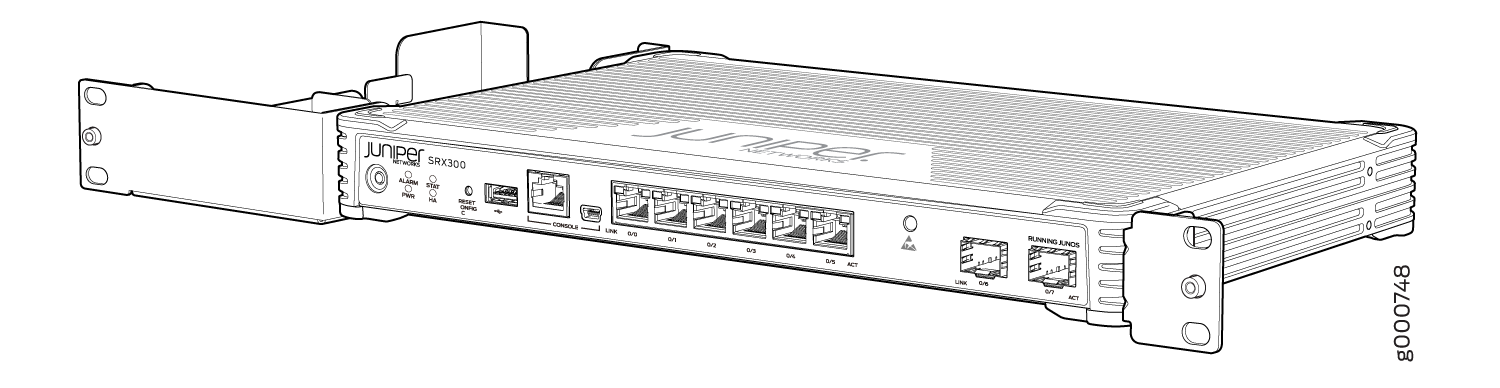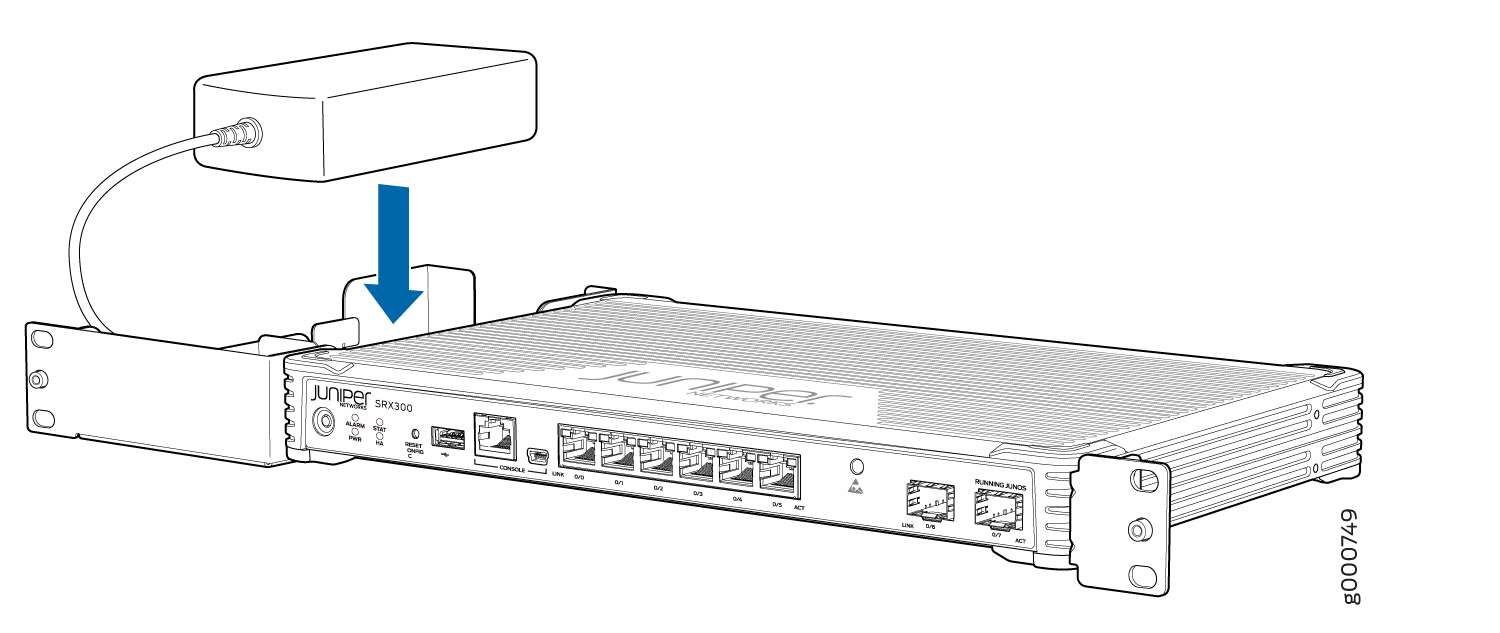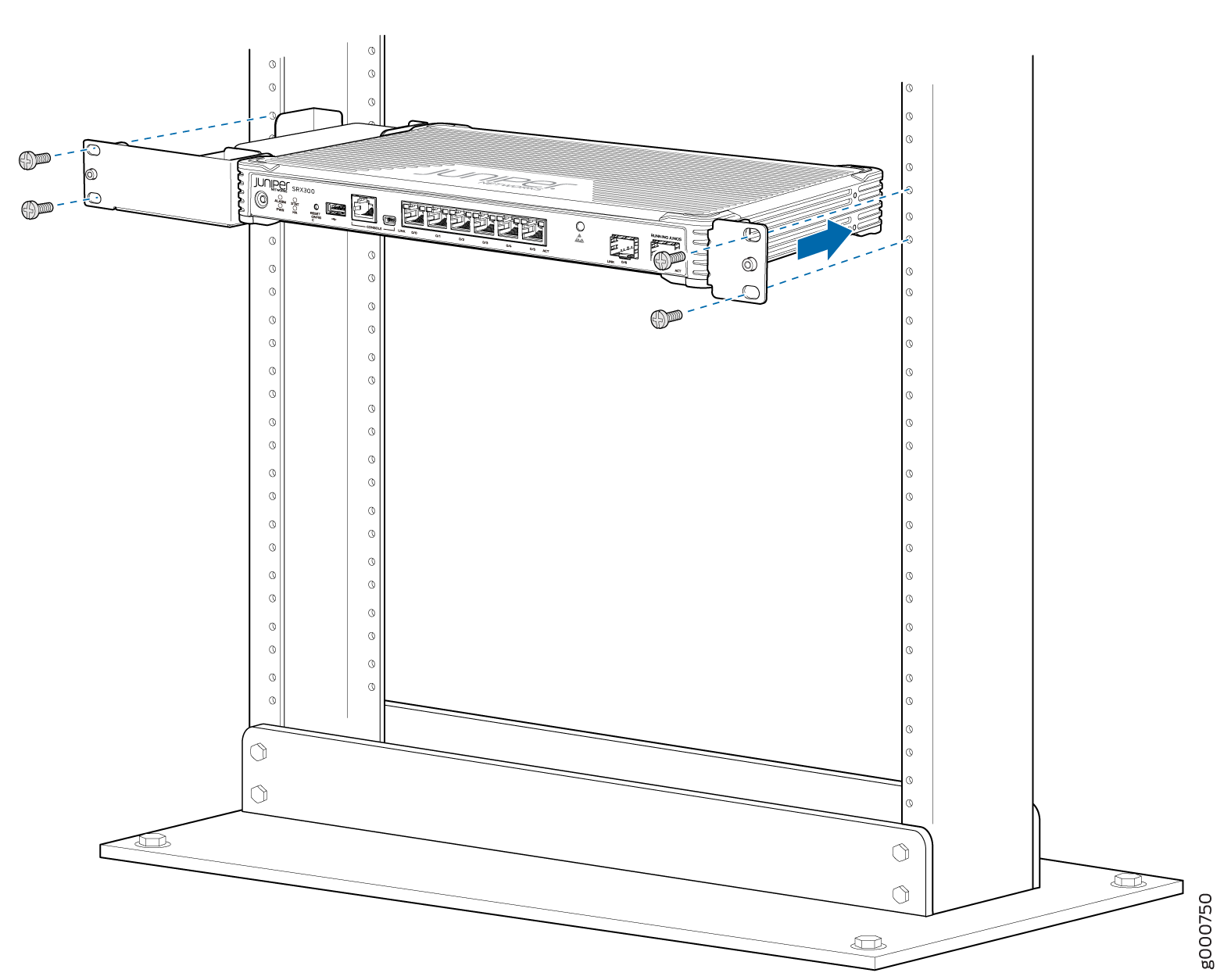Unpacking and Mounting the SRX300
Unpacking the SRX300 Firewall
The SRX300 Firewall is shipped in a cardboard carton and secured with foam packing material. The carton also contains an accessory box and quick-start instructions.
To unpack the SRX300 Firewall:
- Move the cardboard carton to a staging area as close to the installation site as possible, where you have enough room to remove the components from the chassis.
- Position the cardboard carton with the arrows pointing up.
- Carefully open the top of the cardboard carton.
- Remove the foam covering the top of the services gateway.
- Remove the accessory box.
- Verify the parts received against the lists in Verifying Parts Received with the SRX300 Services Gateway.
- Store the brackets and bolts inside the accessory box.
- Save the shipping carton and packing materials in case you need to move or ship the services gateway at a later time.
Verifying Parts Received with the SRX300 Firewall
The SRX300 Firewall shipment package contains a packing list. Check the parts in the shipment against the items on the packing list. The packing list specifies the part numbers and carries a brief description of each part in your order.
If any part is missing, contact a customer service representative.
Table 1 lists the inventory of components supplied with the SRX300 device.
The parts shipped with your services gateway can vary depending on the configuration you ordered. To know the part numbers for ordering the separately orderable mounting kits, see the SRX300 Line of Services Gateways for the Branch Platform Datasheet.
|
Component |
Quantity |
|---|---|
|
SRX300 services gateway |
1 |
|
USB console cable with Type-A and Mini-B USB plugs |
1 |
|
Documentation Roadmap |
1 |
|
How to Set Up Your SRX300 Firewall (Quick Start) |
1 |
|
Power supply adapter and power cord |
1 |
|
End User License Agreement |
1 |
We no longer include the console cable as part of the device package. If the console cable and adapter are not included in your device package, or if you need a different type of adapter, you can order the following separately:
-
RJ-45 to DB-9 adapter (JNP-CBL-RJ45-DB9)
-
RJ-45 to USB-A adapter (JNP-CBL-RJ45-USBA)
-
RJ-45 to USB-C adapter (JNP-CBL-RJ45-USBC)
If you want to use RJ-45 to USB-A or RJ-45 to USB-C adapter you must have X64 (64-Bit) Virtual COM port (VCP) driver installed on your PC. See https://ftdichip.com/drivers/vcp-drivers/ to download the driver.
Installing the SRX300 Firewall on a Desk
You can mount an SRX300 Firewall on a desk or any other level surface horizontally or vertically. The four rubber feet attached to the chassis provide stability. Before mounting an SRX300 Firewall on a desk or level surface:
Follow these guidelines when installing the SRX300 Firewall on a desk:
Verify that the installation site meets the requirements described in Site Preparation Checklist for the SRX300 Services Gateway.
Place the desk in its permanent location, allowing adequate clearance for airflow and maintenance, and secure it to the building structure.
The horizontal position is the standard installation position. To install the device in a horizontal position:
- Make sure that the rubber feet are attached to the chassis.
- Place the device on a desk with the Juniper Networks logo, which is embossed on the top cover, facing up.
Installing the SRX300 Firewall on a Wall
You can mount an SRX300 Firewall on a wall. The four rubber feet attached to the chassis provide stability. Before mounting the SRX300 Firewall on a wall:
Verify that the installation site meets the requirements described in Site Preparation Checklist for the SRX300 Services Gateway.
Verify that you have the following parts available in your wall-mounting kit:
Wall-mounting brackets
Screws
The wall-mounting kit is not shipped with the device and must be ordered separately.
To install the device on a wall:
Installing the SRX300 Firewall in a Rack
You can front-mount the SRX300 Firewall in a rack. Many types of racks are acceptable, including four-post (telco) racks, enclosed cabinets, and open-frame racks. For more information about the type of rack or cabinet the SRX300 Firewall can be installed in, see SRX300 Services Gateway Rack Size and Strength Requirements.
The rack-mounting kit is not shipped with the device and must be ordered separately.
If you are installing multiple devices in one rack, install the lowest one first and proceed upward in the rack. Ensure that the rubber feet from the base of the chassis are removed for rack installation.
Before mounting the SRX300 Firewall in a rack:
Verify that the installation site meets the requirements described in Site Preparation Checklist for the SRX300 Services Gateway.
Verify that the racks or cabinets meet the specific requirements described in SRX300 Services Gateway Rack-Mounting Requirements and Warnings.
Place the rack or cabinet in its permanent location, allowing adequate clearance for airflow and maintenance, and secure it to the building structure. For more information, see SRX300 Services Gateway Clearance Requirements for Airflow and Hardware Maintenance.
Verify that you have the following parts available in your rack-mounting kit:
Rack-mount tray
Screws
To install the device in a rack: