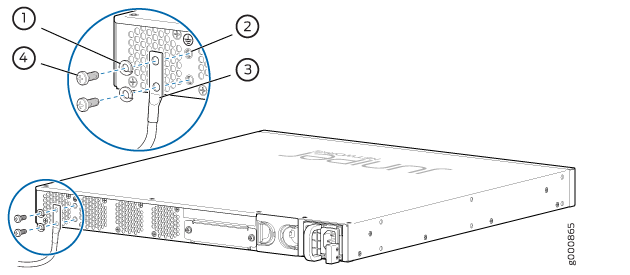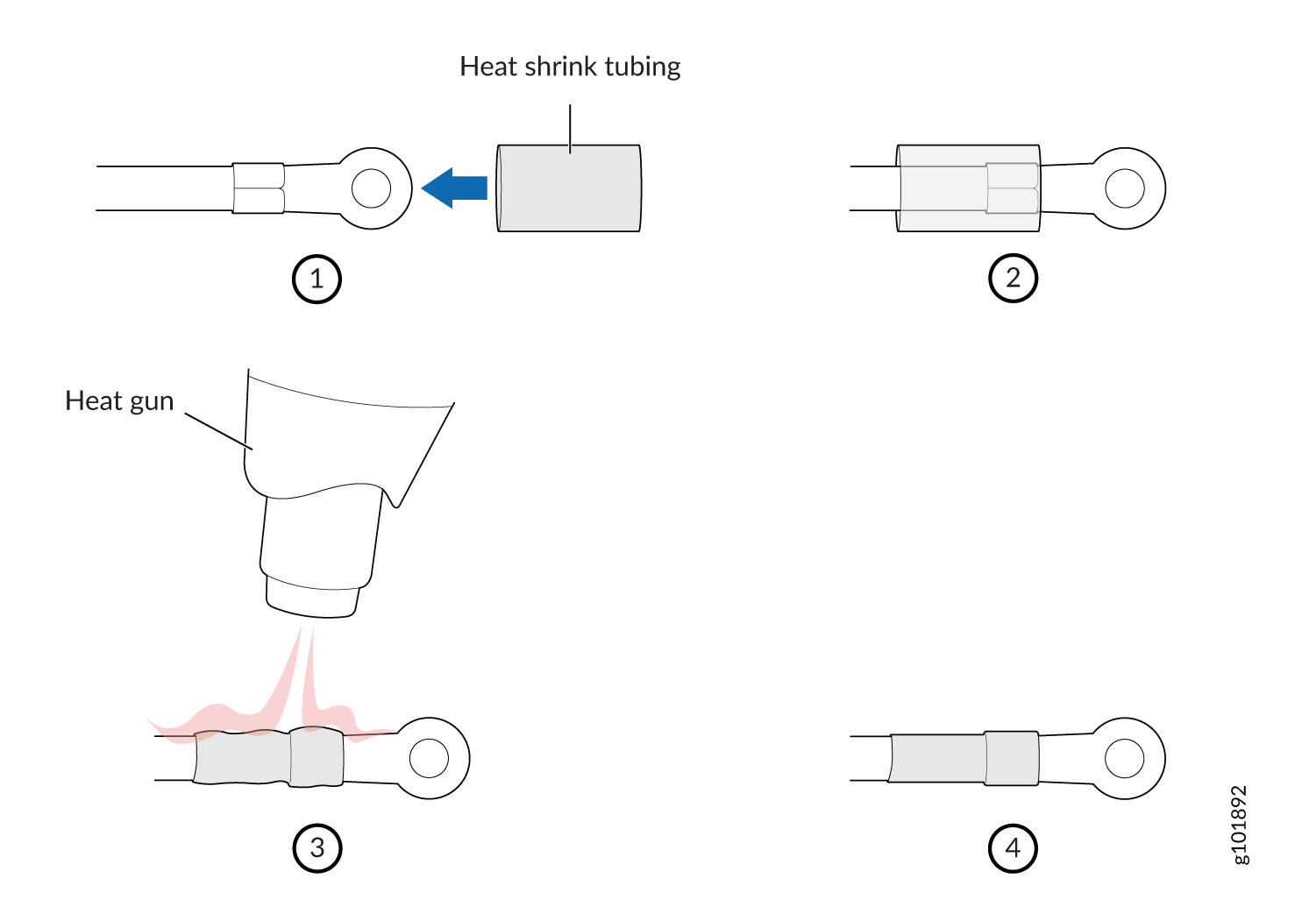ON THIS PAGE
Connecting the SRX1500 to Power
Required Tools and Parts for Grounding the SRX1500 Services Gateway
To ground and to provide power to the services gateway, you need the following tools:
Phillips (+) screwdrivers, numbers 1 and 2
Electrostatic discharge (ESD) grounding wrist strap
Wire cutters
Connecting the SRX1500 Firewall Grounding Cable
You ground the services gateway by connecting a grounding cable to earth ground and then attaching it to the chassis grounding points located on the back panel of the device using two #10-32, 0.5 inch-long grounding screws. You must install the SRX1500 in a restricted-access location and ensure that the chassis is always properly grounded. The SRX1500 has a two-hole protective grounding terminal provided on the chassis. See Figure 1. Under all circumstances, use this grounding connection to ground the chassis. For AC-powered systems, you must also use the grounding wire in the AC power cord along with the two-hole grounding lug connection. This tested system meets or exceeds all applicable EMC regulatory requirements with the two-hole protective grounding terminal.
You must provide the following items:
-
Two #10-32, 0.5 inch-long grounding screws
-
Grounding cables
-
Cable lugs (for example, Panduit LCC6-10A-L)
Before you connect power to the services gateway, a licensed electrician must attach a cable lug to the grounding and power cables that you supply. A cable with an incorrectly attached lug can damage the services gateway (for example, by causing a short circuit).
To ground the services gateway:
Connecting the SRX1500 Firewall to an AC Power Supply
Do not mix AC and DC power supplies within the same services gateway. Damage to the device might occur.
You connect AC power to the services gateway by attaching the power cord from the AC power source to the AC appliance inlet located on the power supply.
To connect the services gateway to an AC power supply:
The services gateway must be connected to earth ground during normal operation. The protective earthing terminal on the side of the chassis is provided to connect the services gateway to ground.
We recommend using a surge protector for the power connection.
Connecting the SRX1500 Firewall to a DC Power Supply
You connect DC power to the services gateway by attaching power cables from the external DC power sources to the terminal studs on the power supply faceplates.
To meet safety and electromagnetic interference (EMI) requirements and to ensure proper operation, you must properly ground the services gateway chassis before connecting power. See Connecting the SRX1500 Services Gateway Grounding Cable for instructions.
Before performing the following procedure, ensure that power is removed from the DC circuit. To ensure that all power is off, locate the circuit breaker on the panel board that services the DC circuit, switch the circuit breaker to the OFF position (0), and tape the switch handle of the circuit breaker in the OFF position.
Do not mix AC and DC power supplies within the same services gateway. Damage to the services gateway might occur.
Before you connect power to the services gateway, a licensed electrician must attach appropriate cable lugs to the grounding and power cables that you use. A cable with an incorrectly attached lug can damage the device (for example, by causing a short circuit).
To connect the DC source power cables to the services gateway for each power supply:
If power is lost to the services gateway, the Power-On/Power-Off state is retained. For example, if the services gateway loses power while the device is on, when power returns, the device will still be in the On state.
Powering On the SRX1500 Services Gateway
To power on the services gateway:
The device starts automatically as the power supply completes its startup sequence. The PWR LED (on the front panel of the chassis) lights up during startup and remains solid when the services gateway is operating normally.
Powering Off the SRX1500 Firewall
To power off the device, press the Power button on the front of the device and hold it for 10 seconds. To remove power completely from the services gateway, unplug the AC power cord or DC power supply cable.
Graceful shutdown is not supported on the SRX1500 Firewall.
After powering off a power supply, wait at least 60 seconds before turning it back on. After powering on a power supply, wait at least 10 seconds before turning it off.
When the system is completely powered off and you turn on the
power supply, the services gateway starts as the power supply completes
its startup sequence. If the services gateway finishes starting and
you need to power off the system again, first issue the request
system halt command.
The fans in the power supply continue to rotate even after you power off the SRX1500 Firewall. To stop the fans, remove the power cord from the power supply. The fans stop in a few seconds.
After a power supply is turned on, it can take up to 60 seconds
for status indicators—such as the POWER LED (on the front panel
of the chassis) and the show chassis command display—to
indicate that the power supply is functioning normally. Ignore error
indicators that appear during the first 60 seconds.