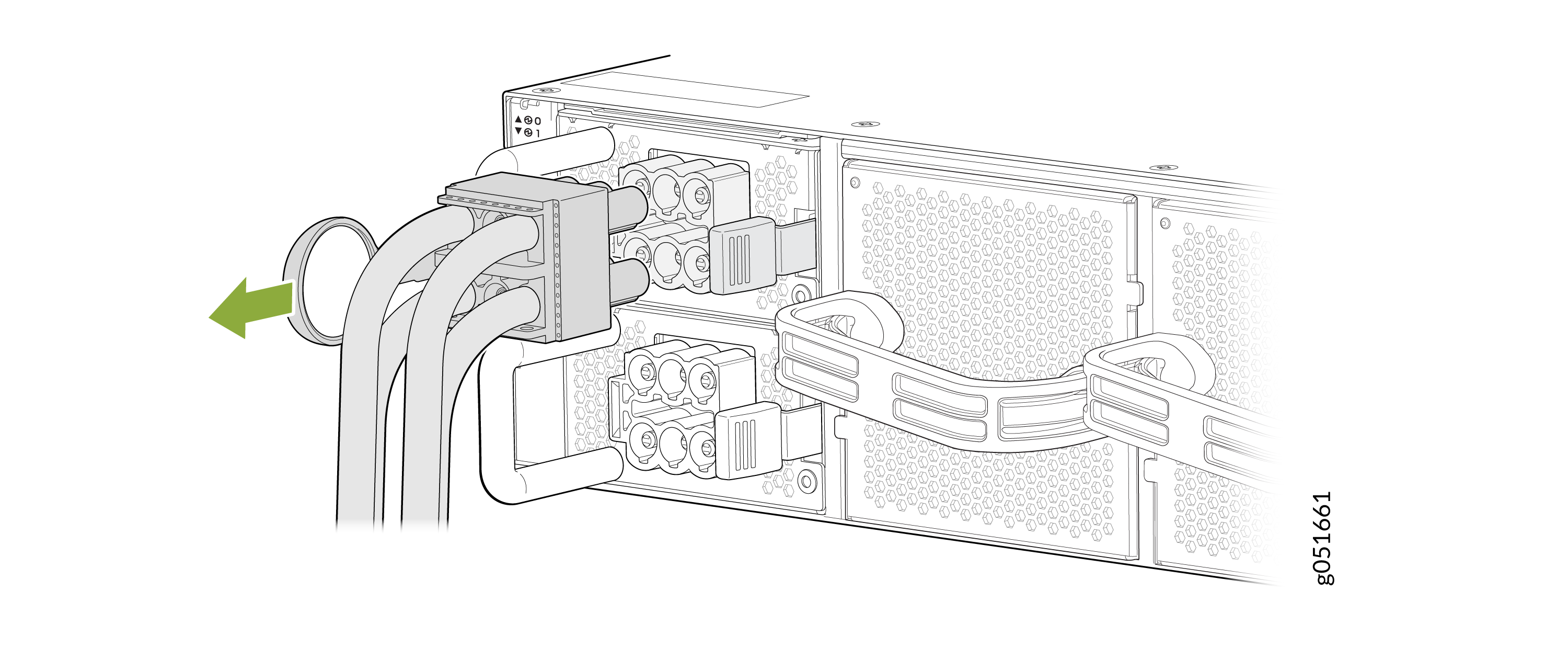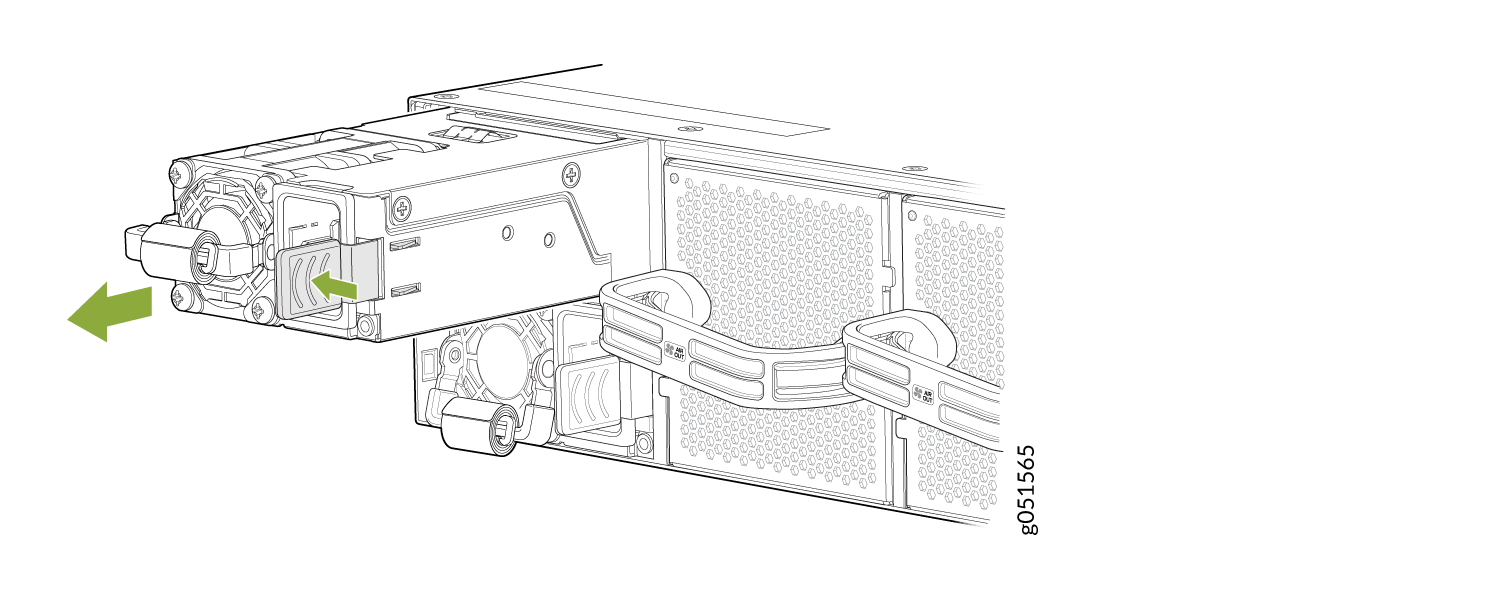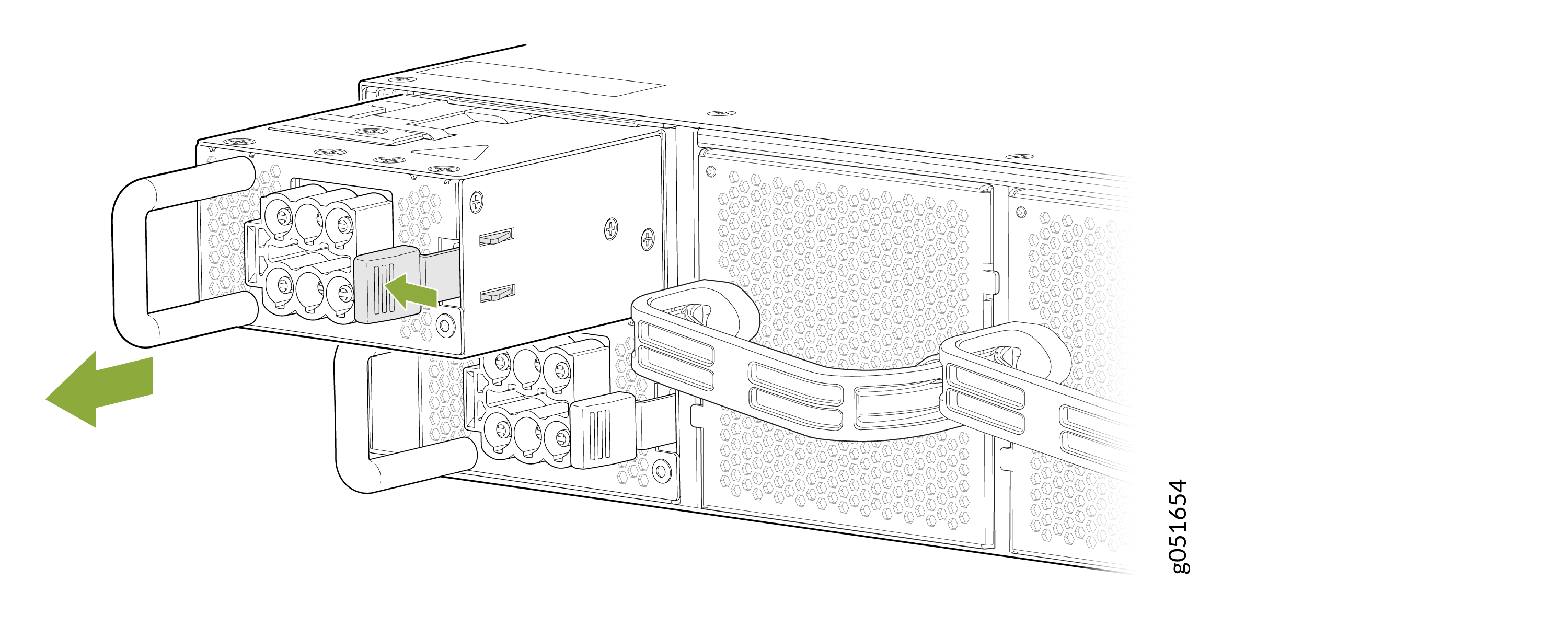Maintain the QFX5241-64OD and QFX5241-64QD Power System
QFX5241-64OD and QFX5241-64QD power supply units (PSUs) are hot-removable and hot-insertable FRUs. You can replace PSUs without powering off the switch or disrupting the switching function.
Remove a Power Supply Unit from QFX5241-64OD and QFX5241-64QD Switches
We ship the AC and DC variants of QFX5241-64OD and QFX5241-64QD switches from the factory with two power supply units (PSUs) each.
Before you remove a PSU from QFX5241-64OD and QFX5241-64QD switches, ensure that you have taken the necessary precautions to prevent electrostatic discharge (ESD) damage.
Ensure that you have the following parts and tools available to remove a PSU from QFX5241-64OD and QFX5241-64QD switches:
-
ESD grounding strap
-
Antistatic bag or an antistatic mat
To remove a PSU from the QFX5241-64OD and QFX5241-64QD switches:
Install a Power Supply Unit in QFX5241-64OD and QFX5241-64QD Switches
-
Before you install an AC or a DC PSU in QFX5241-64OD and QFX5241-64QD switches, ensure that you have taken the necessary precautions to prevent electrostatic discharge (ESD) damage.
-
Ensure that the airflow direction of the PSU is the same as the chassis. Labels on the PSU handle indicate the direction of airflow. See QFX5241-64OD and QFX5241-64QD Cooling System for more information.
To install a PSU in QFX5241-64OD and QFX5241-64QD switches:
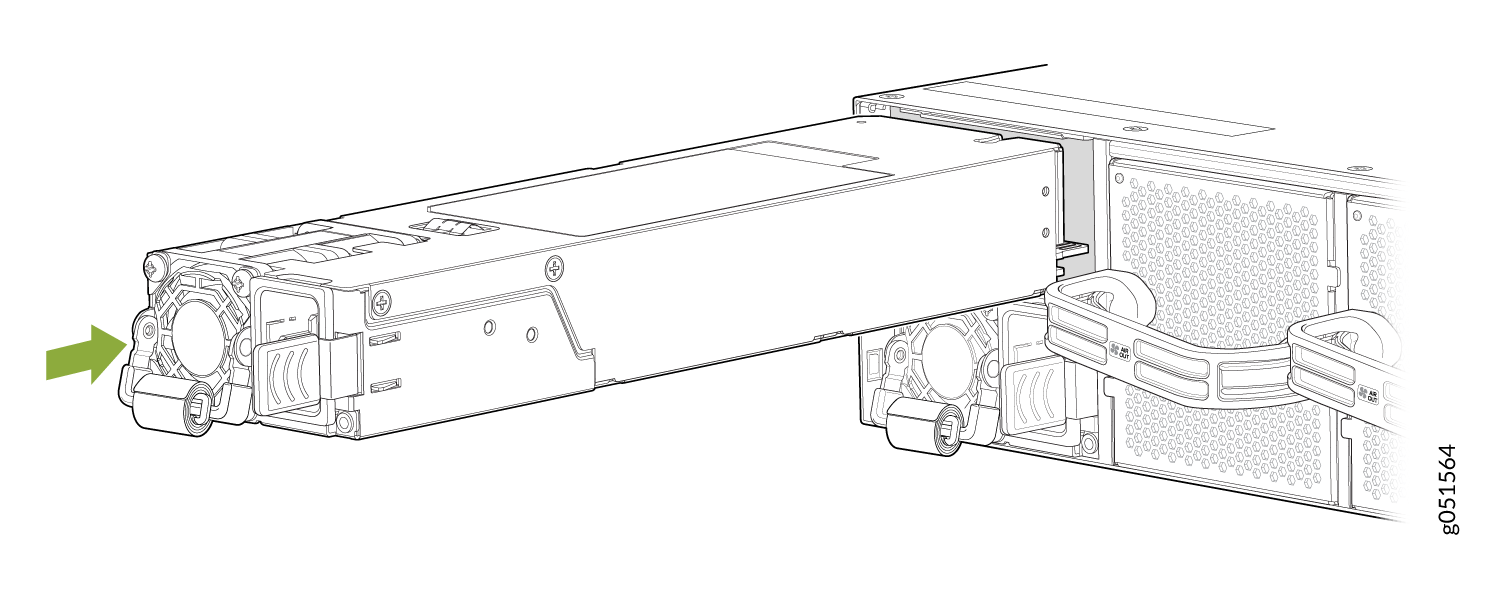
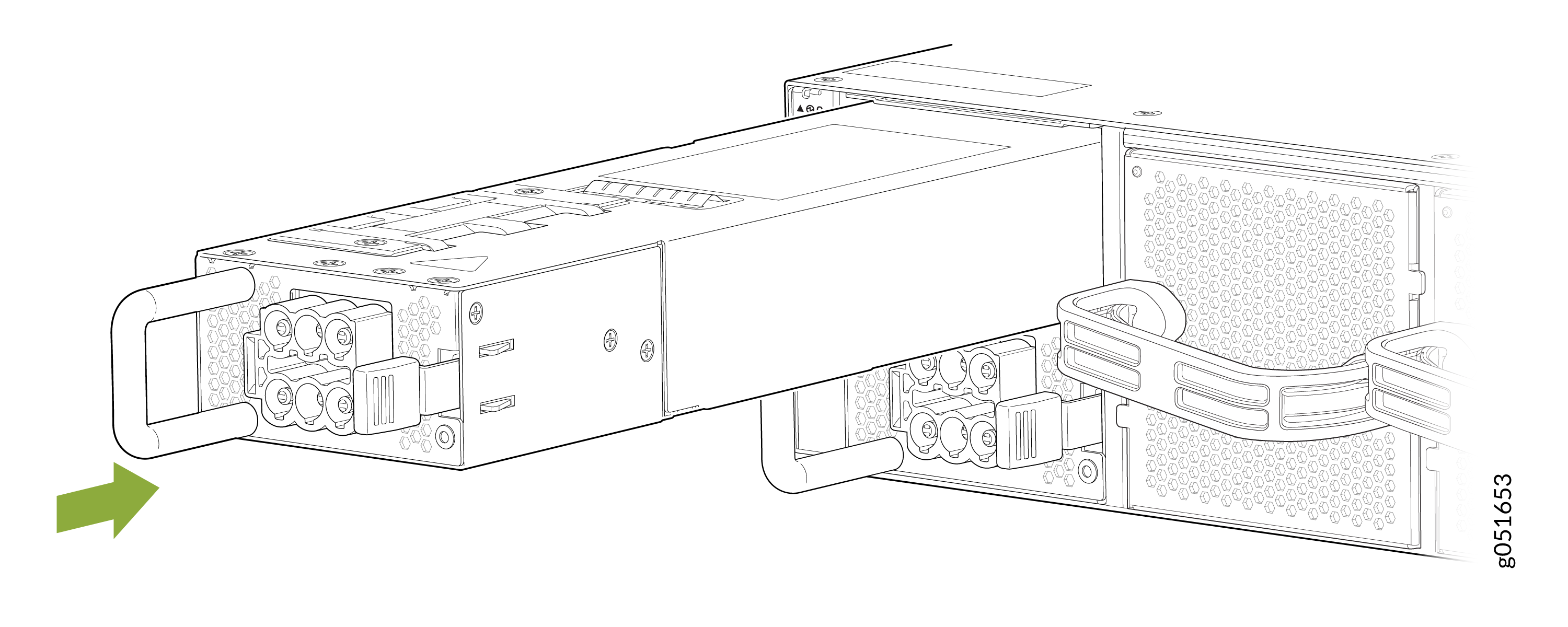
Each PSU must be connected to a dedicated power source outlet.
If you have a Juniper Care service contract, register any addition, change, or upgrade of hardware components at https://www.juniper.net/customers/support/tools/updateinstallbase/ . Failure to do so can result in significant delays if you need replacement parts. This note does not apply if you replace existing components with the same type of component.