Fast Track to Rack Installation and Power
This procedure walks you through the most basic steps for installing your QFX5240 switch in a rack and connecting it to power.
You can install the QFX5240-64OD and QFX5240-64QD switches on a four-post rack by using the QFX5240-2U-4PRMK rack mount kit (RMK). We’ll walk you through the steps to install the QFX5240 switch using the QFX5240-2U-4PRMK RMK.
Before you install the switch, review:
Install the QFX5240 Switch in a Rack
To mount the QFX5240 switch on a four-post rack using the QFX5240-2U-4PRMK RMK.
Unpack the switch and place it on a flat stable surface.
Verify the parts received.
Ensure that you have the following tools and parts available:
An ESD grounding strap—not provided
QFX5240-2U-4PRMK—provided
Two slide rail assemblies
One packet of screws that contains four M4 x 4L screws and two M5 x 13.0L screws.
- Prepare the Slide Rail Assembly to Install in the Rack
- Install the Slide Rail Assembly in the Rack
- Mount the Switch in the Rack
Prepare the Slide Rail Assembly to Install in the Rack
The slide rail assembly consists of three parts:
Outer rail
Slider rail
Inner rail bracket
Remove the Inner Rail Bracket from the Slide Rail Assembly
Wrap and fasten one end of the ESD grounding strap around your bare wrist, and connect the other end to a site ESD point.
Hold the slide rail assembly and pull the inner rail bracket and the slider rail out to their full extended position until you hear a click sound.
Push the white tab on the inner rail bracket forward. Pull the inner rail bracket out of the slide rail assembly and place it aside.
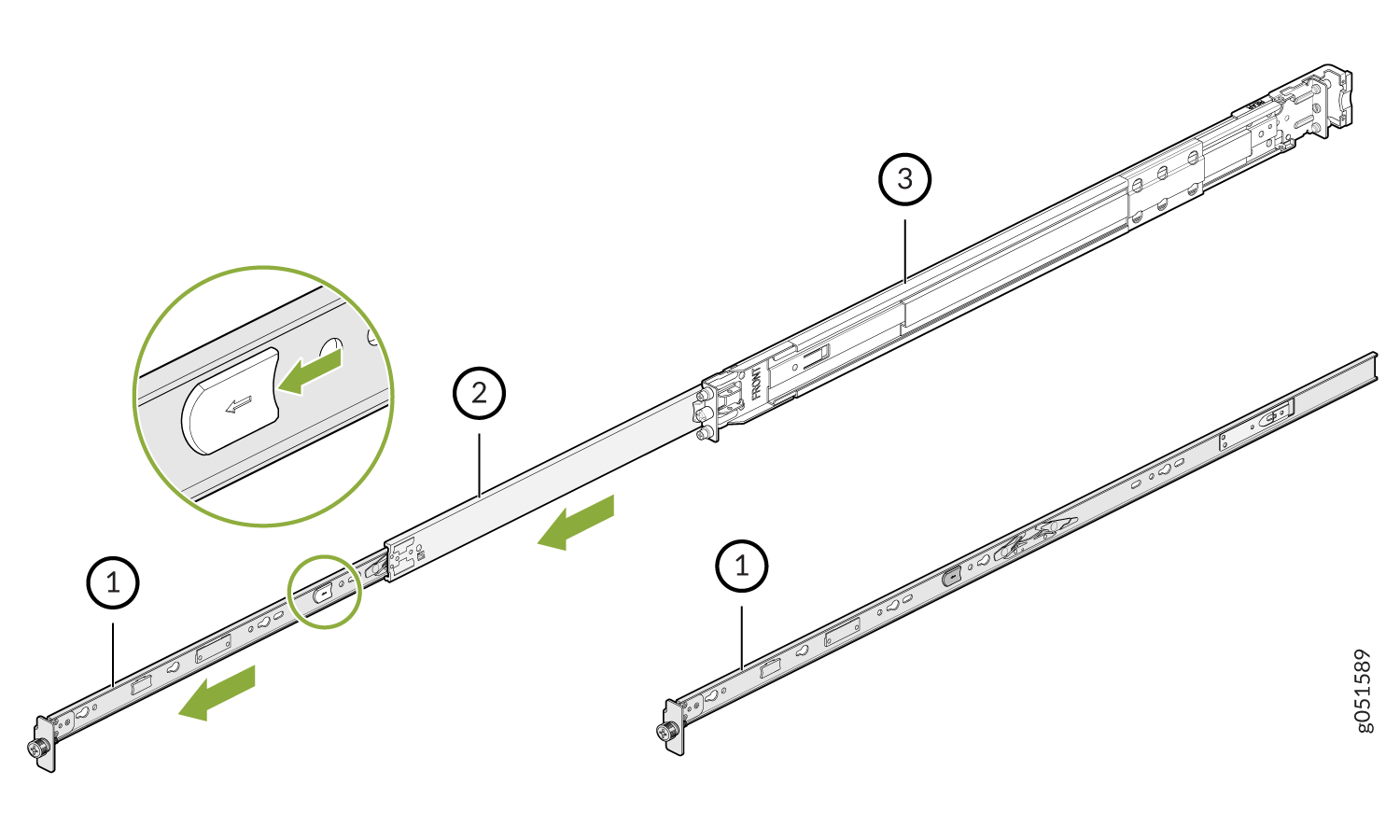 1—
1—Inner rail bracket
3—Outer rail
2—Slider rail
Press the latch on the slider rail down and retract the slider rail into the slide rail assembly.
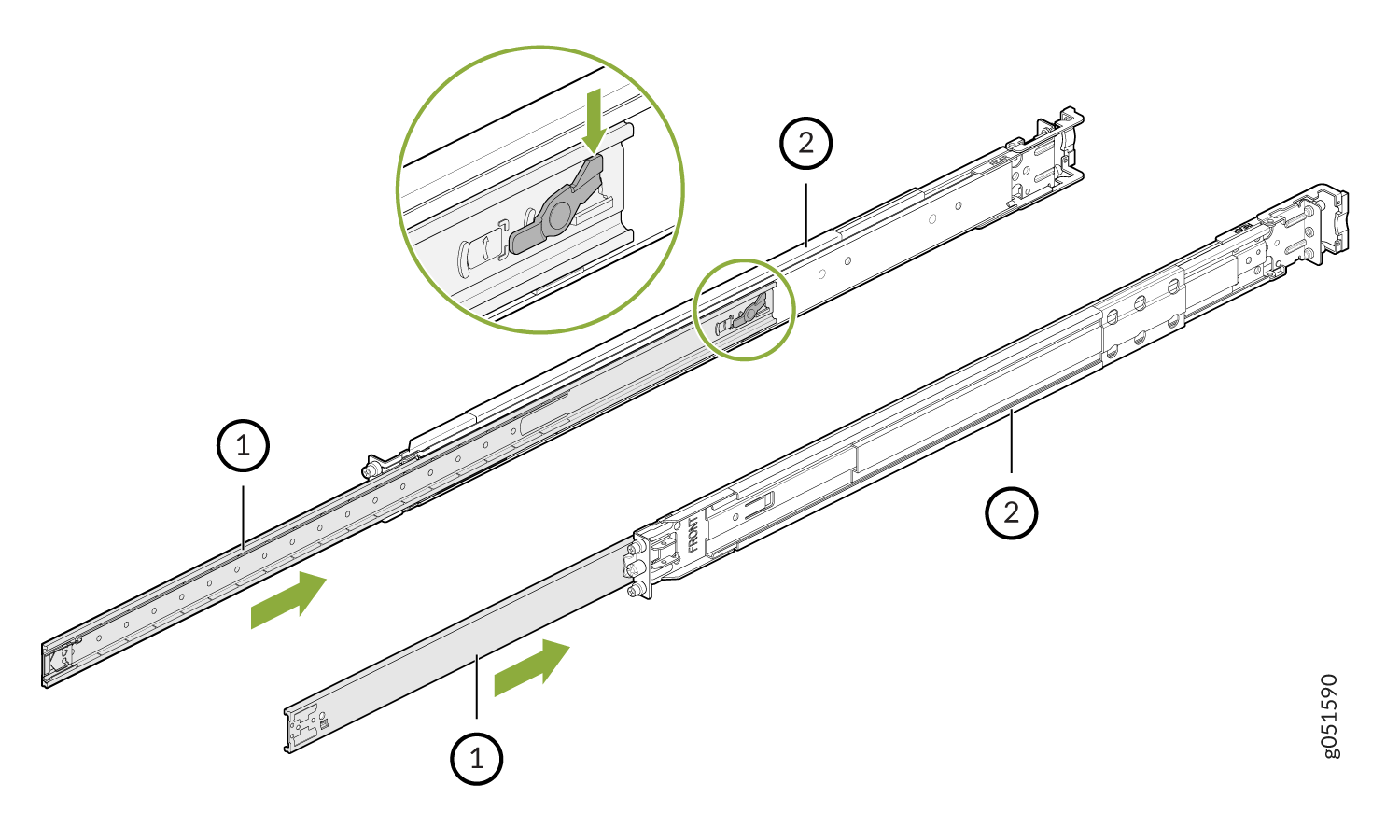 1—
1—Slider rail
2—Outer rail
Install the Slide Rail Assembly in the Rack
Move the latch on the rear-end of the slide rail assembly to the open position.
Align the rear end of slide rail assembly with the rear rack-post holes that you want to use.
The mounting pegs on the outer rail enter the rear rack-post holes from the inside of the rack post.
Push the outer rail rear mounting pegs into the rear rack-post holes. You will hear a click sound.
Move the latch to the close position.
The outer rail rear-end wraps around the outside of the rear rack post.
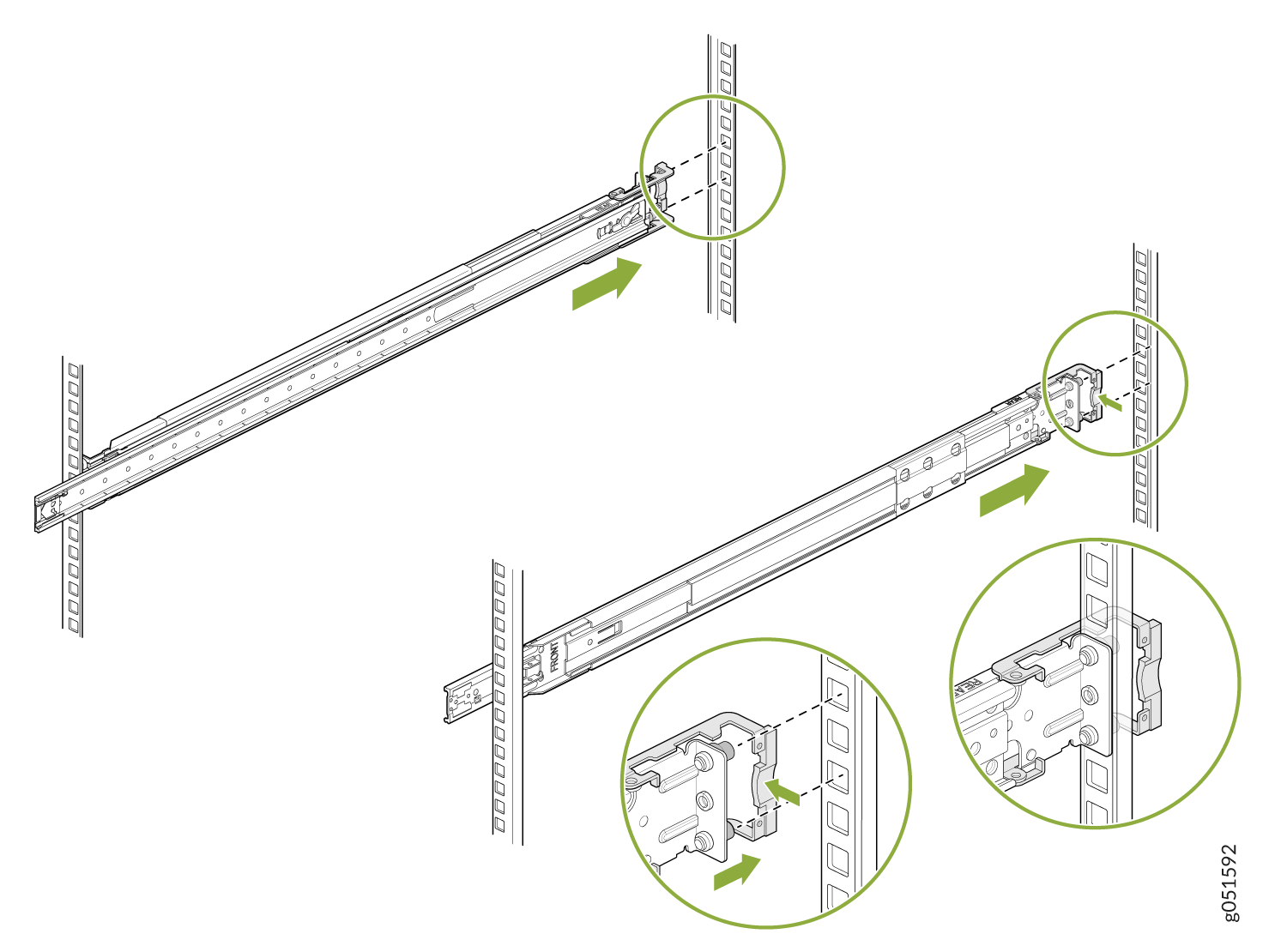
Adjust the slider rail length and push the front mounting pegs on it into the front rack-post holes. You will hear a click sound.
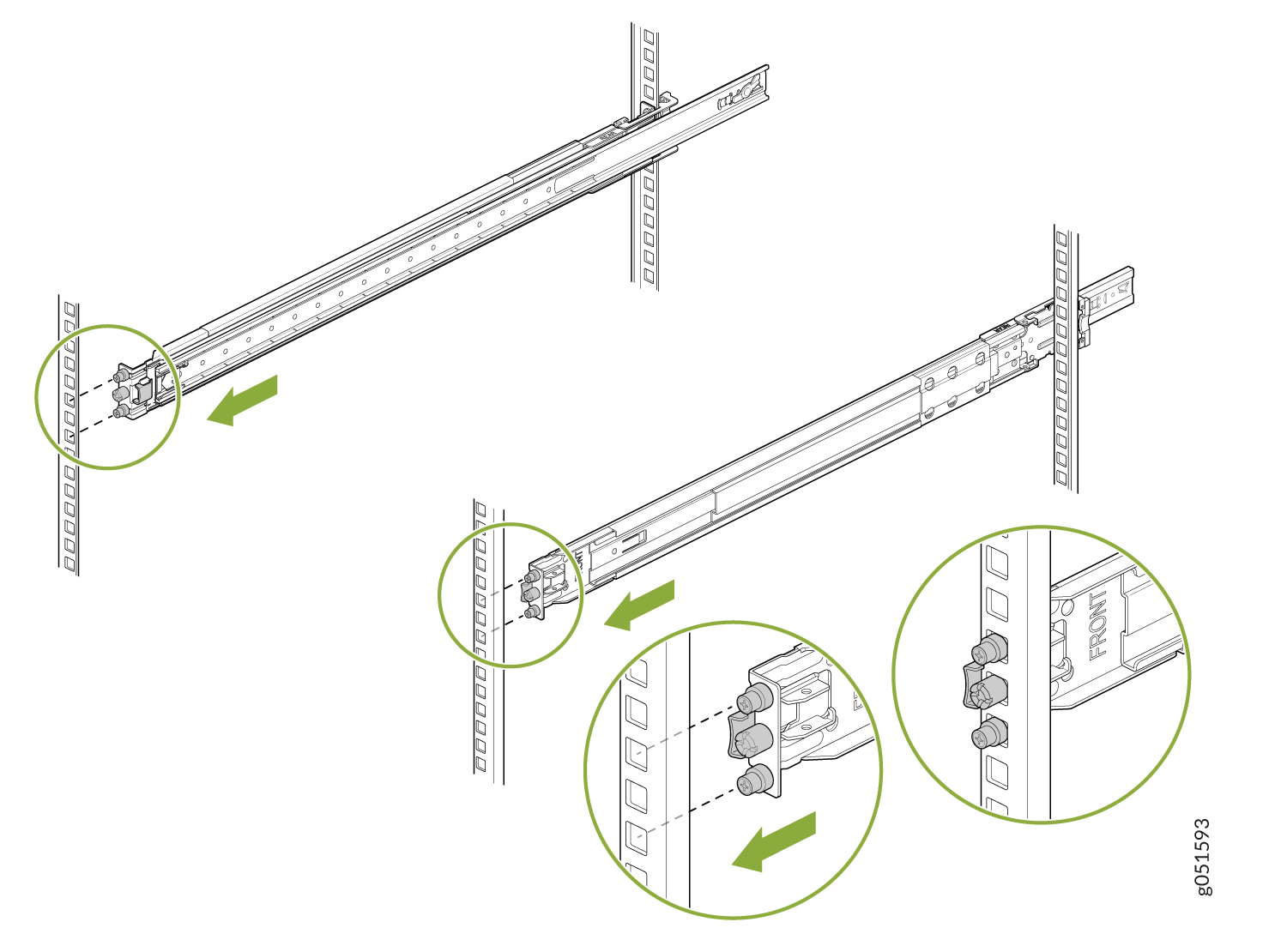
- The slide rail assembly is fully installed. Check if both the slide rail
assemblies are at the same height with each other and are level
front-to-back.

Mount the Switch in the Rack
Pull the slider rails out to their full extended lock position. Ensure that the ball bearing retainer is located at the front of the slider rail.
Lift the switch and align the rear of the inner rail brackets with the front ends of the slider rails on the rack.
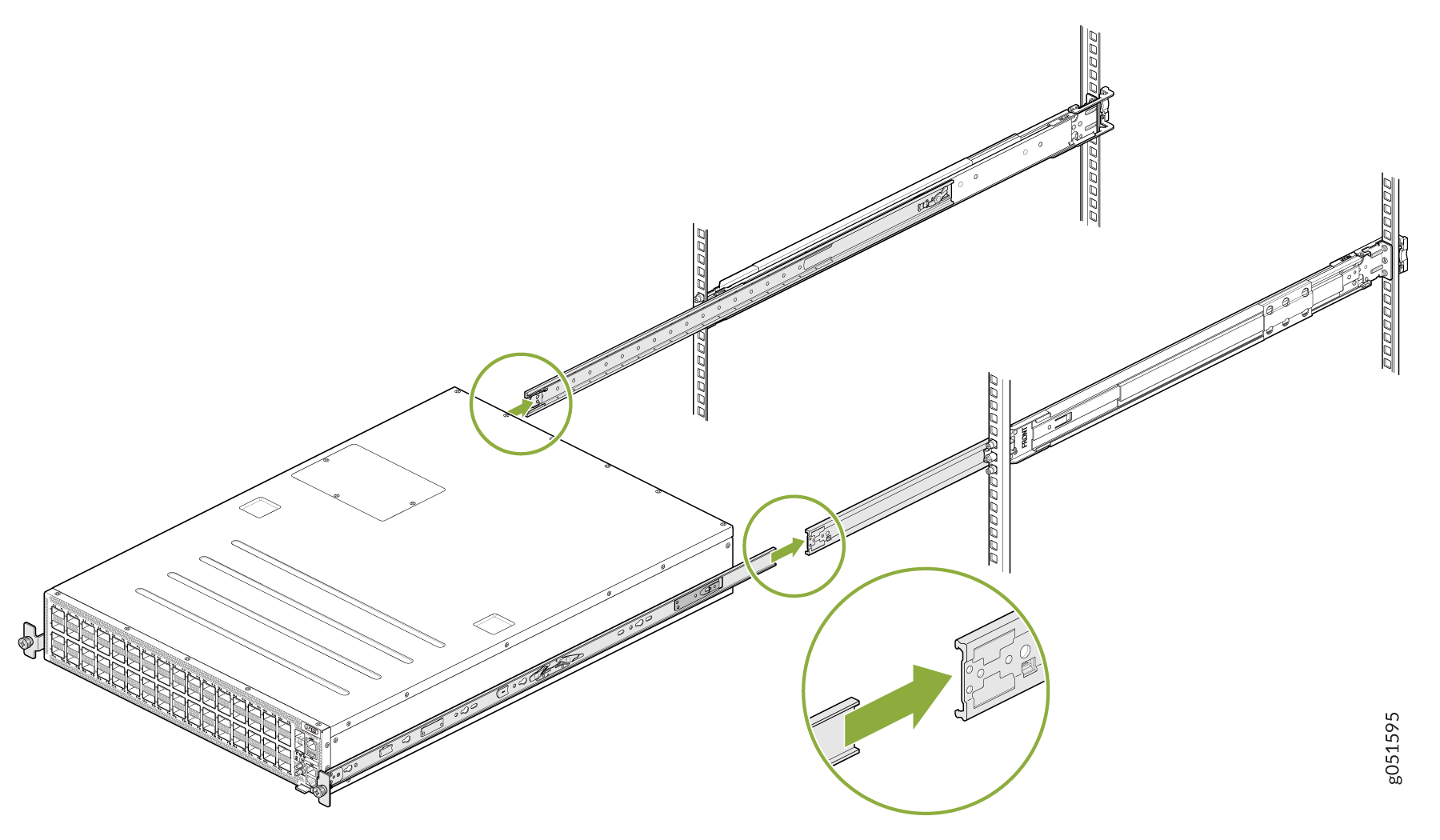
Push the inner rail brackets into the slider rails until you hit a stop. After you hit a stop, pull/push the blue release tab on the inner rail brackets.
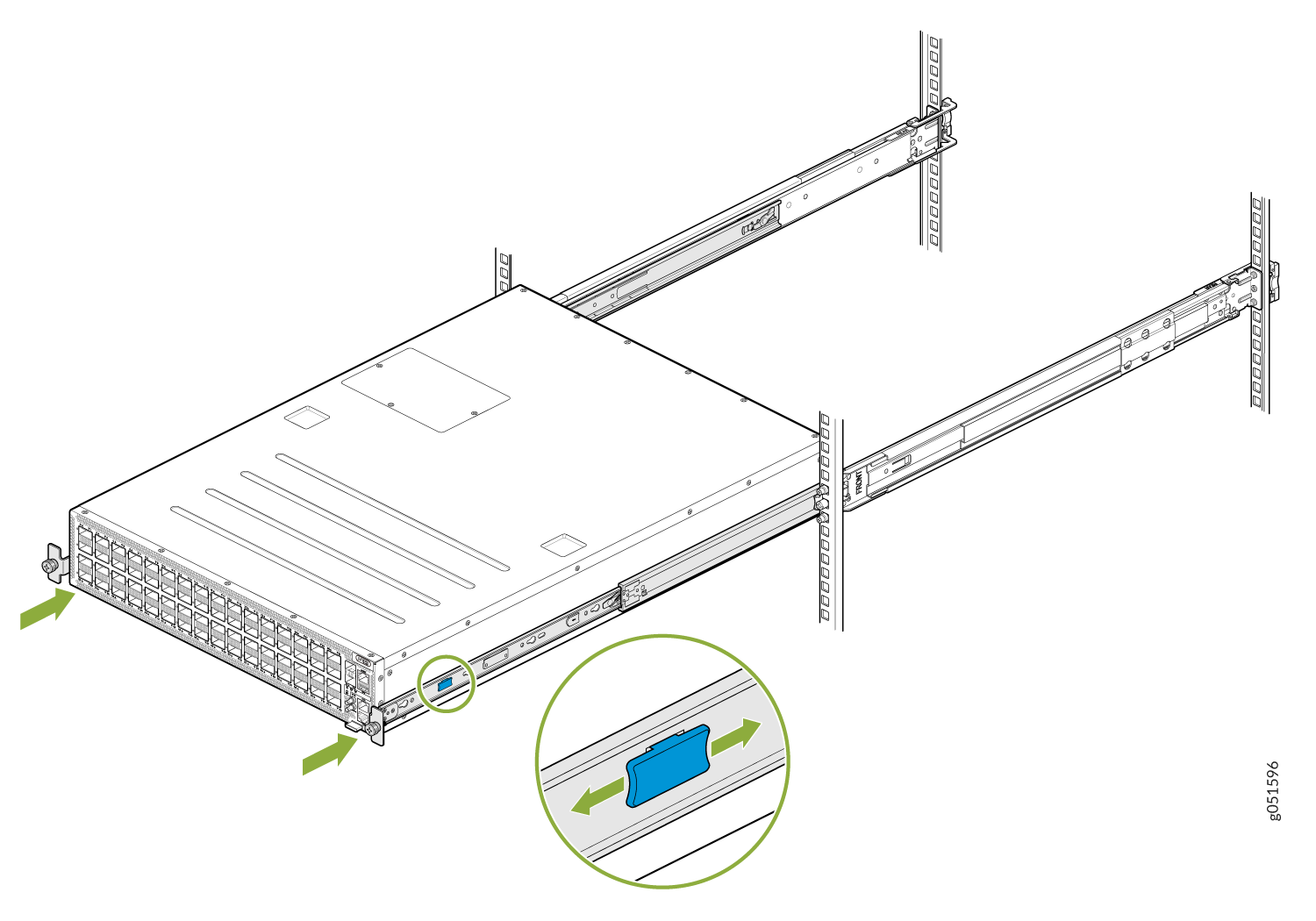
Tighten the two thumbscrews to secure the switch.
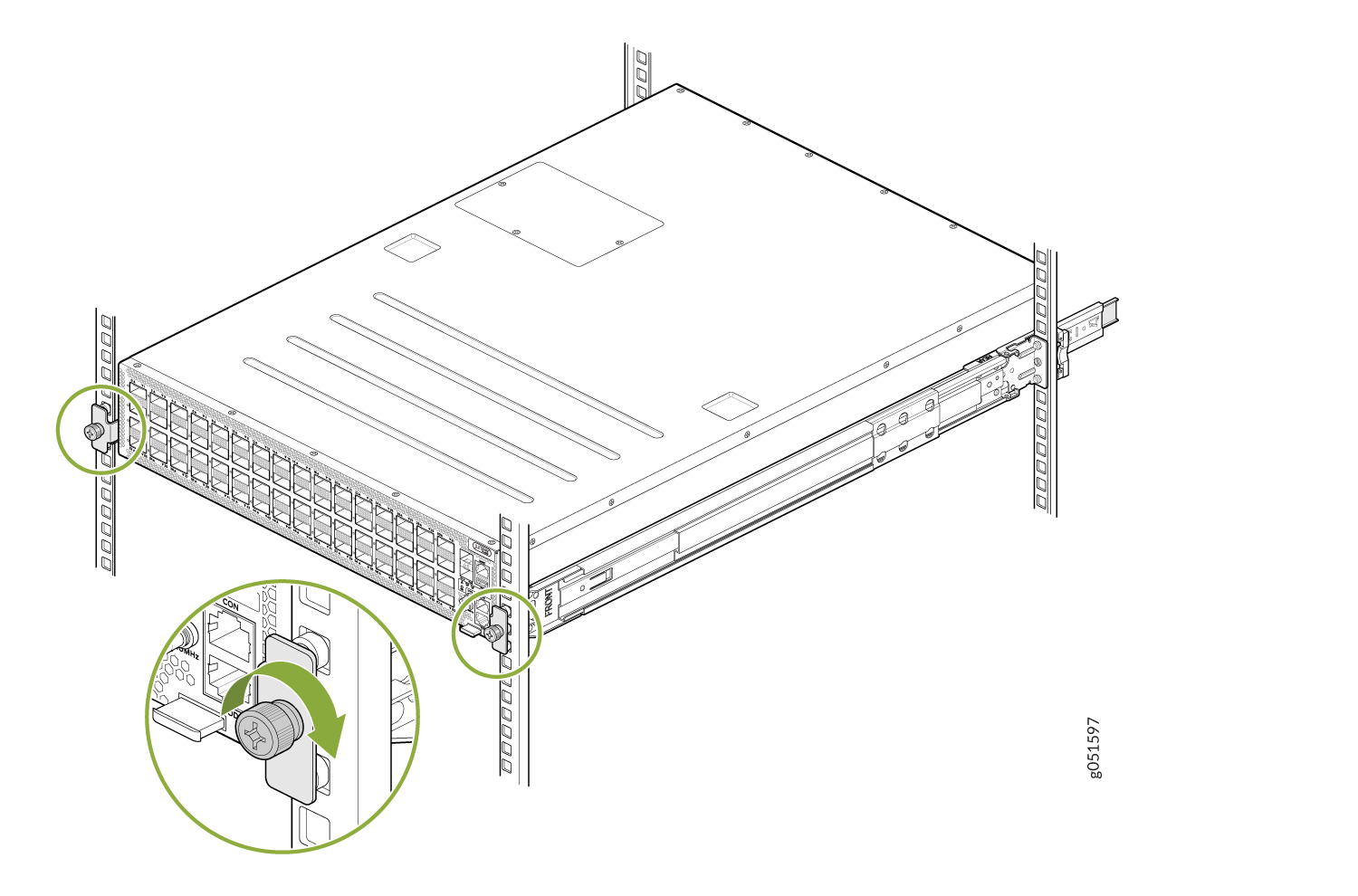
Connect to Power
Ground the QFX5240 Switch
To ground the QFX5240 switch, do the following:
Connect one end of the grounding cable to an appropriate earth ground site, such as the mounting rack.
- Remove the two M6 screws (along with star washers that are already attached to it) from the earthing terminal on the side of the chassis.
Place the Panduit LCDXN2-14AF-E or equivalent grounding lug attached to the grounding cable over the protective earthing terminal.
Secure the grounding lug to the protective earthing terminal with the M6 screws and star washers.
Figure 1: Attach the Grounding Cable to the QFX5240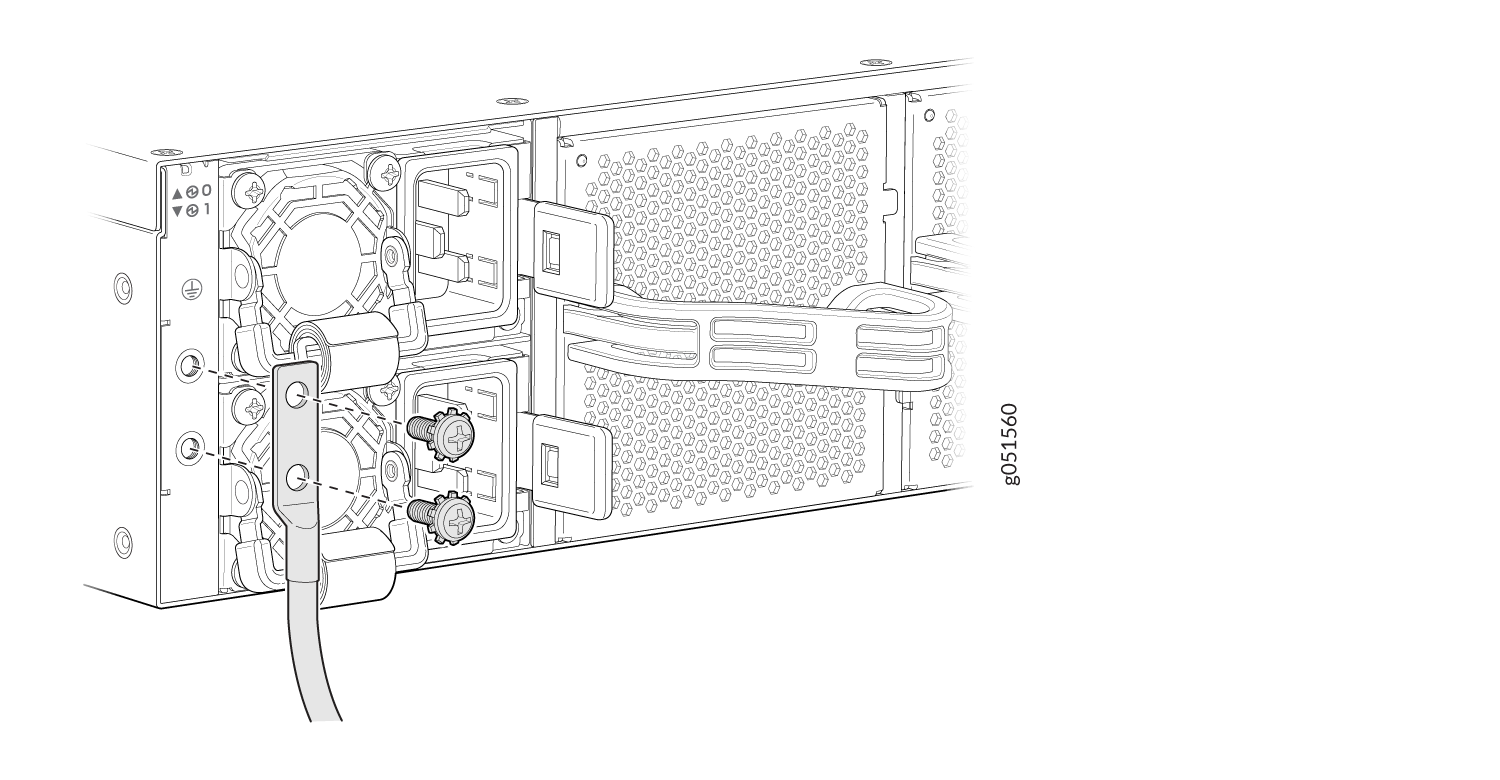
-
Dress the grounding cable and ensure that it does not touch or block access to other device components. Also make sure the cable does not drape where people could trip over it.
Connect the Power Cord and Power On the Switch
For information about the supported AC power cord specifications, see QFX5240 Power System.
To connect the power cord, do the following:
-
Ensure that the power supply is fully inserted in the rear panel of the switch and the latches are secured.
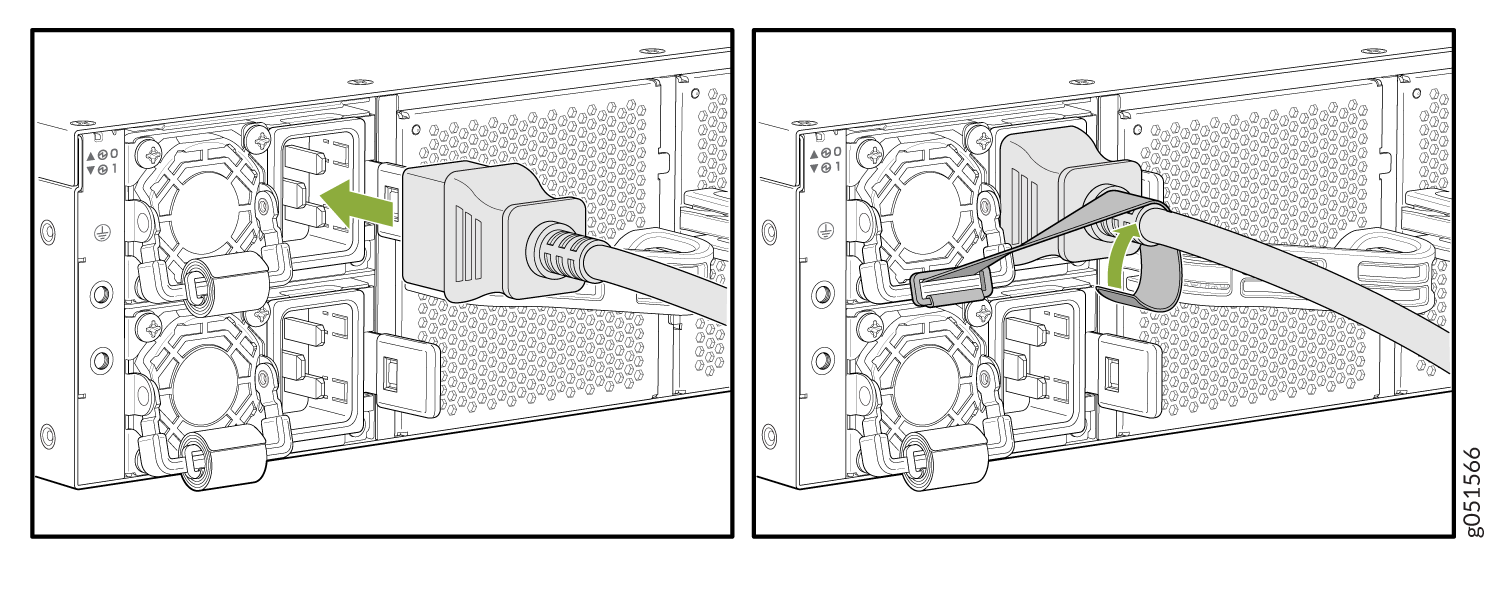
-
If the AC power source outlet has a power switch, turn it off.
-
Plug-in the power cord to the AC power source outlet.
Insert the power cord coupler in the power socket of the switch.
-
If the AC power source outlet has a power switch, turn it on. The QFX5240 doesn't have a power switch. The switch powers on as soon as you plug it in.
-
Check to see that the LED on the power supply is lit steadily green. If the LED stays off, disconnect the power supply from the power source. You’ll need to replace the power supply.
