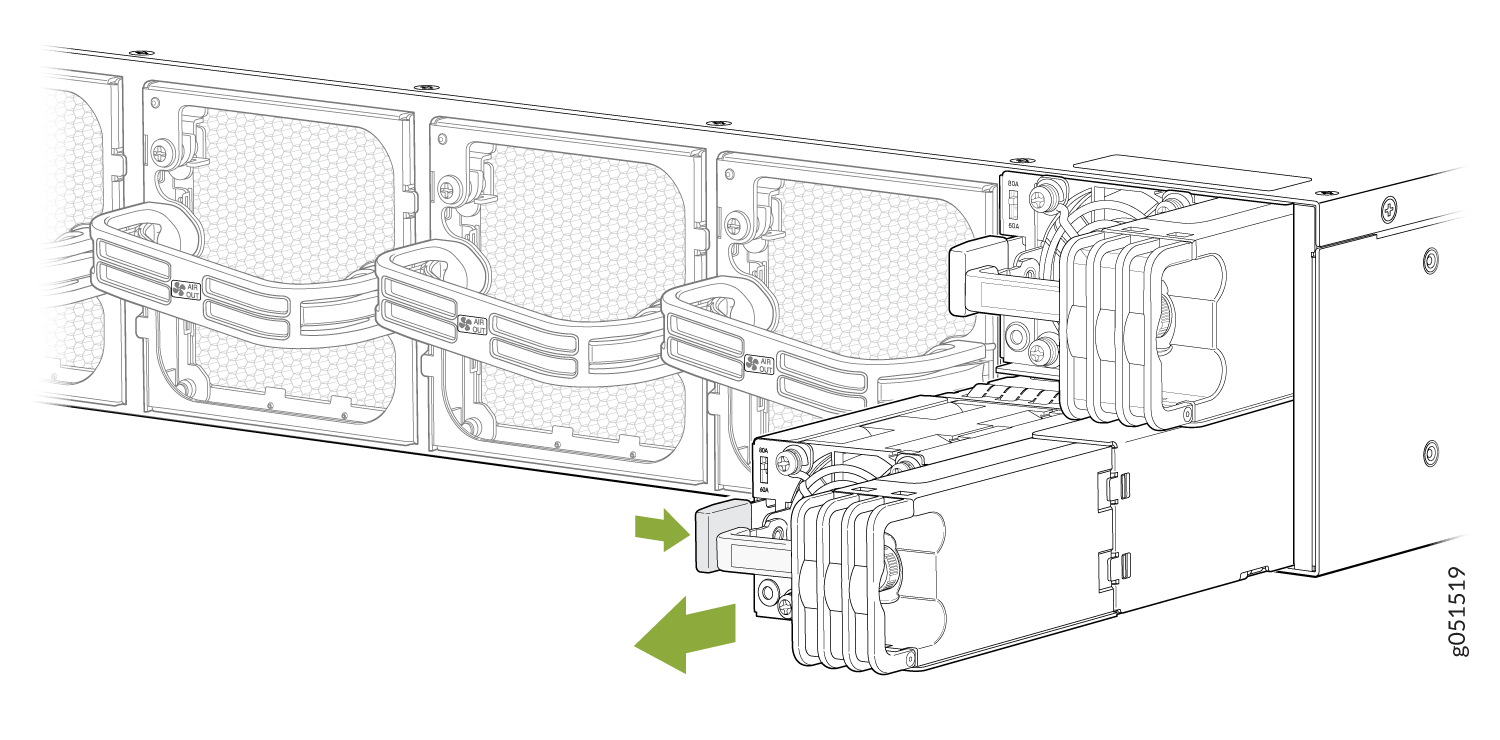Maintain the QFX5230-64CD Power System
A QFX5230-64CD switch power supply module is a hot-removable and hot-insertable field-replaceable unit (FRU). You can install replacement power supplies without powering off the switch or disrupting the switching function. Note that there should be an active power supply in working condition for you to replace the other power supply without powering off the system.
Remove a Power Supply from a QFX5230-64CD Switch
Before you remove a power supply from a QFX5230-64CD switch, ensure that you have taken the necessary precautions to prevent electrostatic discharge (ESD) damage (see Prevention of Electrostatic Discharge Damage).
Ensure that you have the following parts and tools available to remove a power supply from a switch:
- ESD grounding strap
- Antistatic bag or an antistatic mat
The power supply modules in QFX5230-64CD switches are hot-removable and hot-insertable field-replaceable units (FRUs). You can remove and replace the power supply modules without powering off the switch or disrupting switching functions.
To maintain proper cooling and prevent thermal shutdown of the operating power supply unit, each power supply slot must contain either a power supply or a blank panel. If you remove a power supply, you must install a replacement power supply or a blank panel shortly after the removal.
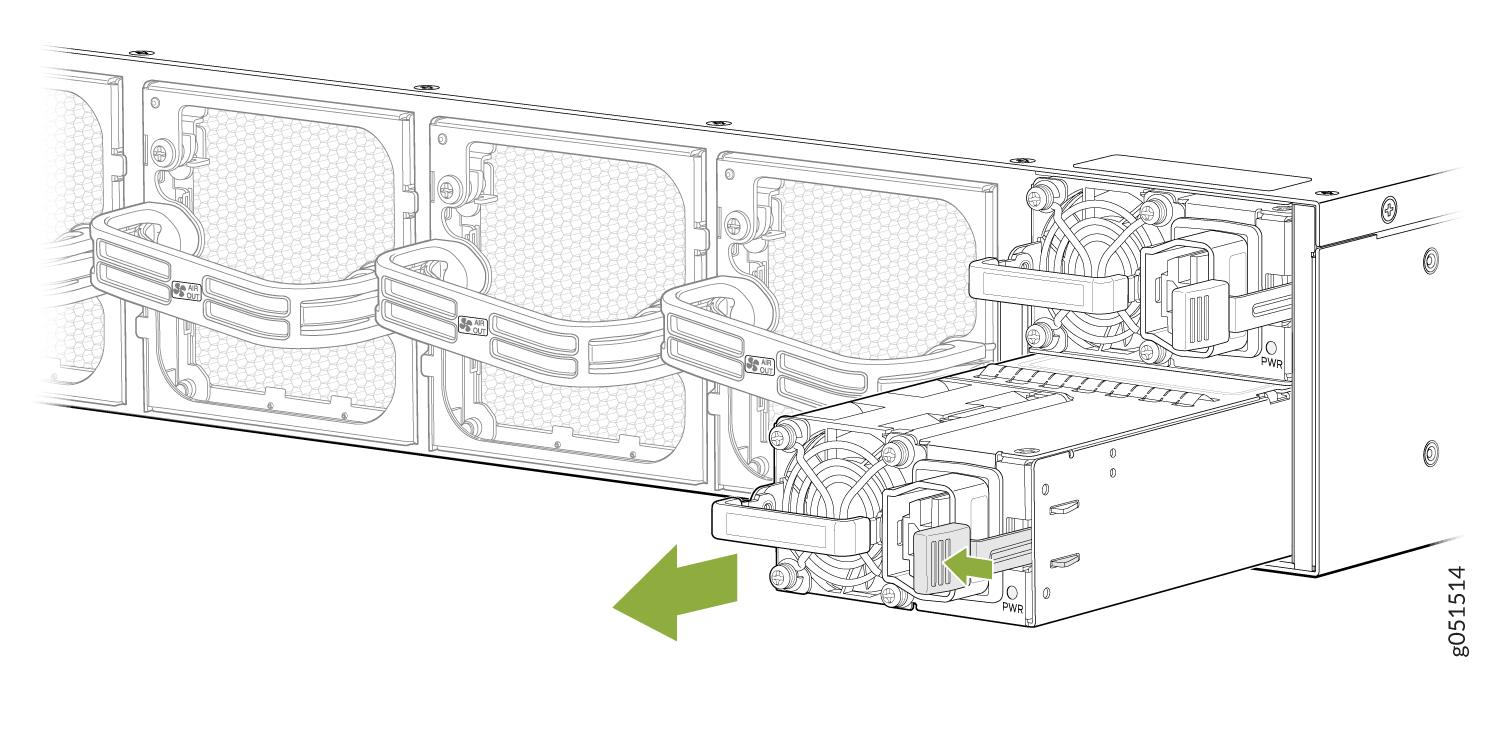
To remove a power supply from a QFX5230-64CD switch:
Install a Power Supply in a QFX5230-64CD Switch
-
Before you install a power supply in a QFX5230-64CD switch, ensure that you have taken the necessary precautions to prevent electrostatic discharge (ESD) damage (see Prevention of Electrostatic Discharge Damage).
-
Ensure that the airflow direction of the power supply is the same as the chassis. Labels on the power supply handle indicate the direction of airflow. SeeQFX5230-64CD Cooling System for more information.
To install a power supply in a QFX5230-64CD switch:
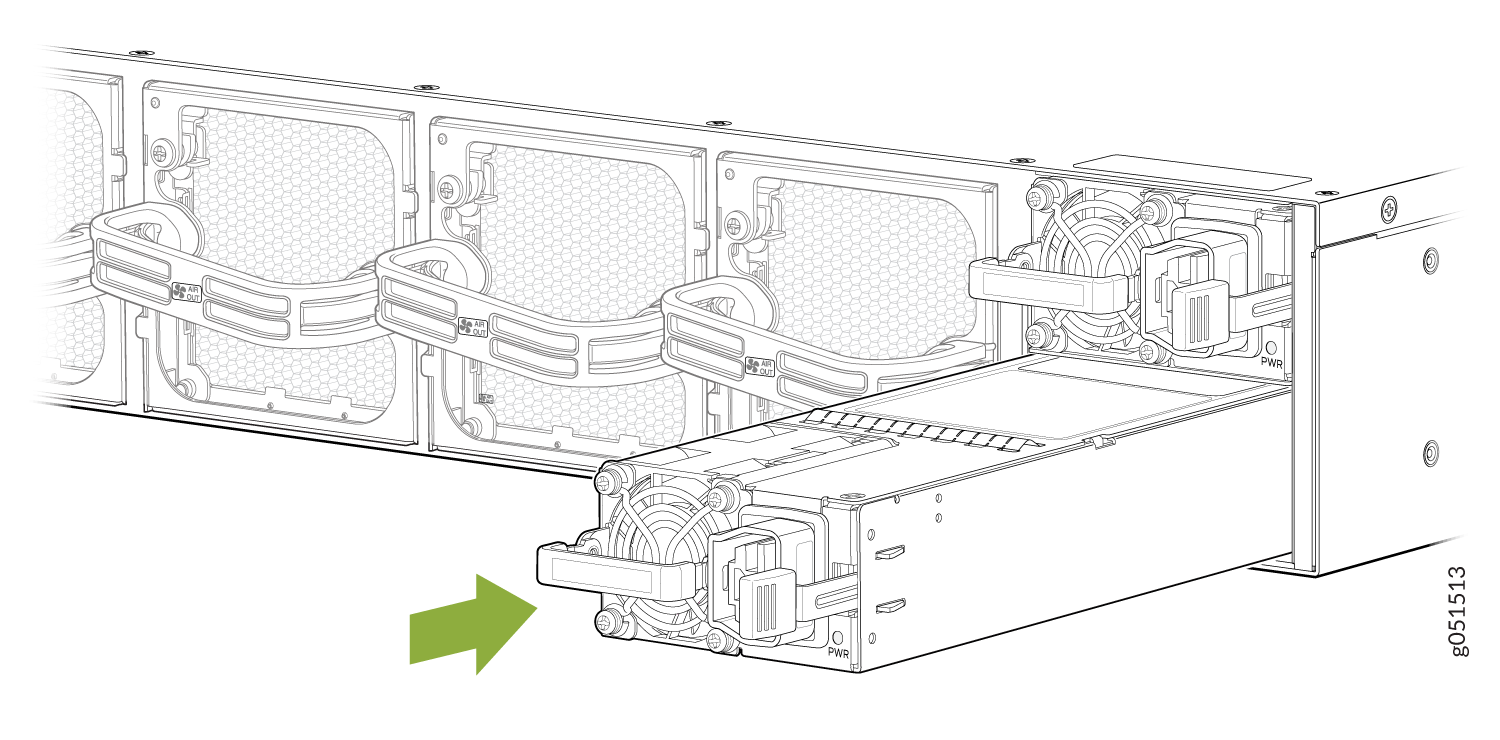
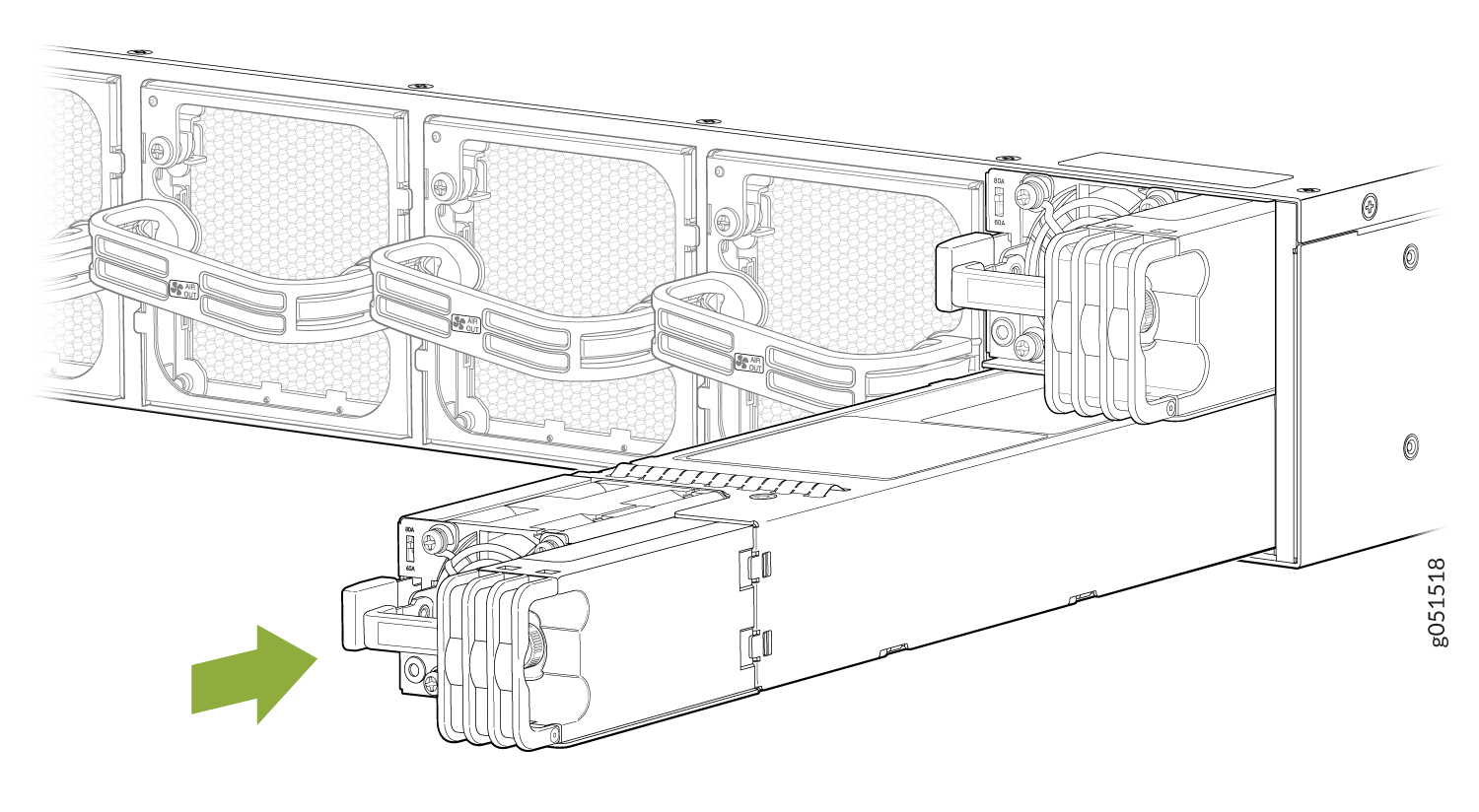
Each power supply must be connected to a dedicated power source outlet.
If you have a Juniper Care service contract, register any addition, change, or upgrade of hardware components at https://www.juniper.net/customers/support/tools/updateinstallbase/ . Failure to do so can result in significant delays if you need replacement parts. This note does not apply if you replace existing components with the same type of component.