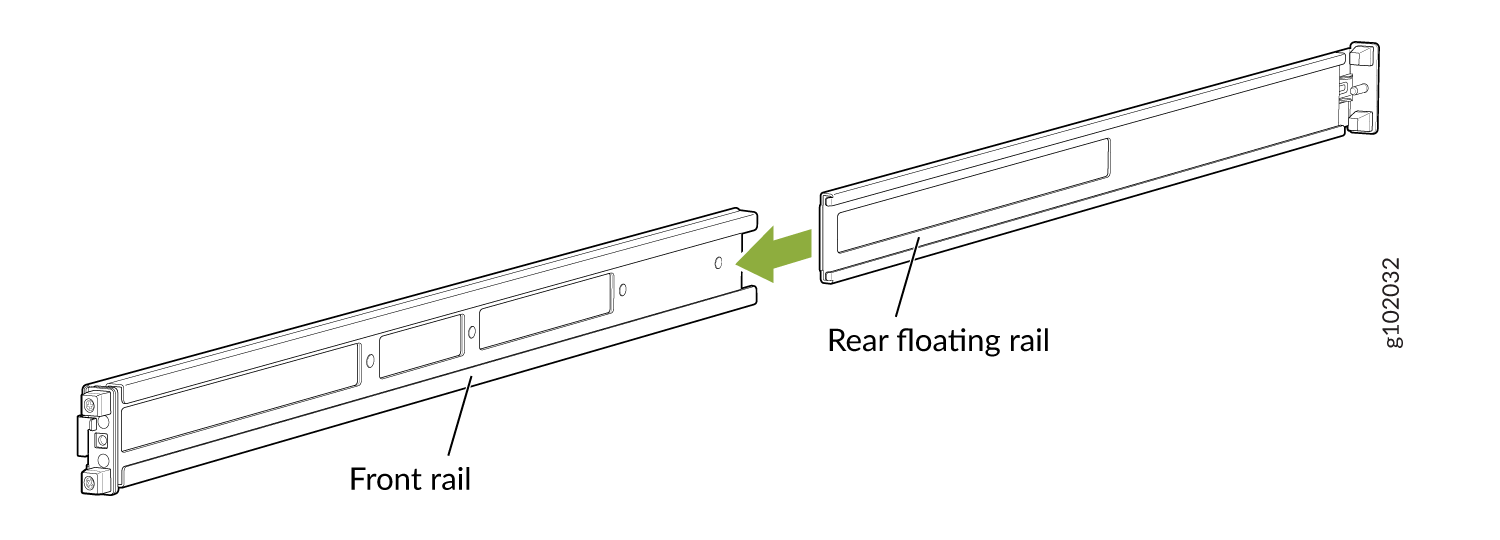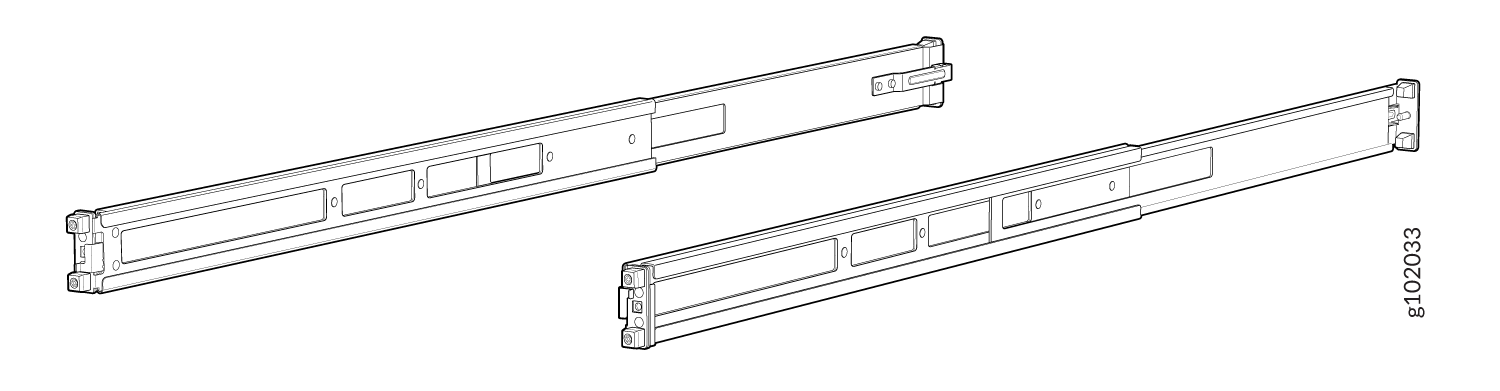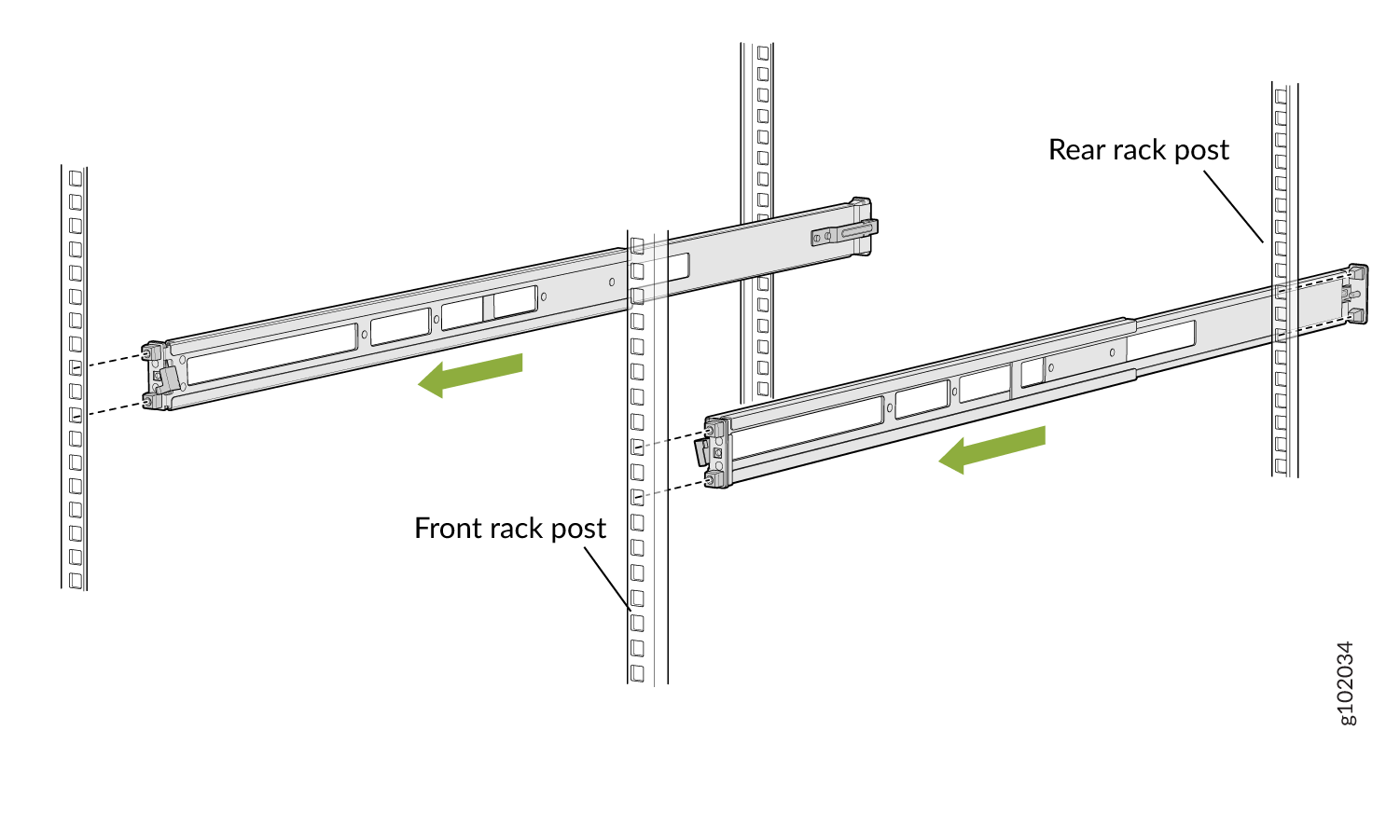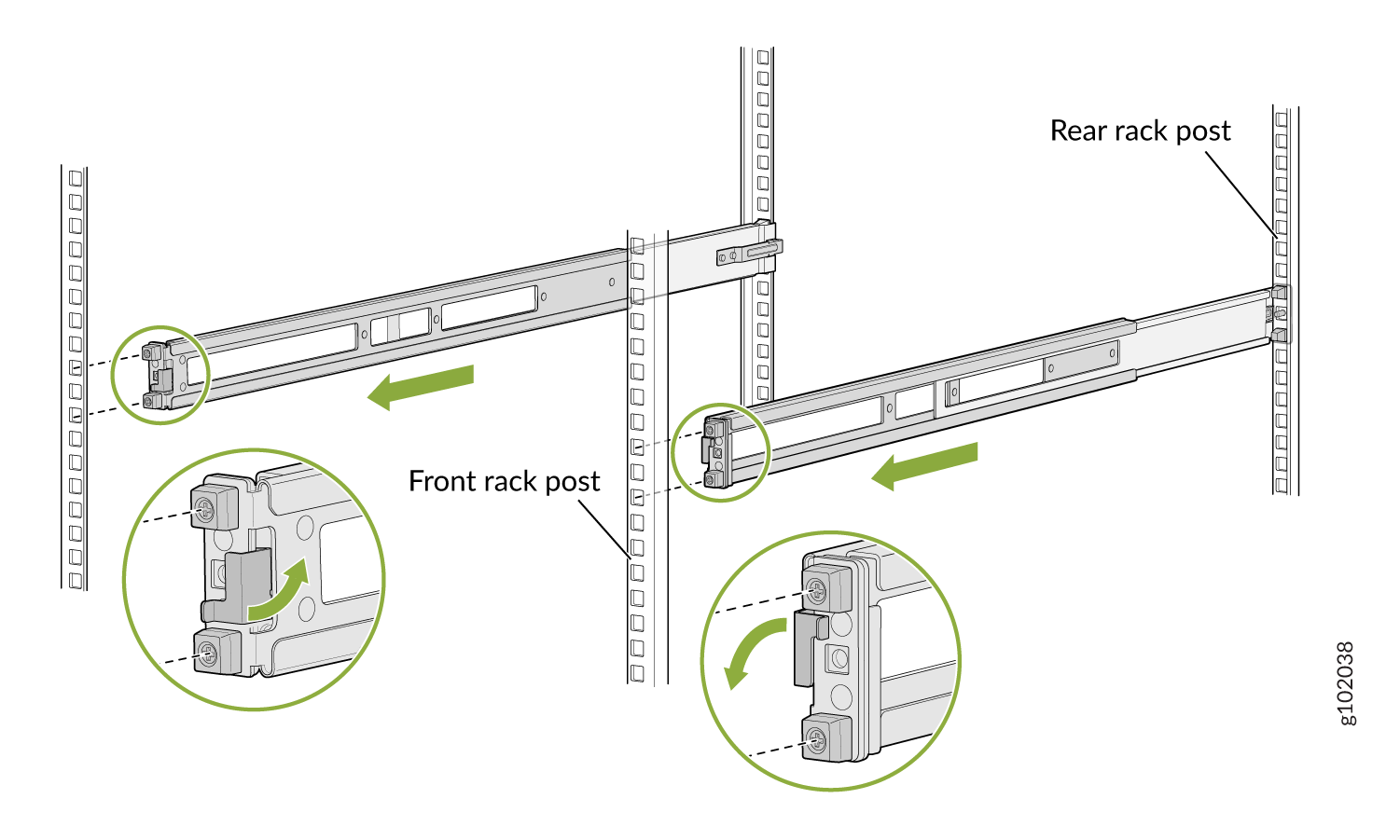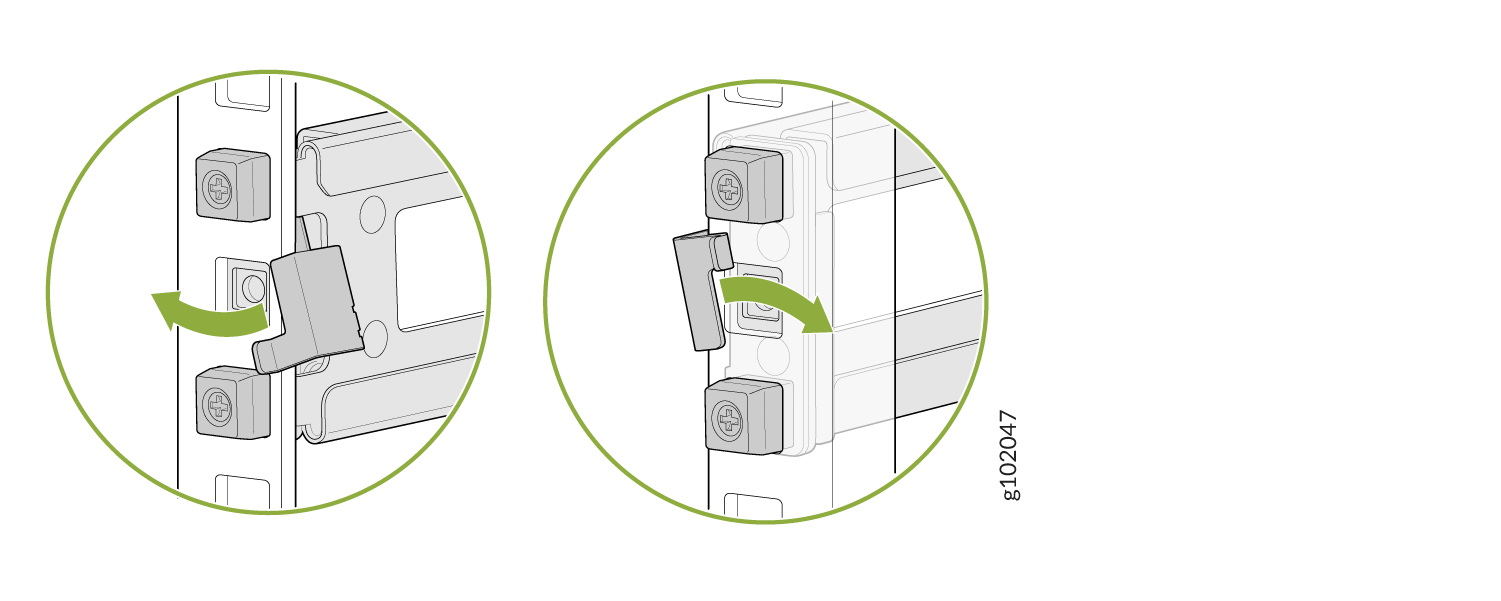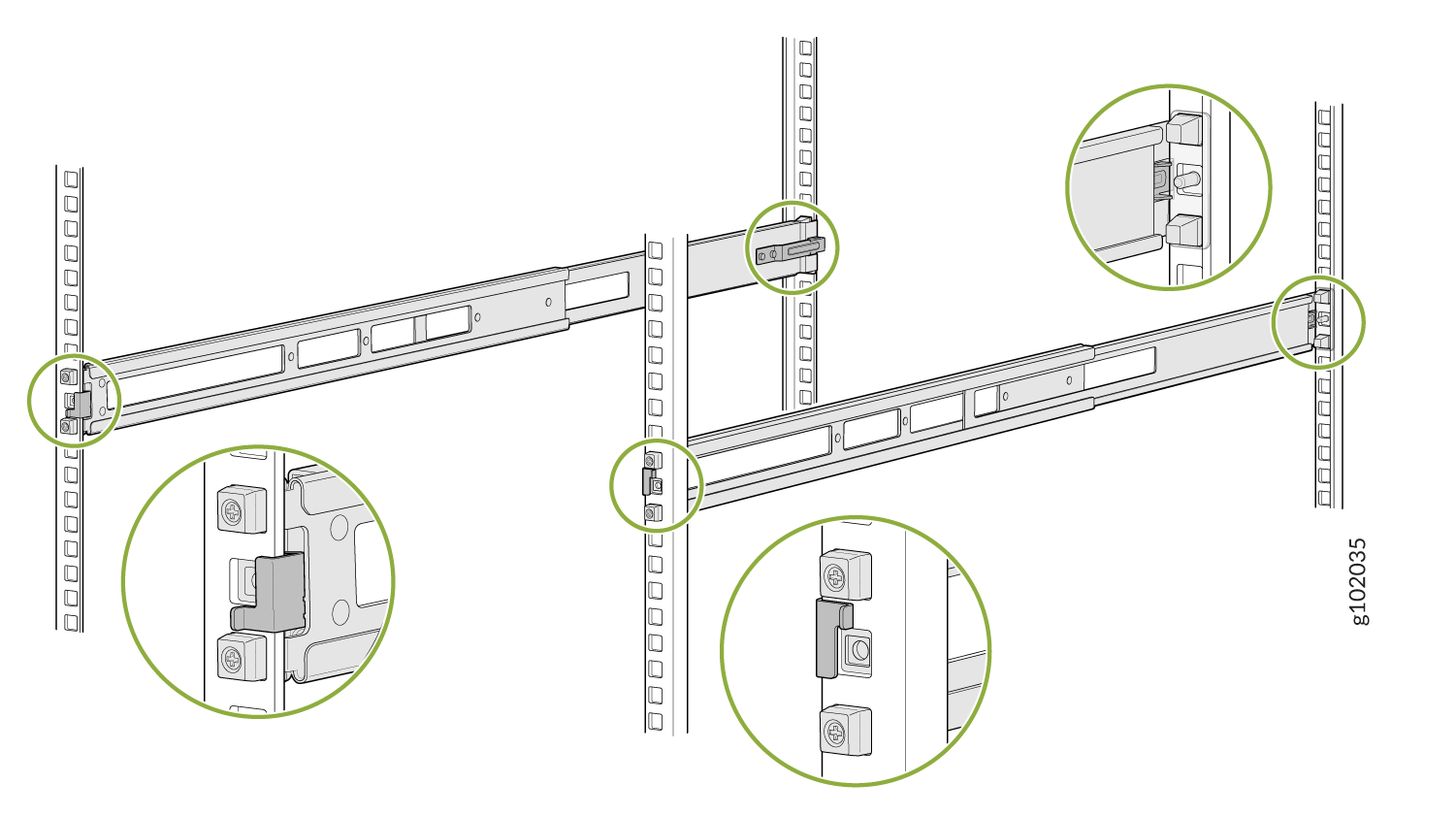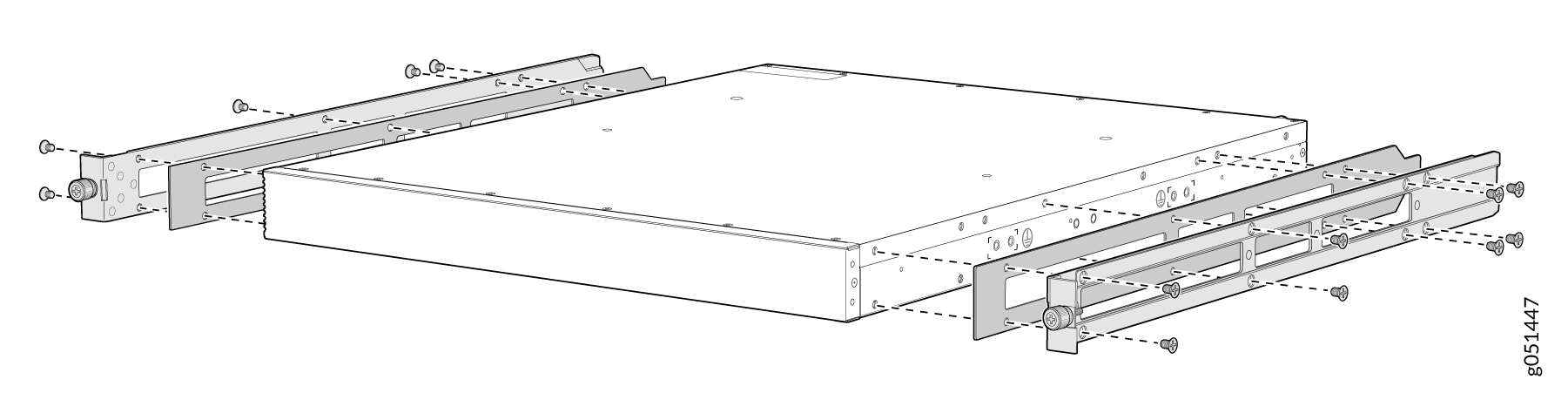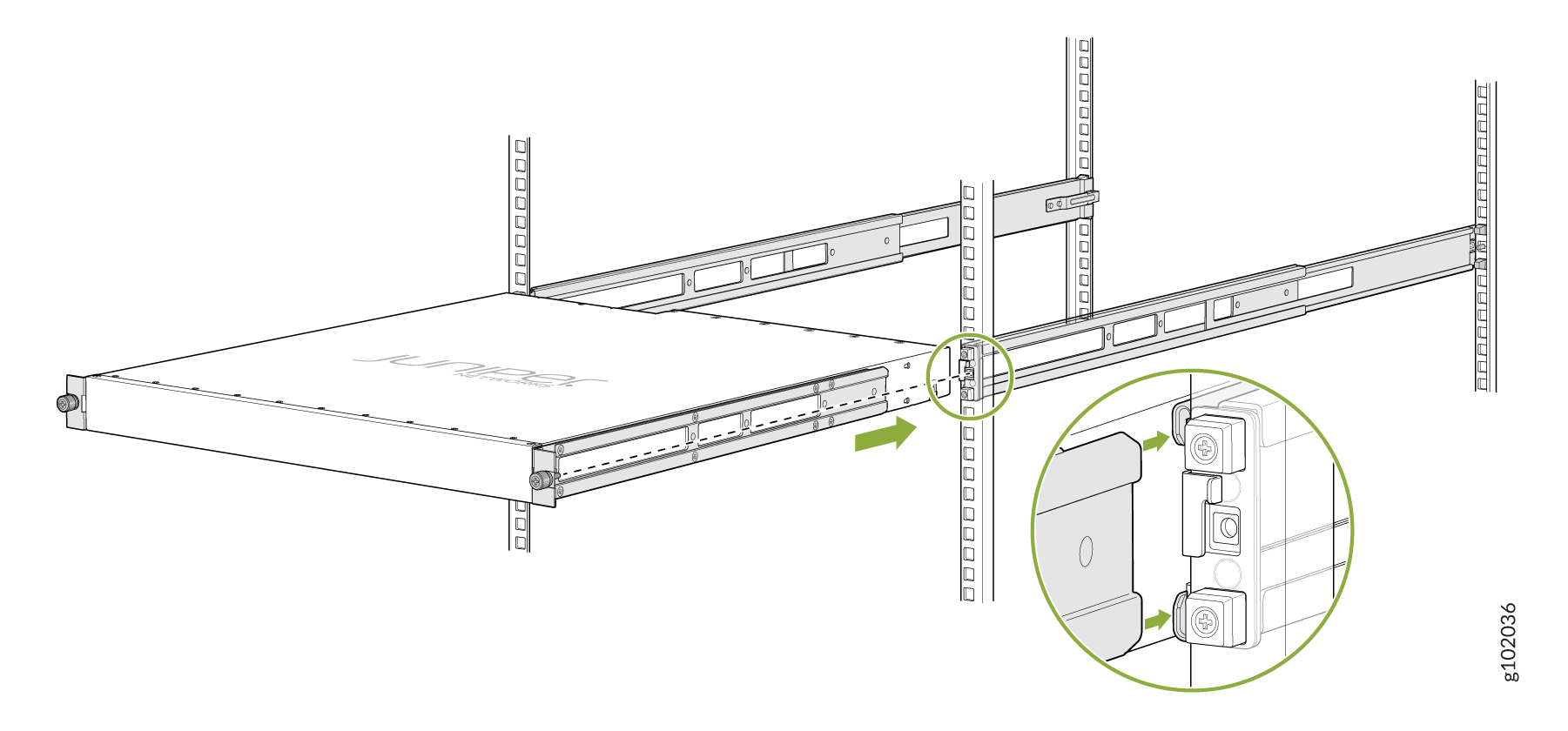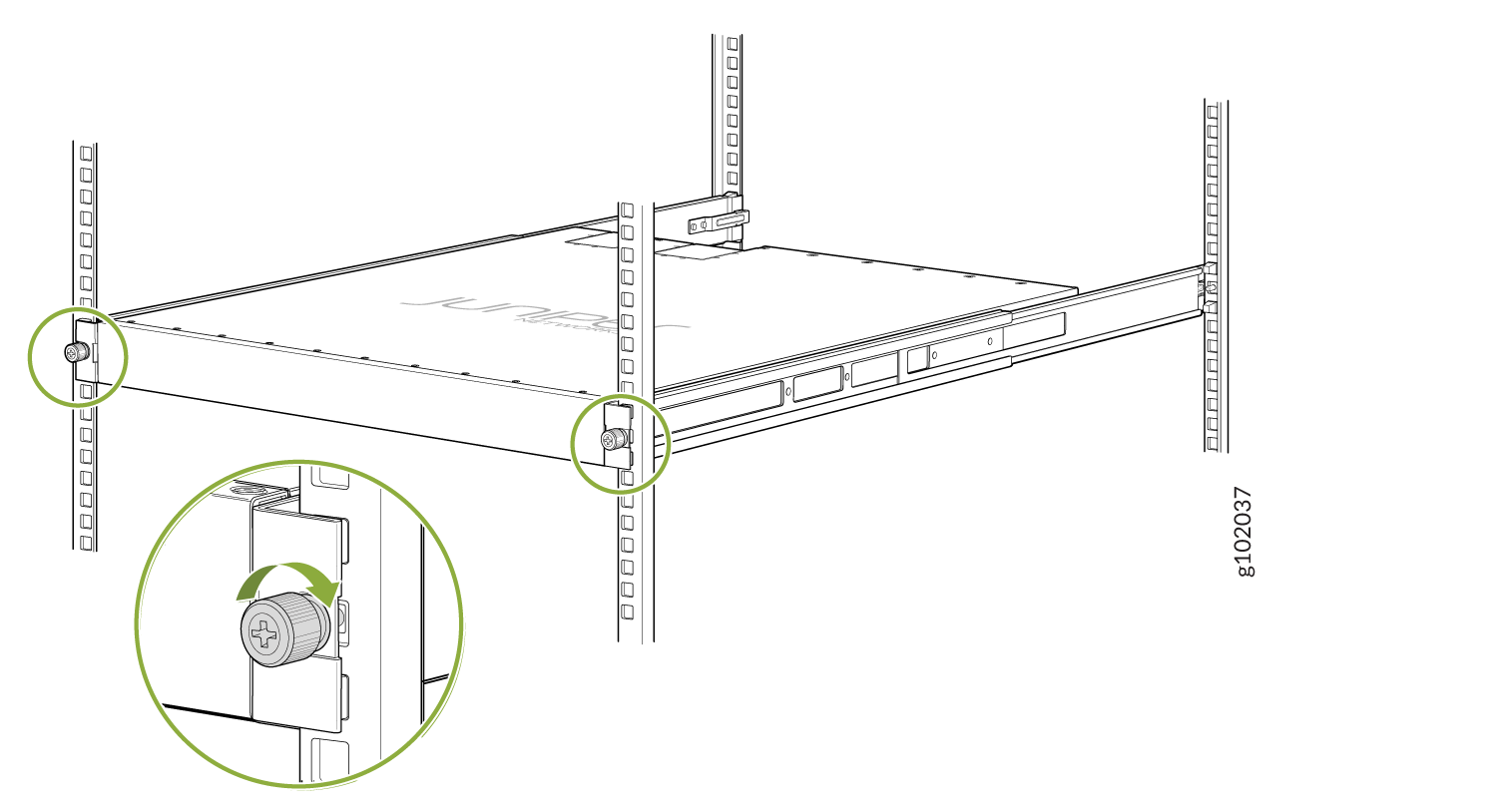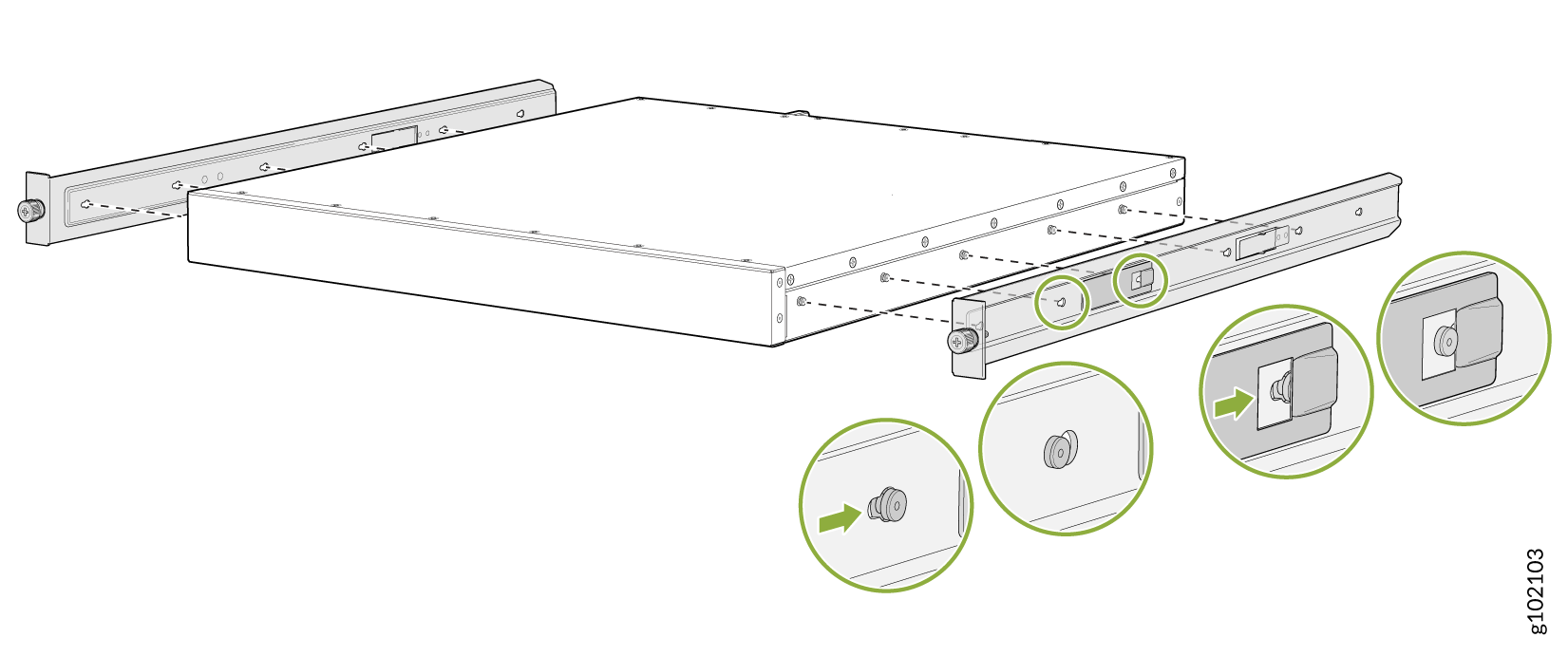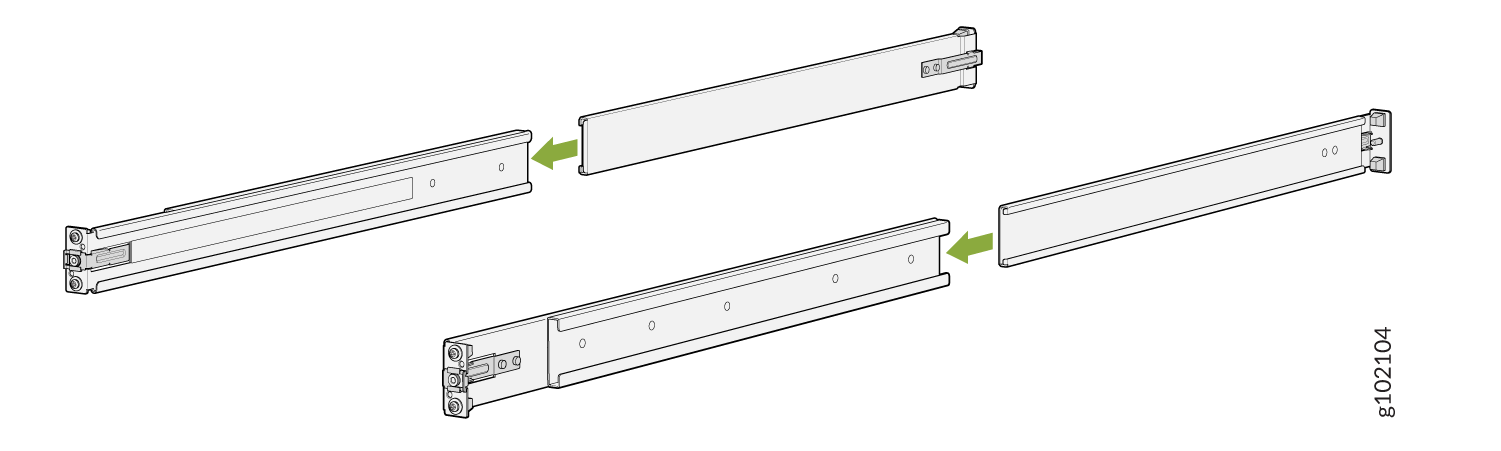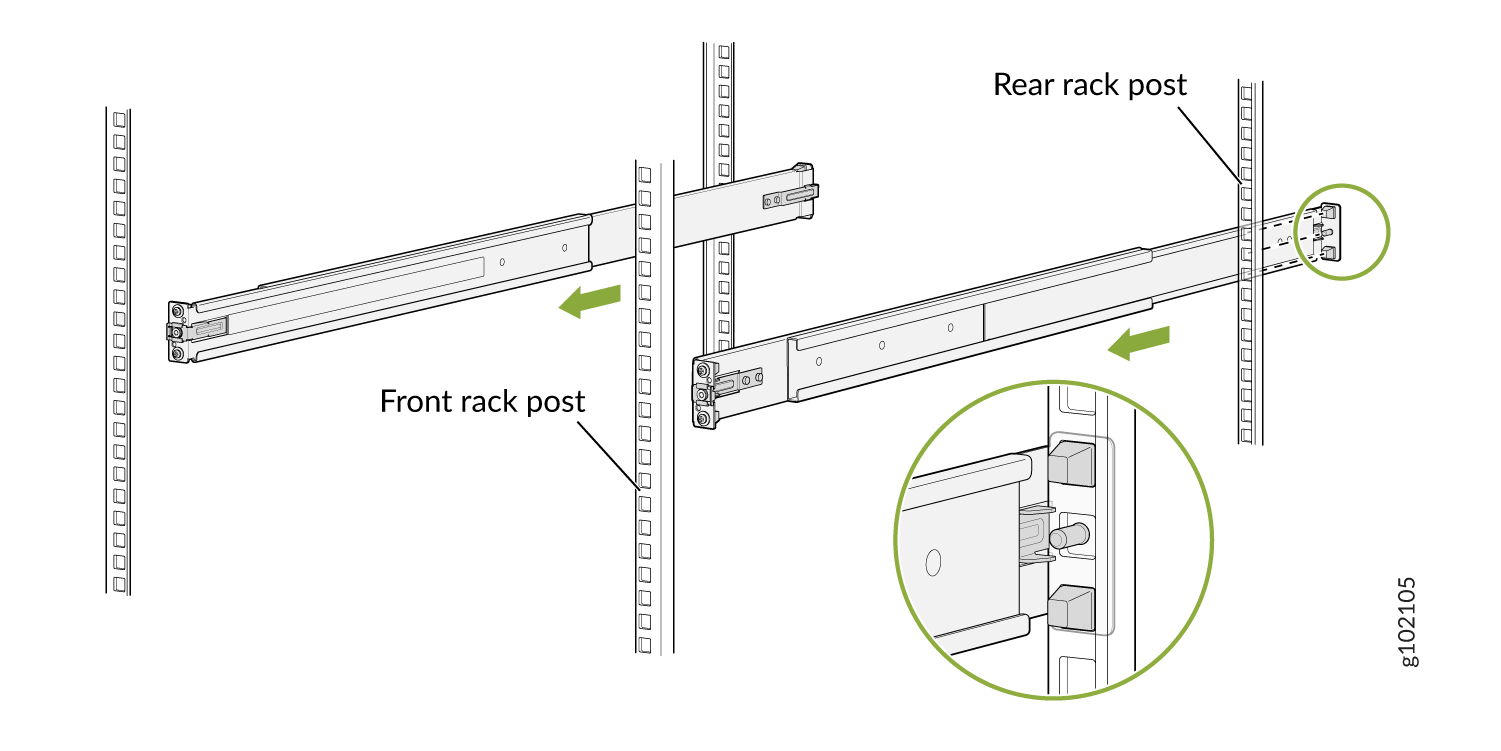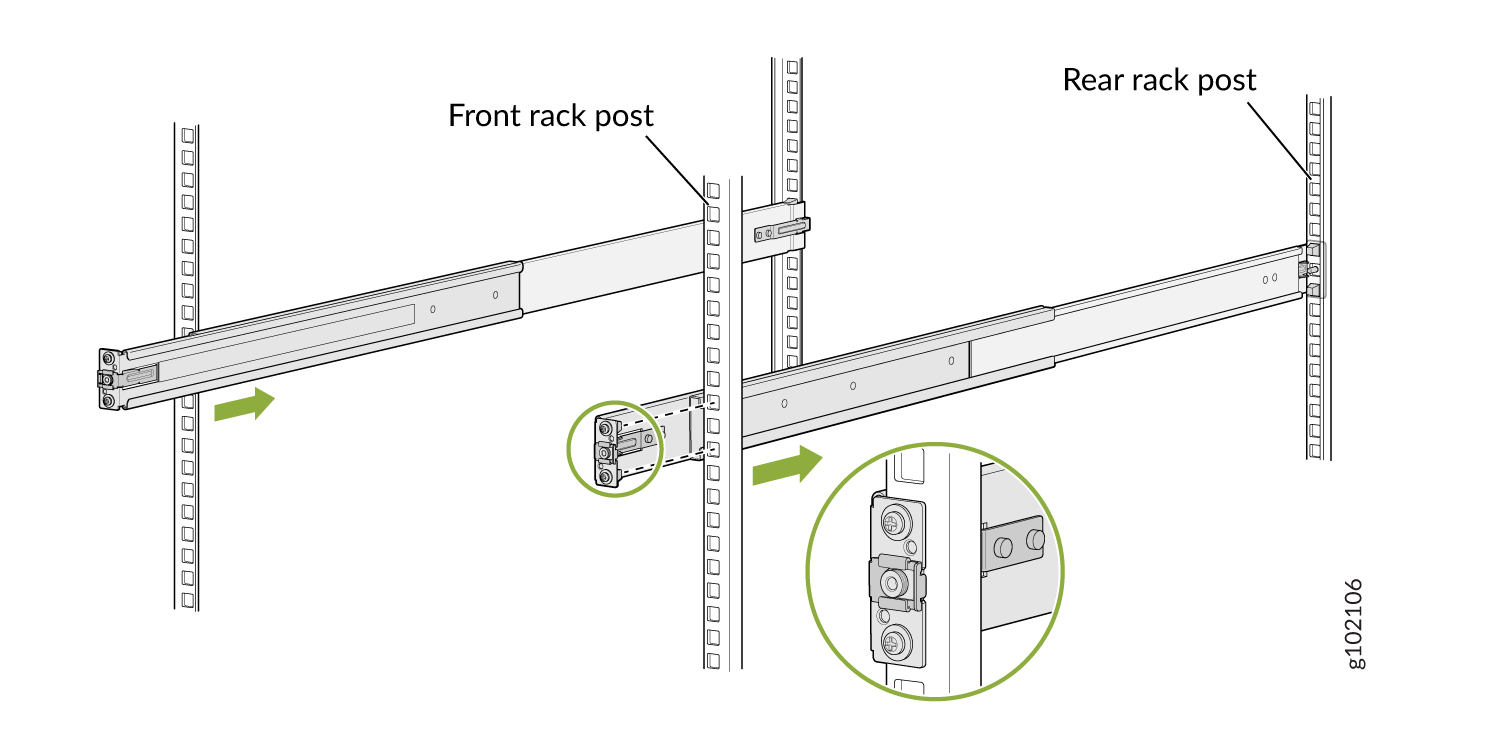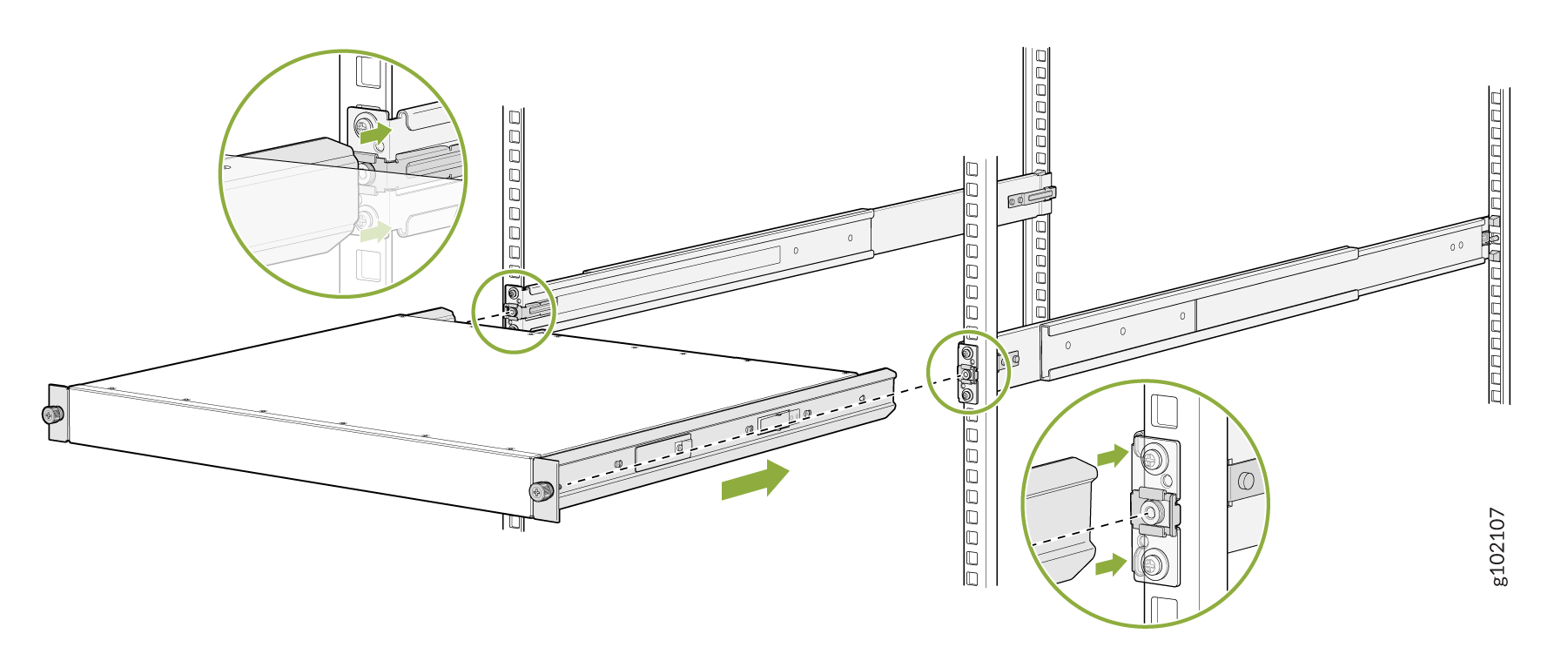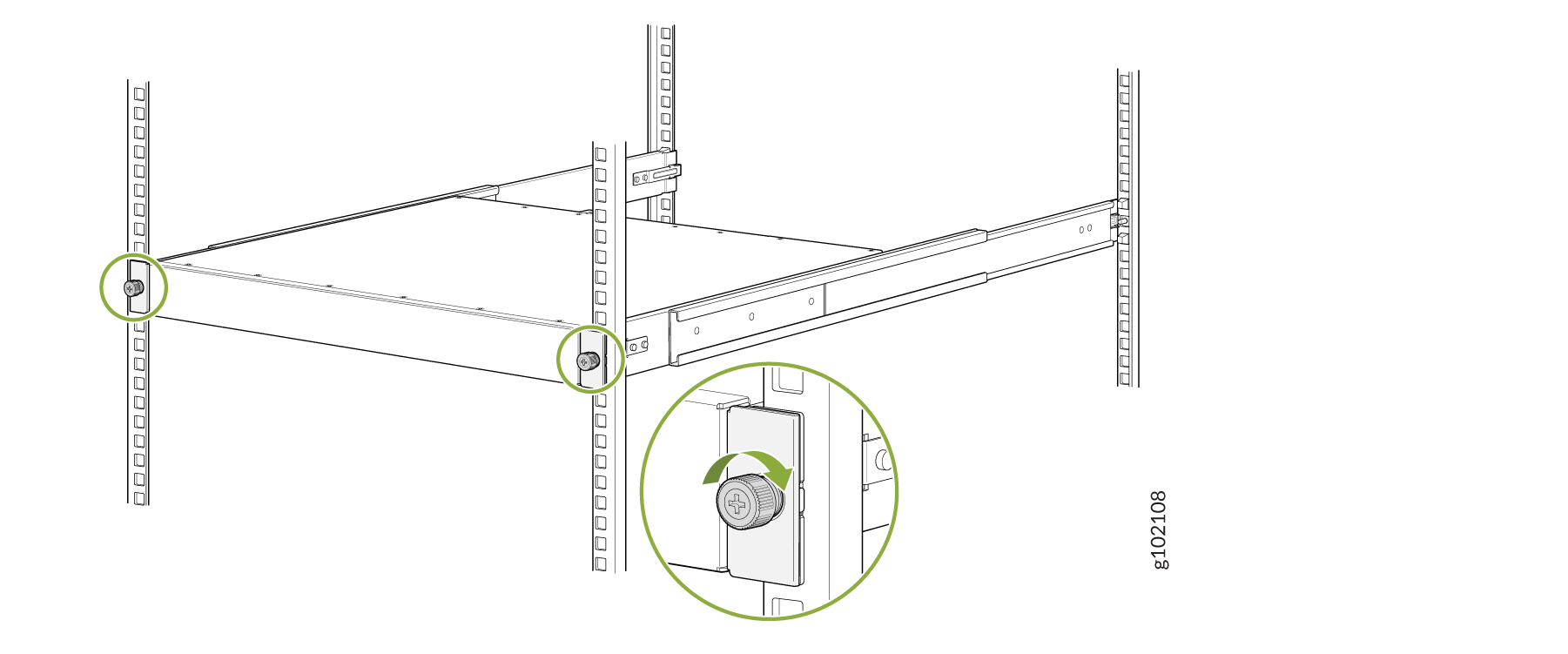Fast Track to Rack Installation and Power
This procedure walks you through the most basic steps for installing your QFX5130 switch in a rack and connecting it to power.
Install the QFX5130-32CD/QFX5130E-32CD Switch in a Rack
You can install the QFX5130-32CD/QFX5130E-32CD switch in a four-post rack or cabinet. We’ll walk you through the steps to install an AC-powered switch in a square-hole four-post rack.
Before you install the switch, review:
To mount the device on four posts in a rack by using the QFX5K-4PST-RMK-E rack mount kit (RMK):
Connect to Power
- Ground the QFX5130-32CD/QFX5130E-32CD Switch
- Connect the Power Cord and Power On the QFX5130-32CD/QFX5130E-32CD Switch
Ground the QFX5130-32CD/QFX5130E-32CD Switch
To ground the QFX5130-32CD/QFX5130E-32CD switch:
Wrap and fasten one end of the electrostatic discharge (ESD) cable grounding strap around your bare wrist, and connect the other end to a site ESD point.
Connect the grounding cable to a proper earth ground, such as the rack in which you mount the device.
Place the grounding cable terminal attached to the grounding cable over the grounding point.
Secure the grounding cable terminal to the grounding point using the M5 screws.
Figure 10: Ground the QFX5130-32CD/QFX5130E-32CD Switch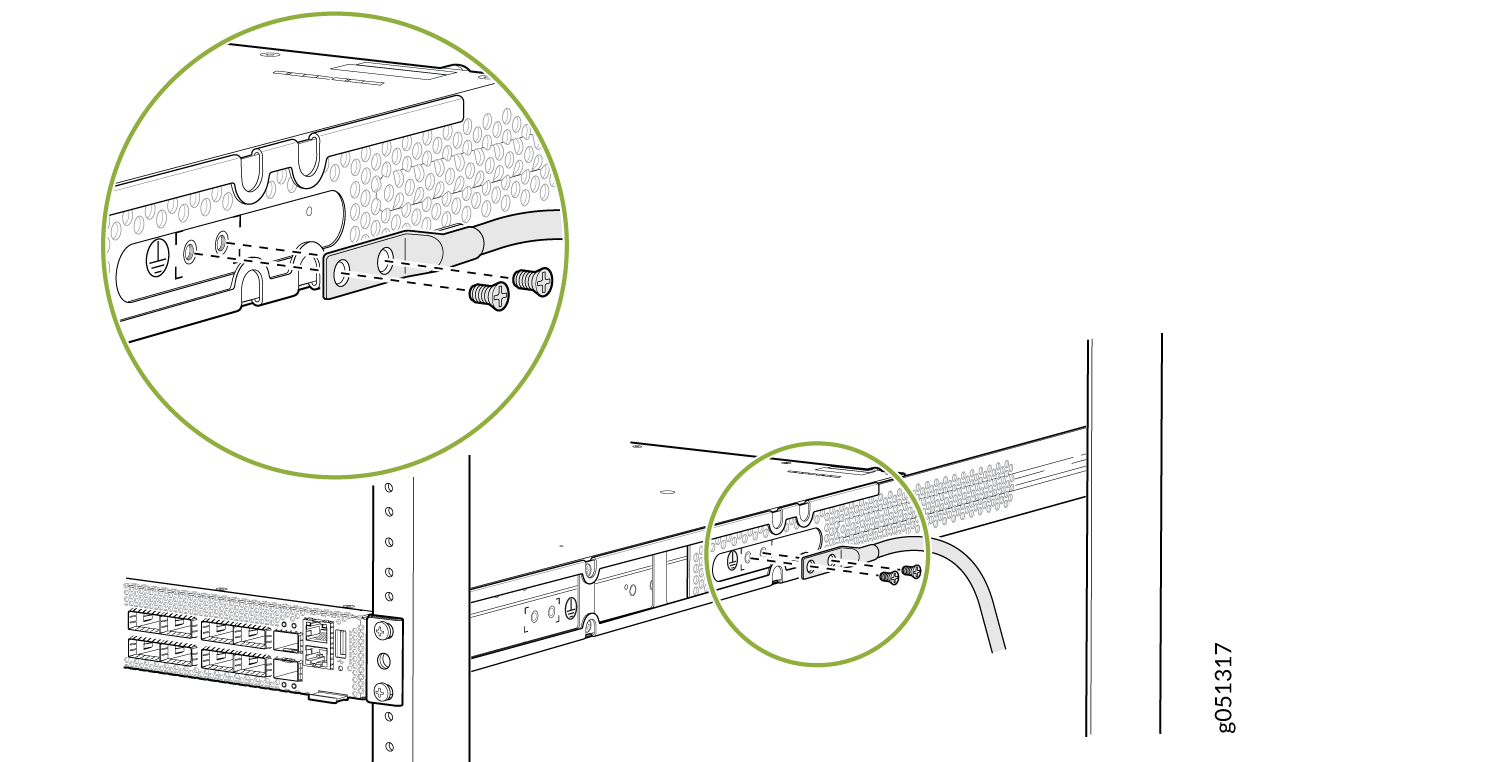
Dress the grounding cable. Ensure that the cable doesn’t block access to or come in contact with other device components, and that it doesn’t drape where people could trip on it.
Connect the Power Cord and Power On the QFX5130-32CD/QFX5130E-32CD Switch
For information about the supported AC power cord specifications, see AC Power Cord with Type C15 Coupler Specifications.
To connect the power cord:
Ensure that the power supply is fully inserted in the rear panel of the switch.
Insert the coupler end of the power cord into the AC power cord socket on the rear panel.
Push the power cord retainer on to the power cord.
Figure 11: Connect the Power Cord to a QFX5130-32CD/QFX5130E-32CD Switch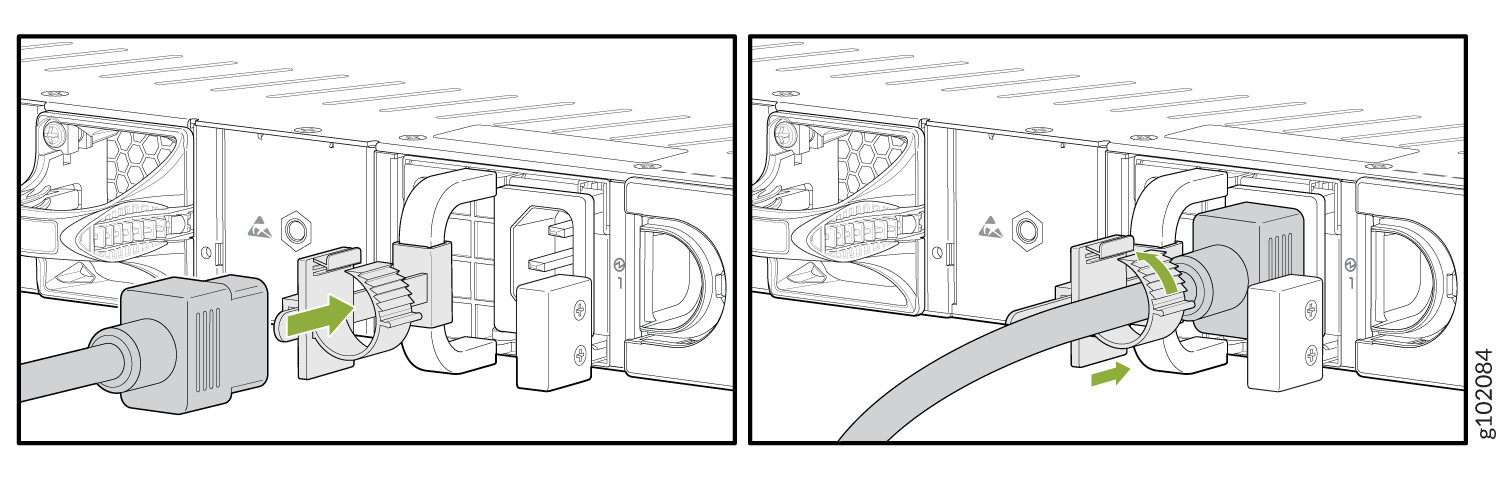
If the AC power source outlet has a power switch, turn it off.
Plug the power cord into an AC power source outlet.
If the AC power source outlet has a power switch, turn it on. If the AC power source outlet doesn't have a power switch, it powers on as soon as you plug it in.
Install the QFX5130-48C/QFX5130-48CM Switch in a Rack
Before you install, review:
Connect to Power
To connect the QFX5130-48C/ QFX5130-48CM switch to AC power, you must perform the following tasks:
- Ground the QFX5130-48C/ QFX5130-48CM Switch
- Connect the Power Cord and Power On the QFX5130-48C/ QFX5130-48CM Switch
Ground the QFX5130-48C/ QFX5130-48CM Switch
To ground the QFX5130-48C/QFX5130-48CM switch:
Wrap and fasten one end of the ESD cable grounding strap around your bare wrist, and connect the other end to a site ESD point.
Connect the grounding cable to a proper earth ground, such as the rack in which you mount the device.
Secure the grounding cable terminal to the grounding bracket using the 10-32 screws.
Loosen the two screws that are attached to the chassis.
Place the bracket attached to the grounding cable over the grounding point.
Tighten the two screws.
- Figure 12: Ground the QFX5130-48C/ QFX5130-48CM Switch
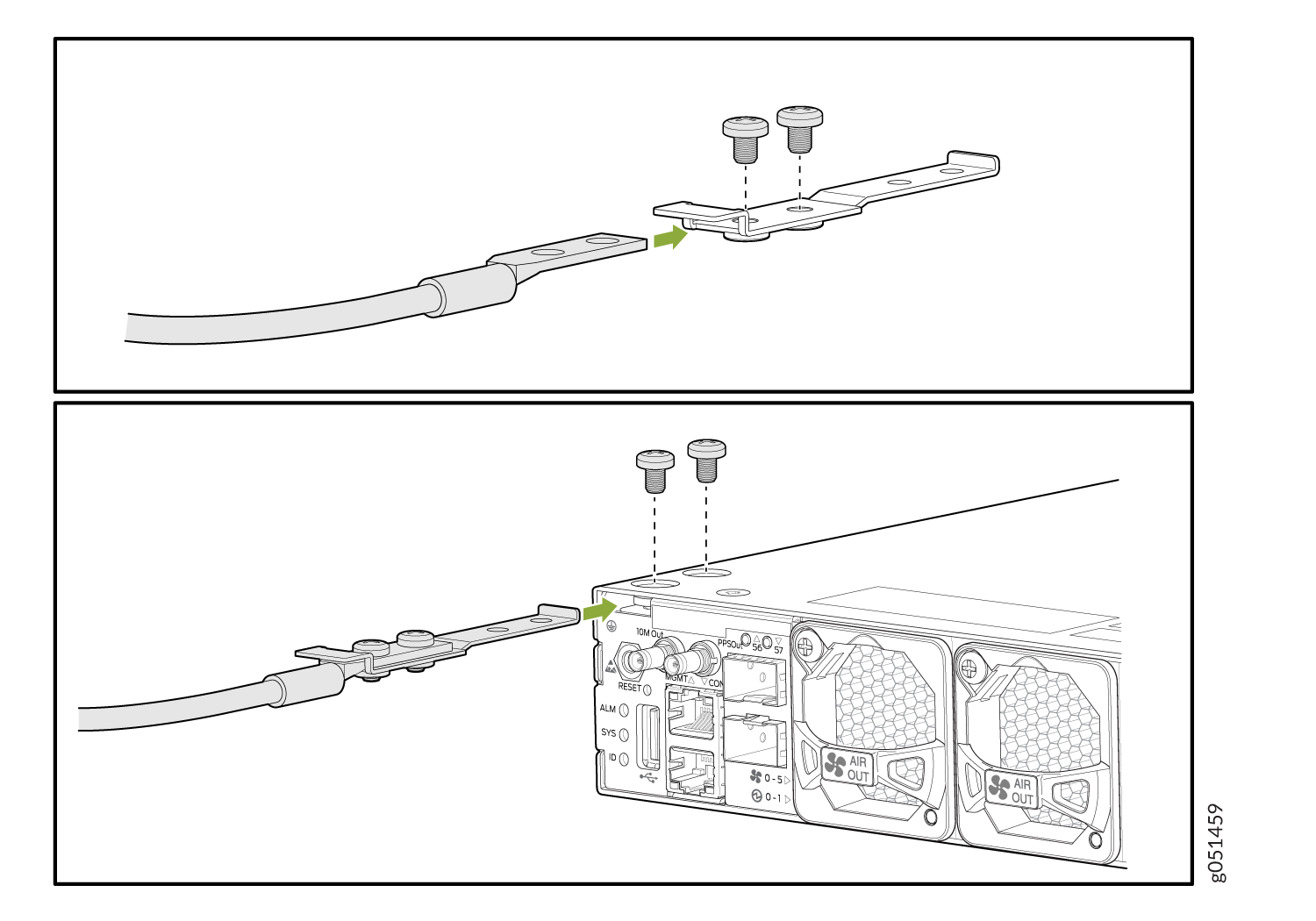
Dress the grounding cable. Ensure that the cable doesn’t block access to or come in contact with other device components, and that it doesn’t drape where people could trip on it.
Connect the Power Cord and Power On the QFX5130-48C/ QFX5130-48CM Switch
For information about the supported AC power cord specifications, see AC Power Cord with Type C15 Coupler Specifications.
To connect the power cord:
Ensure that the power supply is fully inserted in the rear panel of the switch.
Insert the coupler end of the power cord into the AC power cord socket on the rear panel.
Push the power cord retainer on to the power cord.
Figure 13: Connect the Power Cord to a QFX5130-48C Switch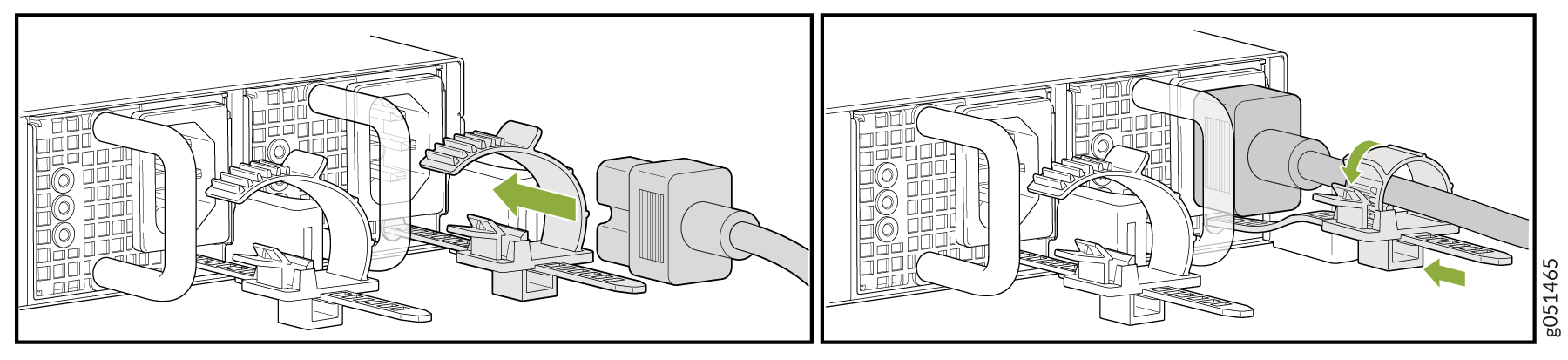
If the AC power source outlet has a power switch, turn it off.
Plug the power cord into an AC power source outlet.
If the AC power source outlet has a power switch, turn it on. The switch doesn't have a power switch and powers on as soon as you plug it in.