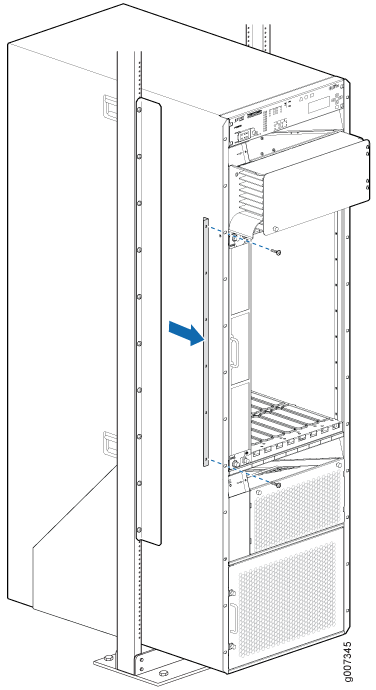Installing the Front Doors on the PTX5000
Installing the Front Door on a PTX5000 in a Four-Post Rack
Optionally, you can install a door over the front card cage of the PTX5000. Captive thumbscrews secure the door in a closed position.
You can install the front door any time after you have installed the chassis into the rack and grounded the router. Perform the procedures described inInstalling the PTX5000 Mounting Hardware for a Four-Post Rack or Cabinet, Installing the PTX5000 By Using a Mechanical Lift, and Connecting the PTX5000 to Earth Ground before proceeding.
Before you begin, ensure that you have the following parts and tools available to install the front door on a PTX5000 in a four-post rack.
Electrostatic discharge (ESD) grounding strap
Phillips (+) screwdriver, number 2
To install the front door on a PTX5000 in a four-post rack (see Figure 1):
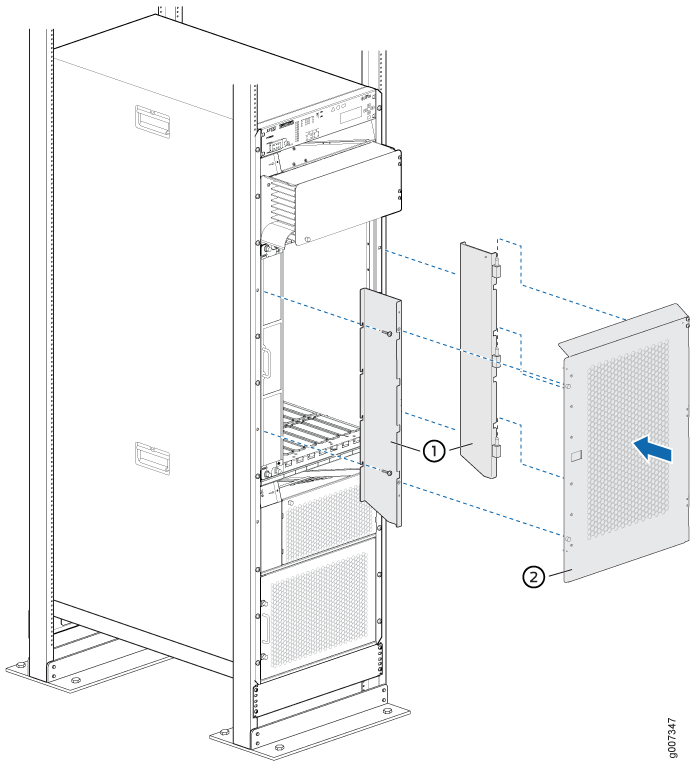
1 — Side panels | 2 — Door |
Installing the Front Door on a PTX5000 in an Open-Frame Rack
You can install a door over the front card cage of the PTX5000. Captive thumbscrews secure the door in a closed position.
If you plan to install the PTX5000 in an open-frame rack, you can install the door before the chassis is mounted in the rack. However, this procedure assumes that the router has been installed in the rack and grounded. If you install the door before grounding the router, ensure that you use proper site grounding.
Before you begin, ensure that you have the following parts and tools available to install the front door on a PTX5000 in an open-frame rack.
Electrostatic discharge (ESD) grounding strap
Phillips (+) screwdriver, number 2
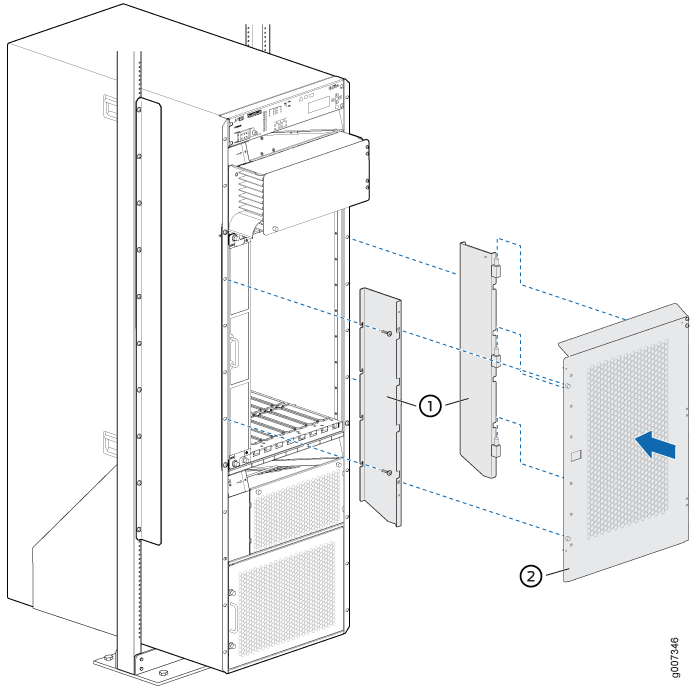
1 — Side panels | 2 — Door |