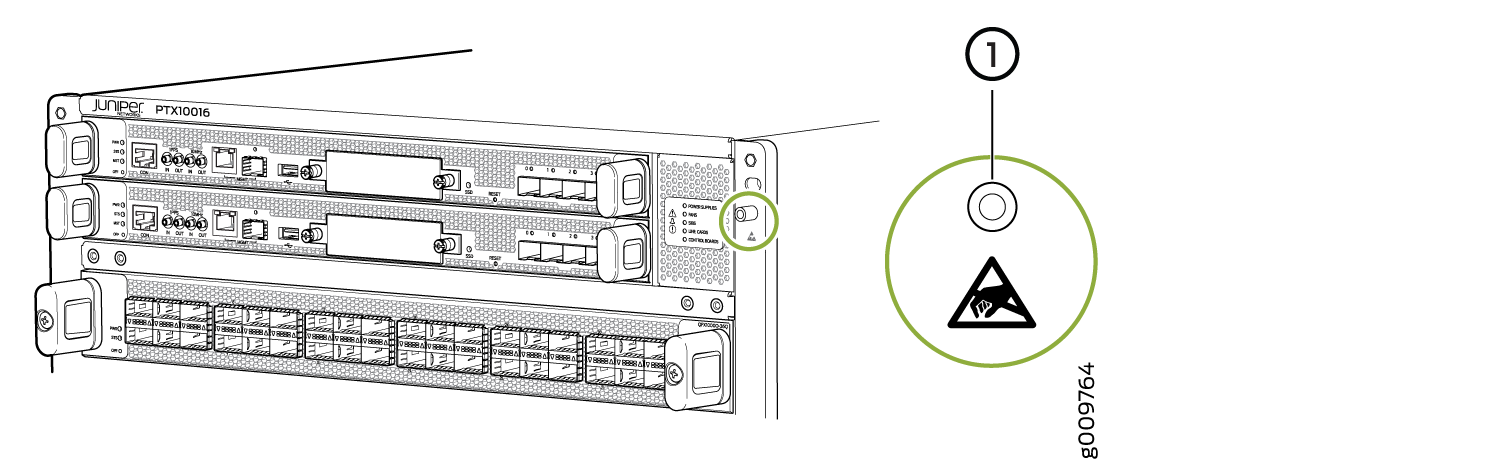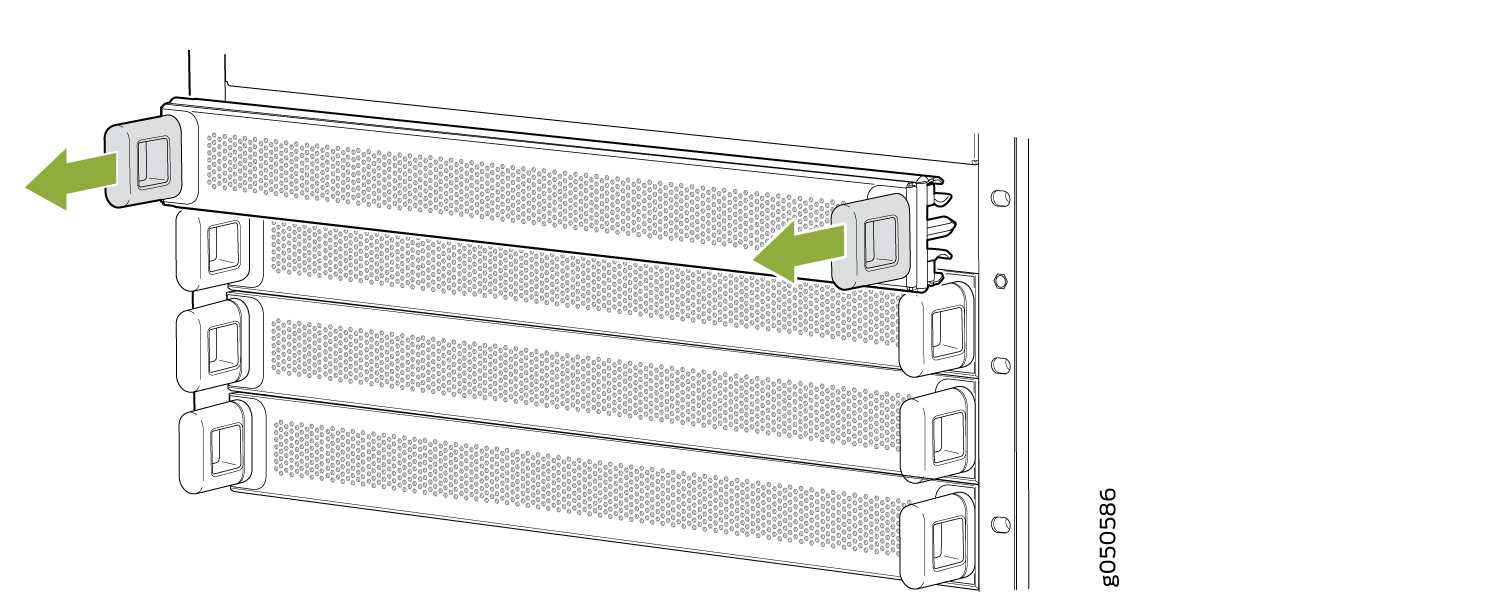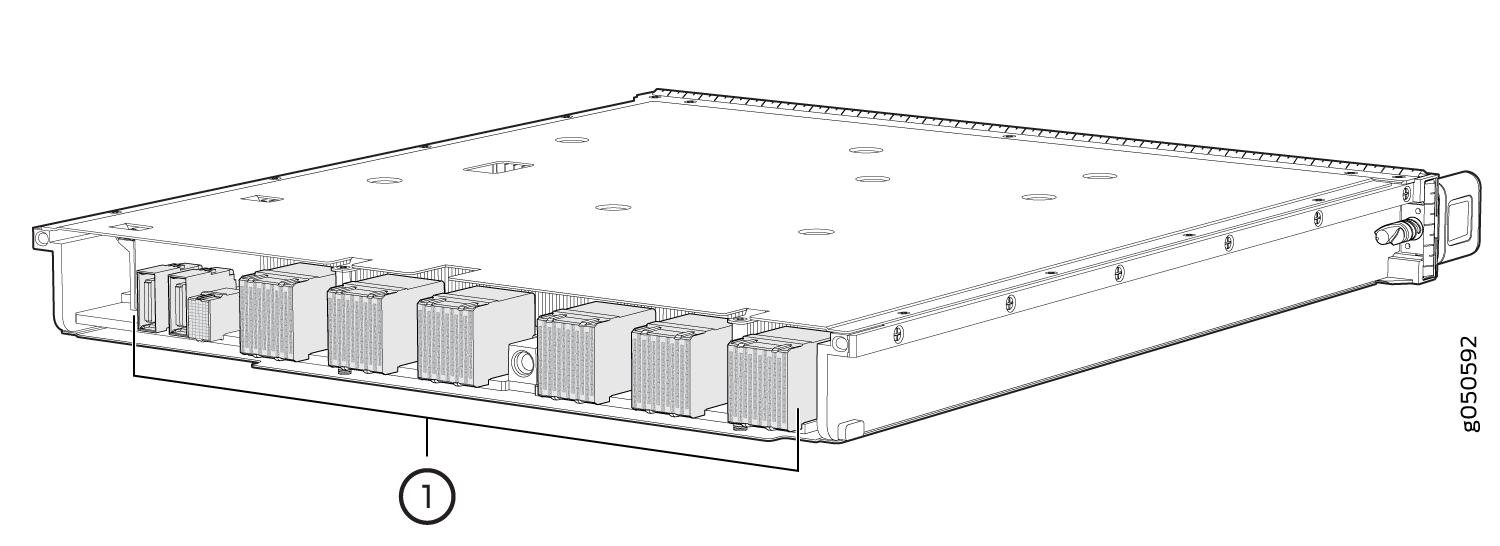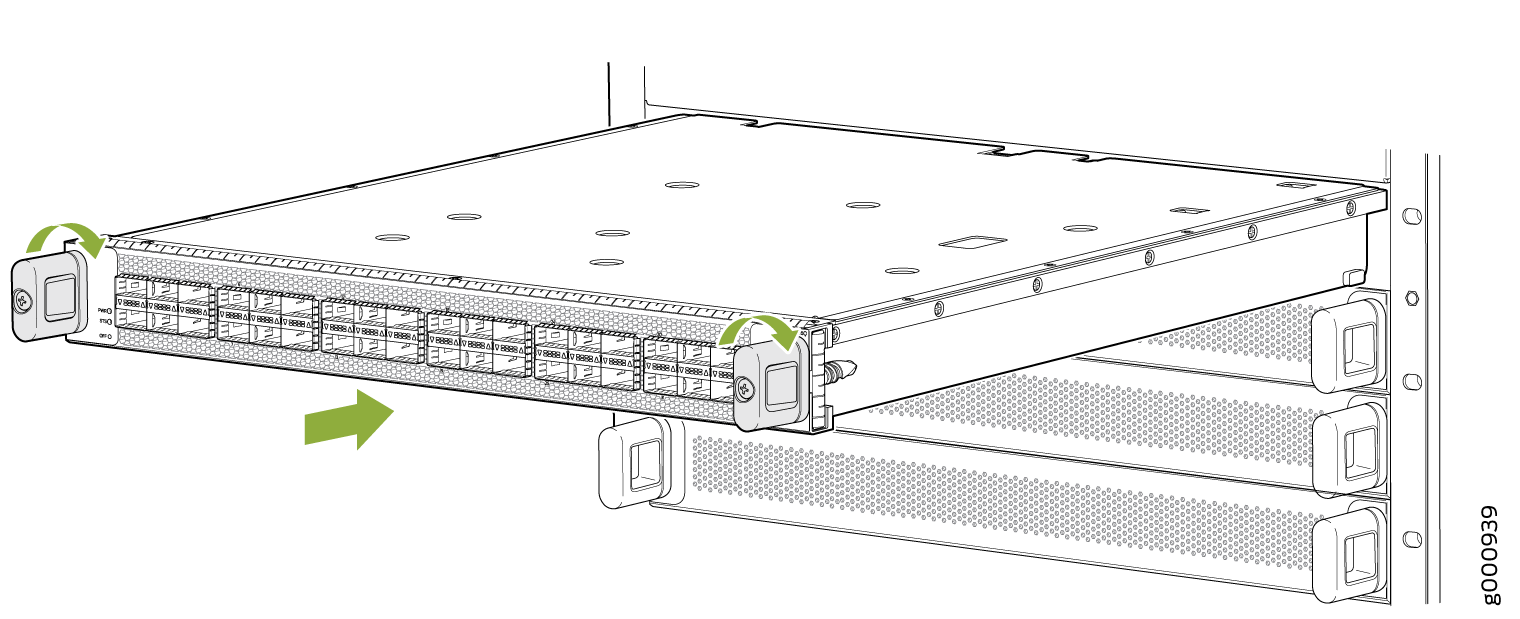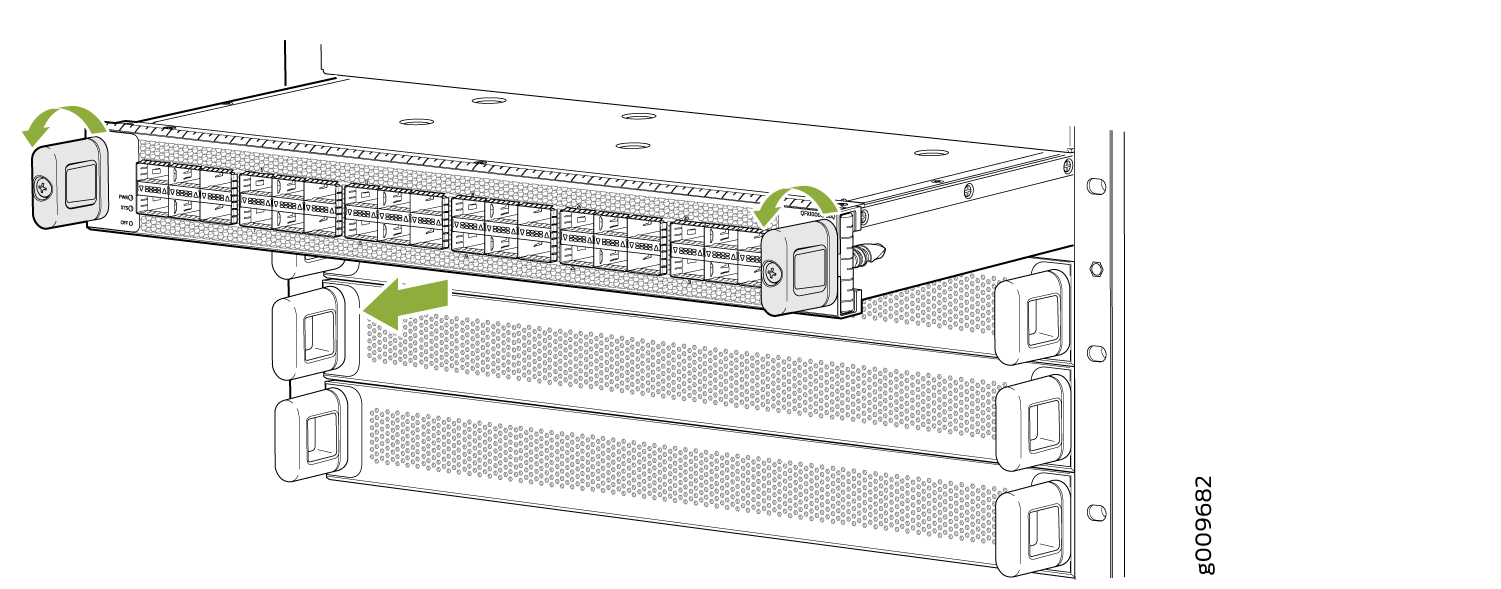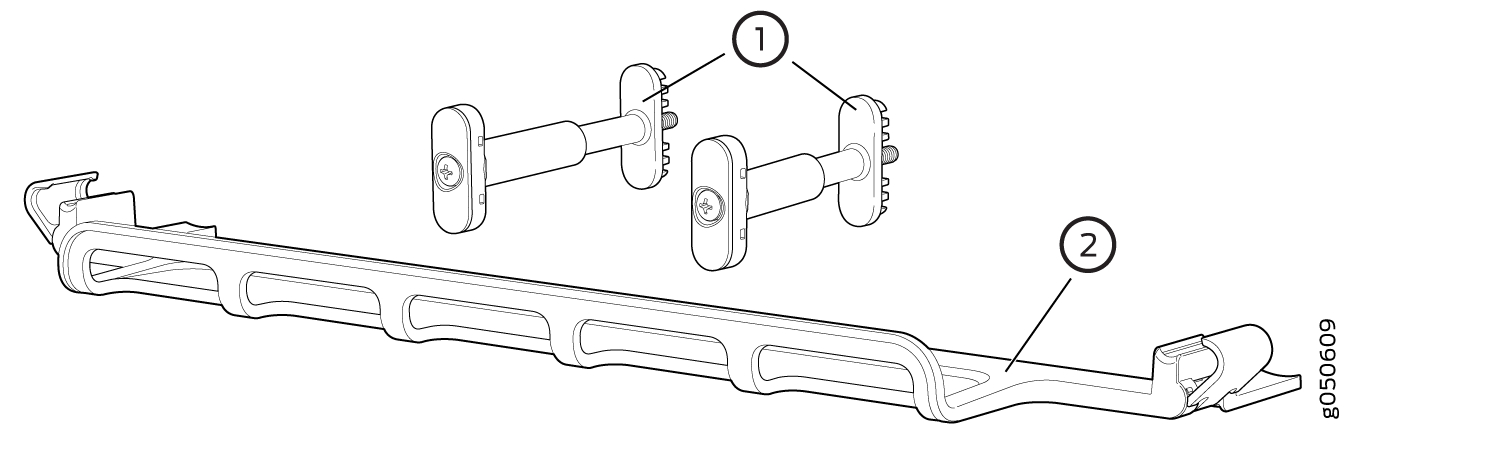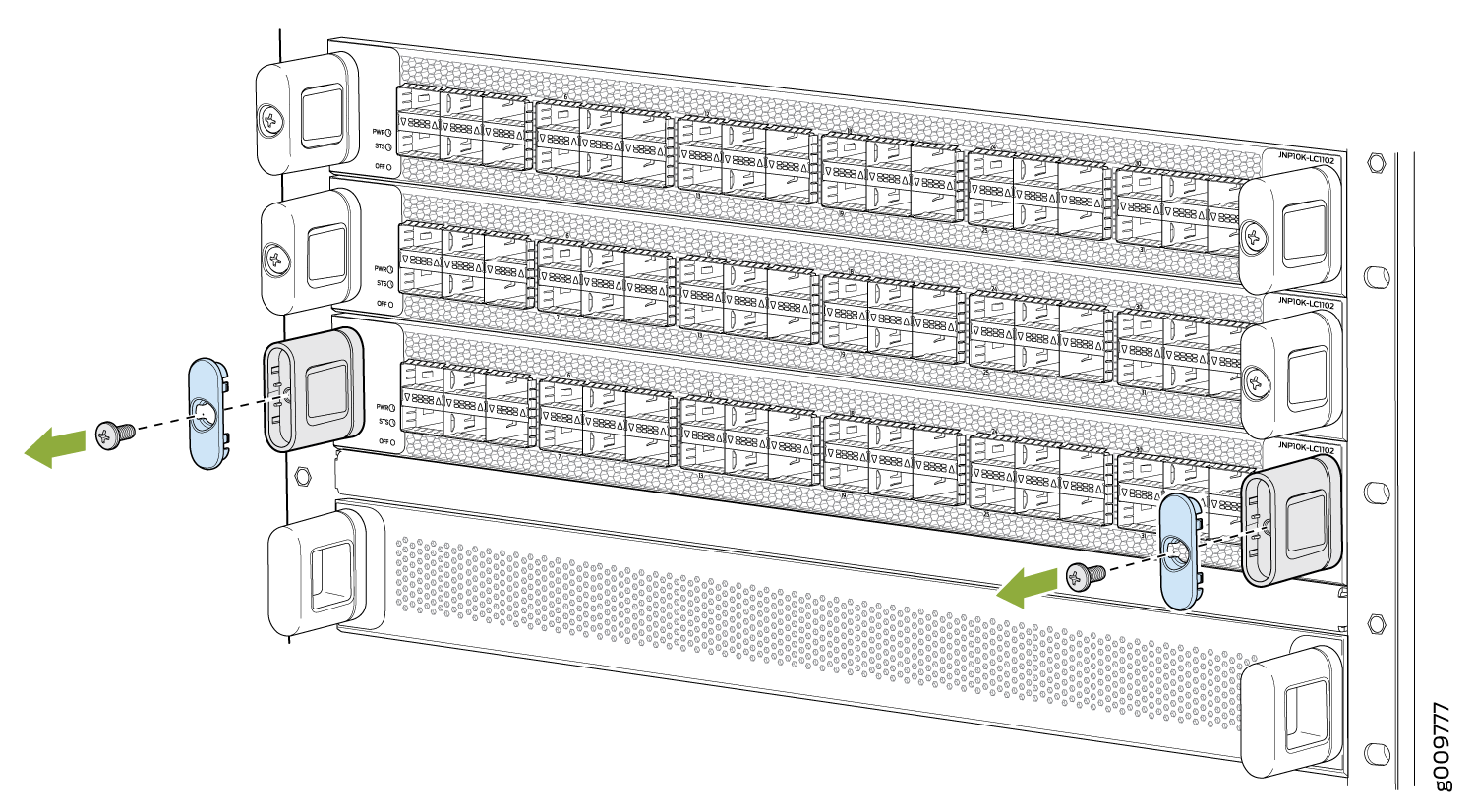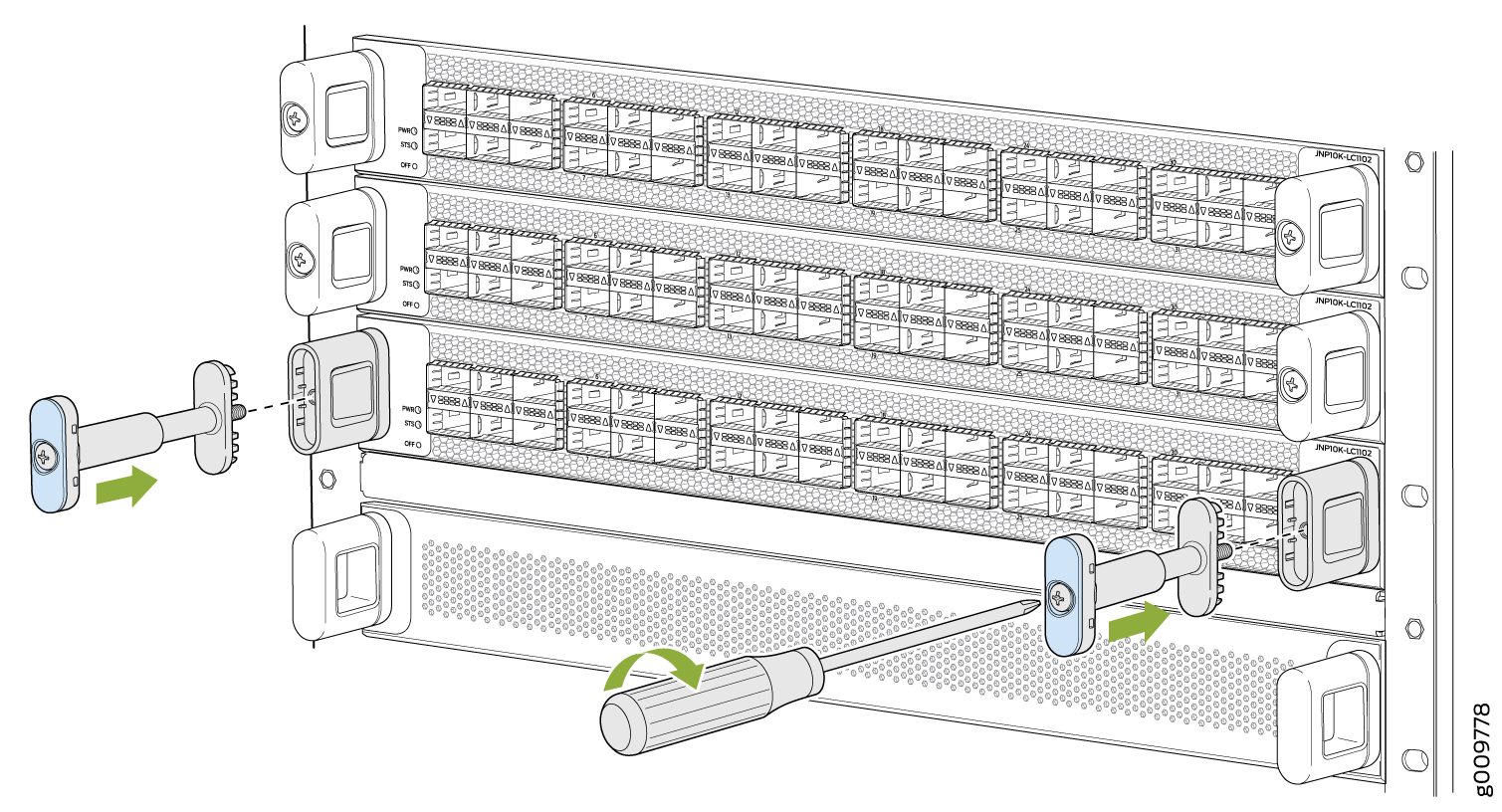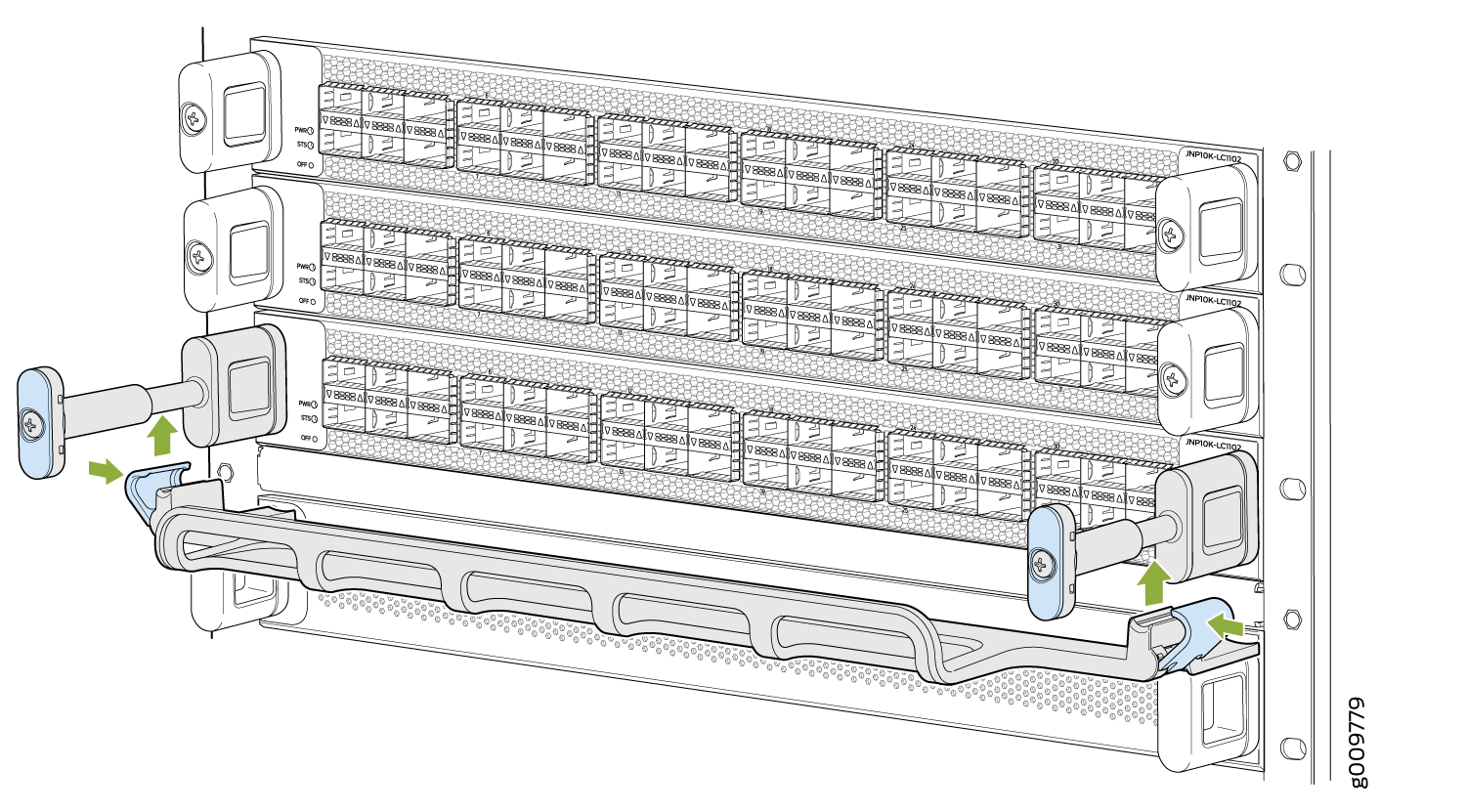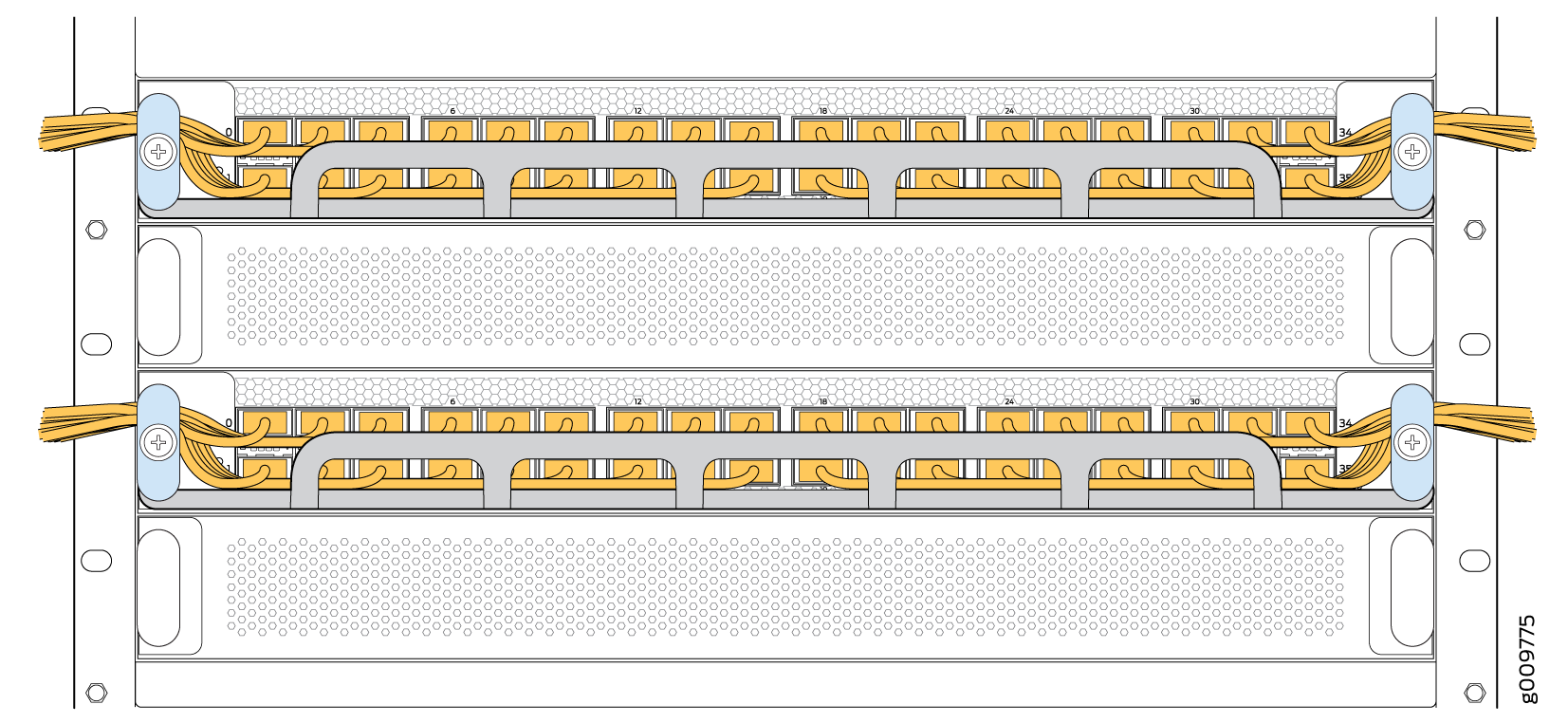Maintain the PTX10016 Line Cards
Line cards on the PTX10016 are field-replaceable units (FRUs) that you can install in any of the line card slots on the front of the chassis. The line cards are hot-insertable and hot-removable: you can remove and replace them without powering off the router or disrupting router functions. You can use the following line cards in a PTX10016 router:
-
PTX10K-LC1101
-
PTX10K-LC1102
-
PTX10K-LC1104
-
PTX10K-LC1105
-
PTX10K-LC1201-36CD
-
PTX10K-LC1202-36MR
-
QFX10000-60S-6Q
Install a Line Card in the PTX10016 Router
Before you install a line card in the PTX10016 router:
-
Ensure that you have taken the necessary precautions to prevent electrostatic discharge (ESD) damage. See Prevention of Electrostatic Discharge Damage.
-
Ensure that you know how to handle and store the line card. See How to Handle and Store PTX10016 Line Cards, RCBs, and SIBs.
-
Inspect the connector edge of the line card for physical damage. Installing a damaged line card might damage the router.
-
Ensure that the router has sufficient power to power the line card while maintaining its n+1 power redundancy. To determine whether the router has enough power available for the line card, use the show chassis power-budget-statistics command if you have Junos OS installed in your router, and the show chassis power command if you have Junos OS Evolved installed in your router.
-
Ensure that you have the following parts and tools available to install a line card in the router:
-
ESD grounding strap (provided in the accessory kit)
-
Phillips (+) screwdriver, number 2
-
To install a line card in the PTX10016 router:
You can install the optional cable management kit after you install the line card.
Remove a Line Card from the PTX10016 Router
If you have the optional line card cable management system, it is not necessary to remove the cable management system before removing the line card. However, we recommend that you take the line cards offline before removing them.
Before you remove a line card from the PTX10016 router:
-
Ensure that you have taken the necessary precautions to prevent electrostatic discharge (ESD) damage. See Prevention of Electrostatic Discharge Damage.
-
If there are any optical cables (including transceivers installed in the line card), remove them before you remove the line card. See Remove a Transceiver from the PTX10016 Router.
-
Ensure that you know how to handle and store the line card. See How to Handle and Store PTX10016 Line Cards, RCBs, and SIBs.
-
Ensure that you have the following parts and tools available:
-
An ESD grounding strap (provided in the accessory kit)
-
An antistatic bag or an antistatic mat
Note:Placing a line card in an antistatic bag might require a second person to assist with sliding the line card into the bag.
-
Replacement line card or a cover for the empty slot
-
To remove a line card from the PTX10016 router:
Install the Cable Management System on the PTX10016 Line Card
The PTX10016 cable management system is an optional, orderable kit (part number: JLC-CBL-MGMT-KIT) that you can use to organize and protect optical cabling attached to the line cards. After you install a line card, you can still remove the line card without needing to remove the cable management system.
Ensure that you have a Phillips (+) screwdriver, number 2 available to install the PTX10016 cable management system on a line card.
To install the cable management system (see Figure 8):
Remove the Cable Management System from the PTX10016 Line Card
The PTX10016 cable management system is an optional, orderable kit (part number: JLC-CBL-MGMT-KIT) that you can use to organize and protect optical cabling attached to the line cards. After you install a line card, you can still remove the line card without needing to remove the cable management system.
Ensure that you have the following parts and tools available:
-
An antistatic bag or an antistatic mat
-
A Phillips (+) screwdriver, number 2
To remove the cable management system:
- Snap open the blue clips of the cable tray around the handle extensions with your hands and remove the tray.
- Place the cable tray in the antistatic bag or on the antistatic mat.
- Use the screwdriver to loosen and remove the screws on the two handle extensions. Save the screws.
- Remove the two handle extensions from the line card handles. Take the blue caps off and save the caps.
- Place the handle extensions in the antistatic bag or on the antistatic mat.
- Replace the blue caps on the line card handles.
- Tighten the screws into the handles.