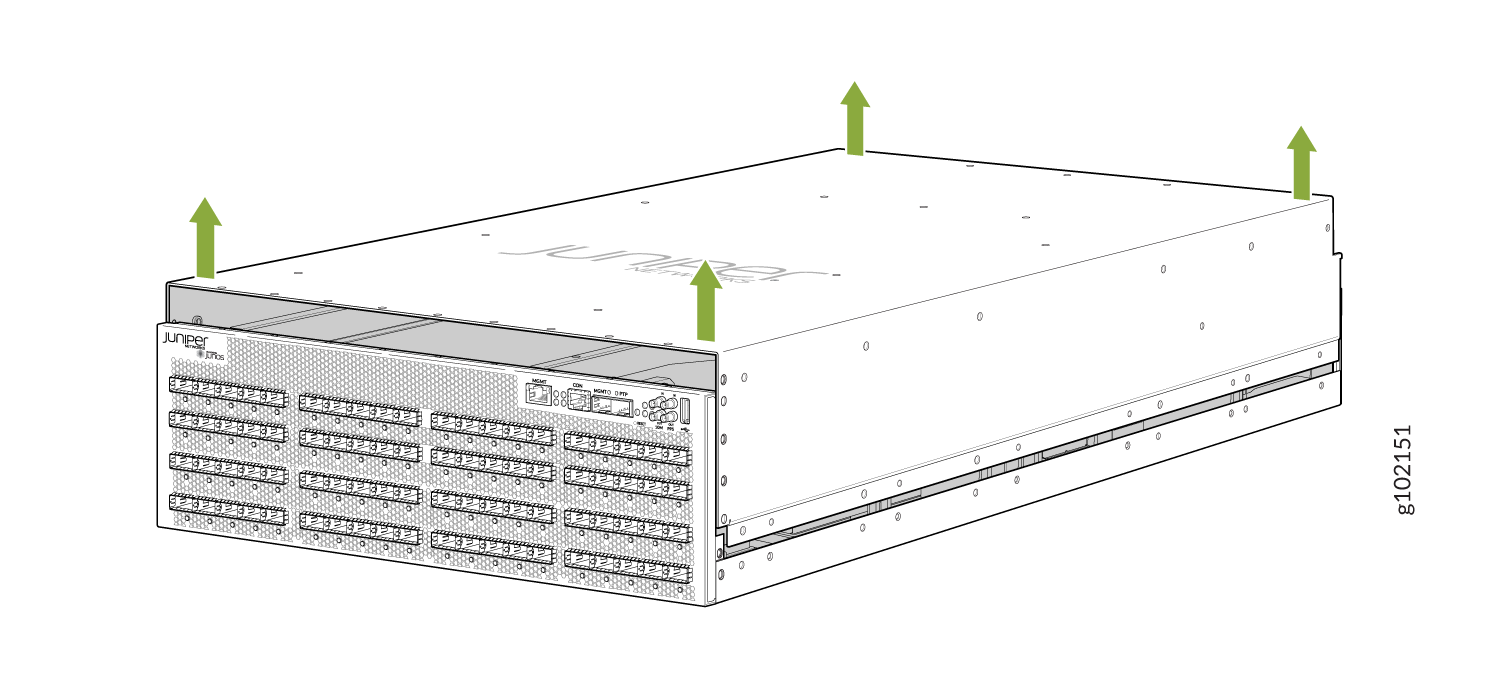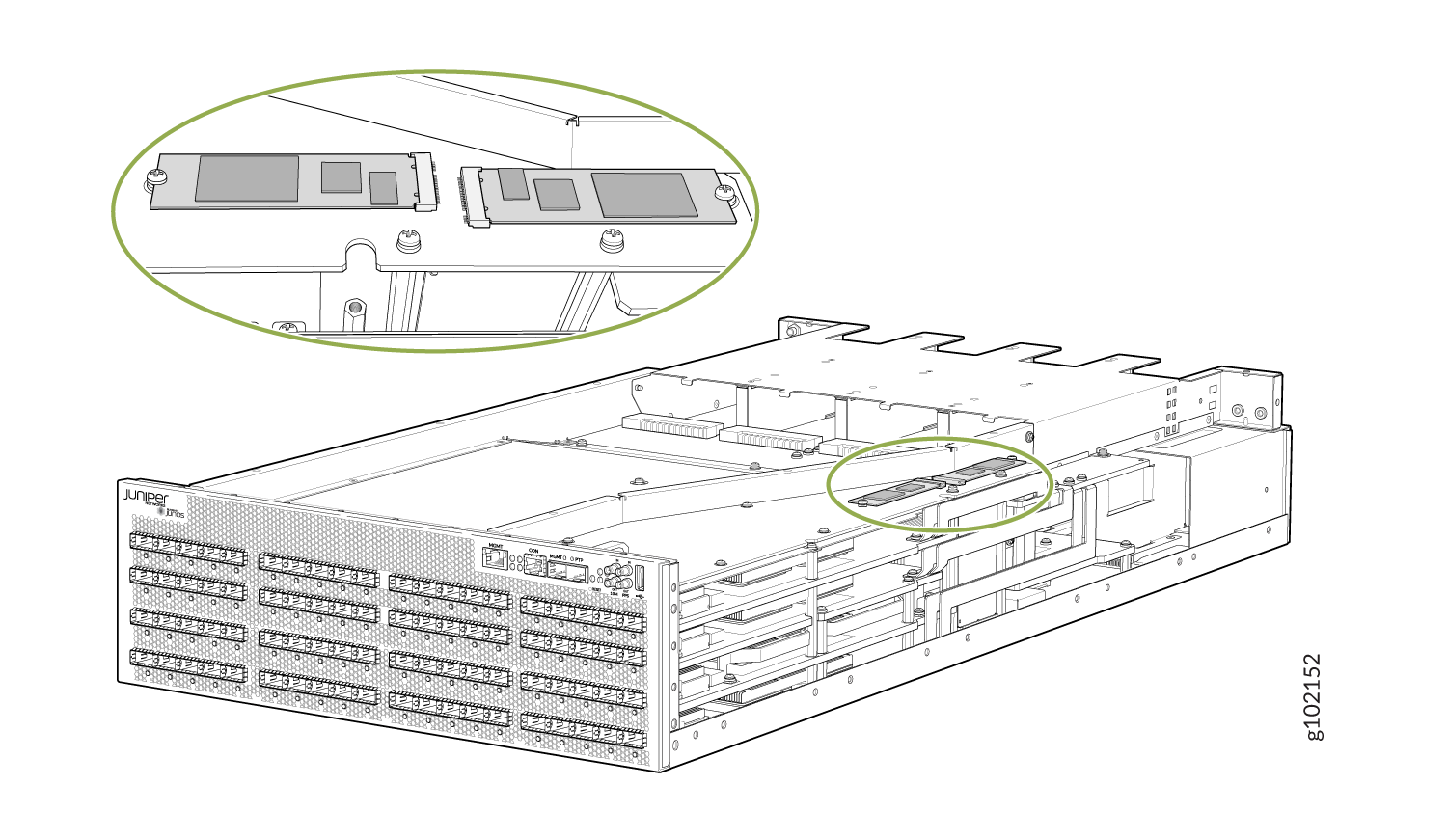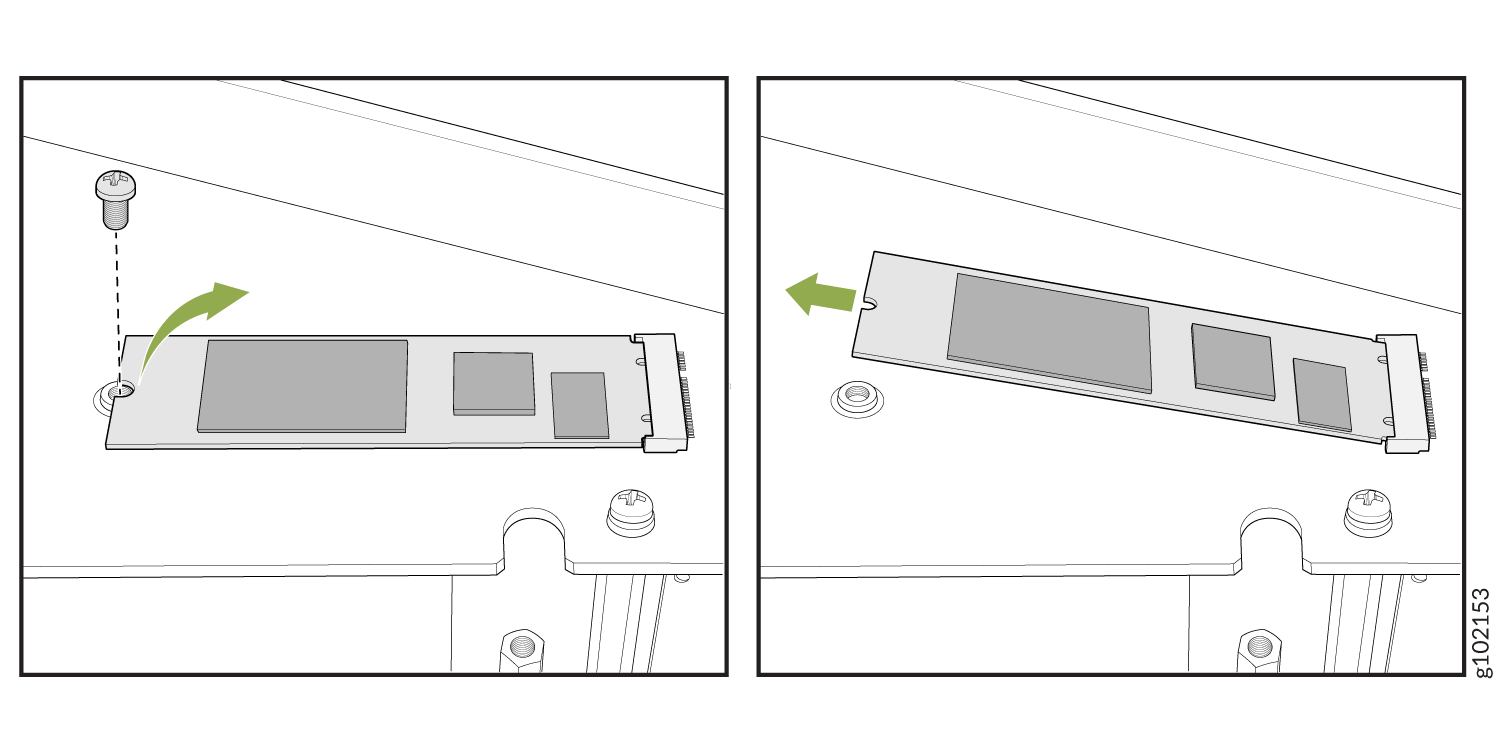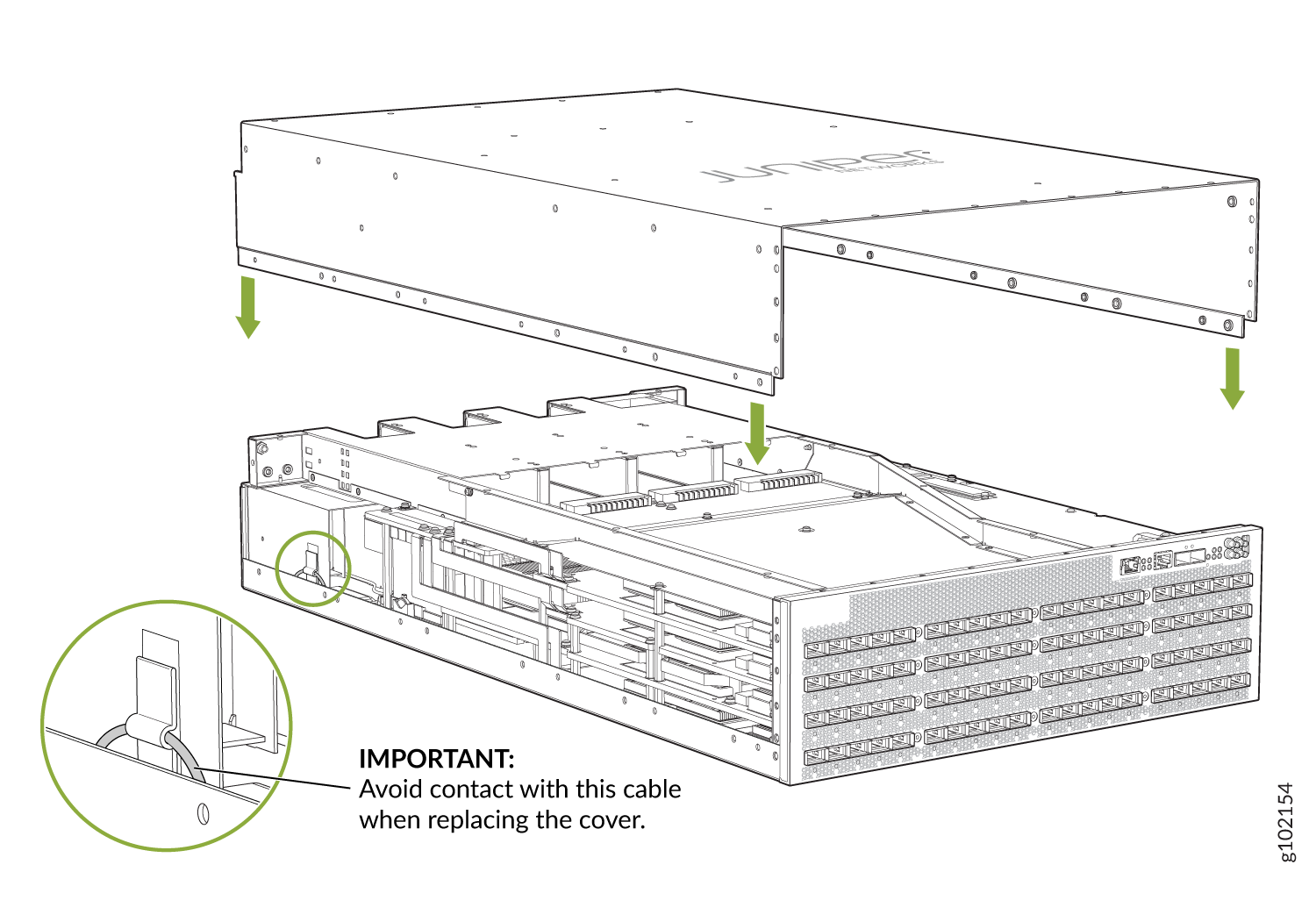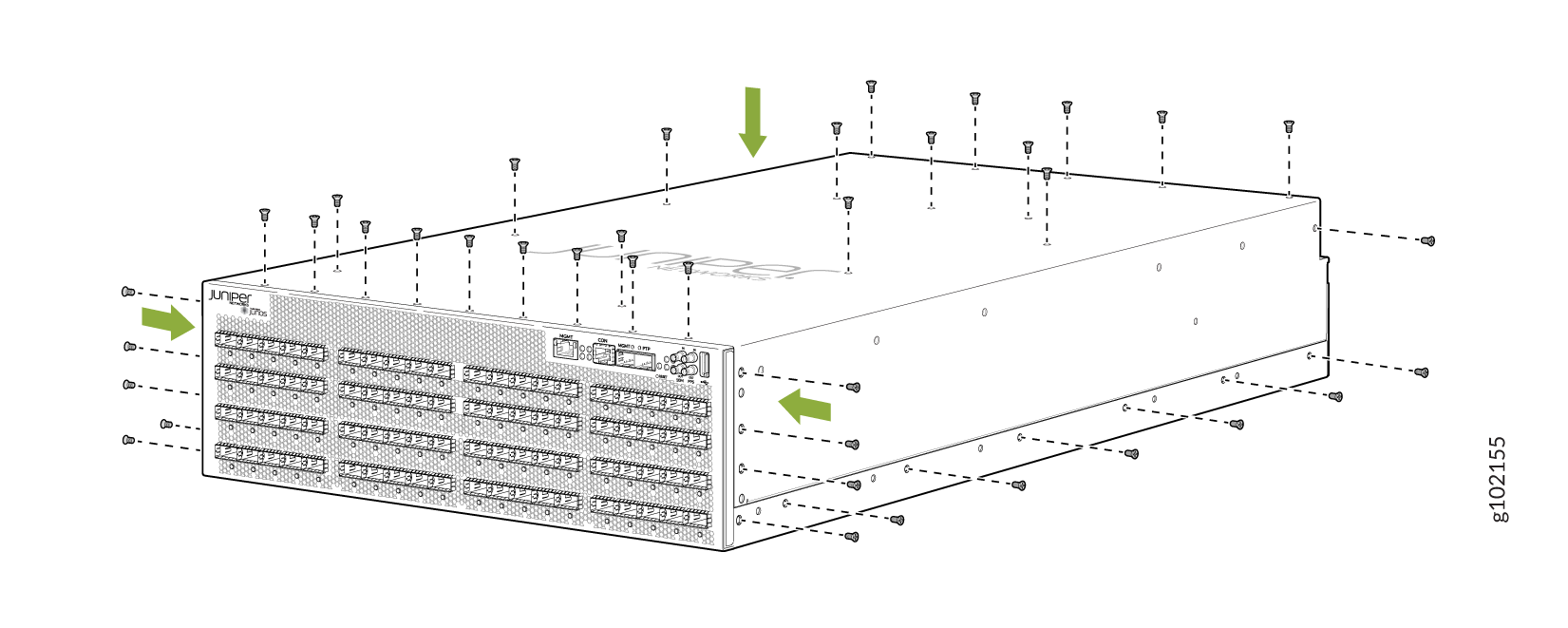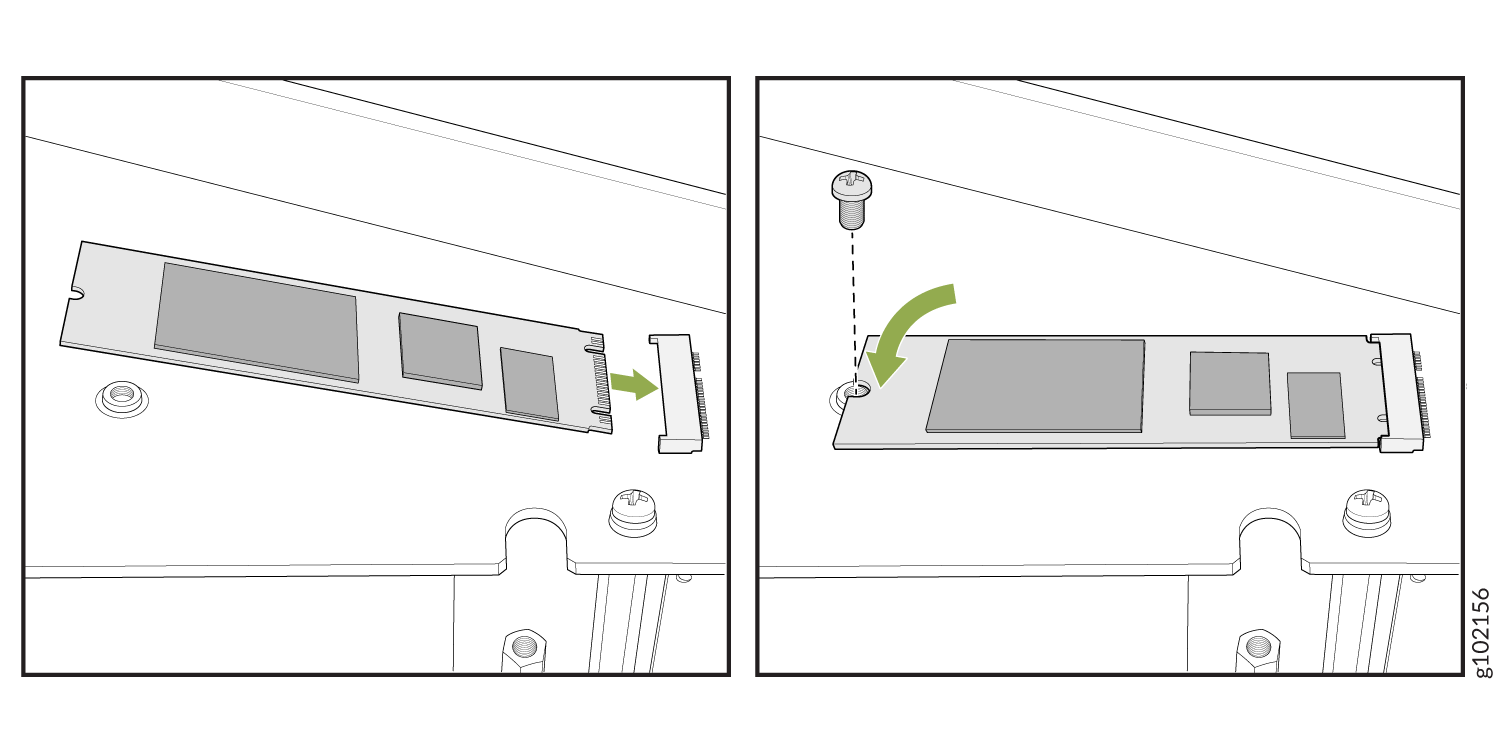Maintain the PTX10003 Solid-State Drives (SSDs)
Remove an SSD from the PTX10003
Before you remove an SSD from a PTX10003, ensure that you have taken the necessary precautions to prevent electrostatic discharge (ESD) damage (see Prevention of Electrostatic Discharge Damage).
Ensure that the router is powered off (Powering Off the PTX10003) and that you have disconnected any cables or wires attached to the router (see Disconnecting a Fiber-Optic Cable from a PTX10003-80C).
If the router is mounted on a rack, remove it from the rack (see Uninstalling the PTX10003).
Ensure that you have the following parts and tools available:
-
ESD grounding strap
-
Antistatic bag or an antistatic mat
-
Phillips (+) screwdriver, number 1
To remove an SSD from a PTX10003:
Install an SSD in the PTX10003
Before you install an SSD in a PTX10003, ensure that you have taken the necessary precautions to prevent electrostatic discharge (ESD) damage (see Prevention of Electrostatic Discharge Damage).
Ensure that the router is powered off (Powering Off the PTX10003) and that you have disconnected any cables or wires attached to the router (see Disconnecting a Fiber-Optic Cable from a PTX10003-80C).
If the router is mounted on a rack, remove it from the rack (see Uninstalling the PTX10003).
Ensure that you have the following parts and tools available:
-
ESD grounding strap
-
Phillips (+) screwdriver, number 1
To install an SSD in a PTX10003: