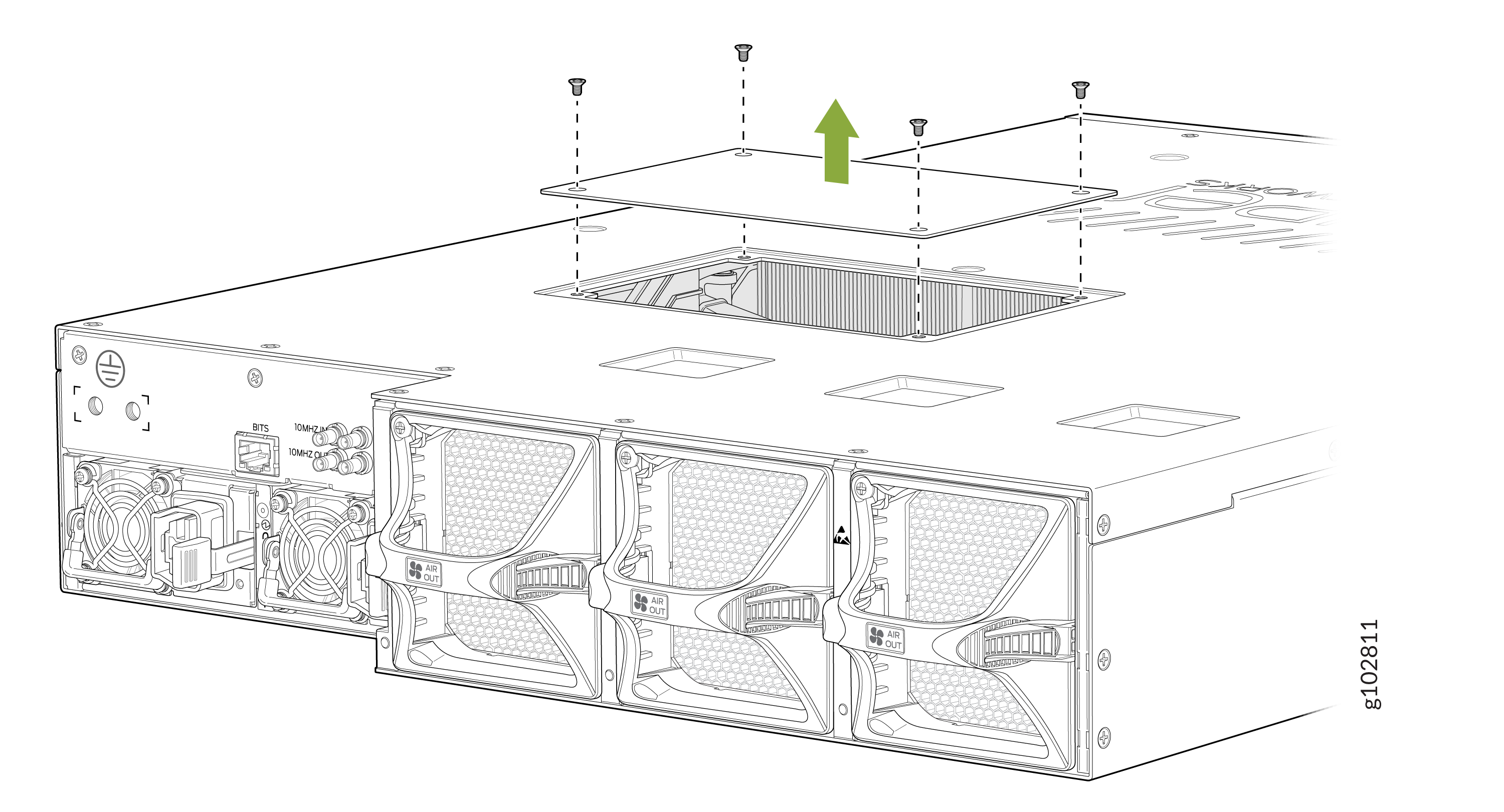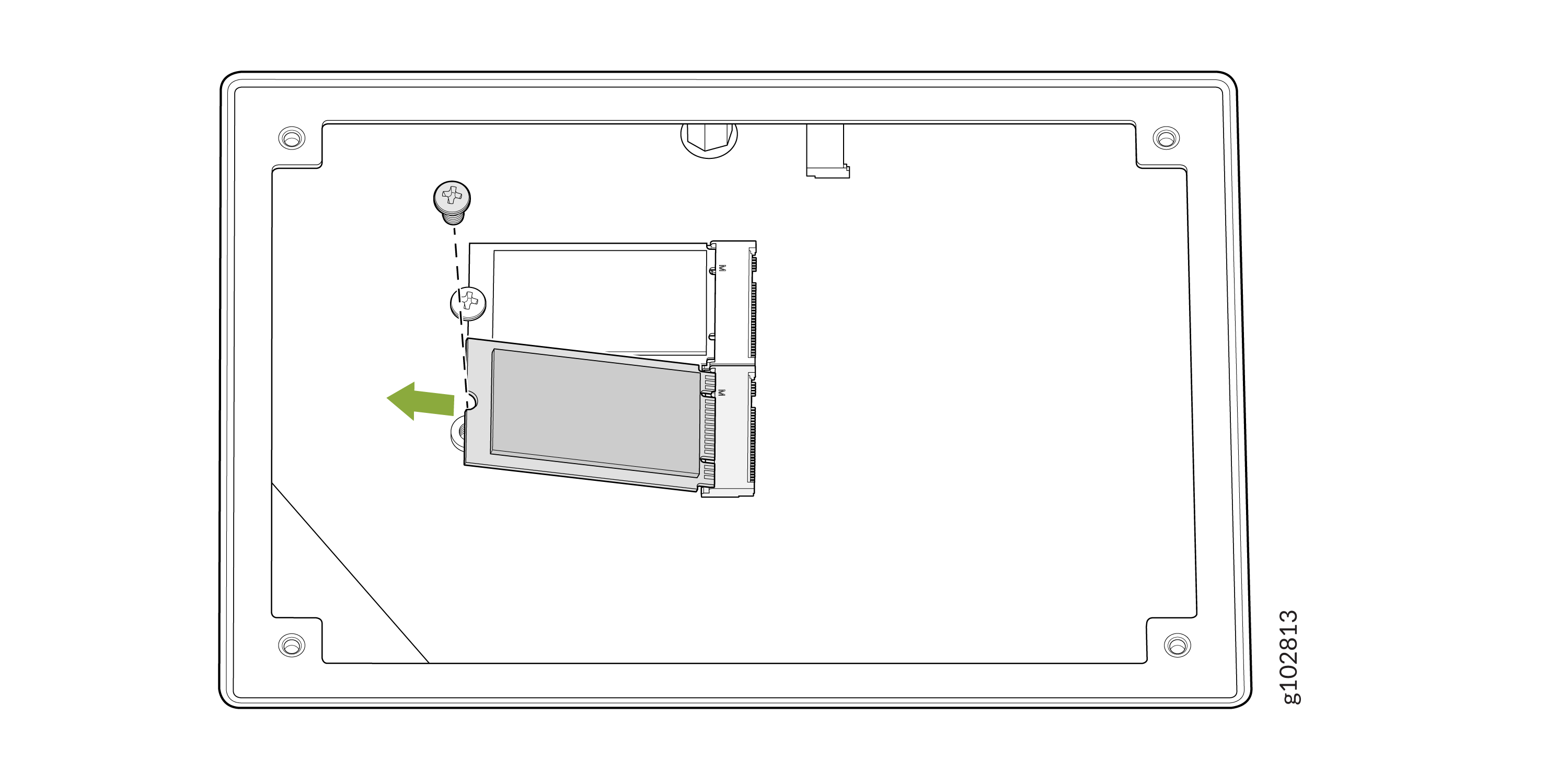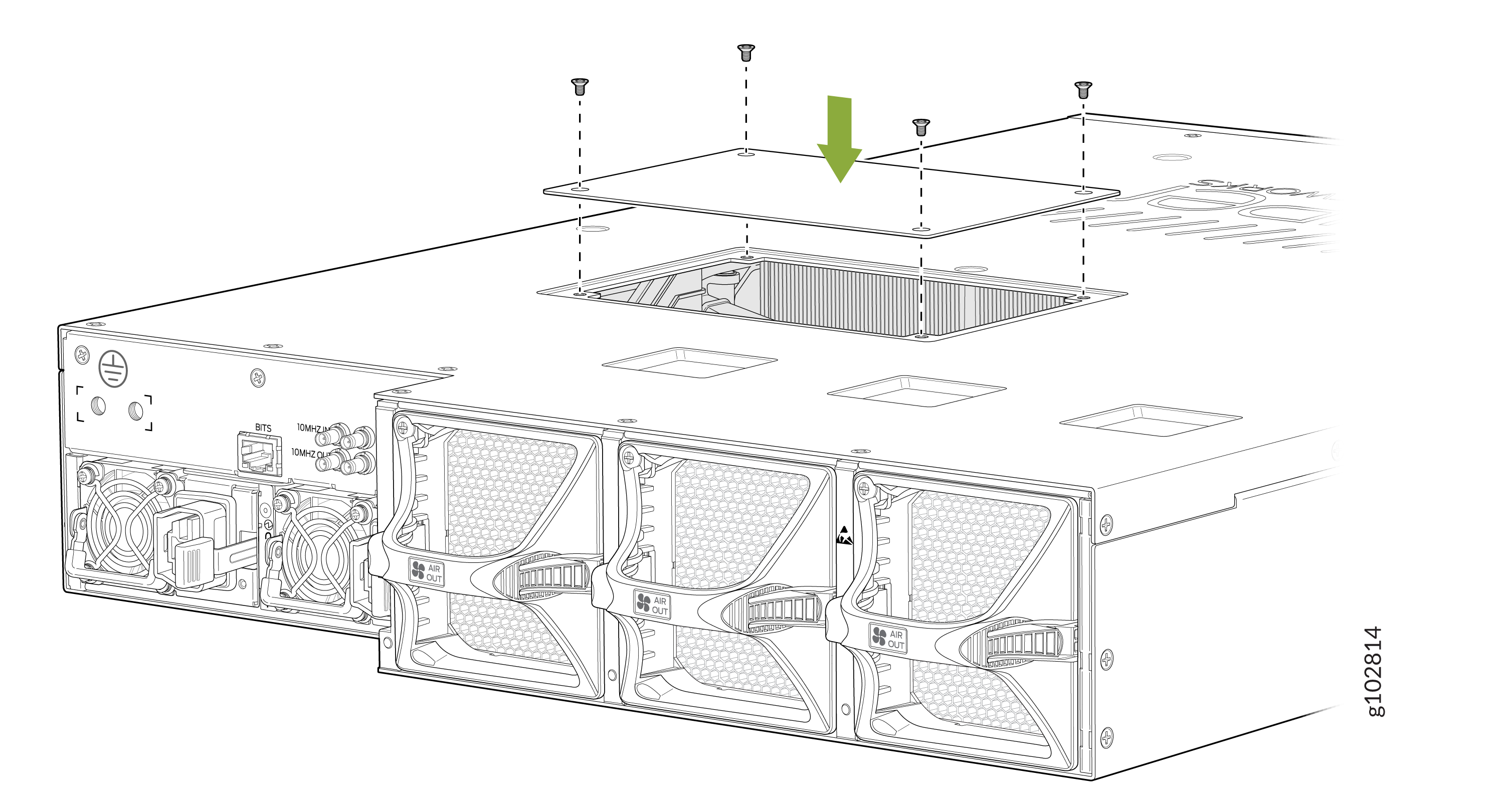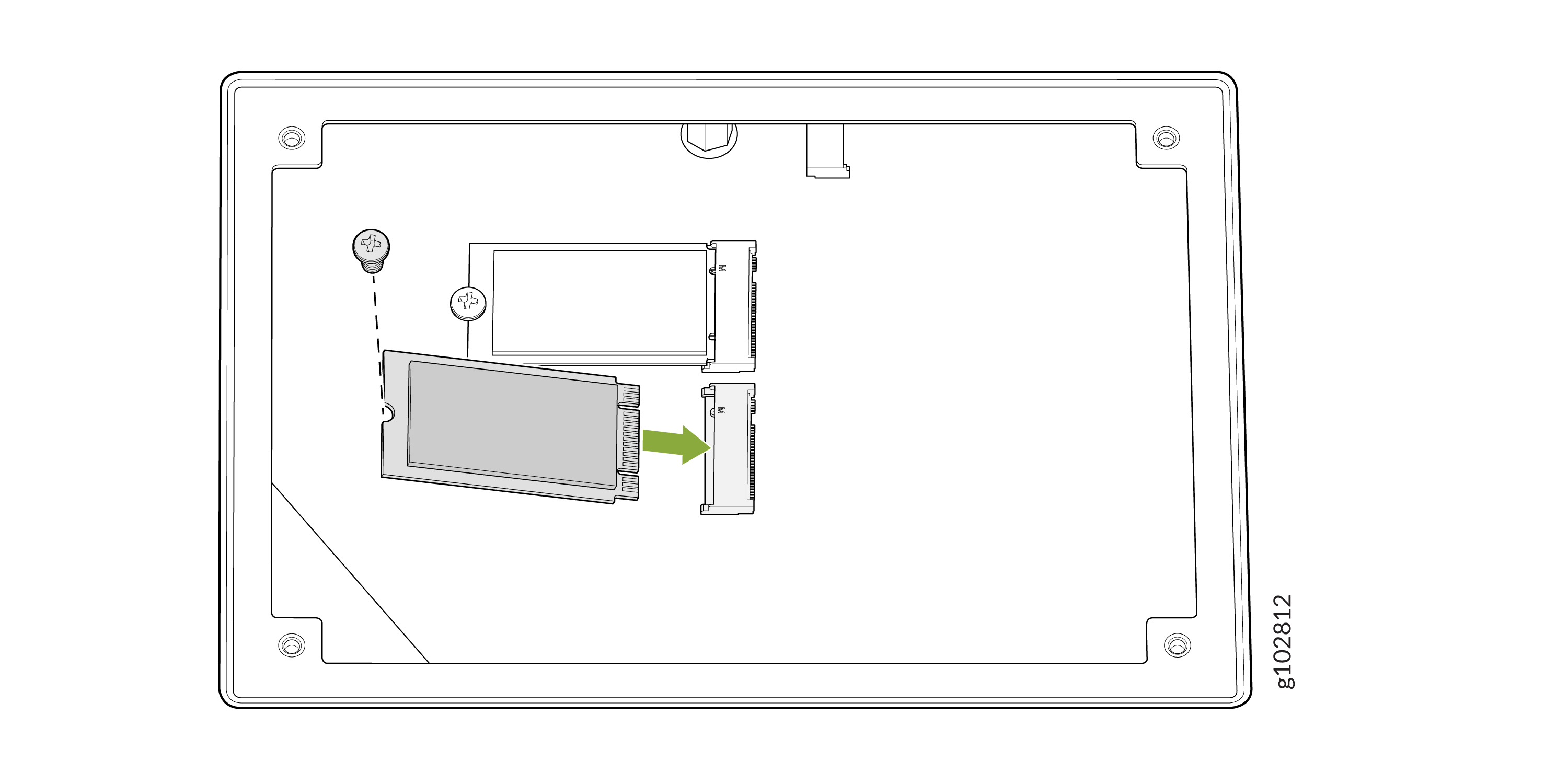Maintain the PTX10002-36QDD Solid-State Drive
Remove a Solid-State Drive from the PTX10002-36QDD
We ship the PTX10002-36QDD with two solid-state drives (SSDs) preinstalled.
Before you remove an SSD from a PTX10002-36QDD, ensure that you have taken the necessary precautions to prevent electrostatic discharge (ESD) damage (see Prevention of Electrostatic Discharge Damage).
Ensure that you have the following parts and tools available:
-
An ESD grounding strap—not provided
-
An antistatic bag or an antistatic mat—not provided
-
A number 1 Phillips (+) screwdriver—not provided
To remove an SSD:
Install a Solid-State Drive in the PTX10002-36QDD
Before you install an SSD, ensure that you have taken the necessary precautions to prevent electrostatic discharge (ESD) damage (see Prevention of Electrostatic Discharge Damage).
Ensure that you have the following parts and tools available:
-
An ESD grounding strap—not provided
-
A number 1 Phillips (+) screwdriver—not provided
To install an SSD: