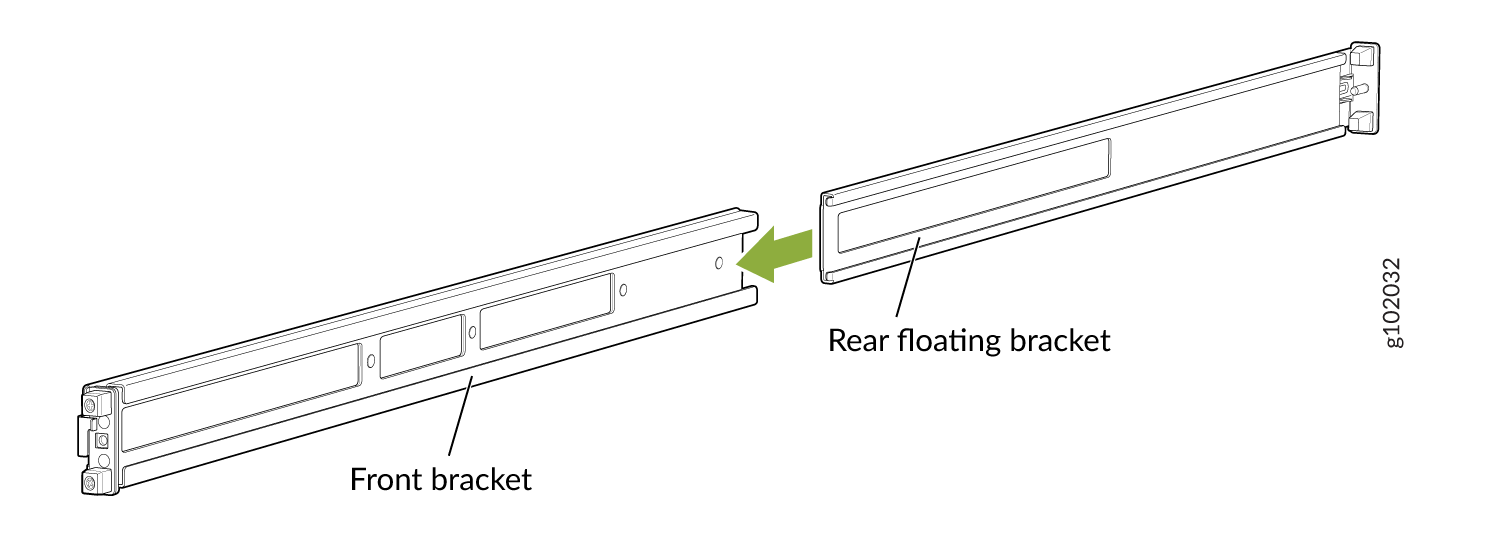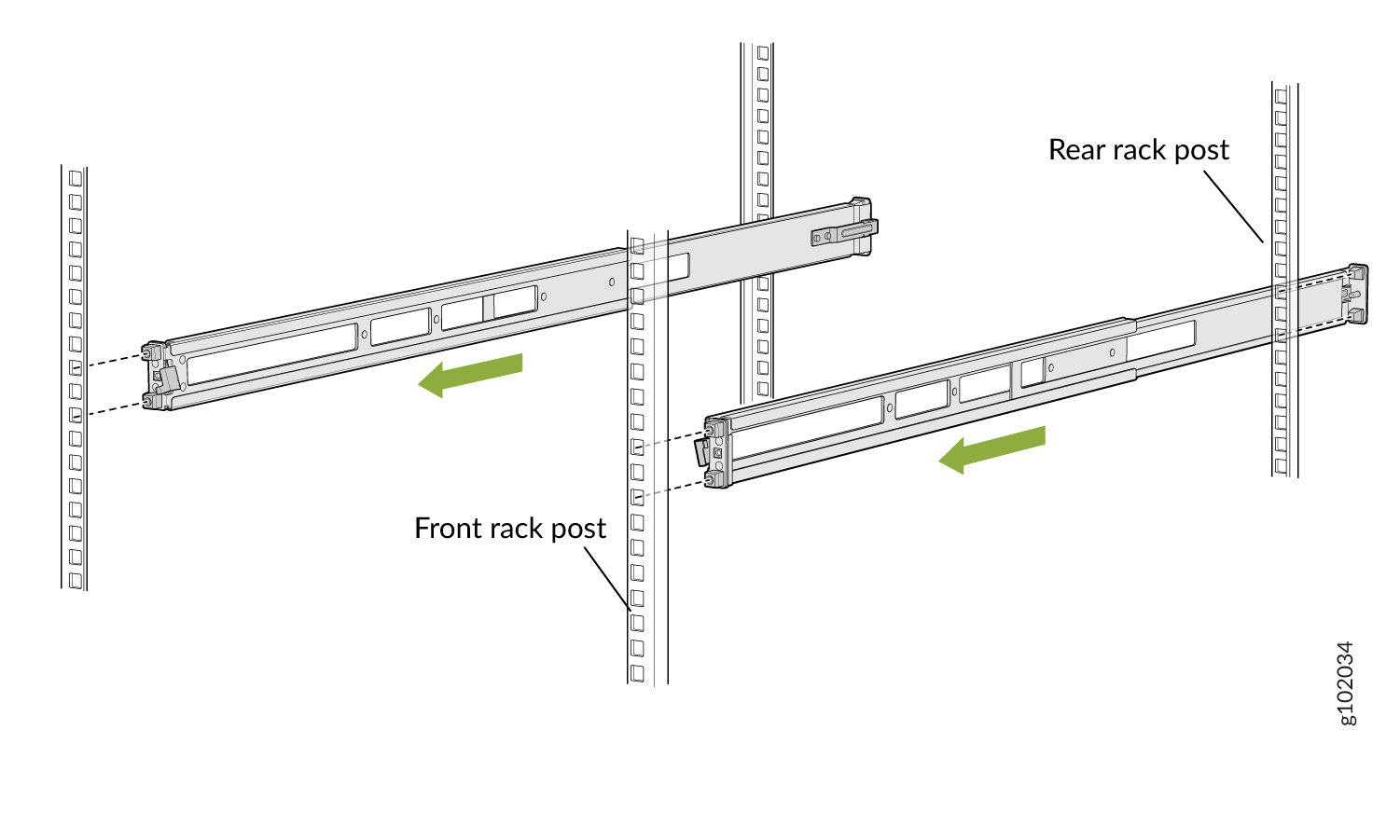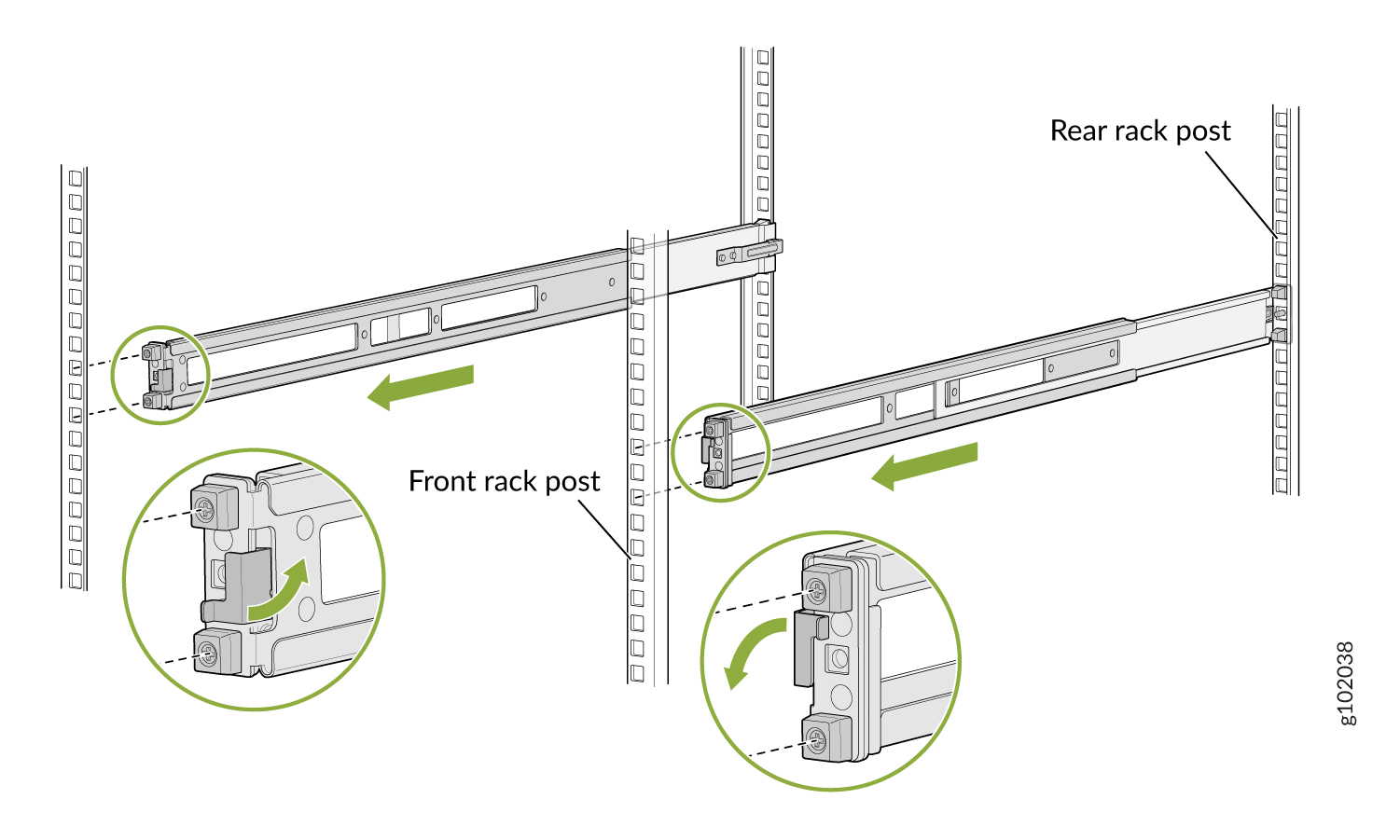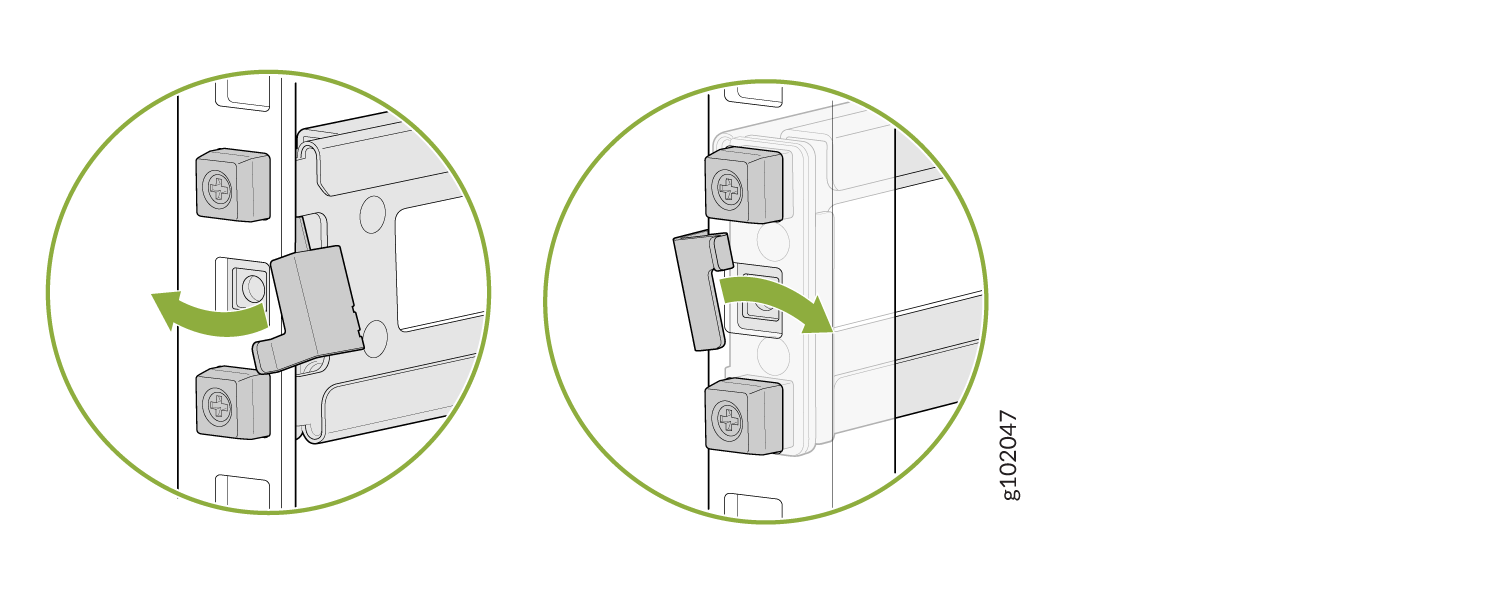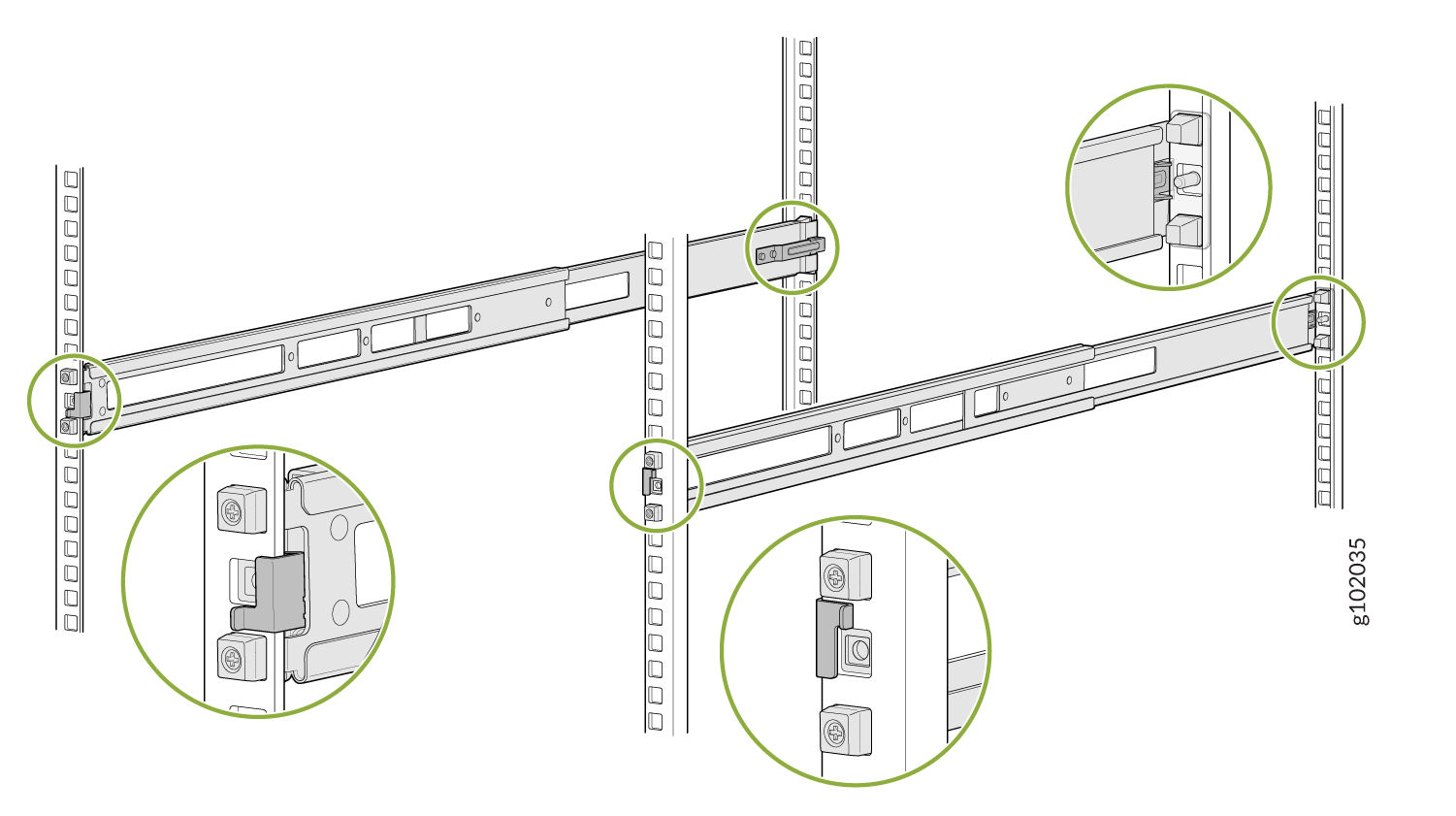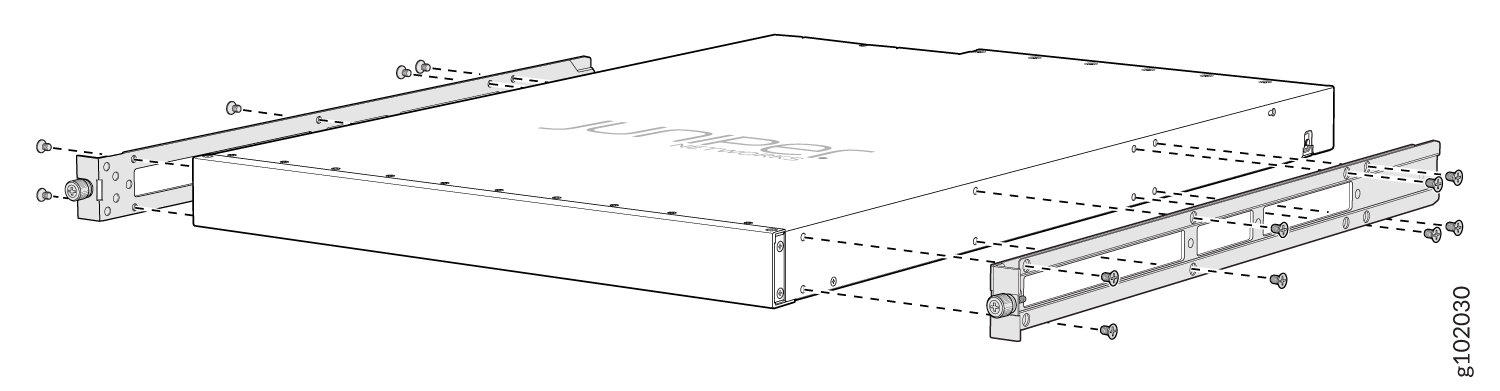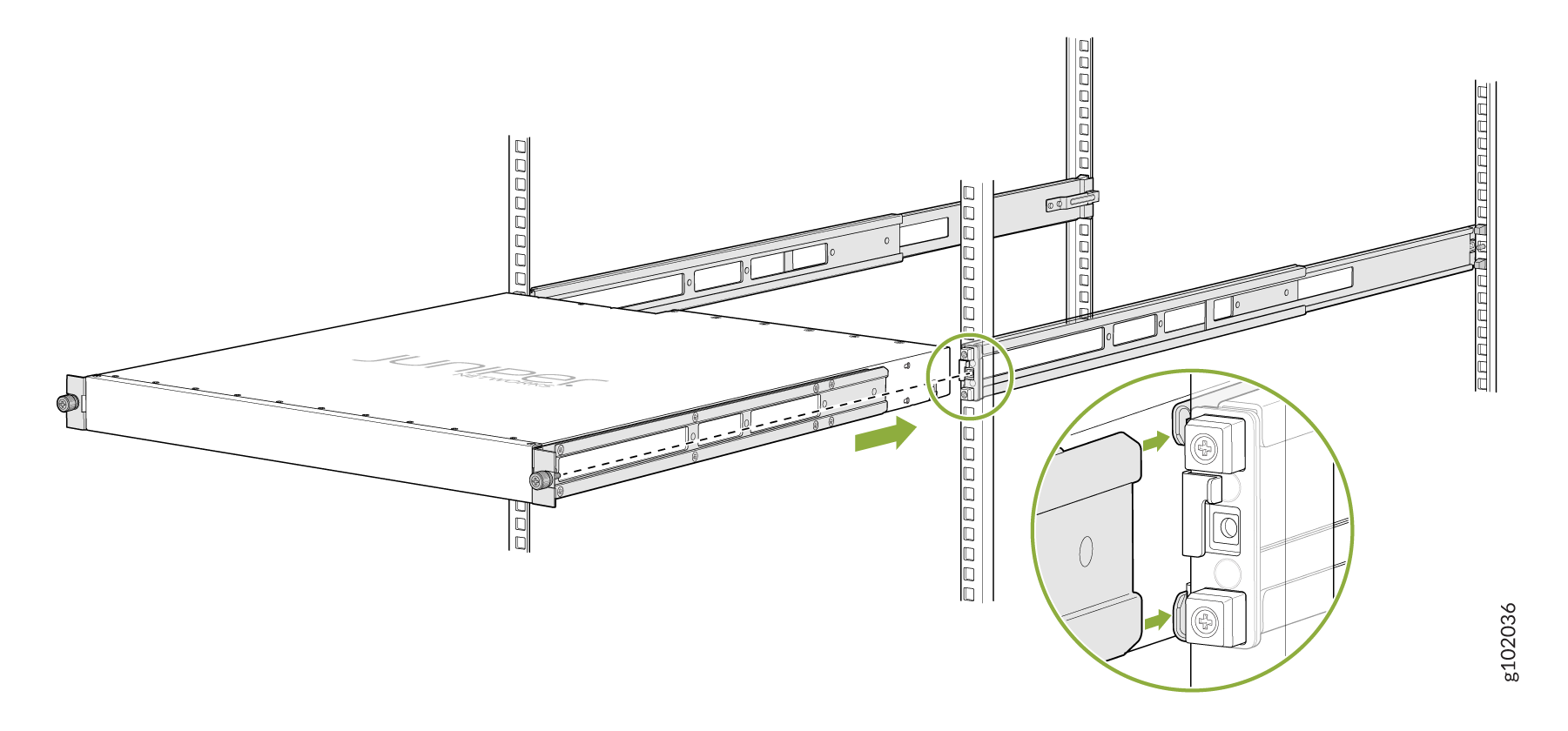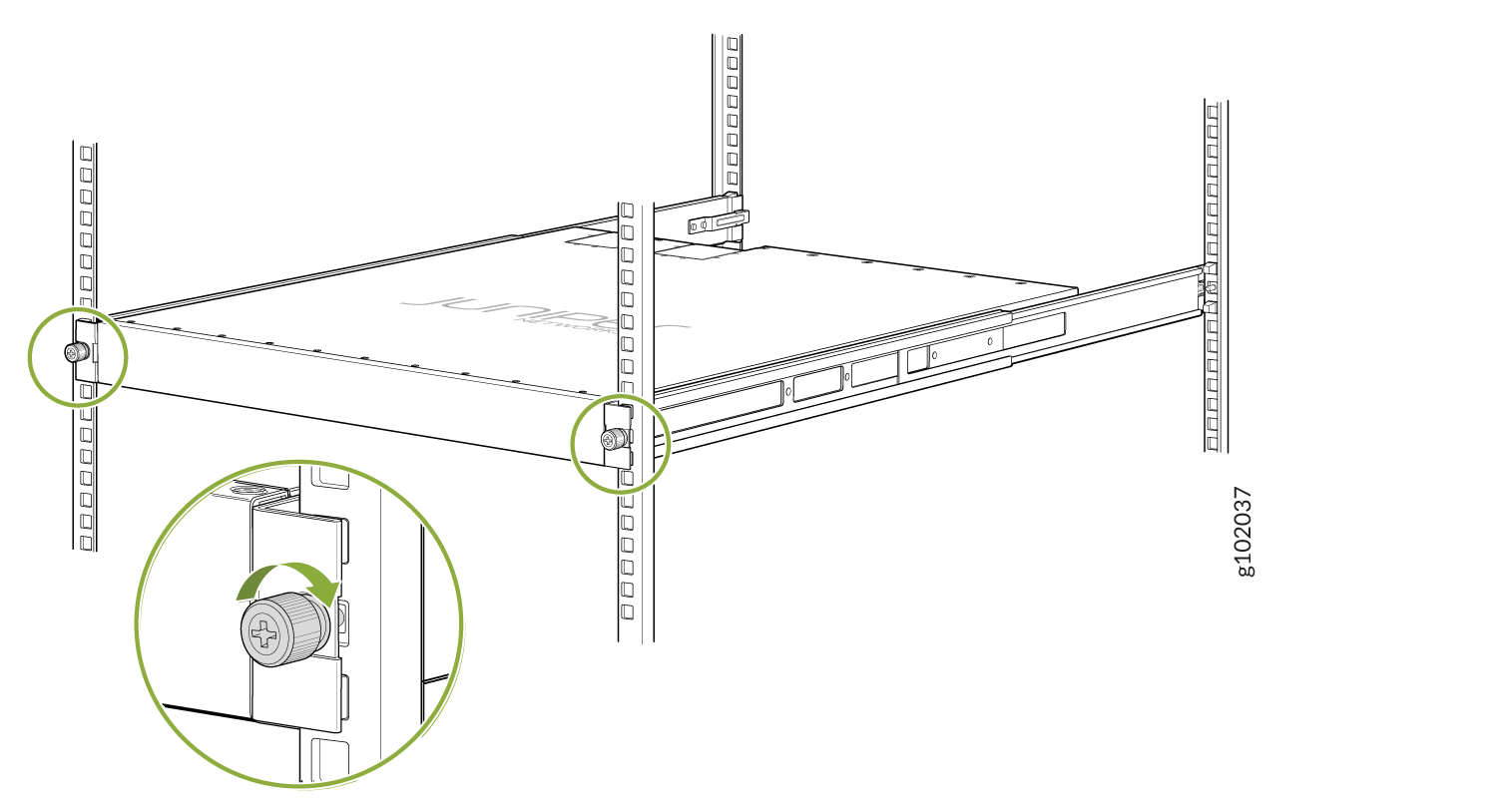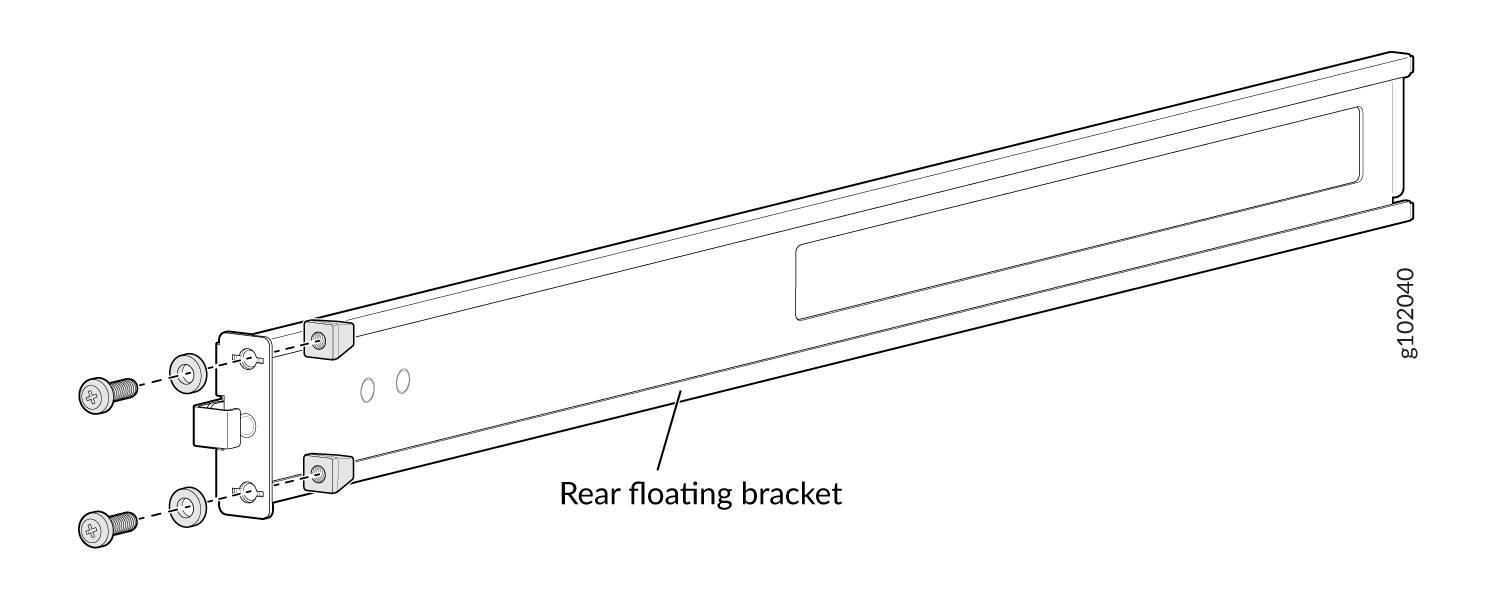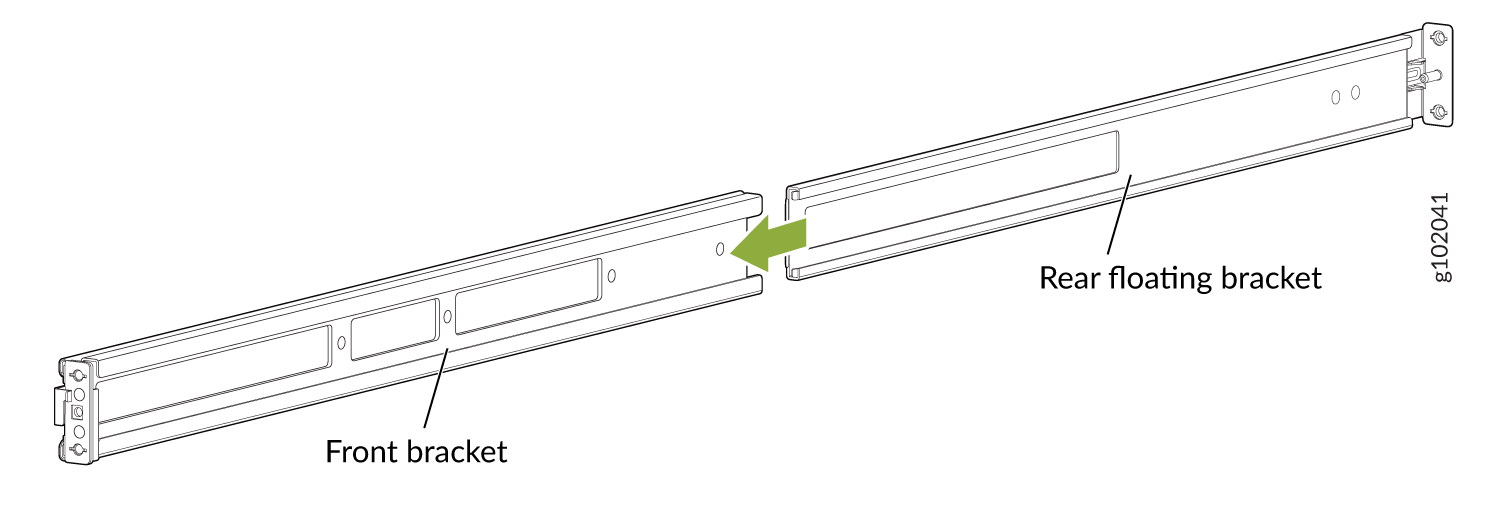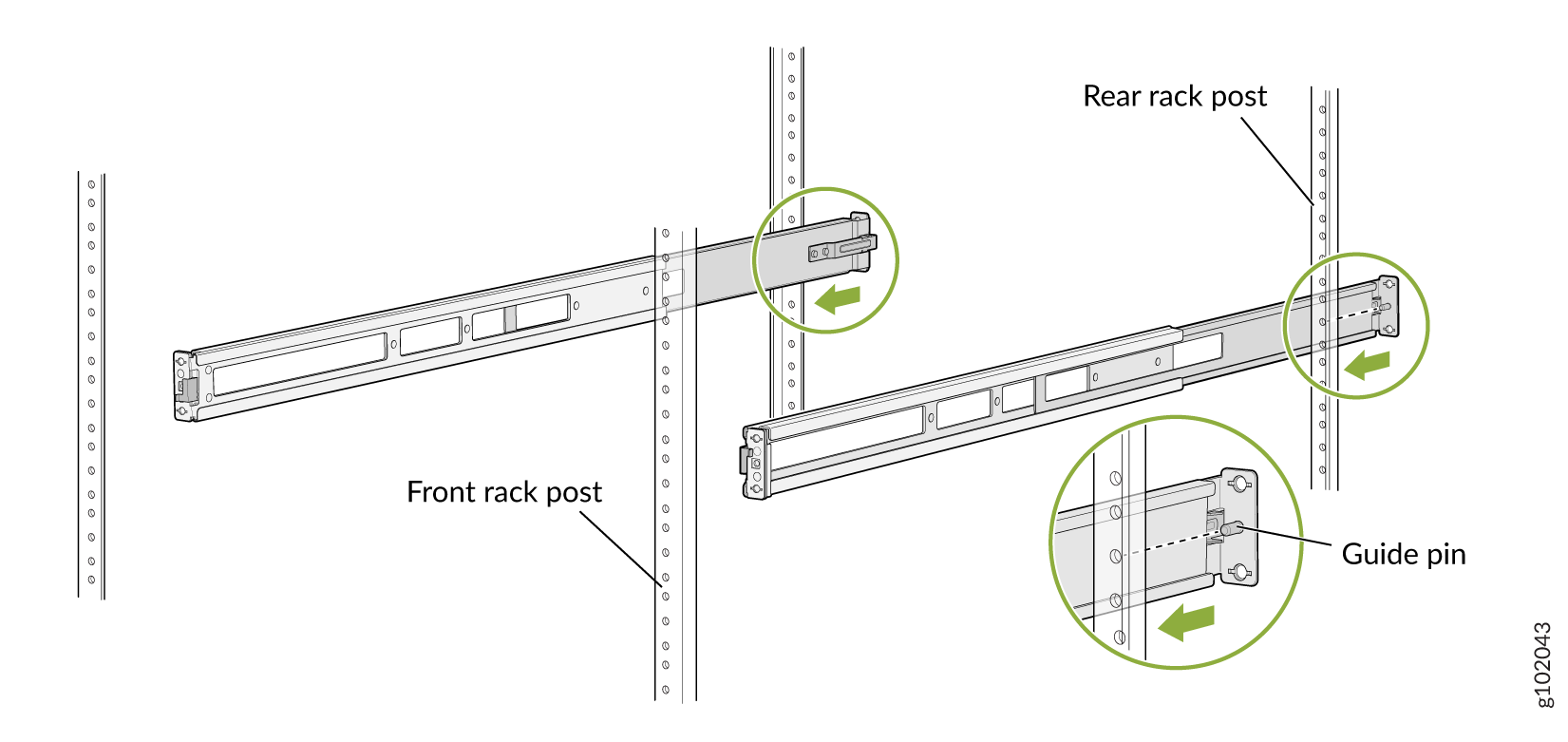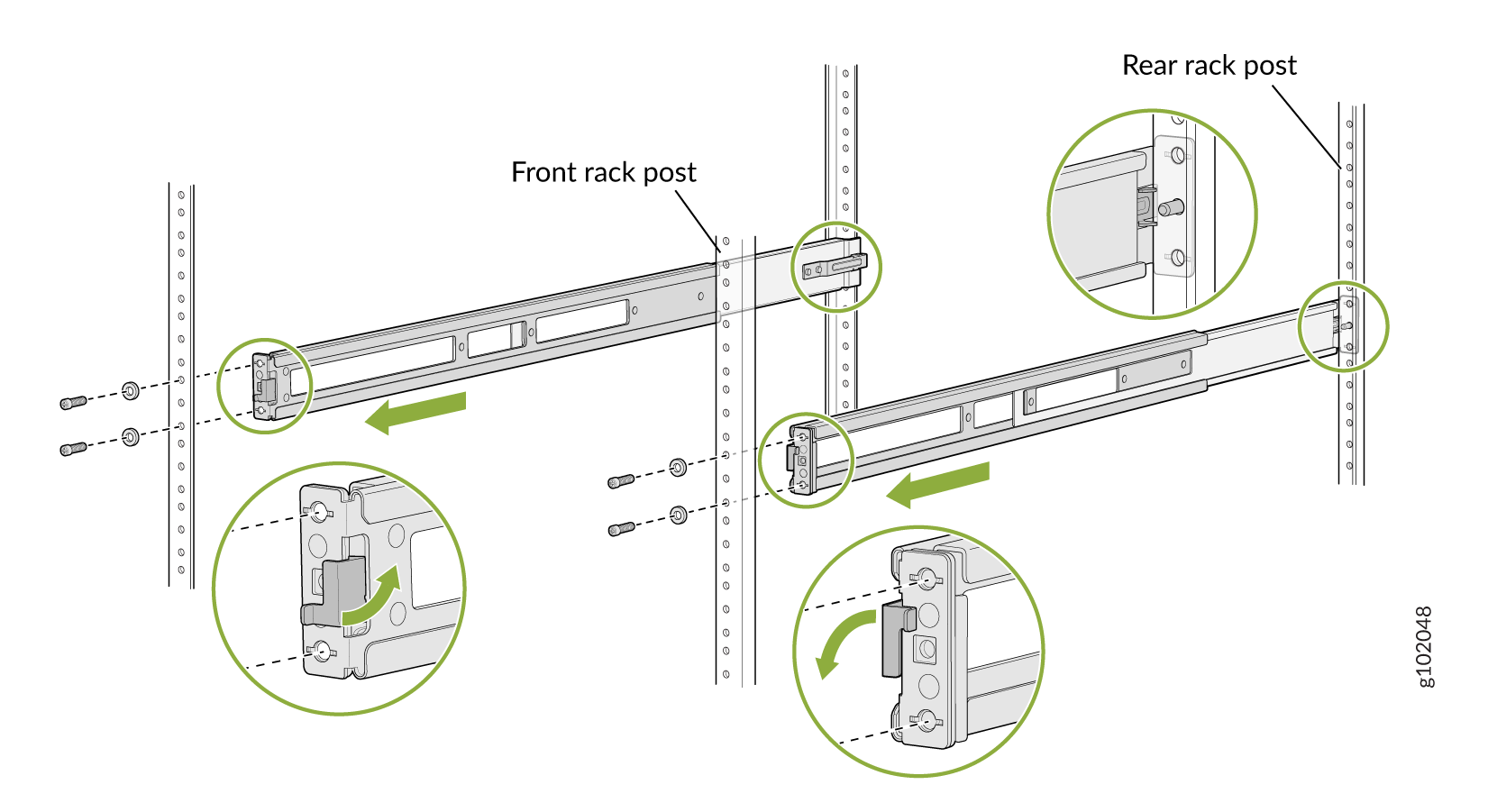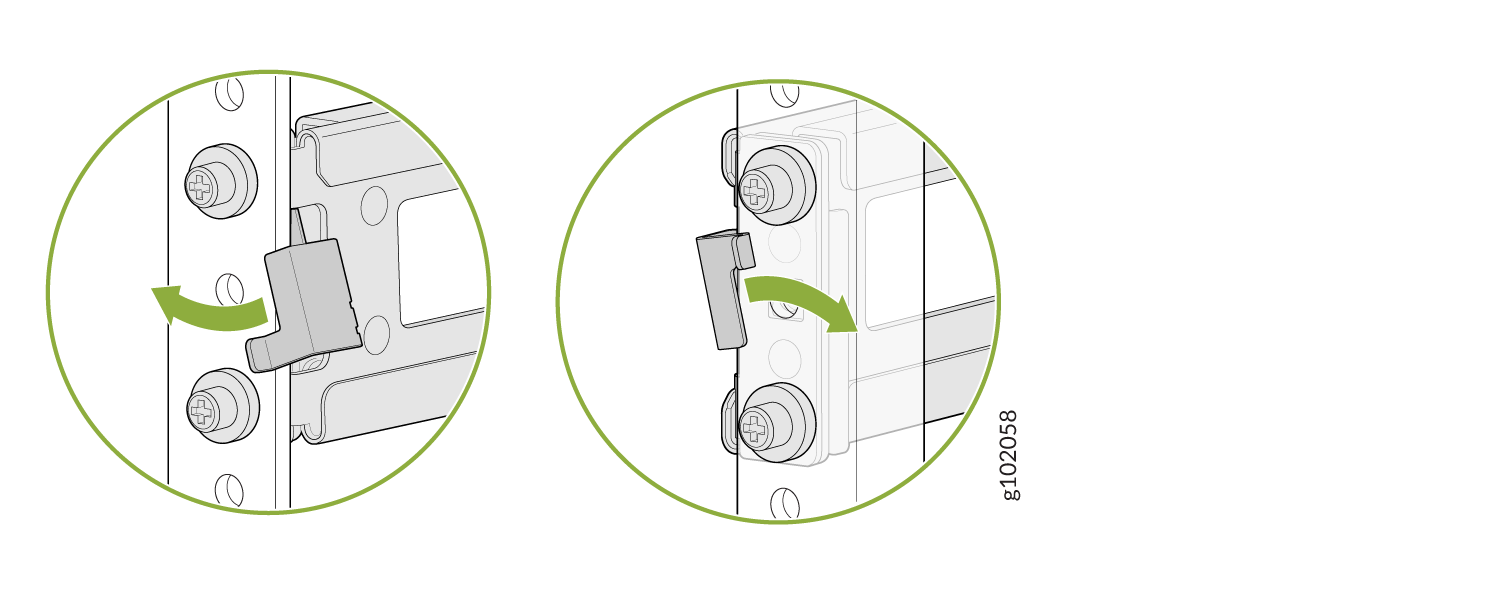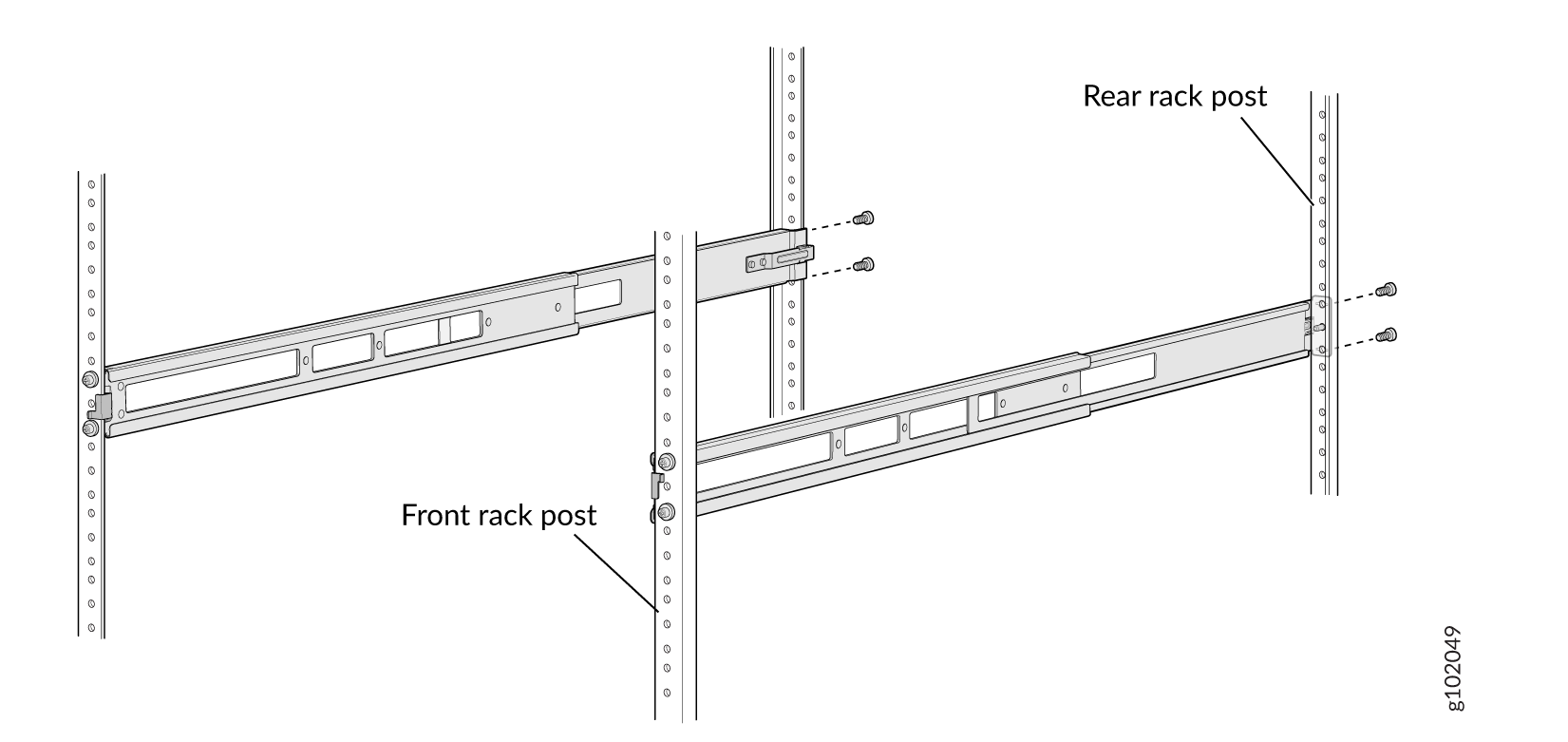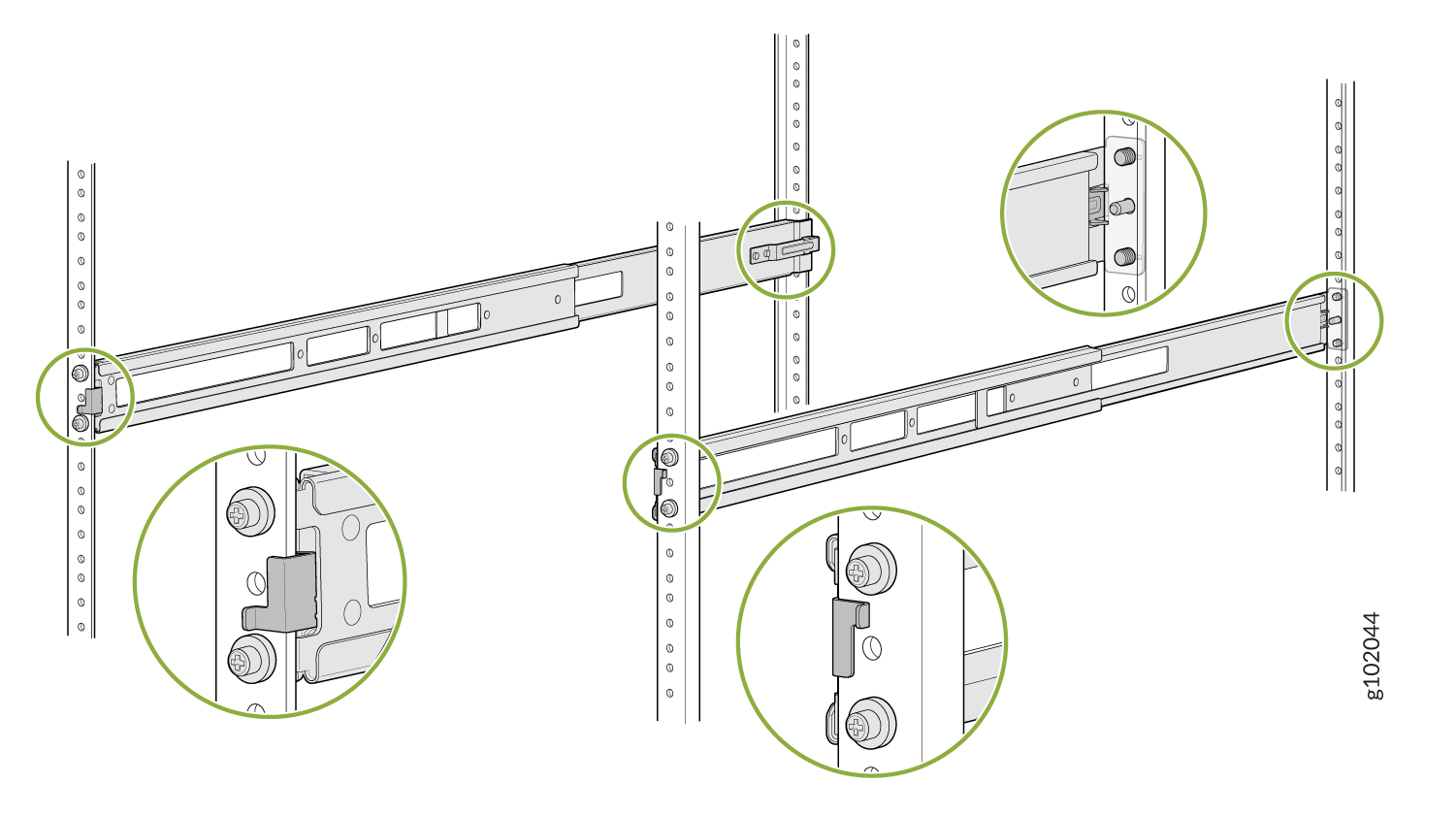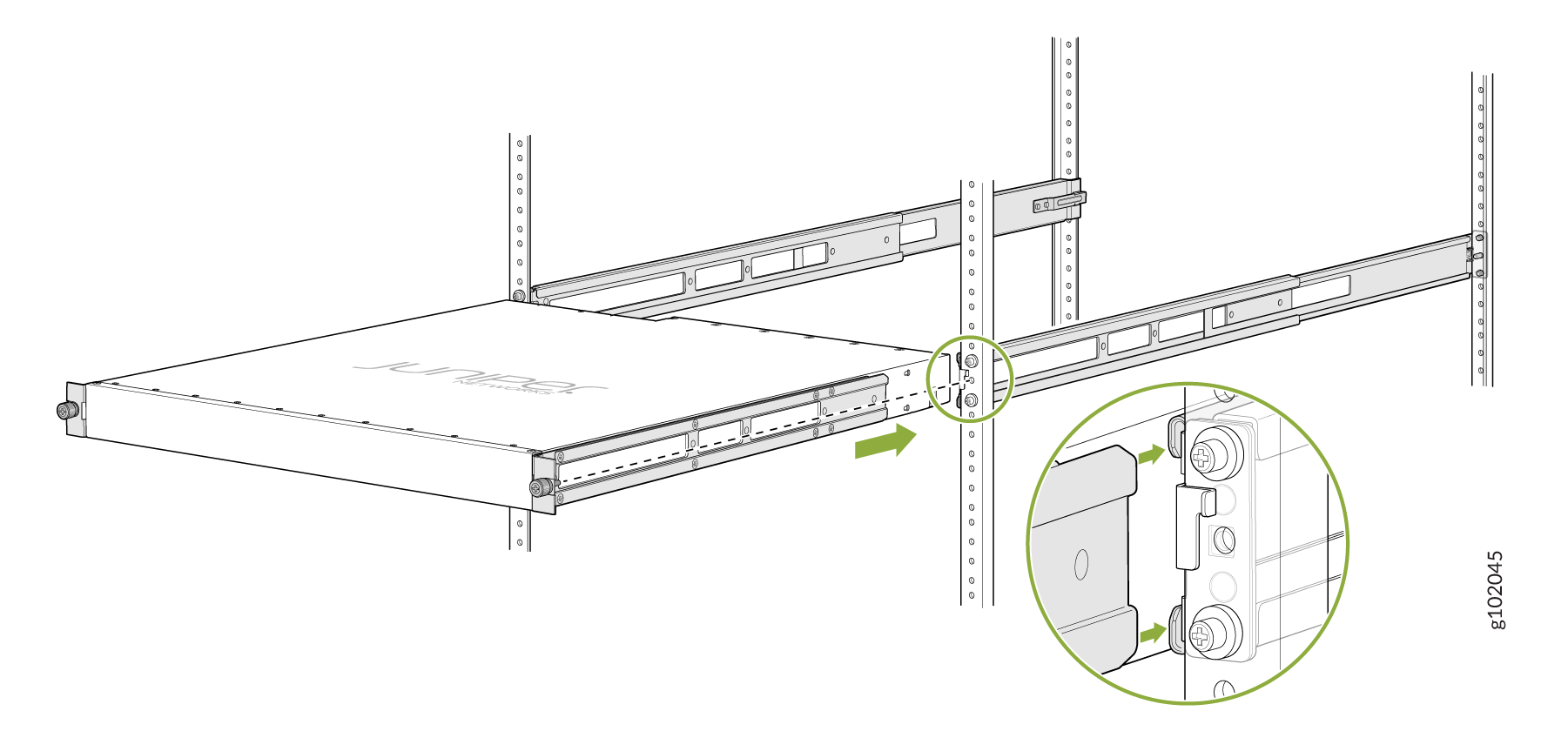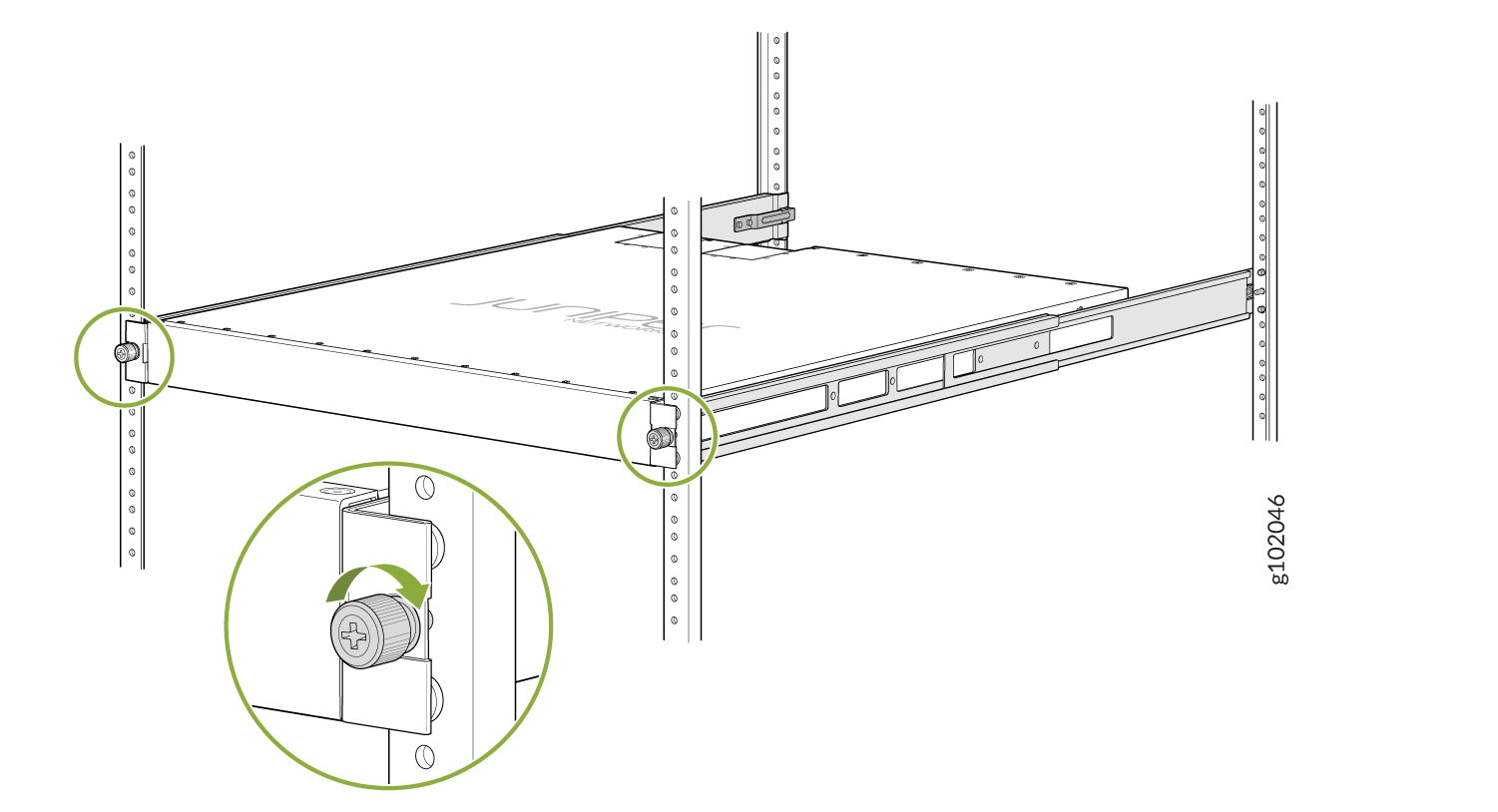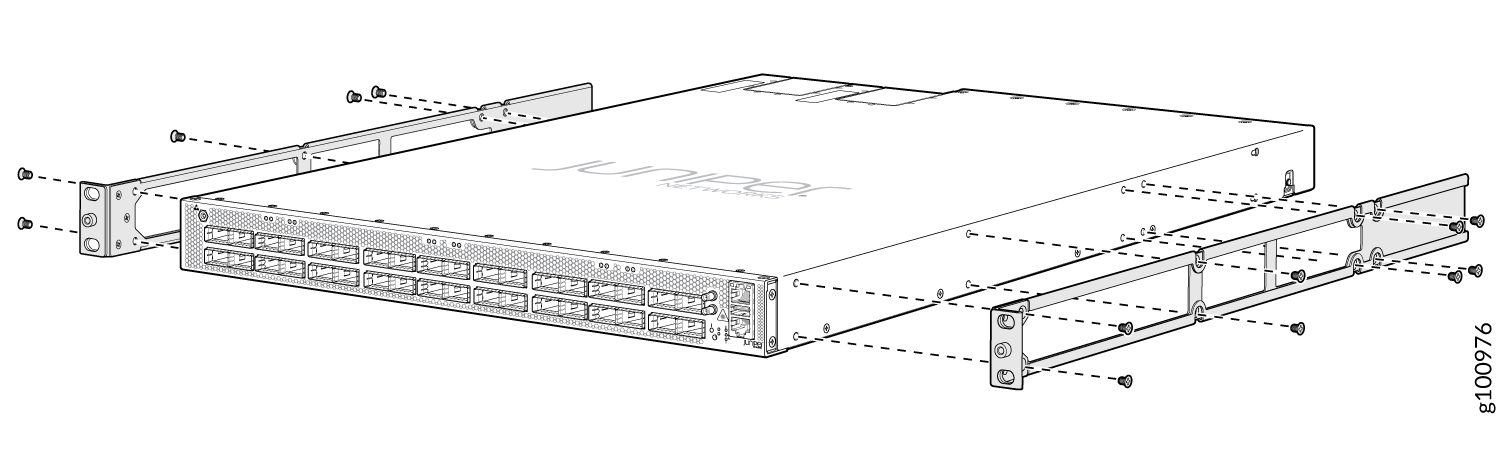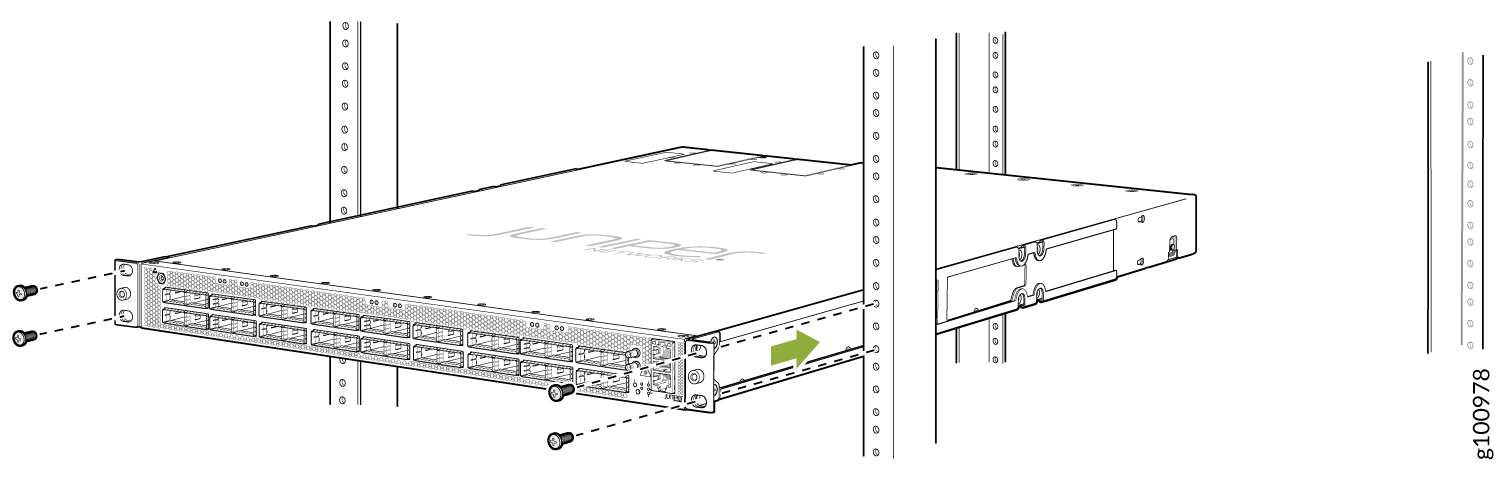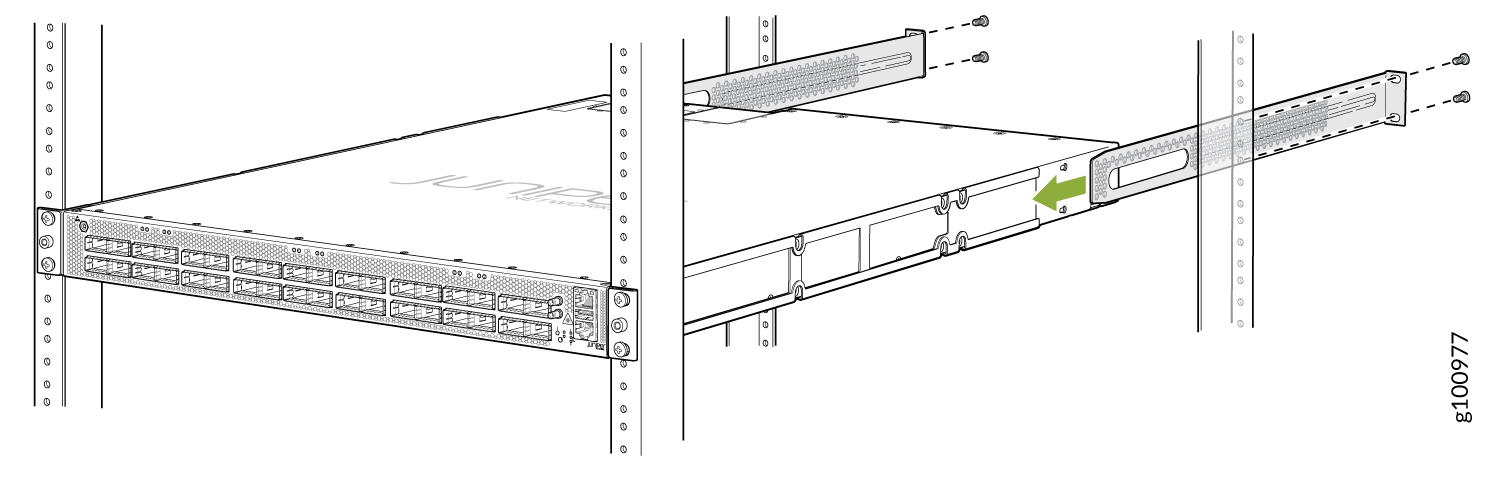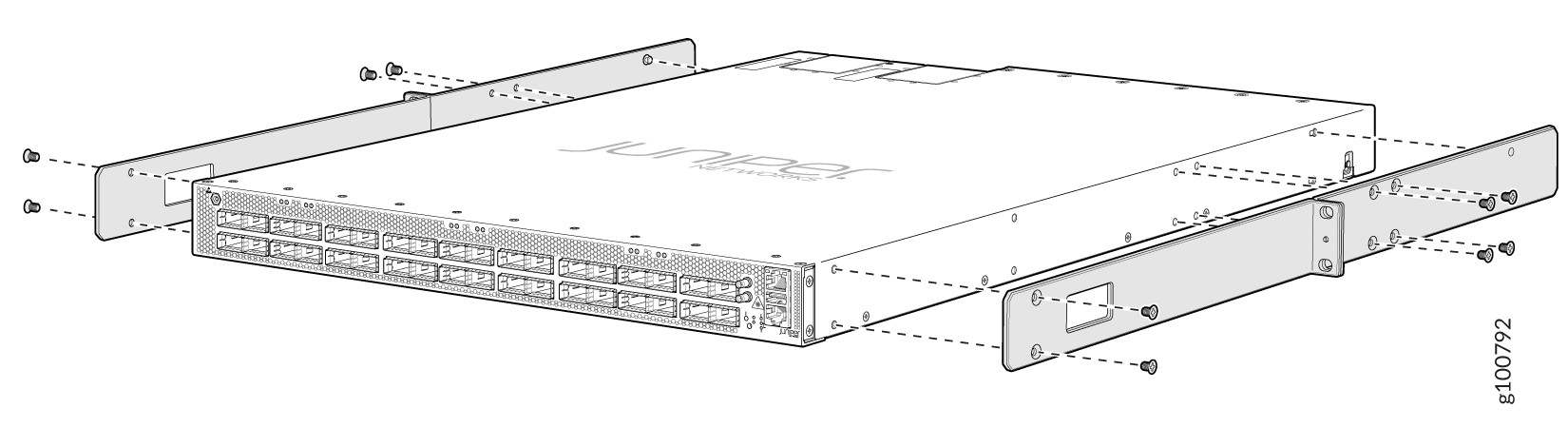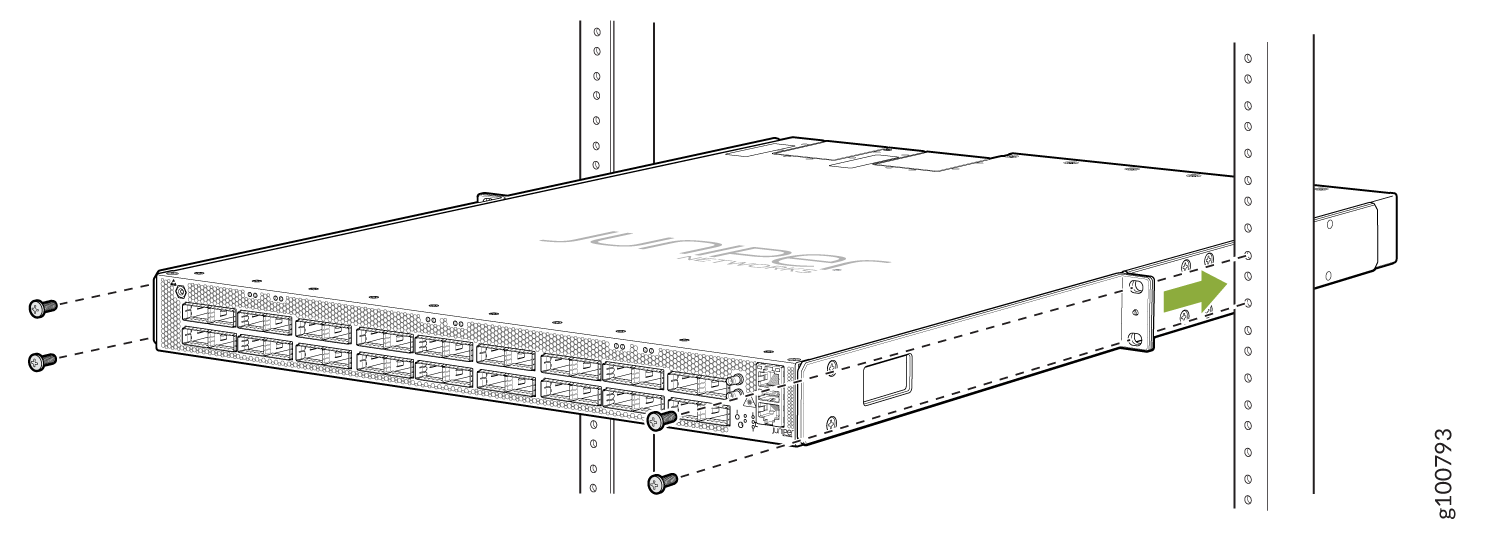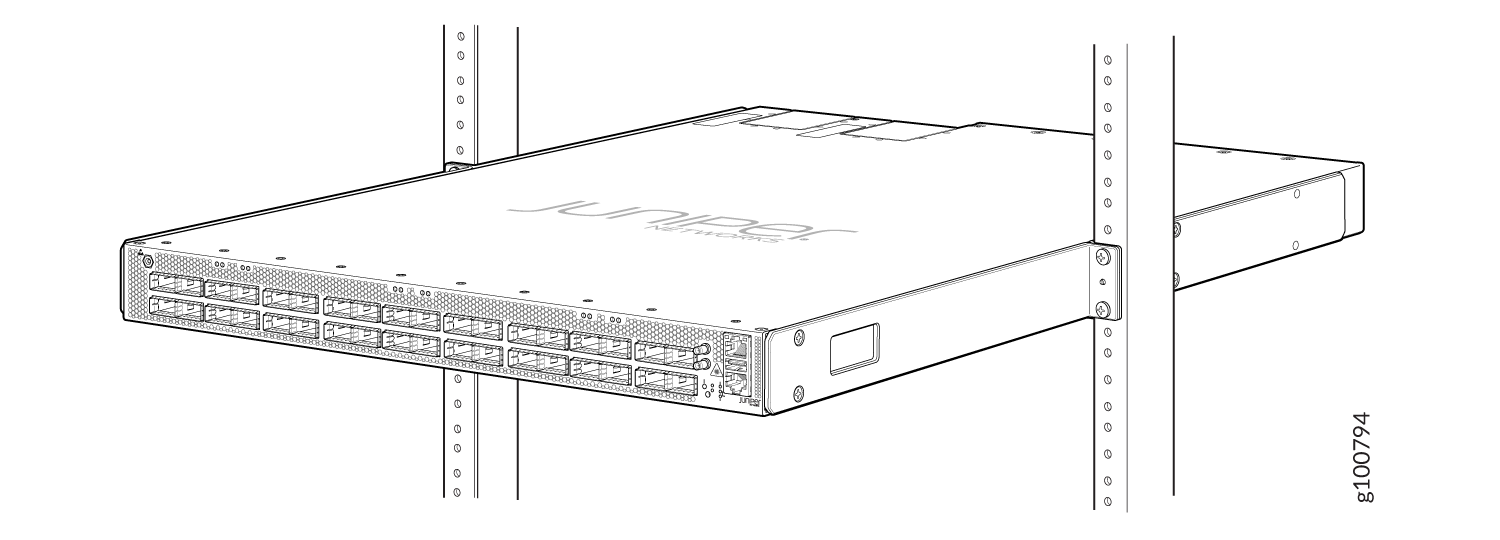Unpack and Mount the PTX10001-36MR
Unpack the PTX10001-36MR
The PTX10001-36MR chassis is a rigid sheet-metal structure that houses the hardware components. The PTX10001-36MR is shipped in a cardboard carton, secured with foam packing material. The carton also contains an accessory kit and a pointer card with links to the quick start instructions.
PTX10001-36MR routers are maximally protected inside the shipping carton. Do not unpack the PTX10001-36MR until you are ready to begin installation.
To unpack a PTX10001-36MR:
Mount the PTX10001-36MR in a Rack or Cabinet
You can mount a PTX10001-36MR:
-
On four posts of a 19-in. rack or a 19-in. cabinet by using the mounting brackets provided with the device.
-
On two posts of a 19-in. rack or a 19-in. cabinet. A two-post rack mounting kit must be ordered separately.
For four-post rack installation, there are two front brackets and two rear brackets. This configuration allows either end of the device to be mounted flush with the rack and still be adjustable for racks with different depths. The minimum distance the front and rear rack rails can be spaced apart is 23.6 in. (60 cm) front to back. The maximum distance the front and rear rack rails can be spaced apart is 31.5 in. (80 cm) front to back. (The remainder of this topic uses rack to mean rack or cabinet.)
- Before You Begin Rack Installation
- Mount the PTX10001-36MR by Using the PTX-4PST-RMK-1U-E Rack Mount Kit (In a Square Slotted 4-Post Rack)
- Mount the PTX10001-36MR by Using the PTX-4PST-RMK-1U-E Rack Mount Kit (In a Threaded Hole 4-Post Rack)
- Mount the PTX10001-36MR by Using the JNP10001-4PST-RMK Rack Mount Kit
- Mount the PTX10001-36MR on Two Posts in a Rack
Before You Begin Rack Installation
Before you begin mounting a PTX10001-36MR in the rack:
If you are mounting multiple devices in a rack, mount the heaviest device at the bottom and mount the rest bottom to top in order of decreasing weight.
Mount the PTX10001-36MR by Using the PTX-4PST-RMK-1U-E Rack Mount Kit (In a Square Slotted 4-Post Rack)
Ensure that you have the following parts and tools available:
-
ESD grounding strap (not provided).
-
A pair of two piece mounting brackets. These mounting brackets attach to the front and rear rack posts.
-
A pair of mounting rails. These mounting rails are preinstalled on the PTX10001-36MR chassis with 16 Phillips M4 x 5 mm flathead screws.
-
Screwdriver appropriate for the mounting screws (not provided). A screwdriver is required, only if the mounting rails are not already installed.
To mount the PTX10001-36MR on four posts in a rack (square slotted 4-post rack) by using the PTX-4PST-RMK-1U-E rack mount kit:
Mount the PTX10001-36MR by Using the PTX-4PST-RMK-1U-E Rack Mount Kit (In a Threaded Hole 4-Post Rack)
Ensure that you have the following parts and tools available:
-
ESD grounding strap (not provided).
-
A pair of two piece mounting brackets. These mounting brackets attach to the front and rear rack posts.
-
A pair of mounting rails. These mounting rails are preinstalled on the PTX10001-36MR chassis with 16 Phillips M4 x 5 mm flathead screws.
-
Four rack mount screws appropriate for your rack, to secure the mounting brackets to the rack (not provided).
-
Screwdriver appropriate for the mounting screws (not provided).
To mount the PTX10001-36MR on four posts in a rack (threaded hole 4-post rack) by using the PTX-4PST-RMK-1U-E rack mount kit:
Mount the PTX10001-36MR by Using the JNP10001-4PST-RMK Rack Mount Kit
-
ESD grounding strap (not provided).
-
A pair of front mounting rails and rear mounting blades.
-
Sixteen flathead screws for the mounting brackets (Phillips, M4 x 6 mm)
-
Eight screws to secure the chassis and mounting blades to the rack (not provided).
-
Screwdriver appropriate for the rack-mounting screws (not provided).
To mount the PTX10001-36MR on four posts in a rack by using the JNP10001-4PST-RMK rack mount kit:
Mount the PTX10001-36MR on Two Posts in a Rack
-
ESD grounding strap (not provided).
-
A pair of mounting rails.
-
Screws to secure the mounting bracket to the chassis (12 screws are provided wit the 2-post rack mounting kit).
-
Four screws to secure the chassis and mounting bracket to the rack (not provided).
-
Screwdriver appropriate for the rack-mounting screws (not provided).
You can mount the PTX10001-36MR on two posts of a 19-in. rack (either a two-post or a four-post rack) by using a two-post rack-mounting kit (must be ordered separately).
To mount the PTX10001-36MR on two posts in a rack by using the two-post mounting kit that you purchased separately: