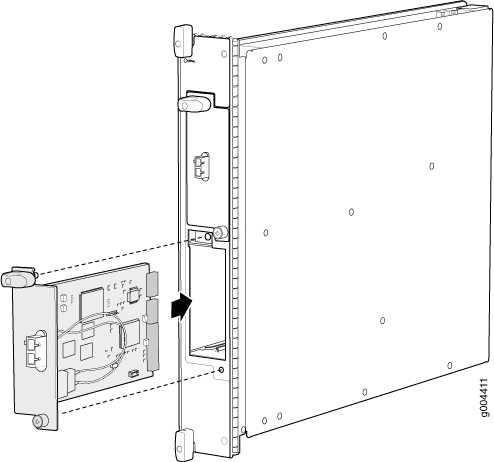ON THIS PAGE
Replacing an MX960 PIC
Removing an MX960 PIC
PICs are hot-insertable and hot-removable. When you remove a PIC, the router continues to function, although the PIC interfaces being removed no longer function.
The PICs are located in the FPCs installed in the front of the router. A PIC weighs less than 2 lb (0.9 kg).
To remove a PIC (see Figure 1):
- Place an electrostatic bag or antistatic mat on a flat, stable surface to receive the PIC. If the PIC connects to fiber-optic cable, have ready a rubber safety cap for each transceiver and cable.
- Attach an ESD grounding strap to your bare wrist, and connect the other end of the strap to an ESD grounding point.
- Use one of the following methods to take the PIC offline:
Press its online/offline button. For a PIC installed in FPC3, use a narrow-ended tool that fits inside the opening that leads to the button. Press and hold the button until the PIC LED goes out (about 5 seconds).
Issue the following CLI command:
user@host> request chassis pic fpc-slot fpc-slot pic-slot pic-slot offline
For more information about the command, see the CLI Explorer.
- Label the cables connected to the PIC so that you can later reconnect each cable to the correct PIC.
- Disconnect the cables from the PIC. If the PIC uses fiber-optic
cable, immediately cover each transceiver and the end of each cable
with a rubber safety cap.Laser Warning:
Do not look directly into a fiber-optic transceiver or into the ends of fiber-optic cables. Fiber-optic transceivers and fiber-optic cables connected to a transceiver emit laser light that can damage your eyes.
CAUTION:Do not leave a fiber-optic transceiver uncovered, except when you are inserting or removing cable. The safety cap keeps the port clean and protects your eyes from accidental exposure to laser light.
- Arrange the cable in the standard or extended cable manager to prevent
it from dislodging or developing stress points. Secure the cable so
that it is not supporting its own weight as it hangs to the floor.
Place excess cable out of the way in a neatly coiled loop. Placing fasteners on the loop helps to maintain its shape.CAUTION:
Do not bend a fiber-optic cable beyond its minimum bend radius. An arc smaller than a few inches in diameter can damage the cable and cause problems that are difficult to diagnose.
- For an FPC3 PIC, loosen the captive screw at the bottom of the PIC faceplate, then twist the ejector handle at the top of the faceplate counterclockwise to unseat the PIC.
- Slide the PIC out of the FPC card carrier and place it in the electrostatic bag or on the antistatic mat.
- If you are not reinstalling a PIC into the emptied PIC slot within a short time, install a blank PIC panel over the slot to maintain proper airflow in the FPC card cage.
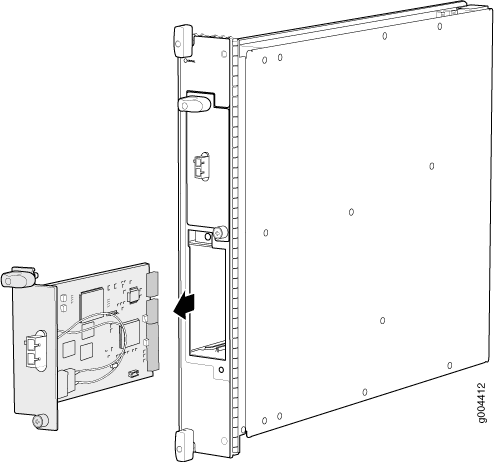
Installing an MX960 PIC
To install a PIC (see Figure 2):
- Attach an ESD grounding strap to your bare wrist, and connect the other end of the strap to an ESD grounding point.
- If the PIC uses fiber-optic cable, verify that a rubber safety cap is over each transceiver on the faceplate. Install a cap if necessary.
- Align the notches in the connector at the rear of the
PIC with the notches in the PIC slot in the FPC and then slide the
PIC in until it lodges firmly in the FPC.CAUTION:
Slide the PIC straight into the slot to avoid damaging the components on the bottom of the PIC.
- For an FPC3 PIC, turn the ejector handle at the top of the PIC faceplate clockwise, then tighten the captive screw at the bottom of the faceplate to secure the PIC in the FPC.
- If the PIC uses fiber-optic cable, remove the rubber safety
cap from each transceiver and the end of each cable.Laser Warning:
Do not look directly into a fiber-optic transceiver or into the ends of fiber-optic cables. Fiber-optic transceivers and fiber-optic cables connected to a transceiver emit laser light that can damage your eyes.
CAUTION:Do not leave a fiber-optic transceiver uncovered, except when you are inserting or removing cable. The safety cap keeps the port clean and protects your eyes from accidental exposure to laser light.
- Insert the appropriate cables into the cable connectors on the PIC.
- Arrange the cable in the standard or extended cable manager to prevent
it from dislodging or developing stress points. Secure the cable so
that it is not supporting its own weight as it hangs to the floor.
Place excess cable out of the way in a neatly coiled loop. Placing fasteners on the loop helps to maintain its shape.CAUTION:
Do not let fiber-optic cables hang free from the connector. Do not allow the fastened loops of a cable to dangle, which stresses the cable at the fastening point.
CAUTION:Do not bend a fiber-optic cable beyond its minimum bend radius. An arc smaller than a few inches in diameter can damage the cable and cause problems that are difficult to diagnose.
- Use one of the following methods to bring the PIC online:
Press the PIC offline/online button until the PIC LED lights green. For a PIC installed in FPC3, use a narrow-ended tool that fits inside the opening that leads to the button.
Issue the following CLI command:
user@host> request chassis pic fpc-slot fpc-slot pic-slot pic-slot online
For more information about the command, see the CLI Explorer.
The normal functioning status LED confirms that the PIC is online. You can also verify correct PIC functioning by issuing the show chassis fpc pic-status command described in Maintaining MX960 PICs.