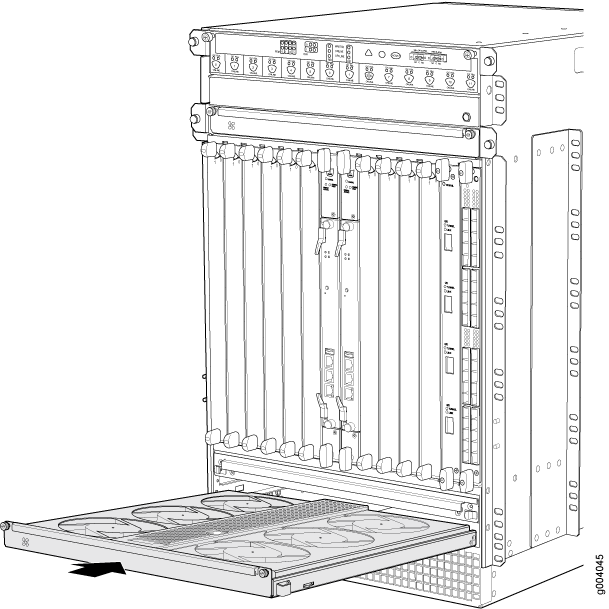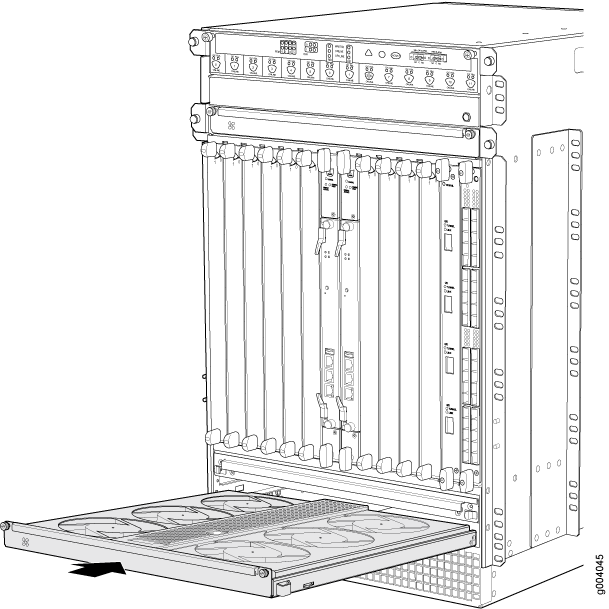Replacing an MX960 Fan Tray
Removing an MX960 Fan Tray
Note:
To prevent overheating, install the replacement fan tray immediately after removing the existing fan tray.
To remove the upper or lower fan tray (see Figure 1 and Figure 2):
Figure 1: Removing an
Upper Fan Tray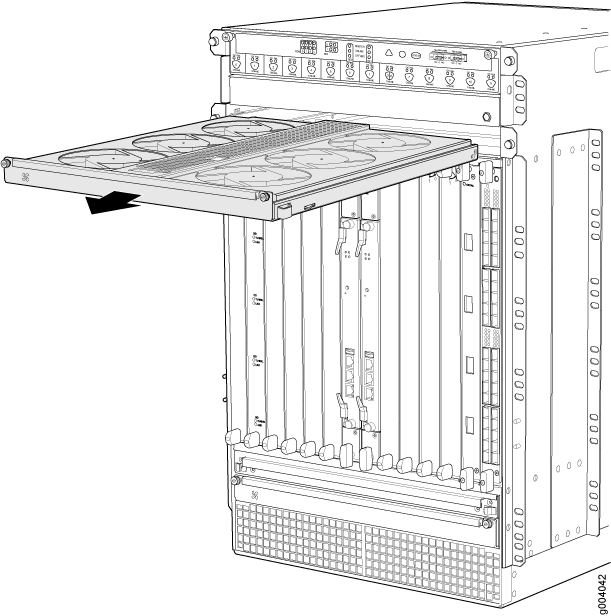
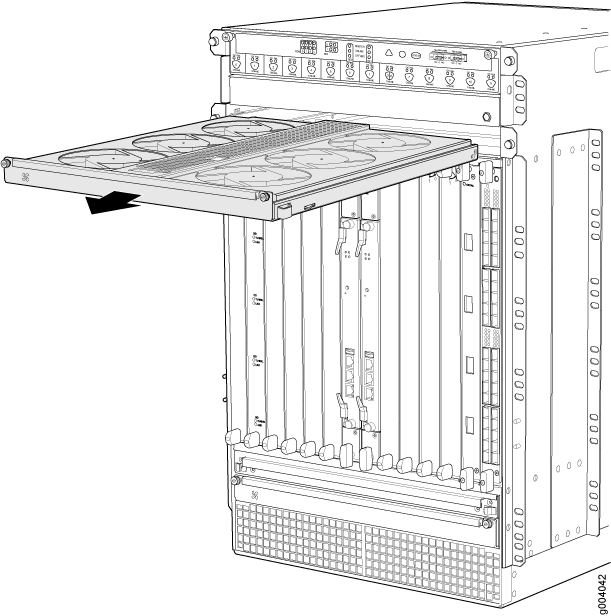
Figure 2: Removing a Lower
Fan Tray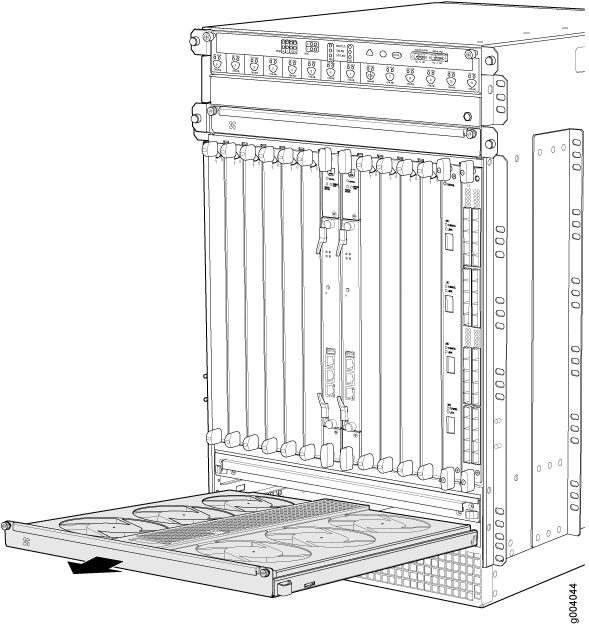
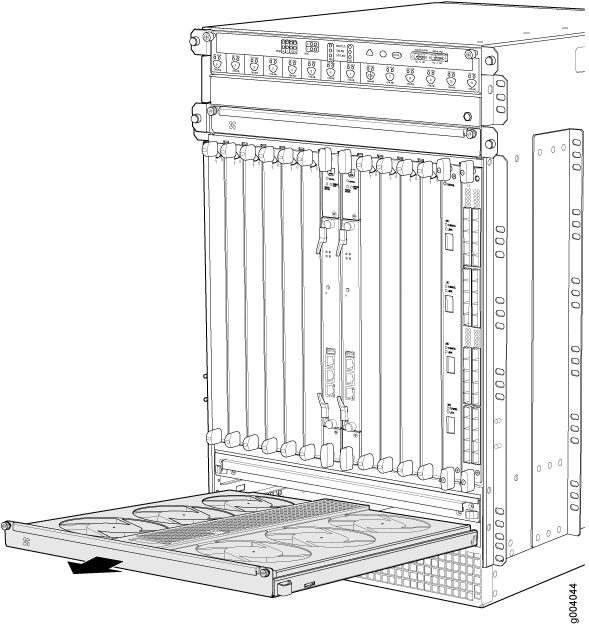
See Also
Installing an MX960 Fan Tray
- Attach an ESD grounding strap to your bare wrist, and connect the other end of the strap to an ESD grounding point.
- Grasp the fan tray on each side, and insert it straight into the chassis. Note the correct orientation by the "this side up" label on the top surface of the fan tray.
- Tighten the captive screws on each side of the fan tray faceplate to secure it in the chassis.
- Lower the cable manager back into position, if necessary.
Figure 3: Installing an
Upper Fan Tray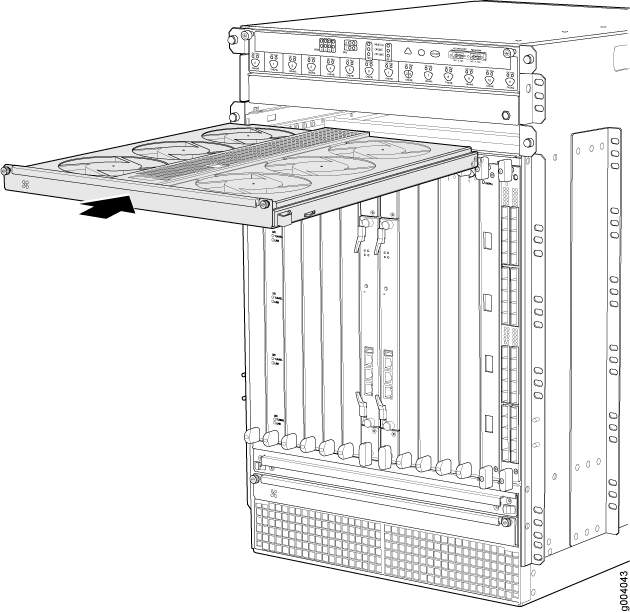
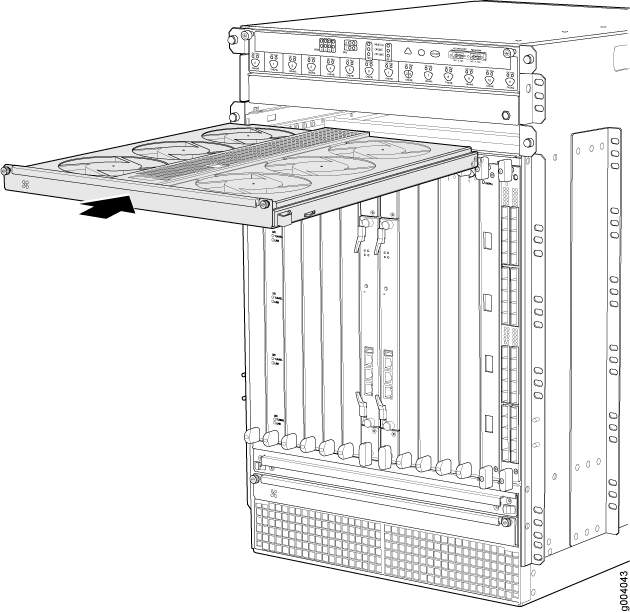
Figure 4: Installing
a Lower Fan Tray