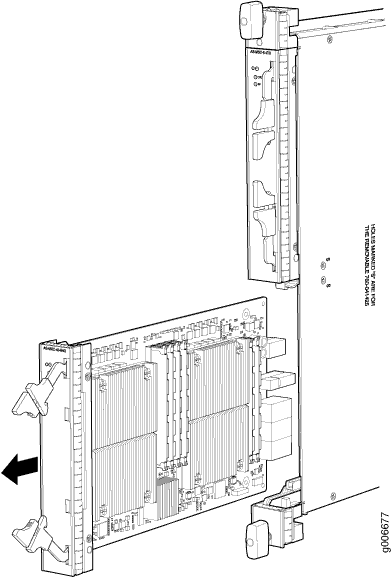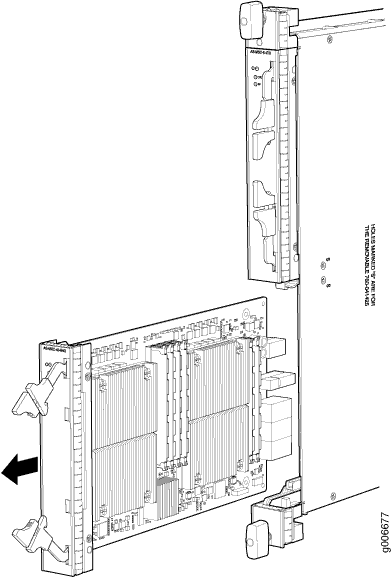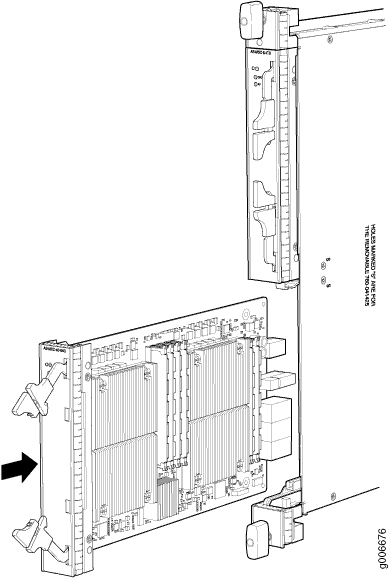Replacing an MX960 AS MXC
Removing an MX960 AS MXC
AS MXCs are hot-insertable and hot-removable. When you remove an AS MXC, the router continues to function.
The AS MXCs are located in the AS MLCs installed in the front of the router. An AS MXC weighs less than 2 lb (0.9 kg).
To remove an AS MXC (see Figure 1):
Figure 1: Removing an AS MXC