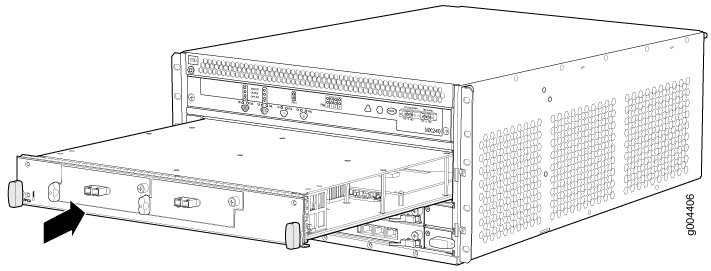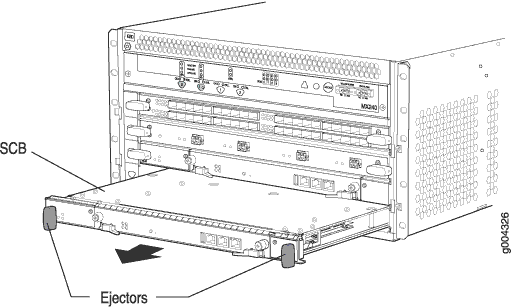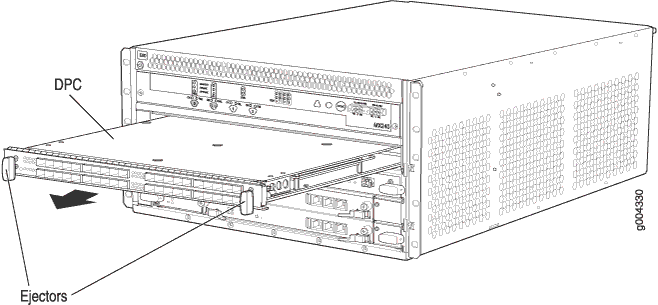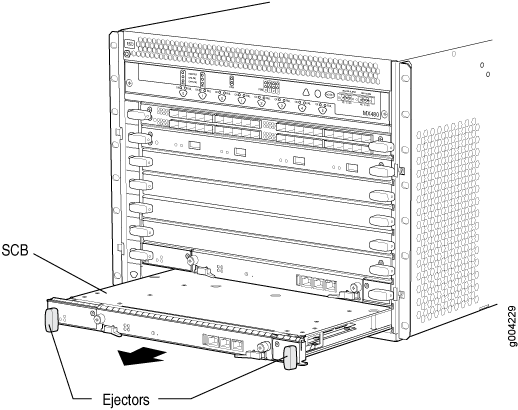ON THIS PAGE
Installing the MX240 Router Mounting Hardware for a Rack or Cabinet
Moving the Mounting Brackets for Center-Mounting the MX240 Router
Tools Required to Install the MX240 Router with a Mechanical Lift
Removing Components from the MX240 Router Before Installing it with a Lift
Reinstalling Components in the MX240 Router After Installing it with a Lift
Tools Required to Install the MX240 Router without a Mechanical Lift
Removing Components from the MX240 Router Before Installing it without a Lift
Reinstalling Components in the MX240 Router After Installing it without a Lift
Installing the MX240 Router
Installing the MX240 Router Mounting Hardware for a Rack or Cabinet
The router can be installed in a four-post rack or cabinet or an open-frame rack. Install the mounting hardware on the rack before installing the router.
Install the mounting shelf, which is included in the shipping container, before installing the router. We recommend that you install the mounting shelf because the weight of a fully loaded chassis can be up to 128 lb (58.1 kg).
Table 1 specifies the holes in which you insert cage nuts and screws to install the mounting hardware required (an X indicates a mounting hole location). The hole distances are relative to one of the standard U divisions on the rack. The bottom of all mounting shelves is at 0.04 in. (0.02 U) above a “U” division.
Hole |
Distance Above U Division |
Mounting Shelf |
|
|---|---|---|---|
4 |
2.00 in. (5.1 cm) |
1.14 U |
X |
3 |
1.51 in. (3.8 cm) |
0.86 U |
X |
2 |
0.88 in. (2.2 cm) |
0.50 U |
X |
1 |
0.25 in. (0.6 cm) |
0.14 U |
X |
To install the mounting shelf on the front rails of a four-post rack or cabinet, or the rails of an open-frame rack:
- If needed, install cage nuts in the holes specified in Table 1.
- On the back of each rack rail, partially insert a mounting screw into the lowest hole specified in Table 1.
- Install the small shelf on the back of the rack rails. Rest the bottom slot of each flange on a mounting screw.
- Partially insert the remaining screws into the open holes in each flange of the small shelf (see Figure 1 or Figure 2).
- Tighten all the screws completely.
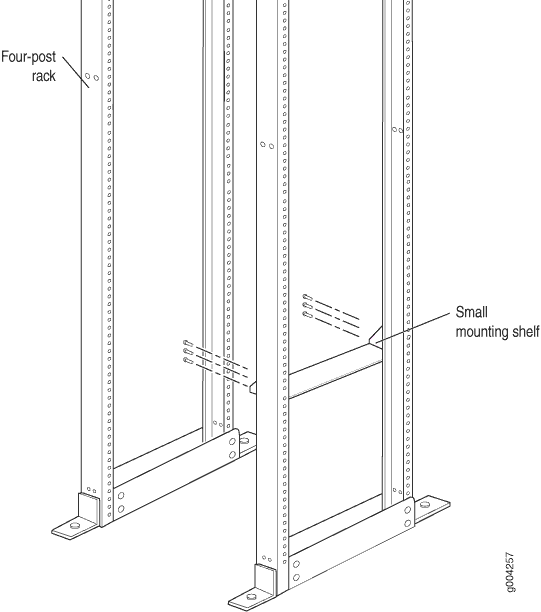
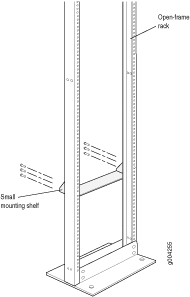
Moving the Mounting Brackets for Center-Mounting the MX240 Router
Two removable mounting brackets are attached to the mounting holes closest to the front of the chassis. You can move the pair of brackets to another position on the side of the chassis for center-mounting the router.
To move the mounting brackets from the front of the chassis toward the center of the chassis:
Tools Required to Install the MX240 Router with a Mechanical Lift
To install the router, you need the following tools:
Mechanical lift
Phillips (+) screwdriver, number 2
7/16-in. (11 mm) nut driver
ESD grounding wrist strap
Removing Components from the MX240 Router Before Installing it with a Lift
To make the router light enough to install, you first remove most components from the chassis. The procedures in this section for removing components from the chassis are for initial installation only, and assume that you have not connected power cables to the router. The following procedures describe how to remove components from the chassis, first from the rear and then from the front:
- Removing the Power Supplies Before Installing the MX240 Router with a Lift
- Removing the Fan Tray Before Installing the MX240 Router with a Lift
- Removing the SCBs Before Installing the MX240 Router with a Lift
- Removing the DPCs Before Installing the MX240 Router with a Lift
- Removing the FPC Before Installing the MX240 Router with a Lift
Removing the Power Supplies Before Installing the MX240 Router with a Lift
Remove the leftmost power supply first and then work your way to the right. To remove the AC or DC power supplies (see Figure 3):
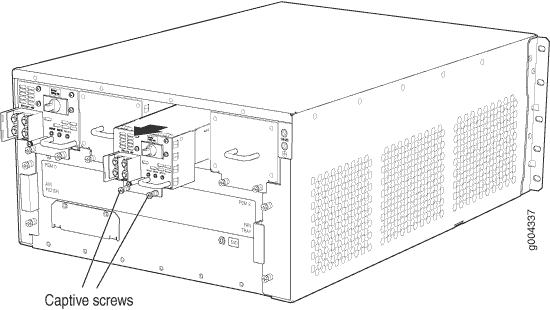
Removing the Fan Tray Before Installing the MX240 Router with a Lift
To remove the fan tray (see Figure 4 ):
- Attach an electrostatic discharge (ESD) grounding strap to your bare wrist and connect the strap to an approved site ESD grounding point. See the instructions for your site.
- Loosen the captive screws on the fan tray faceplate.
- Grasp the fan tray handle and pull it out approximately 1 to 3 inches.
- Press the latch located on the inside of the fan tray to release it from the chassis.
- Place one hand under the fan tray to support it and pull the fan tray completely out of the chassis.
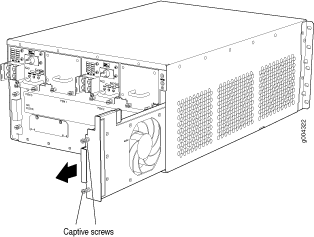
Removing the SCBs Before Installing the MX240 Router with a Lift
Removing the DPCs Before Installing the MX240 Router with a Lift
Removing the FPC Before Installing the MX240 Router with a Lift
Installing the MX240 Router By Using a Mechanical Lift
Because of the router's size and weight—up to 128 lb (58.1 kg) depending on the configuration—we strongly recommend that you install the router using a mechanical lift. To make the router light enough to install with a lift, you must first remove most components from the chassis.
Before front mounting the router in a rack, have a qualified technician verify that the rack is strong enough to support the router's weight and is adequately supported at the installation site.
To install the router using a lift (see Figure 8):
- Ensure that the rack is in its permanent location and is secured to the building. Ensure that the installation site allows adequate clearance for both airflow and maintenance.
- Load the router onto the lift, making sure it rests securely on the lift platform.
- Using the lift, position the router in front of the rack or cabinet, centering it in front of the mounting shelf.
- Lift the chassis approximately 0.75 in. above the surface of the mounting shelf and position it as close as possible to the shelf.
- Carefully slide the router onto the mounting shelf so that the bottom of the chassis and the mounting shelf overlap by approximately two inches.
- Slide the router onto the mounting shelf until the mounting brackets contact the rack rails. The shelf ensures that the holes in the mounting brackets of the chassis align with the holes in the rack rails.
- Move the lift away from the rack.
- Install a mounting screw into each of the open mounting holes aligned with the rack, starting from the bottom.
- Visually inspect the alignment of the router. If the router is installed properly in the rack, all the mounting screws on one side of the rack should be aligned with the mounting screws on the opposite side and the router should be level.
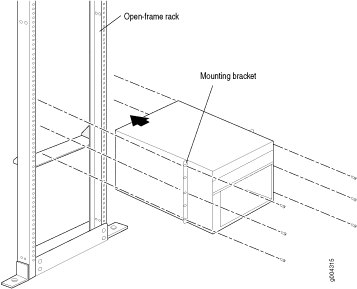
This illustration depicts the router being installed in an open-frame rack. For an illustration of the mounting hardware required for a four-post open rack or open cabinet, see Installing the MX240 Router Mounting Hardware for a Rack or Cabinet.
Reinstalling Components in the MX240 Router After Installing it with a Lift
After the router is installed in the rack, you reinstall the removed components before booting and configuring the router. The following procedures describe how to reinstall components in the chassis, first in the rear and then in the front:
- Reinstalling the Power Supplies After Installing the MX240 Router with a Lift
- Reinstalling the Fan Tray After Installing the MX240 Router with a Lift
- Reinstalling the SCBs After Installing the MX240 Router with a Lift
- Reinstalling the DPCs After Installing the MX240 Router with a Lift
- Reinstalling the FPCs After Installing the MX240 Router with a Lift
Reinstalling the Power Supplies After Installing the MX240 Router with a Lift
Reinstall the rightmost power supply first and then work your way to the left. To reinstall the AC or DC power supplies (see Figure 9, which shows the installation of the DC power supplies):
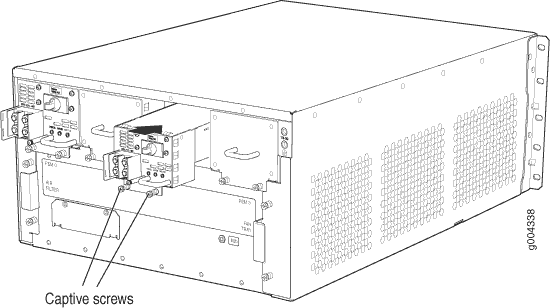
Reinstalling the Fan Tray After Installing the MX240 Router with a Lift
To reinstall the fan tray (see Figure 10):
- Attach an electrostatic discharge (ESD) grounding strap to your bare wrist, and connect the strap to one of the ESD points on the chassis.
- Grasp the fan tray on each side and insert it straight into the chassis. Note the correct orientation by the "this side up" label on the top surface of the fan tray.
- Tighten the captive screws on the fan tray faceplate to secure it in the chassis.
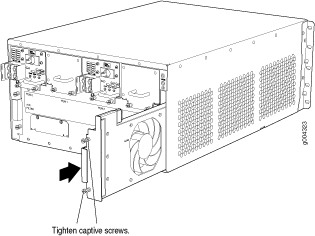
Reinstalling the SCBs After Installing the MX240 Router with a Lift
To reinstall an SCB (see Figure 11):
Before removing or replacing an SCB, ensure that the ejector handles are stored vertically and pressed toward the center of the SCB.
- Attach an electrostatic discharge (ESD) grounding strap to your bare wrist, and connect the strap to one of the ESD points on the chassis.
- Carefully align the sides of the SCB with the guides inside the chassis.
- Slide the SCB into the chassis until you feel resistance, carefully ensuring that it is correctly aligned.
- Grasp both ejector handles and rotate them simultaneously clockwise until the SCB is fully seated.
- Place the ejector handles in their proper position, horizontally and toward the center of the board. To avoid blocking the visibility of the LEDs position the ejectors over the PARK icon.
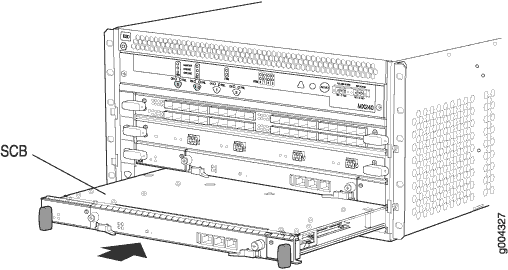
Reinstalling the DPCs After Installing the MX240 Router with a Lift
To reinstall a DPC (see Figure 12):
- Attach an electrostatic discharge (ESD) grounding strap to your bare wrist, and connect the strap to one of the ESD points on the chassis.
- Place the DPC on an antistatic mat or remove it from its electrostatic bag.
- Identify the slot on the router where it will be installed.
- Verify that each fiber-optic transceiver is covered by a rubber safety cap. If it does not, cover the transceiver with a safety cap.
- Orient the DPC so that the faceplate faces you.
- Lift the DPC into place and carefully align the sides of the DPC with the guides inside the card cage.
- Slide the DPC all the way into the card cage until you feel resistance.
- Grasp both ejector handles and rotate them clockwise simultaneously until the DPC is fully seated.
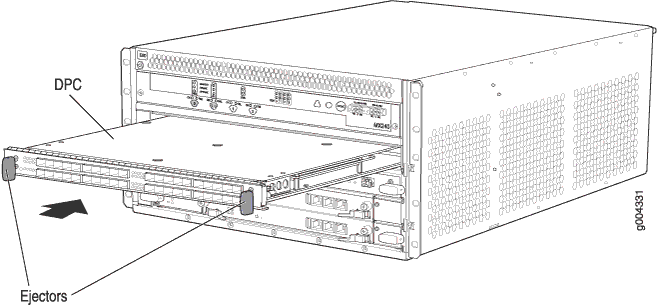
Reinstalling the FPCs After Installing the MX240 Router with a Lift
To reinstall a DPC (see Figure 13):
- Attach an electrostatic discharge (ESD) grounding strap to your bare wrist, and connect the strap to one of the ESD points on the chassis.
- Place the FPC on an antistatic mat or remove it from its electrostatic bag.
- Identify the two DPC slots on the router where the FPC will be installed.
- Verify that each fiber-optic transceiver on the PIC is covered by a rubber safety cap. If it does not, cover the transceiver with a safety cap.
- Orient the FPC so that the faceplate faces you.
- Lift the FPC into place and carefully align the sides of the FPC with the guides inside the card cage.
- Slide the FPC all the way into the card cage until you feel resistance.
- Grasp both ejector handles and rotate them clockwise simultaneously until the FPC is fully seated.
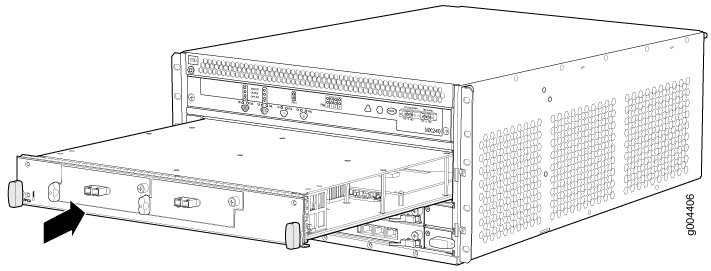
Tools Required to Install the MX240 Router without a Mechanical Lift
To install the router, you need the following tools and parts:
Phillips (+) screwdrivers, numbers 1 and 2
7/16-in. nut driver
ESD grounding wrist strap
Removing Components from the MX240 Router Before Installing it without a Lift
To make the router light enough to install manually, you first remove most components from the chassis. The procedures in this section for removing components from the chassis are for initial installation only, and assume that you have not connected power cables to the router. The following procedures describe how to remove components from the chassis, first from the rear and then from the front:
- Removing the Power Supplies Before Installing the MX240 Router without a Lift
- Removing the Fan Tray Before Installing the MX240 Router without a Lift
- Removing the SCBs Before Installing the MX240 Router without a Lift
- Removing the DPCs Before Installing the MX240 Router without a Lift
- Removing the FPC Before Installing the MX240 Router without a Lift
Removing the Power Supplies Before Installing the MX240 Router without a Lift
Remove the leftmost power supply first and then work your way to the right. To remove the AC or DC power supplies (see Figure 14):
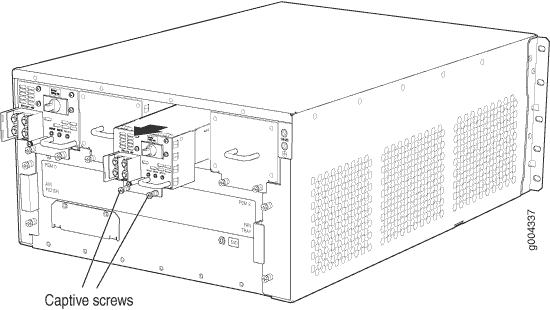
Removing the Fan Tray Before Installing the MX240 Router without a Lift
To remove the fan tray (see Figure 15 ):
- Attach an ESD grounding strap to your bare wrist, and connect the other end of the strap to an approved site ESD grounding point. See the instructions for your site.
- Loosen the captive screws on the fan tray faceplate.
- Grasp the fan tray handle, and pull it out approximately 1 to 3 inches.
- Press the latch located on the inside of the fan tray to release it from the chassis.
- Place one hand under the fan tray to support it, and pull the fan tray completely out of the chassis.
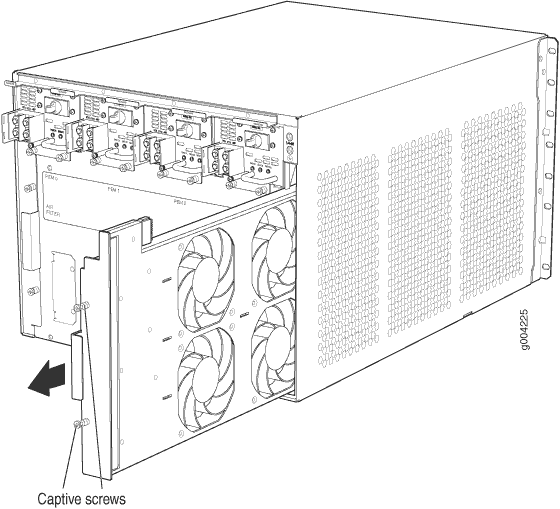
Removing the SCBs Before Installing the MX240 Router without a Lift
Removing the DPCs Before Installing the MX240 Router without a Lift
Removing the FPC Before Installing the MX240 Router without a Lift
Installing the MX240 Chassis in the Rack Manually
To install the router in the rack (see Figure 19):
If you are installing more than one router in a rack, install the lowest one first. Installing a router in an upper position in a rack or cabinet requires a lift.
Before front mounting the router in a rack, have a qualified technician verify that the rack is strong enough to support the router's weight and is adequately supported at the installation site.
Lifting the chassis and mounting it in a rack requires two people. The empty chassis weighs approximately 52.0 lb (23.6 kg).
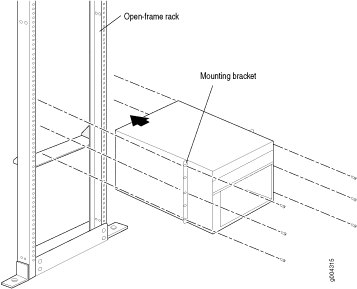
This illustration depicts the router being installed in an open-frame rack. For an illustration of the mounting hardware required for a four-post rack or cabinet, see Installing the MX240 Router Mounting Hardware for a Rack or Cabinet.
Reinstalling Components in the MX240 Router After Installing it without a Lift
After the router is installed in the rack, you reinstall the removed components before booting and configuring the router. The following procedures describe how to reinstall components in the chassis, first in the rear and then in the front:
- Reinstalling the Power Supplies After Installing the MX240 Router without a Lift
- Reinstalling the Fan Tray After Installing the MX240 Router without a Lift
- Reinstalling the SCBs After Installing the MX240 Router without a Lift
- Reinstalling the DPCs After Installing the MX240 Router without a Lift
- Reinstalling the FPCs After Installing the MX240 Router without a Lift
Reinstalling the Power Supplies After Installing the MX240 Router without a Lift
Reinstall the rightmost power supply first and then work your way to the left. To reinstall the AC or DC power supplies (see Figure 20, which shows the installation of the DC power supplies):
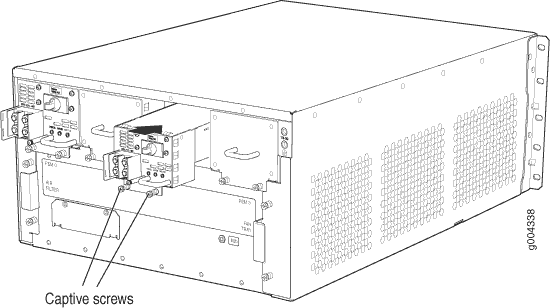
Reinstalling the Fan Tray After Installing the MX240 Router without a Lift
To reinstall the fan tray (see Figure 21):
- Attach an electrostatic discharge (ESD) grounding strap to your bare wrist, and connect the strap to one of the ESD points on the chassis.
- Grasp the fan tray on each side and insert it straight into the chassis. Note the correct orientation by the "this side up" label on the top surface of the fan tray.
- Tighten the captive screws on the fan tray faceplate to secure it in the chassis.
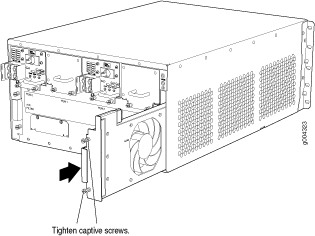
Reinstalling the SCBs After Installing the MX240 Router without a Lift
To reinstall an SCB (see Figure 22):
Before removing or replacing an SCB, ensure that the ejector handles are stored vertically and pressed toward the center of the SCB.
- Attach an electrostatic discharge (ESD) grounding strap to your bare wrist, and connect the strap to one of the ESD points on the chassis.
- Carefully align the sides of the SCB with the guides inside the chassis.
- Slide the SCB into the chassis until you feel resistance, carefully ensuring that it is correctly aligned.
- Grasp both ejector handles and rotate them simultaneously clockwise until the SCB is fully seated.
- Place the ejector handles in their proper position, horizontally and toward the center of the board. To avoid blocking the visibility of the LEDs position the ejectors over the PARK icon.
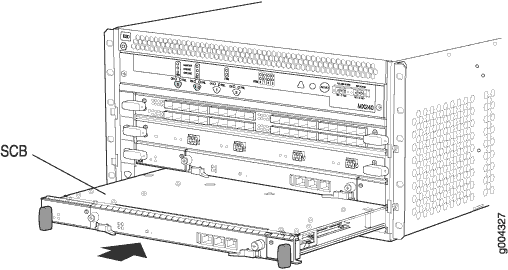
Reinstalling the DPCs After Installing the MX240 Router without a Lift
To reinstall a DPC (see Figure 23):
- Attach an electrostatic discharge (ESD) grounding strap to your bare wrist, and connect the strap to one of the ESD points on the chassis.
- Place the DPC on an antistatic mat or remove it from its electrostatic bag.
- Identify the slot on the router where it will be installed.
- Verify that each fiber-optic transceiver is covered by a rubber safety cap. If it does not, cover the transceiver with a safety cap.
- Orient the DPC so that the faceplate faces you.
- Lift the DPC into place and carefully align the sides of the DPC with the guides inside the card cage.
- Slide the DPC all the way into the card cage until you feel resistance.
- Grasp both ejector handles and rotate them clockwise simultaneously until the DPC is fully seated.
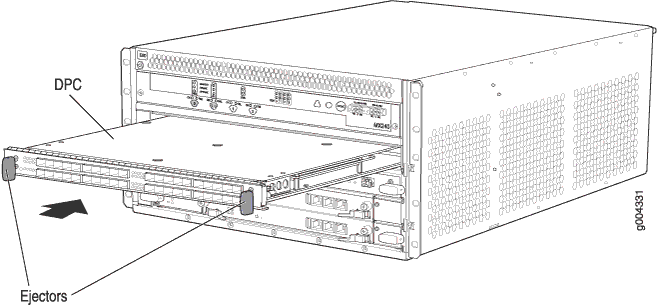
Reinstalling the FPCs After Installing the MX240 Router without a Lift
To reinstall a DPC (see Figure 24):
- Attach an electrostatic discharge (ESD) grounding strap to your bare wrist, and connect the strap to one of the ESD points on the chassis.
- Place the FPC on an antistatic mat or remove it from its electrostatic bag.
- Identify the two DPC slots on the router where the FPC will be installed.
- Verify that each fiber-optic transceiver on the PIC is covered by a rubber safety cap. If it does not, cover the transceiver with a safety cap.
- Orient the FPC so that the faceplate faces you.
- Lift the FPC into place and carefully align the sides of the FPC with the guides inside the card cage.
- Slide the FPC all the way into the card cage until you feel resistance.
- Grasp both ejector handles and rotate them clockwise simultaneously until the FPC is fully seated.