Maintaining the MX2020 Cooling System Components
Maintaining the MX2020 Air Vents
Purpose
For optimum cooling, verify the condition of the air vents. Dust can clog air vents, reducing cooling system efficiency.
Action
On a regular basis, check the vents and clean them as necessary.
See Also
Maintaining the MX2020 Air Filter
Purpose
For optimum cooling, verify the condition of the air filter.
Action
Regularly inspect the air filter. A dirty air filter restricts airflow in the unit, producing a negative effect on the ventilation of the chassis. The filter degrades over time. You must replace the filter every 6 months.
CAUTION:Always keep the air filter in place while the router is operating. Because the fans are very powerful, they could pull small bits of wire or other materials into the router through the unfiltered air intake. This could damage the router components.
The shelf life of polyurethane filter varies from two years to five years depending on the storage conditions. Store in a cool, dry, and dark environment. Wrap the media in plastic and store in an environment with relative humidity between 40%- 80% and temperature between 40°F (4° C) to 90°F (32° C). Note that if the material flakes, or becomes brittle when rubbed or deformed, it is no longer usable.
See Also
Maintaining the MX2020 Air Baffle
Purpose
For optimum cooling, visually inspect the condition of the air baffle. See (Figure 1 and Figure 2).
The air baffle is optional.
Action
Inspect the air baffle with adjustable louvers regularly to determine if they are set to a 10-degree upward tilt/angle to direct the exhaust air away from the router.

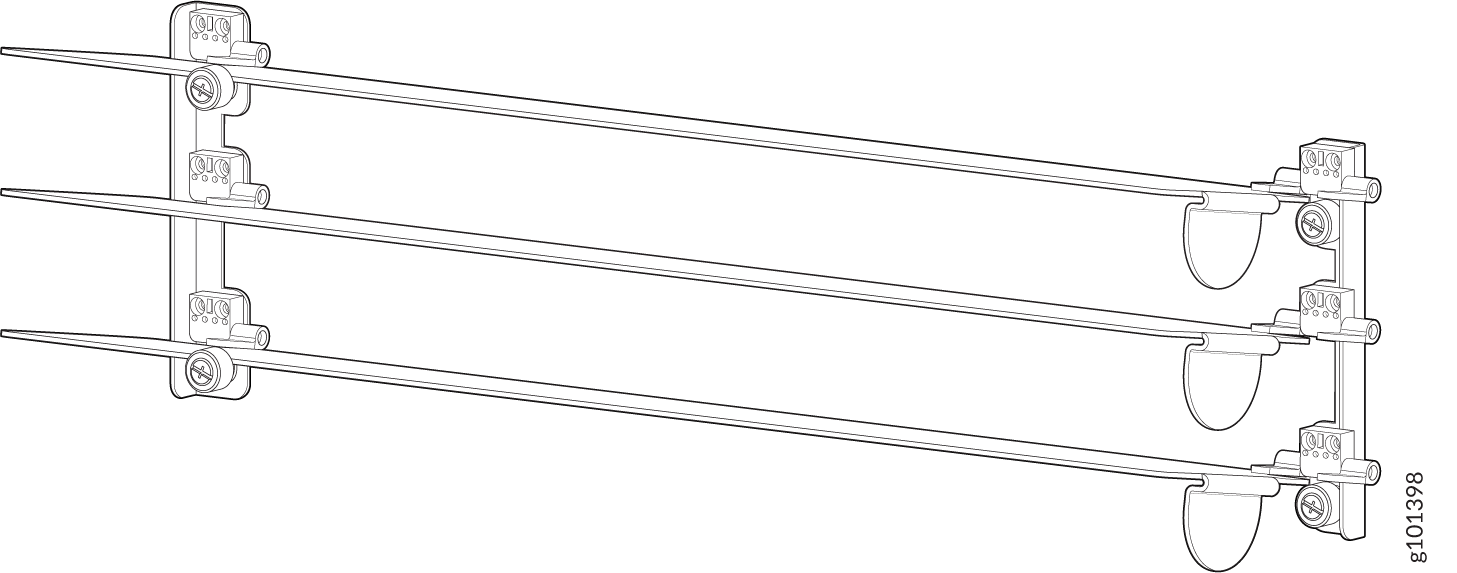
See Also
Maintaining the MX2020 Fan Trays
Purpose
For optimum cooling, verify the condition of the fans.
Action
Monitor the status of the fans. The fan trays each contain multiple fans that work in unison to cool the router components. If one fan fails, the host subsystem adjusts the speed of the remaining fans to maintain proper cooling. A red alarm is triggered when a fan fails, and a yellow alarm is triggered when a fan tray is removed. During normal operation, the fans in each fan tray function at normal speed.
To display the status of the cooling system, issue the
show chassis environmentcommand,show chassis environment monitoredcommand,show chassis temperature-thresholdscommand, orshow chassis fancommand.For the fan trays, the output for the
show chassis environmentcommand is similar to the following:user@host> show chassis environment Class Item Status Measurement Temp PSM 0 Absent PSM 1 Absent PSM 2 Absent PSM 3 Absent PSM 4 OK 34 degrees C / 93 degrees F PSM 5 OK 31 degrees C / 87 degrees F PSM 6 OK 30 degrees C / 86 degrees F PSM 7 OK 30 degrees C / 86 degrees F PSM 8 OK 31 degrees C / 87 degrees F PSM 9 Absent PSM 10 Absent PSM 11 Absent PSM 12 Absent PSM 13 OK 32 degrees C / 89 degrees F PSM 14 OK 31 degrees C / 87 degrees F PSM 15 OK 30 degrees C / 86 degrees F PSM 16 OK 30 degrees C / 86 degrees F PSM 17 OK 30 degrees C / 86 degrees F PDM 0 OK PDM 1 OK PDM 2 OK PDM 3 OK CB 0 IntakeA-Zone0 OK 25 degrees C / 77 degrees F CB 0 IntakeB-Zone1 OK 29 degrees C / 84 degrees F CB 0 IntakeC-Zone0 OK 28 degrees C / 82 degrees F CB 0 ExhaustA-Zone0 OK 27 degrees C / 80 degrees F CB 0 ExhaustB-Zone1 OK 28 degrees C / 82 degrees F CB 0 TCBC-Zone0 OK 32 degrees C / 89 degrees F CB 1 IntakeA-Zone0 OK 30 degrees C / 86 degrees F CB 1 IntakeB-Zone1 OK 25 degrees C / 77 degrees F CB 1 IntakeC-Zone0 OK 39 degrees C / 102 degrees F CB 1 ExhaustA-Zone0 OK 33 degrees C / 91 degrees F CB 1 ExhaustB-Zone1 OK 28 degrees C / 82 degrees F CB 1 TCBC-Zone0 OK 32 degrees C / 89 degrees F SPMB 0 Intake OK 30 degrees C / 86 degrees F SPMB 1 Intake OK 24 degrees C / 75 degrees F Routing Engine 0 OK 35 degrees C / 95 degrees F Routing Engine 0 CPU OK 31 degrees C / 87 degrees F Routing Engine 1 OK 27 degrees C / 80 degrees F Routing Engine 1 CPU OK 26 degrees C / 78 degrees F SFB 0 Intake-Zone0 OK 32 degrees C / 89 degrees F SFB 0 Exhaust-Zone1 OK 38 degrees C / 100 degrees F SFB 0 IntakeA-Zone0 OK 28 degrees C / 82 degrees F SFB 0 IntakeB-Zone1 OK 29 degrees C / 84 degrees F SFB 0 Exhaust-Zone0 OK 31 degrees C / 87 degrees F SFB 0 SFB-XF2-Zone1 OK 55 degrees C / 131 degrees F SFB 0 SFB-XF1-Zone0 OK 48 degrees C / 118 degrees F SFB 0 SFB-XF0-Zone0 OK 47 degrees C / 116 degrees F SFB 1 Intake-Zone0 OK 32 degrees C / 89 degrees F SFB 1 Exhaust-Zone1 OK 37 degrees C / 98 degrees F SFB 1 IntakeA-Zone0 OK 28 degrees C / 82 degrees F SFB 1 IntakeB-Zone1 OK 29 degrees C / 84 degrees F SFB 1 Exhaust-Zone0 OK 31 degrees C / 87 degrees F SFB 1 SFB-XF2-Zone1 OK 56 degrees C / 132 degrees F SFB 1 SFB-XF1-Zone0 OK 47 degrees C / 116 degrees F SFB 1 SFB-XF0-Zone0 OK 47 degrees C / 116 degrees F SFB 2 Intake-Zone0 OK 33 degrees C / 91 degrees F SFB 2 Exhaust-Zone1 OK 38 degrees C / 100 degrees F SFB 2 IntakeA-Zone0 OK 29 degrees C / 84 degrees F SFB 2 IntakeB-Zone1 OK 29 degrees C / 84 degrees F SFB 2 Exhaust-Zone0 OK 33 degrees C / 91 degrees F SFB 2 SFB-XF2-Zone1 OK 58 degrees C / 136 degrees F SFB 2 SFB-XF1-Zone0 OK 49 degrees C / 120 degrees F SFB 2 SFB-XF0-Zone0 OK 49 degrees C / 120 degrees F SFB 3 Intake-Zone0 OK 44 degrees C / 111 degrees F SFB 3 Exhaust-Zone1 OK 40 degrees C / 104 degrees F SFB 3 IntakeA-Zone0 OK 36 degrees C / 96 degrees F SFB 3 IntakeB-Zone1 OK 31 degrees C / 87 degrees F SFB 3 Exhaust-Zone0 OK 38 degrees C / 100 degrees F SFB 3 SFB-XF2-Zone1 OK 60 degrees C / 140 degrees F SFB 3 SFB-XF1-Zone0 OK 52 degrees C / 125 degrees F SFB 3 SFB-XF0-Zone0 OK 59 degrees C / 138 degrees F SFB 4 Intake-Zone0 OK 32 degrees C / 89 degrees F SFB 4 Exhaust-Zone1 OK 37 degrees C / 98 degrees F SFB 4 IntakeA-Zone0 OK 28 degrees C / 82 degrees F SFB 4 IntakeB-Zone1 OK 28 degrees C / 82 degrees F SFB 4 Exhaust-Zone0 OK 31 degrees C / 87 degrees F SFB 4 SFB-XF2-Zone1 OK 54 degrees C / 129 degrees F SFB 4 SFB-XF1-Zone0 OK 46 degrees C / 114 degrees F SFB 4 SFB-XF0-Zone0 OK 45 degrees C / 113 degrees F SFB 5 Intake-Zone0 OK 33 degrees C / 91 degrees F SFB 5 Exhaust-Zone1 OK 36 degrees C / 96 degrees F SFB 5 IntakeA-Zone0 OK 28 degrees C / 82 degrees F SFB 5 IntakeB-Zone1 OK 28 degrees C / 82 degrees F SFB 5 Exhaust-Zone0 OK 32 degrees C / 89 degrees F SFB 5 SFB-XF2-Zone1 OK 54 degrees C / 129 degrees F SFB 5 SFB-XF1-Zone0 OK 50 degrees C / 122 degrees F SFB 5 SFB-XF0-Zone0 OK 50 degrees C / 122 degrees F SFB 6 Intake-Zone0 OK 41 degrees C / 105 degrees F SFB 6 Exhaust-Zone1 OK 37 degrees C / 98 degrees F SFB 6 IntakeA-Zone0 OK 32 degrees C / 89 degrees F SFB 6 IntakeB-Zone1 OK 29 degrees C / 84 degrees F SFB 6 Exhaust-Zone0 OK 37 degrees C / 98 degrees F SFB 6 SFB-XF2-Zone1 OK 55 degrees C / 131 degrees F SFB 6 SFB-XF1-Zone0 OK 60 degrees C / 140 degrees F SFB 6 SFB-XF0-Zone0 OK 60 degrees C / 140 degrees F SFB 7 Intake-Zone0 OK 41 degrees C / 105 degrees F SFB 7 Exhaust-Zone1 OK 37 degrees C / 98 degrees F SFB 7 IntakeA-Zone0 OK 33 degrees C / 91 degrees F SFB 7 IntakeB-Zone1 OK 29 degrees C / 84 degrees F SFB 7 Exhaust-Zone0 OK 37 degrees C / 98 degrees F SFB 7 SFB-XF2-Zone1 OK 55 degrees C / 131 degrees F SFB 7 SFB-XF1-Zone0 OK 50 degrees C / 122 degrees F SFB 7 SFB-XF0-Zone0 OK 57 degrees C / 134 degrees F SFB 0 Intake-Zone0 OK 32 degrees C / 89 degrees F SFB 0 Exhaust-Zone1 OK 38 degrees C / 100 degrees F SFB 0 IntakeA-Zone0 OK 28 degrees C / 82 degrees F SFB 0 IntakeB-Zone1 OK 29 degrees C / 84 degrees F SFB 0 Exhaust-Zone0 OK 31 degrees C / 87 degrees F SFB 0 SFB-XF2-Zone1 OK 55 degrees C / 131 degrees F SFB 0 SFB-XF1-Zone0 OK 48 degrees C / 118 degrees F SFB 0 SFB-XF0-Zone0 OK 47 degrees C / 116 degrees F SFB 1 Intake-Zone0 OK 32 degrees C / 89 degrees F SFB 1 Exhaust-Zone1 OK 37 degrees C / 98 degrees F SFB 1 IntakeA-Zone0 OK 28 degrees C / 82 degrees F SFB 1 IntakeB-Zone1 OK 29 degrees C / 84 degrees F SFB 1 Exhaust-Zone0 OK 31 degrees C / 87 degrees F SFB 1 SFB-XF2-Zone1 OK 56 degrees C / 132 degrees F SFB 1 SFB-XF1-Zone0 OK 47 degrees C / 116 degrees F SFB 1 SFB-XF0-Zone0 OK 47 degrees C / 116 degrees F SFB 2 Intake-Zone0 OK 33 degrees C / 91 degrees F SFB 2 Exhaust-Zone1 OK 38 degrees C / 100 degrees F SFB 2 IntakeA-Zone0 OK 29 degrees C / 84 degrees F SFB 2 IntakeB-Zone1 OK 29 degrees C / 84 degrees F SFB 2 Exhaust-Zone0 OK 33 degrees C / 91 degrees F SFB 2 SFB-XF2-Zone1 OK 58 degrees C / 136 degrees F SFB 2 SFB-XF1-Zone0 OK 49 degrees C / 120 degrees F SFB 2 SFB-XF0-Zone0 OK 49 degrees C / 120 degrees F SFB 3 Intake-Zone0 OK 44 degrees C / 111 degrees F SFB 3 Exhaust-Zone1 OK 40 degrees C / 104 degrees F SFB 3 IntakeA-Zone0 OK 36 degrees C / 96 degrees F SFB 3 IntakeB-Zone1 OK 31 degrees C / 87 degrees F SFB 3 Exhaust-Zone0 OK 38 degrees C / 100 degrees F SFB 3 SFB-XF2-Zone1 OK 60 degrees C / 140 degrees F SFB 3 SFB-XF1-Zone0 OK 52 degrees C / 125 degrees F SFB 3 SFB-XF0-Zone0 OK 59 degrees C / 138 degrees F SFB 4 Intake-Zone0 OK 32 degrees C / 89 degrees F SFB 4 Exhaust-Zone1 OK 37 degrees C / 98 degrees F SFB 4 IntakeA-Zone0 OK 28 degrees C / 82 degrees F SFB 4 IntakeB-Zone1 OK 28 degrees C / 82 degrees F SFB 4 Exhaust-Zone0 OK 31 degrees C / 87 degrees F SFB 4 SFB-XF2-Zone1 OK 54 degrees C / 129 degrees F SFB 4 SFB-XF1-Zone0 OK 46 degrees C / 114 degrees F SFB 4 SFB-XF0-Zone0 OK 45 degrees C / 113 degrees F SFB 5 Intake-Zone0 OK 33 degrees C / 91 degrees F SFB 5 Exhaust-Zone1 OK 36 degrees C / 96 degrees F SFB 5 IntakeA-Zone0 OK 28 degrees C / 82 degrees F SFB 5 IntakeB-Zone1 OK 28 degrees C / 82 degrees F SFB 5 Exhaust-Zone0 OK 32 degrees C / 89 degrees F SFB 5 SFB-XF2-Zone1 OK 54 degrees C / 129 degrees F SFB 5 SFB-XF1-Zone0 OK 50 degrees C / 122 degrees F SFB 5 SFB-XF0-Zone0 OK 50 degrees C / 122 degrees F SFB 6 Intake-Zone0 OK 41 degrees C / 105 degrees F SFB 6 Exhaust-Zone1 OK 37 degrees C / 98 degrees F SFB 6 IntakeA-Zone0 OK 32 degrees C / 89 degrees F SFB 6 IntakeB-Zone1 OK 29 degrees C / 84 degrees F SFB 6 Exhaust-Zone0 OK 37 degrees C / 98 degrees F SFB 6 SFB-XF2-Zone1 OK 55 degrees C / 131 degrees F SFB 6 SFB-XF1-Zone0 OK 60 degrees C / 140 degrees F SFB 6 SFB-XF0-Zone0 OK 60 degrees C / 140 degrees F SFB 7 Intake-Zone0 OK 41 degrees C / 105 degrees F SFB 7 Exhaust-Zone1 OK 37 degrees C / 98 degrees F SFB 7 IntakeA-Zone0 OK 33 degrees C / 91 degrees F SFB 7 IntakeB-Zone1 OK 29 degrees C / 84 degrees F SFB 7 Exhaust-Zone0 OK 37 degrees C / 98 degrees F SFB 7 SFB-XF2-Zone1 OK 55 degrees C / 131 degrees F SFB 7 SFB-XF1-Zone0 OK 50 degrees C / 122 degrees F SFB 7 SFB-XF0-Zone0 OK 57 degrees C / 134 degrees F Fans Fan Tray 0 Fan 1 OK 3480 RPM Fan Tray 0 Fan 2 OK 3600 RPM Fan Tray 0 Fan 3 OK 3480 RPM Fan Tray 0 Fan 4 OK 3360 RPM Fan Tray 0 Fan 5 OK 3360 RPM Fan Tray 0 Fan 6 OK 3360 RPM Fan Tray 1 Fan 1 OK 3480 RPM Fan Tray 1 Fan 2 OK 3480 RPM Fan Tray 1 Fan 3 OK 3360 RPM Fan Tray 1 Fan 4 OK 3480 RPM Fan Tray 1 Fan 5 OK 3480 RPM Fan Tray 1 Fan 6 OK 3360 RPM Fan Tray 2 Fan 1 OK 2760 RPM Fan Tray 2 Fan 2 OK 2760 RPM Fan Tray 2 Fan 3 OK 2760 RPM Fan Tray 2 Fan 4 OK 2640 RPM Fan Tray 2 Fan 5 OK 2760 RPM Fan Tray 2 Fan 6 OK 2640 RPM Fan Tray 3 Fan 1 OK 3600 RPM Fan Tray 3 Fan 2 OK 3600 RPM Fan Tray 3 Fan 3 OK 3480 RPM Fan Tray 3 Fan 4 OK 3480 RPM Fan Tray 3 Fan 5 OK 3360 RPM Fan Tray 3 Fan 6 OK 3480 RPM
For monitoring the temperature of specific items in the MX2020
router, the output for the show chassis environment monitored command is similar to the following:
user@host> show chassis environment monitored
Class Item Status Measurement
Temp CB 0 IntakeA-Zone0 OK 23 degrees C / 73 degrees F
CB 0 IntakeB-Zone1 OK 29 degrees C / 84 degrees F
CB 0 IntakeC-Zone0 OK 26 degrees C / 78 degrees F
CB 0 ExhaustA-Zone0 OK 25 degrees C / 77 degrees F
CB 0 ExhaustB-Zone1 OK 27 degrees C / 80 degrees F
CB 0 TCBC-Zone0 OK 32 degrees C / 89 degrees F
CB 1 IntakeA-Zone0 OK 22 degrees C / 71 degrees F
CB 1 IntakeB-Zone1 OK 23 degrees C / 73 degrees F
CB 1 IntakeC-Zone0 OK 26 degrees C / 78 degrees F
CB 1 ExhaustA-Zone0 OK 25 degrees C / 77 degrees F
CB 1 ExhaustB-Zone1 OK 24 degrees C / 75 degrees F
CB 1 TCBC-Zone0 OK 28 degrees C / 82 degrees F
SPMB 0 Intake OK 30 degrees C / 86 degrees F
SPMB 1 Intake OK 23 degrees C / 73 degrees F
Routing Engine 0 CPU OK 31 degrees C / 87 degrees F
Routing Engine 1 CPU OK 25 degrees C / 77 degrees F
SFB 3 Intake-Zone0 OK 42 degrees C / 107 degrees F
SFB 3 Exhaust-Zone1 OK 41 degrees C / 105 degrees F
SFB 3 IntakeA-Zone0 OK 35 degrees C / 95 degrees F
SFB 3 IntakeB-Zone1 OK 31 degrees C / 87 degrees F
SFB 3 Exhaust-Zone0 OK 39 degrees C / 102 degrees F
SFB 3 SFB-XF2-Zone1 OK 64 degrees C / 147 degrees F
SFB 3 SFB-XF1-Zone0 OK 55 degrees C / 131 degrees F
SFB 3 SFB-XF0-Zone0 OK 62 degrees C / 143 degrees F
SFB 4 Intake-Zone0 OK 33 degrees C / 91 degrees F
SFB 4 Exhaust-Zone1 OK 39 degrees C / 102 degrees F
SFB 4 IntakeA-Zone0 OK 29 degrees C / 84 degrees F
SFB 4 IntakeB-Zone1 OK 29 degrees C / 84 degrees F
SFB 4 Exhaust-Zone0 OK 33 degrees C / 91 degrees F
SFB 4 SFB-XF2-Zone1 OK 58 degrees C / 136 degrees F
SFB 4 SFB-XF1-Zone0 OK 48 degrees C / 118 degrees F
SFB 4 SFB-XF0-Zone0 OK 46 degrees C / 114 degrees F
SFB 5 Intake-Zone0 OK 33 degrees C / 91 degrees F
SFB 5 Exhaust-Zone1 OK 37 degrees C / 98 degrees F
SFB 5 IntakeA-Zone0 OK 27 degrees C / 80 degrees F
SFB 5 IntakeB-Zone1 OK 28 degrees C / 82 degrees F
SFB 5 Exhaust-Zone0 OK 32 degrees C / 89 degrees F
SFB 5 SFB-XF2-Zone1 OK 54 degrees C / 129 degrees F
SFB 5 SFB-XF1-Zone0 OK 50 degrees C / 122 degrees F
SFB 5 SFB-XF0-Zone0 OK 51 degrees C / 123 degrees F
SFB 6 Intake-Zone0 OK 39 degrees C / 102 degrees F
SFB 6 Exhaust-Zone1 OK 37 degrees C / 98 degrees F
SFB 6 IntakeA-Zone0 OK 30 degrees C / 86 degrees F
SFB 6 IntakeB-Zone1 OK 28 degrees C / 82 degrees F
SFB 6 Exhaust-Zone0 OK 37 degrees C / 98 degrees F
SFB 6 SFB-XF2-Zone1 OK 55 degrees C / 131 degrees F
SFB 6 SFB-XF1-Zone0 OK 61 degrees C / 141 degrees F
SFB 6 SFB-XF0-Zone0 OK 62 degrees C / 143 degrees F
SFB 7 Intake-Zone0 OK 35 degrees C / 95 degrees F
SFB 7 Exhaust-Zone1 OK 37 degrees C / 98 degrees F
SFB 7 IntakeA-Zone0 OK 32 degrees C / 89 degrees F
SFB 7 IntakeB-Zone1 OK 28 degrees C / 82 degrees F
SFB 7 Exhaust-Zone0 OK 33 degrees C / 91 degrees F
SFB 7 SFB-XF2-Zone1 OK 55 degrees C / 131 degrees F
SFB 7 SFB-XF1-Zone0 OK 49 degrees C / 120 degrees F
SFB 7 SFB-XF0-Zone0 OK 48 degrees C / 118 degrees F
FPC 4 Intake OK 28 degrees C / 82 degrees F
FPC 4 Exhaust A OK 28 degrees C / 82 degrees F
FPC 4 Exhaust B OK 29 degrees C / 84 degrees F
FPC 4 LU 0 TSen OK 47 degrees C / 116 degrees F
FPC 4 LU 0 Chip OK 46 degrees C / 114 degrees F
FPC 4 LU 1 TSen OK 47 degrees C / 116 degrees F
FPC 4 LU 1 Chip OK 48 degrees C / 118 degrees F
FPC 4 LU 2 TSen OK 47 degrees C / 116 degrees F
FPC 4 LU 2 Chip OK 37 degrees C / 98 degrees F
FPC 4 LU 3 TSen OK 47 degrees C / 116 degrees F
FPC 4 LU 3 Chip OK 42 degrees C / 107 degrees F
FPC 4 XM 0 TSen OK 47 degrees C / 116 degrees F
FPC 4 XM 0 Chip OK 57 degrees C / 134 degrees F
FPC 4 XM 1 TSen OK 47 degrees C / 116 degrees F
FPC 4 XM 1 Chip OK 46 degrees C / 114 degrees F
FPC 4 PLX Switch TSen OK 47 degrees C / 116 degrees F
FPC 4 PLX Switch Chip OK 40 degrees C / 104 degrees F
FPC 7 Intake OK 30 degrees C / 86 degrees F
FPC 7 Exhaust A OK 44 degrees C / 111 degrees F
FPC 7 Exhaust B OK 53 degrees C / 127 degrees F
FPC 7 LU 0 TSen OK 42 degrees C / 107 degrees F
FPC 7 LU 0 Chip OK 55 degrees C / 131 degrees F
FPC 7 LU 1 TSen OK 42 degrees C / 107 degrees F
FPC 7 LU 1 Chip OK 43 degrees C / 109 degrees F
FPC 7 LU 2 TSen OK 42 degrees C / 107 degrees F
FPC 7 LU 2 Chip OK 50 degrees C / 122 degrees F
FPC 7 LU 3 TSen OK 42 degrees C / 107 degrees F
FPC 7 LU 3 Chip OK 59 degrees C / 138 degrees F
FPC 7 XM 0 TSen OK 42 degrees C / 107 degrees F
FPC 7 XM 0 Chip OK 51 degrees C / 123 degrees F
FPC 7 XF 0 TSen OK 42 degrees C / 107 degrees F
FPC 7 XF 0 Chip OK 65 degrees C / 149 degrees F
FPC 7 PLX Switch TSen OK 42 degrees C / 107 degrees F
FPC 7 PLX Switch Chip OK 44 degrees C / 111 degrees F
FPC 11 Intake OK 32 degrees C / 89 degrees F
FPC 11 Exhaust A OK 37 degrees C / 98 degrees F
FPC 11 Exhaust B OK 35 degrees C / 95 degrees F
FPC 11 QX 0 TSen OK 48 degrees C / 118 degrees F
FPC 11 QX 0 Chip OK 53 degrees C / 127 degrees F
FPC 11 LU 0 TCAM TSen OK 48 degrees C / 118 degrees F
FPC 11 LU 0 TCAM Chip OK 45 degrees C / 113 degrees F
FPC 11 LU 0 TSen OK 48 degrees C / 118 degrees F
FPC 11 LU 0 Chip OK 48 degrees C / 118 degrees F
FPC 11 MQ 0 TSen OK 48 degrees C / 118 degrees F
FPC 11 MQ 0 Chip OK 47 degrees C / 116 degrees F
FPC 11 QX 1 TSen OK 42 degrees C / 107 degrees F
FPC 11 QX 1 Chip OK 44 degrees C / 111 degrees F
FPC 11 LU 1 TCAM TSen OK 42 degrees C / 107 degrees F
FPC 11 LU 1 TCAM Chip OK 42 degrees C / 107 degrees F
FPC 11 LU 1 TSen OK 42 degrees C / 107 degrees F
FPC 11 LU 1 Chip OK 44 degrees C / 111 degrees F
FPC 11 MQ 1 TSen OK 42 degrees C / 107 degrees F
FPC 11 MQ 1 Chip OK 45 degrees C / 113 degrees F
FPC 16 Intake OK 35 degrees C / 95 degrees F
FPC 16 Exhaust A OK 44 degrees C / 111 degrees F
FPC 16 Exhaust B Absent
FPC 16 LU TSen OK 50 degrees C / 122 degrees F
FPC 16 LU Chip OK 55 degrees C / 131 degrees F
FPC 16 XM TSen OK 50 degrees C / 122 degrees F
FPC 16 XM Chip OK 63 degrees C / 145 degrees F
FPC 16 PCIe TSen OK 50 degrees C / 122 degrees F
FPC 16 PCIe Chip OK 63 degrees C / 145 degrees F
FPC 18 Intake OK 31 degrees C / 87 degrees F
FPC 18 Exhaust A OK 39 degrees C / 102 degrees F
FPC 18 Exhaust B OK 40 degrees C / 104 degrees F
FPC 18 LU 0 TSen OK 43 degrees C / 109 degrees F
FPC 18 LU 0 Chip OK 41 degrees C / 105 degrees F
FPC 18 LU 1 TSen OK 43 degrees C / 109 degrees F
FPC 18 LU 1 Chip OK 48 degrees C / 118 degrees F
FPC 18 LU 2 TSen OK 43 degrees C / 109 degrees F
FPC 18 LU 2 Chip OK 41 degrees C / 105 degrees F
FPC 18 LU 3 TSen OK 43 degrees C / 109 degrees F
FPC 18 LU 3 Chip OK 42 degrees C / 107 degrees F
FPC 18 MQ 0 TSen OK 38 degrees C / 100 degrees F
FPC 18 MQ 0 Chip OK 39 degrees C / 102 degrees F
FPC 18 MQ 1 TSen OK 38 degrees C / 100 degrees F
FPC 18 MQ 1 Chip OK 43 degrees C / 109 degrees F
FPC 18 MQ 2 TSen OK 38 degrees C / 100 degrees F
FPC 18 MQ 2 Chip OK 35 degrees C / 95 degrees F
FPC 18 MQ 3 TSen OK 38 degrees C / 100 degrees F
FPC 18 MQ 3 Chip OK 39 degrees C / 102 degrees F
ADC 4 Intake OK 28 degrees C / 82 degrees F
ADC 4 Exhaust OK 36 degrees C / 96 degrees F
ADC 4 ADC-XF1 OK 44 degrees C / 111 degrees F
ADC 4 ADC-XF0 OK 50 degrees C / 122 degrees F
ADC 7 Intake OK 28 degrees C / 82 degrees F
ADC 7 Exhaust OK 39 degrees C / 102 degrees F
ADC 7 ADC-XF1 OK 41 degrees C / 105 degrees F
ADC 7 ADC-XF0 OK 51 degrees C / 123 degrees F
ADC 11 Intake OK 34 degrees C / 93 degrees F
ADC 11 Exhaust OK 32 degrees C / 89 degrees F
ADC 11 ADC-XF1 OK 45 degrees C / 113 degrees F
ADC 11 ADC-XF0 OK 49 degrees C / 120 degrees F
ADC 16 Intake OK 43 degrees C / 109 degrees F
ADC 16 Exhaust OK 33 degrees C / 91 degrees F
ADC 16 ADC-XF1 OK 52 degrees C / 125 degrees F
ADC 16 ADC-XF0 OK 54 degrees C / 129 degrees F
ADC 18 Intake OK 39 degrees C / 102 degrees F
ADC 18 Exhaust OK 34 degrees C / 93 degrees F
ADC 18 ADC-XF1 OK 49 degrees C / 120 degrees F
ADC 18 ADC-XF0 OK 54 degrees C / 129 degrees F
For the chassis temperature threshold settings, the output for
the show chassis temperature-thresholds command is similar
to the following:
user@host> show chassis temperature-thresholds
Fan speed Yellow alarm Red alarm Fire Shutdown
(degrees C) (degrees C) (degrees C) (degrees C)
Item Normal High Normal Bad fan Normal Bad fan Normal
Routing Engine 0 70 80 95 95 110 110 112
Routing Engine 1 70 80 95 95 110 110 112
CB 0 IntakeA-Zone0 60 65 78 75 85 80 95
CB 0 IntakeB-Zone1 60 65 78 75 85 80 95
CB 0 IntakeC-Zone0 60 65 78 75 85 80 95
CB 0 ExhaustA-Zone0 60 65 78 75 85 80 95
CB 0 ExhaustB-Zone1 60 65 78 75 85 80 95
CB 0 TCBC-Zone0 60 65 78 75 85 80 95
CB 1 IntakeA-Zone0 60 65 78 75 85 80 95
CB 1 IntakeB-Zone1 60 65 78 75 85 80 95
CB 1 IntakeC-Zone0 60 65 78 75 85 80 95
CB 1 ExhaustA-Zone0 60 65 78 75 85 80 95
CB 1 ExhaustB-Zone1 60 65 78 75 85 80 95
CB 1 TCBC-Zone0 60 65 78 75 85 80 95
SPMB 0 Intake 56 62 75 63 83 76 95
SPMB 1 Intake 56 62 75 63 83 76 95
SFB 0 Intake-Zone0 56 62 75 63 90 76 95
SFB 0 Exhaust-Zone1 56 62 75 63 90 76 95
SFB 0 IntakeA-Zone0 56 62 75 63 90 76 95
SFB 0 IntakeB-Zone1 56 62 75 63 90 76 95
SFB 0 Exhaust-Zone0 56 62 75 63 90 76 95
SFB 0 SFB-XF2-Zone1 70 80 90 90 107 107 115
SFB 0 SFB-XF1-Zone0 70 80 90 90 107 107 115
SFB 0 SFB-XF0-Zone0 70 80 90 90 107 107 115
SFB 1 Intake-Zone0 56 62 75 63 90 76 95
SFB 1 Exhaust-Zone1 56 62 75 63 90 76 95
SFB 1 IntakeA-Zone0 56 62 75 63 90 76 95
SFB 1 IntakeB-Zone1 56 62 75 63 90 76 95
SFB 1 Exhaust-Zone0 56 62 75 63 90 76 95
SFB 1 SFB-XF2-Zone1 70 80 90 90 107 107 115
SFB 1 SFB-XF1-Zone0 70 80 90 90 107 107 115
SFB 1 SFB-XF0-Zone0 70 80 90 90 107 107 115
SFB 2 Intake-Zone0 56 62 75 63 90 76 95
SFB 2 Exhaust-Zone1 56 62 75 63 90 76 95
SFB 2 IntakeA-Zone0 56 62 75 63 90 76 95
SFB 2 IntakeB-Zone1 56 62 75 63 90 76 95
SFB 2 Exhaust-Zone0 56 62 75 63 90 76 95
SFB 2 SFB-XF2-Zone1 70 80 90 90 107 107 115
SFB 2 SFB-XF1-Zone0 70 80 90 90 107 107 115
SFB 2 SFB-XF0-Zone0 70 80 90 90 107 107 115
SFB 3 Intake-Zone0 56 62 75 63 90 76 95
SFB 3 Exhaust-Zone1 56 62 75 63 90 76 95
SFB 3 IntakeA-Zone0 56 62 75 63 90 76 95
SFB 3 IntakeB-Zone1 56 62 75 63 90 76 95
SFB 3 Exhaust-Zone0 56 62 75 63 90 76 95
SFB 3 SFB-XF2-Zone1 70 80 90 90 107 107 115
SFB 3 SFB-XF1-Zone0 70 80 90 90 107 107 115
SFB 3 SFB-XF0-Zone0 70 80 90 90 107 107 115
SFB 4 Intake-Zone0 56 62 75 63 90 76 95
SFB 4 Exhaust-Zone1 56 62 75 63 90 76 95
SFB 4 IntakeA-Zone0 56 62 75 63 90 76 95
SFB 4 IntakeB-Zone1 56 62 75 63 90 76 95
SFB 4 Exhaust-Zone0 56 62 75 63 90 76 95
SFB 4 SFB-XF2-Zone1 70 80 90 90 107 107 115
SFB 4 SFB-XF1-Zone0 70 80 90 90 107 107 115
SFB 4 SFB-XF0-Zone0 70 80 90 90 107 107 115
SFB 5 Intake-Zone0 56 62 75 63 90 76 95
SFB 5 Exhaust-Zone1 56 62 75 63 90 76 95
SFB 5 IntakeA-Zone0 56 62 75 63 90 76 95
SFB 5 IntakeB-Zone1 56 62 75 63 90 76 95
SFB 5 Exhaust-Zone0 56 62 75 63 90 76 95
SFB 5 SFB-XF2-Zone1 70 80 90 90 107 107 115
SFB 5 SFB-XF1-Zone0 70 80 90 90 107 107 115
SFB 5 SFB-XF0-Zone0 70 80 90 90 107 107 115
SFB 6 Intake-Zone0 56 62 75 63 90 76 95
SFB 6 Exhaust-Zone1 56 62 75 63 90 76 95
SFB 6 IntakeA-Zone0 56 62 75 63 90 76 95
SFB 6 IntakeB-Zone1 56 62 75 63 90 76 95
SFB 6 Exhaust-Zone0 56 62 75 63 90 76 95
SFB 6 SFB-XF2-Zone1 70 80 90 90 107 107 115
SFB 6 SFB-XF1-Zone0 70 80 90 90 107 107 115
SFB 6 SFB-XF0-Zone0 70 80 90 90 107 107 115
SFB 7 Intake-Zone0 56 62 75 63 90 76 95
SFB 7 Exhaust-Zone1 56 62 75 63 90 76 95
SFB 7 IntakeA-Zone0 56 62 75 63 90 76 95
SFB 7 IntakeB-Zone1 56 62 75 63 90 76 95
SFB 7 Exhaust-Zone0 56 62 75 63 90 76 95
SFB 7 SFB-XF2-Zone1 70 80 90 90 107 107 115
SFB 7 SFB-XF1-Zone0 70 80 90 90 107 107 115
SFB 7 SFB-XF0-Zone0 70 80 90 90 107 107 115
FPC 4 55 60 75 65 95 80 100
FPC 7 55 60 75 65 90 80 95
FPC 11 55 60 75 65 90 80 95
FPC 16 55 60 75 65 90 80 95
FPC 18 55 60 75 65 90 80 95
ADC 4 Intake 56 62 75 63 83 76 95
ADC 4 Exhaust 56 62 75 63 83 76 95
ADC 4 ADC-XF1 70 80 90 90 107 107 115
ADC 4 ADC-XF0 70 80 90 90 107 107 115
ADC 7 Intake 56 62 75 63 83 76 95
ADC 7 Exhaust 56 62 75 63 83 76 95
ADC 7 ADC-XF1 70 80 90 90 107 107 115
ADC 7 ADC-XF0 70 80 90 90 107 107 115
ADC 11 Intake 56 62 75 63 83 76 95
ADC 11 Exhaust 56 62 75 63 83 76 95
ADC 11 ADC-XF1 70 80 90 90 107 107 115
ADC 11 ADC-XF0 70 80 90 90 107 107 115
ADC 16 Intake 56 62 75 63 83 76 95
ADC 16 Exhaust 56 62 75 63 83 76 95
ADC 16 ADC-XF1 70 80 90 90 107 107 115
ADC 16 ADC-XF0 70 80 90 90 107 107 115
ADC 18 Intake 56 62 75 63 83 76 95
ADC 18 Exhaust 56 62 75 63 83 76 95
ADC 18 ADC-XF1 70 80 90 90 107 107 115
ADC 18 ADC-XF0 70 80 90 90 107 107 115For the fan trays, the output for the show chassis fan command is similar to the following:
user@host> show chassis fan
Item Status % RPM Measurement
Fan Tray 0 Fan 1 OK 38% 3480 RPM
Fan Tray 0 Fan 2 OK 37% 3360 RPM
Fan Tray 0 Fan 3 OK 37% 3360 RPM
Fan Tray 0 Fan 4 OK 37% 3360 RPM
Fan Tray 0 Fan 5 OK 37% 3360 RPM
Fan Tray 0 Fan 6 OK 37% 3360 RPM
Fan Tray 1 Fan 1 OK 37% 3360 RPM
Fan Tray 1 Fan 2 OK 38% 3480 RPM
Fan Tray 1 Fan 3 OK 37% 3360 RPM
Fan Tray 1 Fan 4 OK 37% 3360 RPM
Fan Tray 1 Fan 5 OK 38% 3480 RPM
Fan Tray 1 Fan 6 OK 38% 3480 RPM
Fan Tray 2 Fan 1 OK 30% 2760 RPM
Fan Tray 2 Fan 2 OK 29% 2640 RPM
Fan Tray 2 Fan 3 OK 30% 2760 RPM
Fan Tray 2 Fan 4 OK 29% 2640 RPM
Fan Tray 2 Fan 5 OK 29% 2640 RPM
Fan Tray 2 Fan 6 OK 29% 2640 RPM
Fan Tray 3 Fan 1 OK 38% 3480 RPM
Fan Tray 3 Fan 2 OK 40% 3600 RPM
Fan Tray 3 Fan 3 OK 38% 3480 RPM
Fan Tray 3 Fan 4 OK 38% 3480 RPM
Fan Tray 3 Fan 5 OK 38% 3480 RPM
Fan Tray 3 Fan 6 OK 38% 3480 RPM
Fan Tray 0, Fan Tray 1 refer to the lower rear fan trays, Fan Tray 2, and Fan Tray 3 refer to the upper rear fan trays.
Fan 1, Fan 2, Fan 3, Fan 4, Fan 5, and Fan 6 refer to the fans on the fan tray. There are six fans for each fan tray.
See Also
Maintaining the MX2020 Cooling System Zones
Purpose
For optimum router performance, verify the status of the two cooling zones of the chassis. Both Zone 0 and Zone 1 cool the Control Board and Routing Engine (CB-RE). Zone 1 consist of ten MPCs (10 through 19) and their respective MICs, along with the top half of the CB-REs and SFBs. Zone 1 is cooled by fan trays 2 and 3. Zone 0 consists of ten MPCs (0 through 9), and their respective MICs, along with the bottom half of CB-REs and SFBs. Zone 0 is cooled by fan trays 0 and 1. Two fan trays are at the bottom of the chassis, and two fan trays are at the top of the chassis.
Action
On a regular basis:
Check the LEDs on the craft interface for upper and lower fan trays. The green status LEDs labeled 0 and 1, for lower fan trays, and 2 and 3 for the upper fan trays light steadily when a fan tray is functioning normally.
During normal operation:
The green LEDs next to the fan trays 0, 1, 2, and 3 on the craft interface light steadily when the fan tray is functioning normally for that zone.
Issue the
show chassis zonescommand to check the status of the two cooling zones. The output is similar to the following:
user@host> show chassis zones
ZONE 0 Status
Driving FRU FPC 9
Temperature 62 degrees C / 143 degrees F
Condition WARM TEMP
Num Fans Missing 0
Num Fans Failed 0
Fan Duty Cycle 30
ZONE 1 Status
Driving FRU FPC 19
Temperature 64 degrees C / 147 degrees F
Condition WARM TEMP
Num Fans Missing 0
Num Fans Failed 0
Fan Duty Cycle 30
