Replacing a Cable on an MX2010 MPC or MIC
Removing a Cable on an MX2010 MPC or MIC
Removing and installing cables on an MPC or a MIC does not affect router function, except that the component does not receive or transmit data while its cable is disconnected.
To remove a fiber-optic cable:
- If the component connects to fiber-optic cable, have ready a rubber safety cap for each cable and transceiver.
- If you are removing all cables connected to the component,
use one of the following methods to take the component offline:
To take an MPC offline:
Press and hold the corresponding online button on the craft interface. The green OK LED next to the button begins to blink. Hold the button down until the LED goes off.
Issue the following CLI command:
user@host>request chassis fpc slot slot-number offline
For more information about the command, see the Junos OS System Basics and Services Command Reference.
Note:When you issue the
request chassis fpc slot slot-number offlinecommand, the FRU loses power, and the system’s total power increases.
To take a MIC offline:
Press the online/offline button on the MIC. Use a narrow-ended tool that fits inside the opening that leads to the button. Press and hold the button until the MIC LED goes off (about 5 seconds).
Issue the following CLI command:
user@host> request chassis mic fpc-slot fpc-slot mic-slot mic-slot offline
For more information about the command, see the Junos OS System Basics and Services Command Reference.
- Unplug the cable from the cable connector port. If the
MIC uses fiber-optic cable, immediately cover each transceiver and
the end of each cable with a rubber safety cap.Laser Warning:
Do not look directly into a fiber-optic transceiver or into the ends of fiber-optic cables. Fiber-optic transceivers and fiber-optic cable connected to a transceiver emit laser light that can damage your eyes.
CAUTION:Do not leave a fiber-optic transceiver uncovered except when inserting or removing cable. The safety cap keeps the port clean and prevents accidental exposure to laser light.
- Remove the cable from the cable manager, and detach it from the destination port.
Installing a Cable on an MX2010 MPC or MIC
- Have ready a length of the type of cable used by the component. For cable specifications, see the MX Series Interface Module Reference.
- If the cable connector port is covered by a rubber safety
cap, remove the cap.Laser Warning:
Do not look directly into a fiber-optic transceiver or into the ends of fiber-optic cables. Fiber-optic transceivers and fiber-optic cable connected to a transceiver emit laser light that can damage your eyes.
CAUTION:Do not leave a fiber-optic transceiver uncovered except when inserting or removing cable. The safety cap keeps the port clean and prevents accidental exposure to laser light.
- Insert the cable connector into the cable connector port
on the component faceplate.Figure 1: Installing a MIC Cable
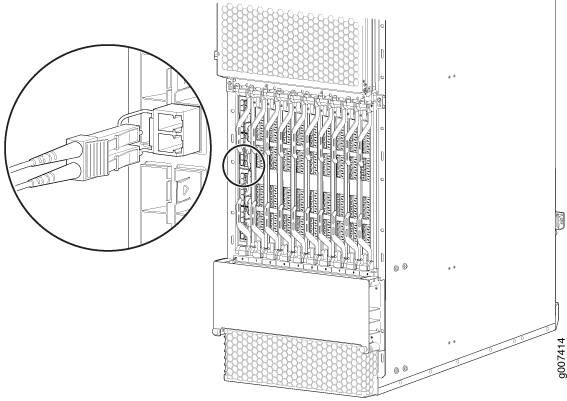 Figure 2: Installing an MPC Cable
Figure 2: Installing an MPC Cable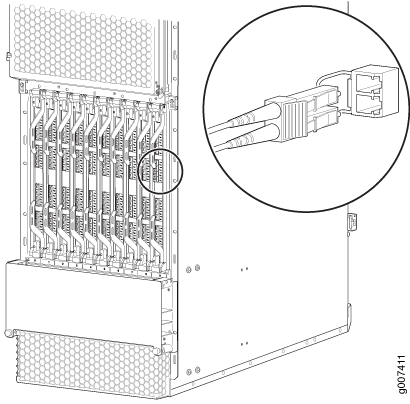
- Arrange the cable in the cable manager to prevent it from
dislodging or developing stress points. Secure the cable so that it
is not supporting its own weight as it hangs to the floor. Place excess
cable out of the way in a neatly coiled loop. Placing fasteners on
the loop helps to maintain its shape.CAUTION:
Avoid bending fiber-optic cable beyond its minimum bend radius. An arc smaller than a few inches in diameter can damage the cable and cause problems that are difficult to diagnose.
CAUTION:Do not let fiber-optic cable hang free from the connector. Do not allow fastened loops of cable to dangle, which stresses the cable at the fastening point.
- Insert the other end of the cable into the destination port.
- Repeat the previous steps for any additional cables.
- If the component is offline (its failure indicator LED
is lit), use one of the following methods to bring it online.
To bring an MPC online:
Press and hold the corresponding online button on the craft interface until the green OK LED next to the button lights steadily, in about 5 seconds.
Issue the following CLI command:
user@host>request chassis fpc slot slot-number online
For more information about the command, see the Junos OS System Basics and Services Command Reference.
Note:When you issue the
request chassis fpc slot slot-number onlinecommand, the FRU gets power, and the system’s total power decreases.
To bring a MIC online:
Press the MIC offline/online button until the MIC LED lights green.
Issue the following CLI command:
user@host>request chassis mic fpc-slot fpc-slot mic-slot mic-slot online
For more information about the command, see the Junos OS System Basics and Services Command Reference.
The normal functioning indicator LED confirms that the component is online. You can also verify correct MPC functioning by issuing the
show chassis fpccommand or the correct MIC functioning by issuing theshow chassis fpc pic-statuscommand.
