Connecting the MX2010 Router to Management and Alarm Devices
Connecting the MX2010 Router to a Network for Out-of-Band Management
To connect the CB-RE to a network for out-of-band management, connect an Ethernet cable with RJ-45 connectors to the MGMT port on the CB-RE interface. To connect to the MGMT port on the CB-RE interface:
- Turn off power to the management device.
- Plug one end of the Ethernet cable (Figure 2 shows the connector) into the MGMT port on the CB-RE interface. Figure 1 shows the port. Table 1 describes the Ethernet ports.
- Plug the other end of the cable into the network device.
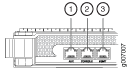
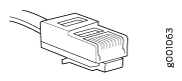
Function No. |
Label |
Description |
|---|---|---|
3 |
MGMT |
Dedicated management channel for device maintenance. It is also used by system administrators to monitor and manage the MX2010 remotely. |
See Also
Connecting an MX2000 Router to a Console or Auxiliary Device
To use a system console to configure and manage the Routing Engine, connect it to the appropriate CONSOLE port on the RCB interface. To use a laptop, modem, or other auxiliary device, connect it to the AUX port on the RCB interface. Both ports accept a cable with an RJ-45 connector. To connect a device to the CONSOLE port and another device to the AUX port, you must supply two additional cables.
We no longer include the RJ-45 console cable with the DB-9 adapter as part of the device package. If the console cable and adapter are not included in your device package, or if you need a different type of adapter, you can order the following separately:
-
RJ-45 to DB-9 adapter (JNP-CBL-RJ45-DB9)
-
RJ-45 to USB-A adapter (JNP-CBL-RJ45-USBA)
-
RJ-45 to USB-C adapter (JNP-CBL-RJ45-USBC)
If you want to use RJ-45 to USB-A or RJ-45 to USB-C adapter you must have X64 (64-Bit) Virtual COM port (VCP) driver installed on your PC. See, https://ftdichip.com/drivers/vcp-drivers/ to download the driver.
The MX2000 router must be adequately grounded before powering on the console or auxiliary devices (see MX2000 Router Grounding Specifications).
To connect a management console or auxiliary device:
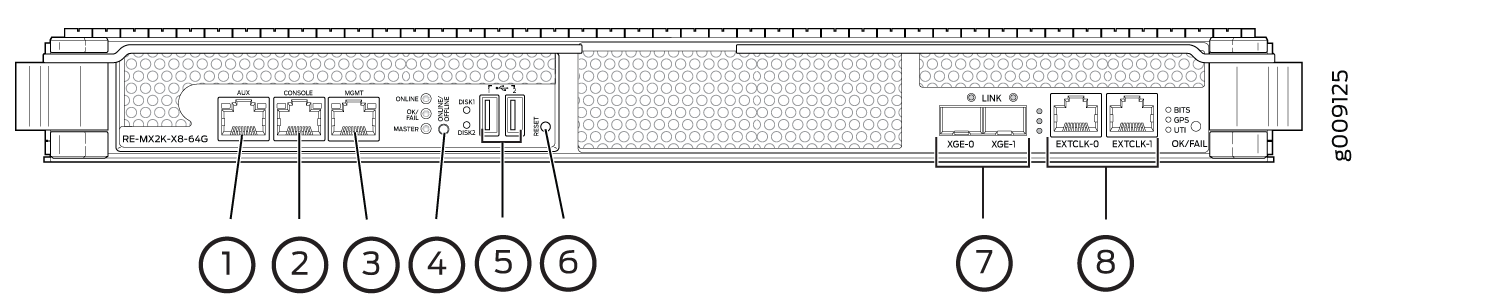
1 — AUX port | 5 — USB ports |
2 — CONSOLE port | 6 — RESET button |
3 — MGMT port | 7 — XGE-0 and XGE-1 ports |
4 — ONLINE/OFFLINE button | 8 — EXTCLK0 and EXTCLK1 ports |
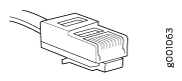
|
Function No. |
Label |
Description |
|---|---|---|
|
1 |
AUX |
Connect a laptop, modem, or other auxiliary unit. |
|
2 |
CONSOLE |
Connect a laptop or console terminal to configure the MX2000 router. |
Connecting an MX2010 Router to an External Alarm-Reporting Device
To connect the router to external alarm-reporting devices, attach wires to the RED and YELLOW relay contacts on the craft interface (see Figure 5). A system condition that triggers the red or yellow alarm LED on the craft interface also activates the corresponding alarm relay contact.
The terminal blocks that plug into the alarm relay contacts are supplied with the router (see Table 3). They accept wire of any gauge between 28 AWG and 14 AWG (0.08 and 2.08 mm2); the wire is not provided. Use the gauge of wire appropriate for the external device you are connecting.
To connect an external device to an alarm relay contact (see Figure 5):
- Prepare the required length of wire with gauge between 28 AWG and 14 AWG (0.08 and 2.08 mm2).
- While the terminal block is not plugged into the relay contact, use a 2.5-mm flat-blade screwdriver to loosen the small screws. With the small screws facing left, insert wires into the slots in the front of the block based on the wiring for the external device. Tighten the screws to secure the wire.
- Plug the terminal block into the relay contact, and use a 2.5-mm flat-blade screwdriver to tighten the screws on the face of the block.
- Attach the other end of the wires to the external device.
To attach a reporting device for the other kind of alarm, repeat the procedure.
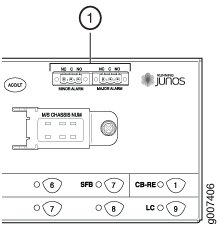
Function No. |
Label |
Description |
|---|---|---|
1 |
MINOR ALARM—[NC C NO] MAJOR ALARM—[NC C NO] |
The alarm relays consist of three terminal contacts with normal closed (NC), common (C), and normal open (NO) relays that signal a minor or major alarm when broken. |
