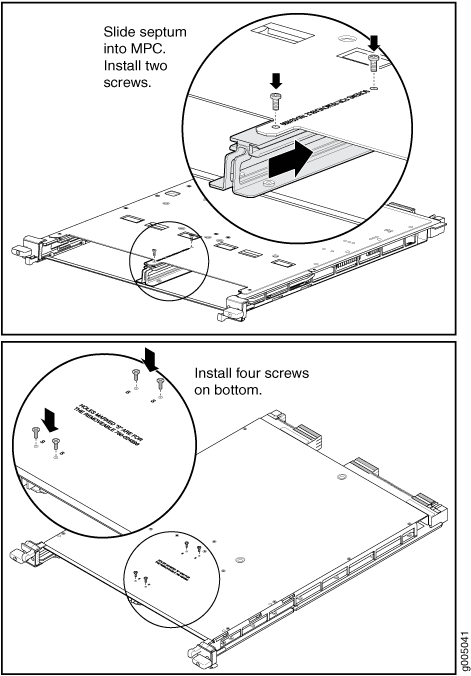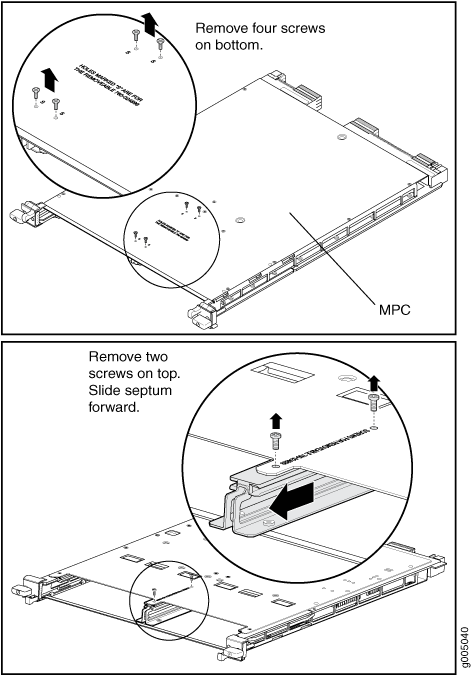Maintaining MX2008 Interface Modules
Replacing an MX2008 MIC
- Removing an MX2008 MIC
- Installing an MX2008 MIC
- Installing an MX2008 Dual-Wide MIC
- Replacing a MIC Installed on an MPC6E
Removing an MX2008 MIC
MICs are hot-insertable and hot-removable. When you remove a MIC, the router continues to function, although the MIC interfaces being removed no longer function.
The MICs are located in the MPCs installed in the front of the router. A MIC weighs less than 2 lb (0.9 kg).
Steps involved to remove or install a MIC are the same for MX2008, MX2010, and MX2020 routers.
To remove a MIC (see Figure 1):
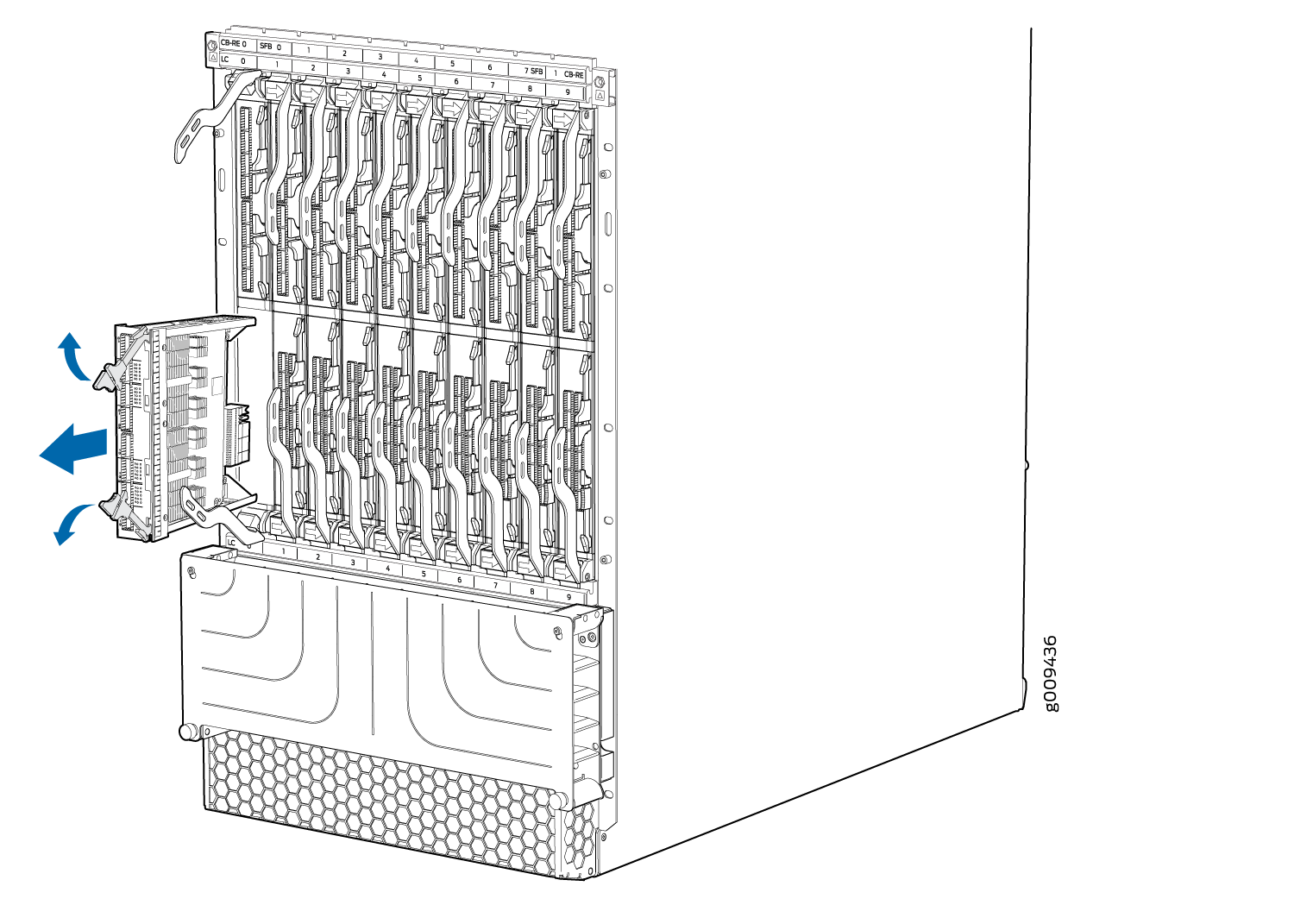
Installing an MX2008 MIC
To install a MIC (see Figure 3):
Steps involved to remove or install a MIC are the same for MX2008, MX2010, and MX2020 routers.
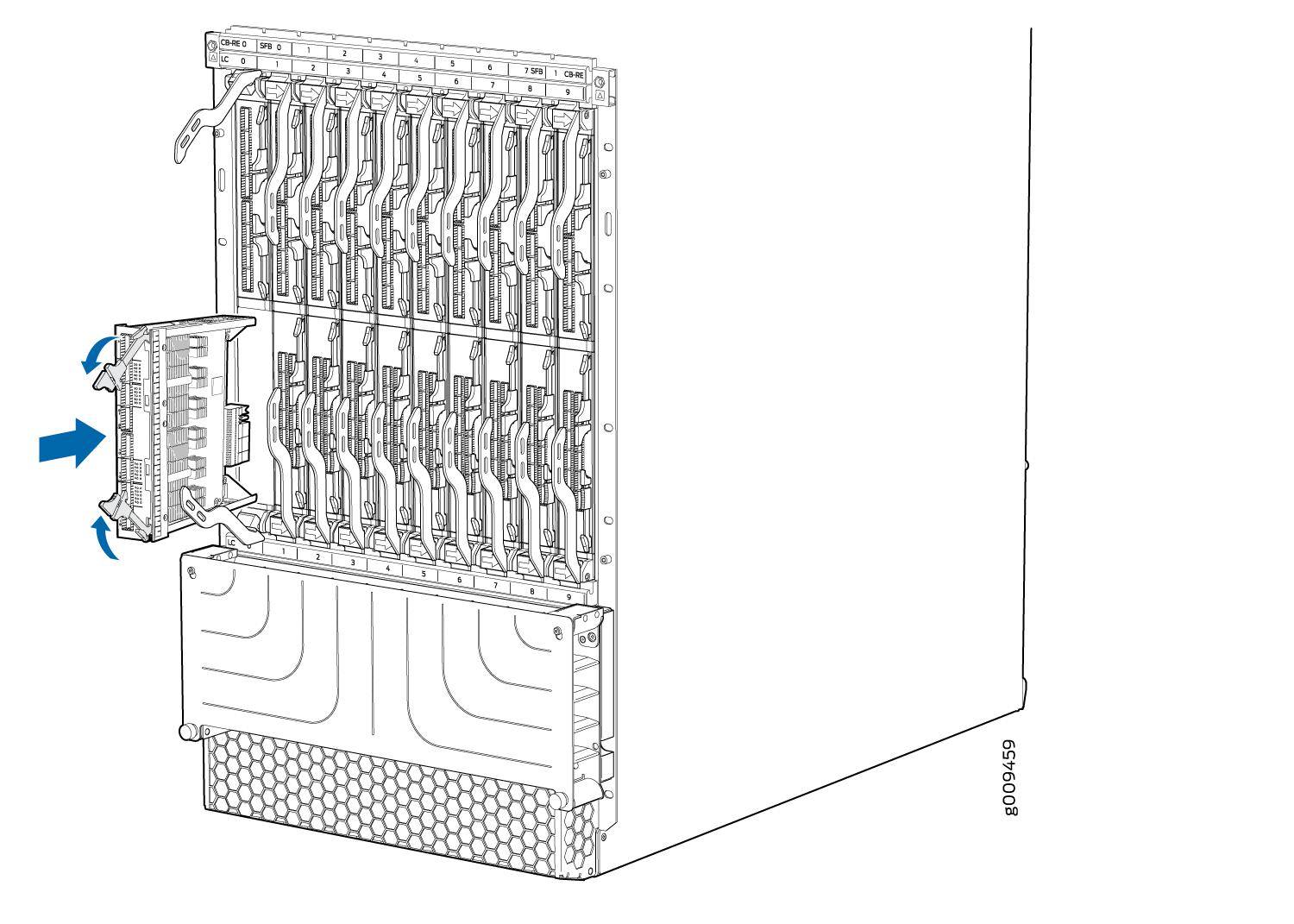
Installing an MX2008 Dual-Wide MIC
To install a dual-wide MIC:
Steps involved to remove or install a MIC are the same for MX2008, MX2010, and MX2020 routers.
See Also
Replacing a MIC Installed on an MPC6E
The MPC6E line cards are supported on the MX2008, MX2010 and MX2020 routers. You can install the MPC6E directly into the MX2008, MX2010 and MX2020 line-card slots without using adapter cards.
The MPC6E has two slots for installing MICs. For information about which MICs are supported on this MPC, see MICs Supported by MX Series Routers.
You use the two ejector levers on an MPC6E to insert the MPC into the line-card slot and to remove it from the slot. Similarly, the two ejector levers on a MIC enable you to insert the MIC into the MPC and to remove the MIC from the MPC. The ejector levers on the MICs are very close to an ejector lever of the MPC6E that houses the MICs. This proximity makes the MIC ejector levers difficult to access. The MPC6E has a unique mechanism by which you can shift the MPC6E ejector levers temporarily, enabling easy access to the MIC.
Removing a MIC from an MPC6E
To remove a MIC installed on an MPC6E:
Installing a MIC on an MPC6E
To install a MIC on an MPC6E:
Replacing an MX2008 MPC
Steps involved to remove or install an MPC are the same for MX2008, MX2010, and MX2020 routers.
- Removing an MX2008 MPC with Adapter Card
- Removing an MX2008 MPC from the Adapter Card
- Removing an MX2008 Adapter Card
- Installing an MX2008 Adapter Card
- Installing an MX2008 MPC into an Adapter Card
Removing an MX2008 MPC with Adapter Card
An MPC with an adapter card weighs up to 25 lb (11.34 kg). Be prepared to accept its full weight.
To remove an MPC with an adapter card:
Removing an MX2008 MPC from the Adapter Card
An MPC without the adapter card weighs up to 18.35 lb (8.32 kg). Be prepared to accept its full weight.
Steps involved to remove or install an MPC are the same for MX2008, MX2010, and MX2020 routers.
To remove an MPC from the adapter card (see Figure 5):
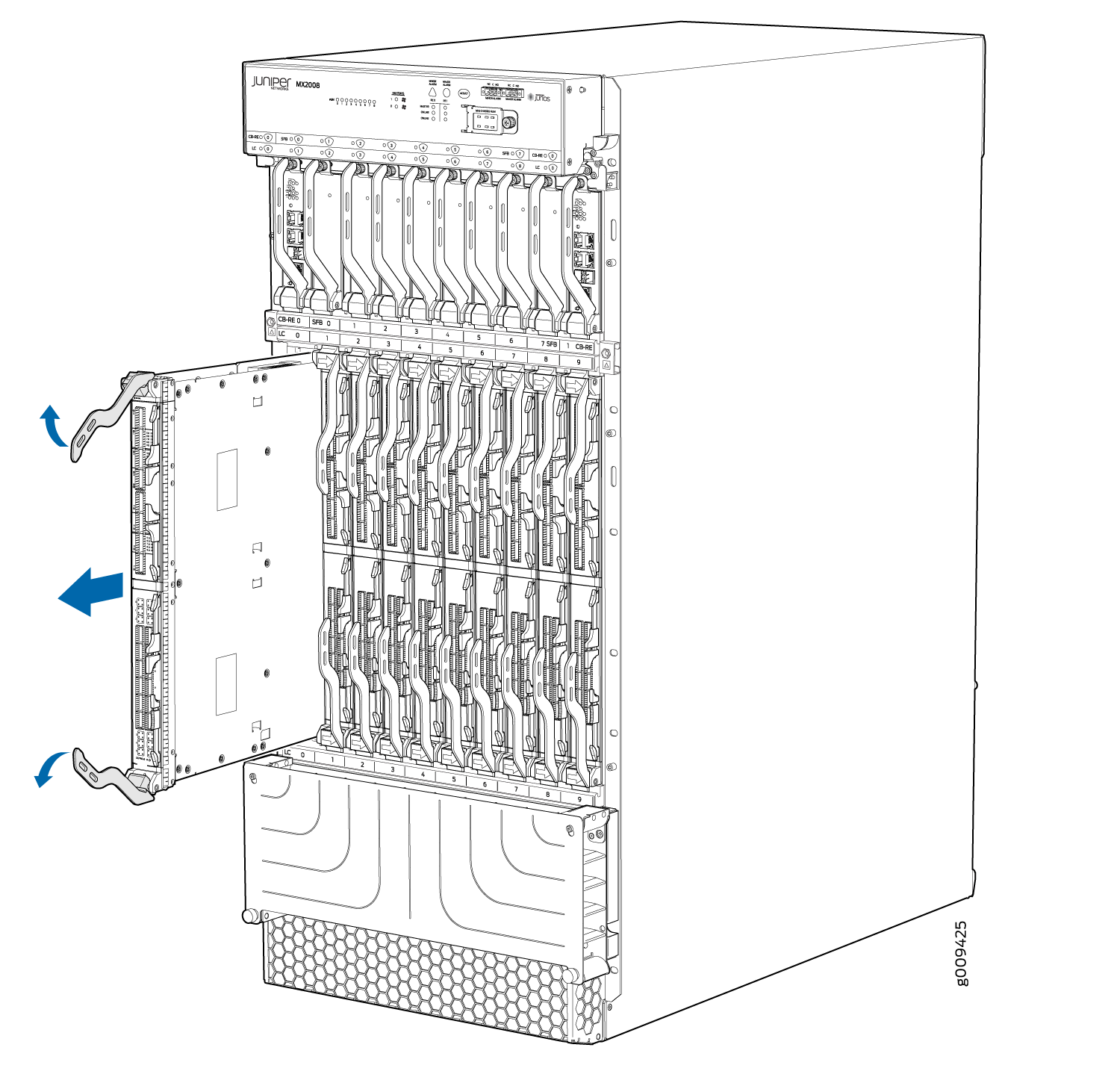
Removing an MX2008 Adapter Card
An adapter card weighs up to 15 lb (6.80 kg). Be prepared to accept its full weight.
Steps involved to remove or install an MPC are the same for MX2008, MX2010, and MX2020 routers.
To remove an adapter card:
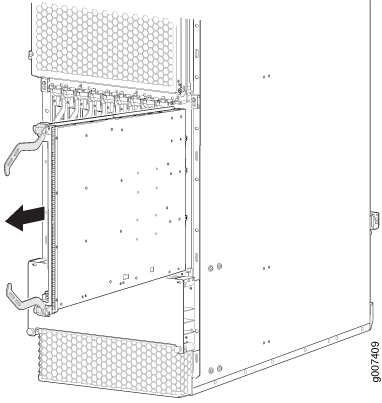
Installing an MX2008 Adapter Card
An adapter card weighs up to 15 lb (6.80 kg). Be prepared to accept its full weight.
To install an adapter card (see Figure 7):
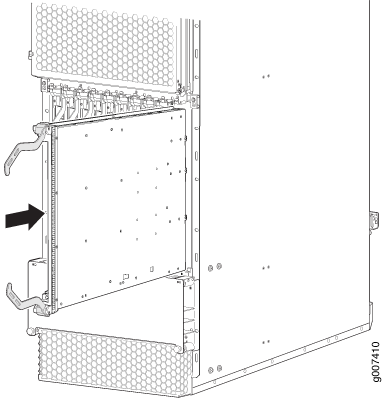
Installing an MX2008 MPC into an Adapter Card
An MPC weighs up to 25 lb (11.34 kg). Be prepared to accept its full weight.
To install an MPC (see Figure 8):
You can also verify that the MPC is functioning correctly by
issuing the show chassis fpc and show chassis fpc pic-status commands.
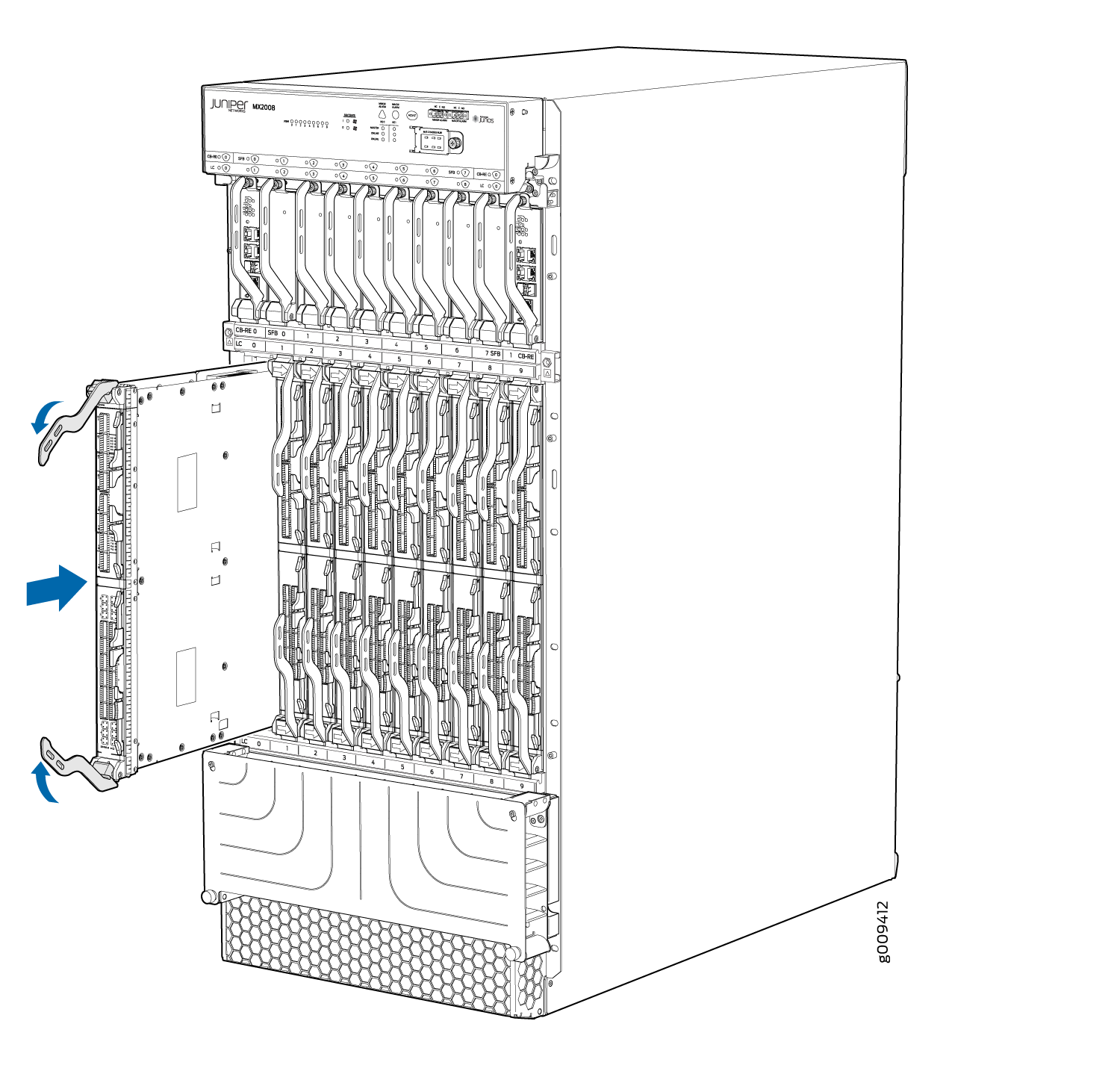
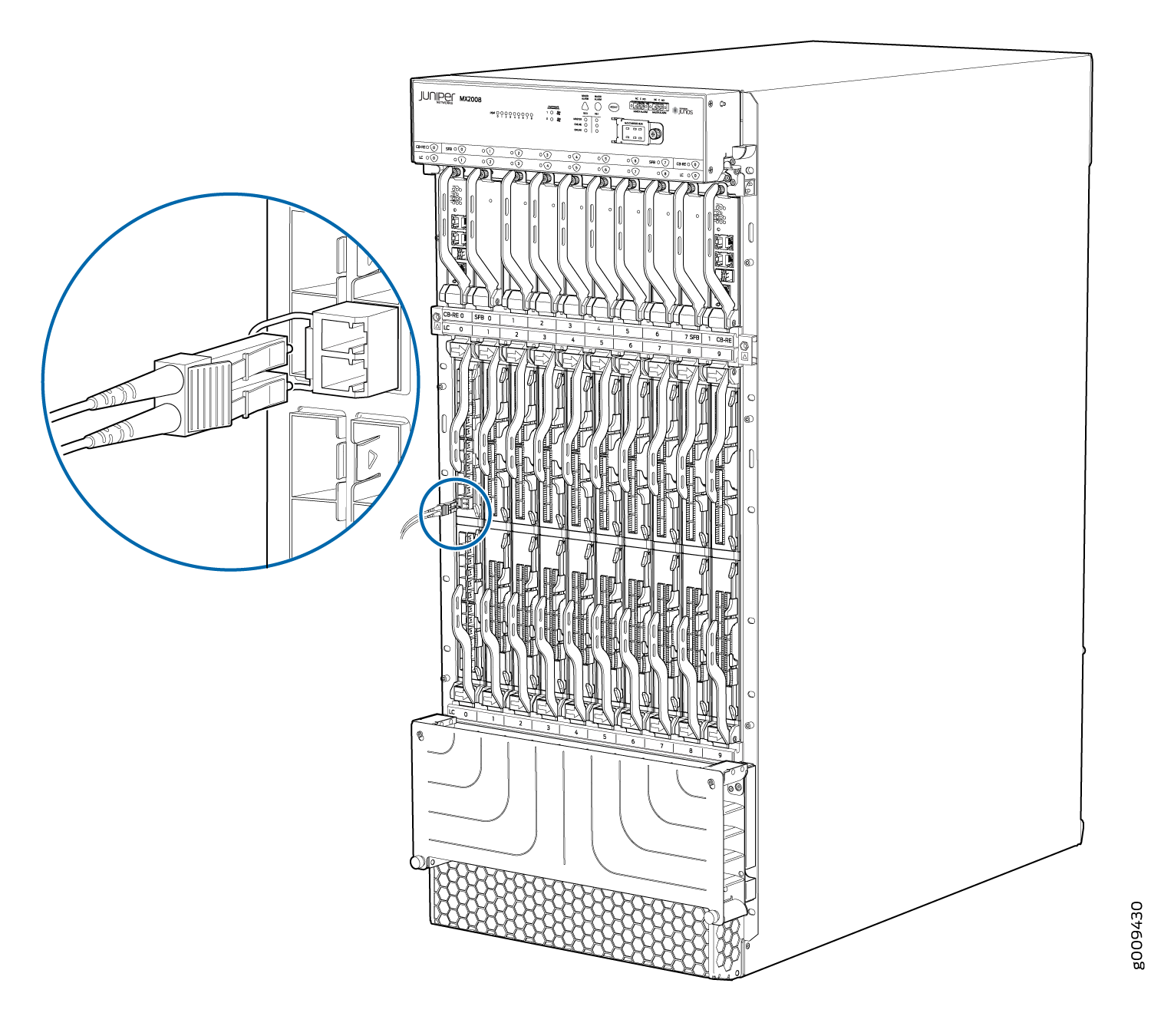
Replacing a Cable on an MX2008 MPC or MIC
Removing a Cable on an MX2008 MPC or MIC
Removing and installing cables on an MPC or a MIC does not affect router function, except that the component does not receive or transmit data while its cable is disconnected.
To remove a fiber-optic cable:
Installing a Cable on an MX2008 MPC or MIC
To install a MIC cable or an MPC cable (see Figure 10):