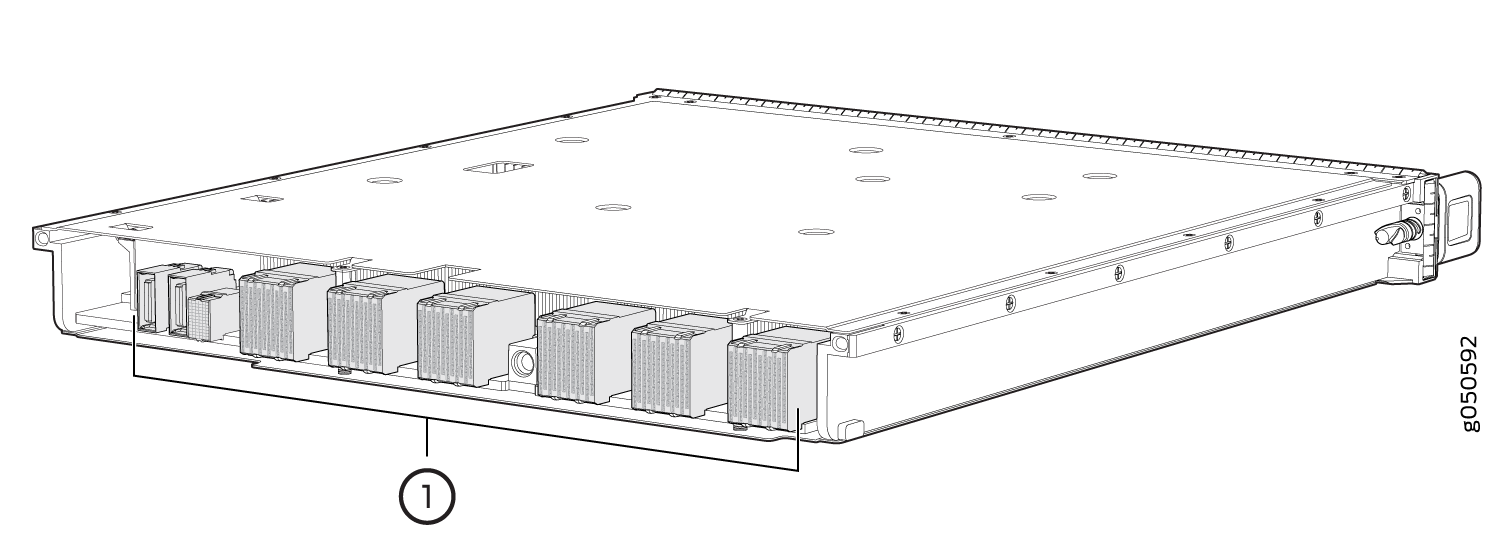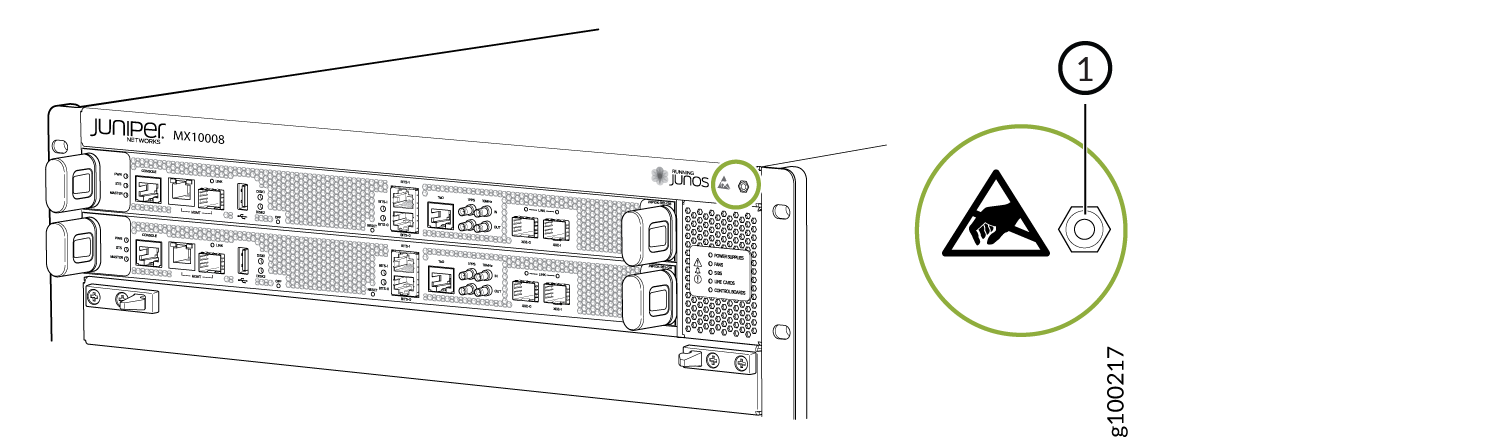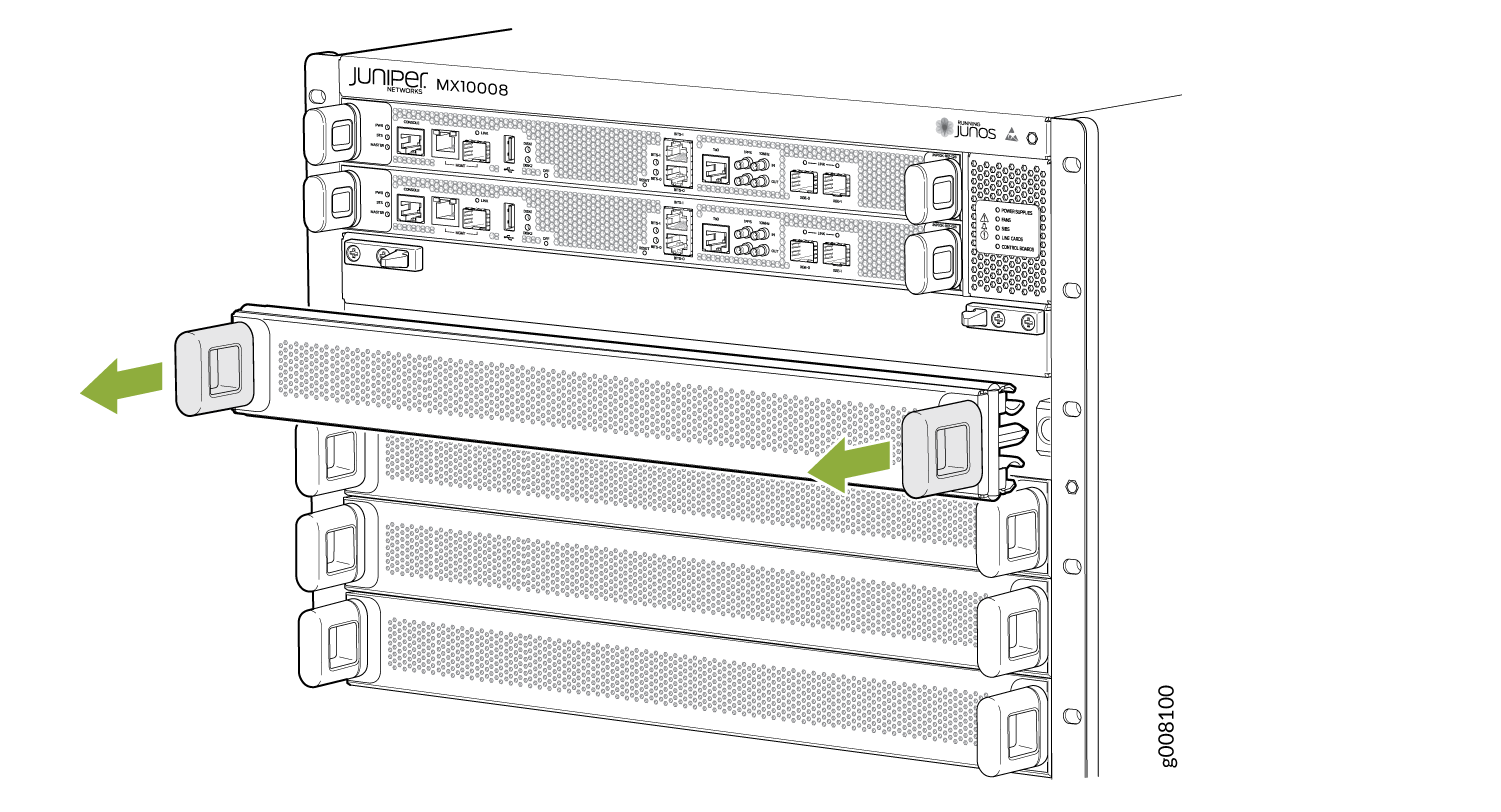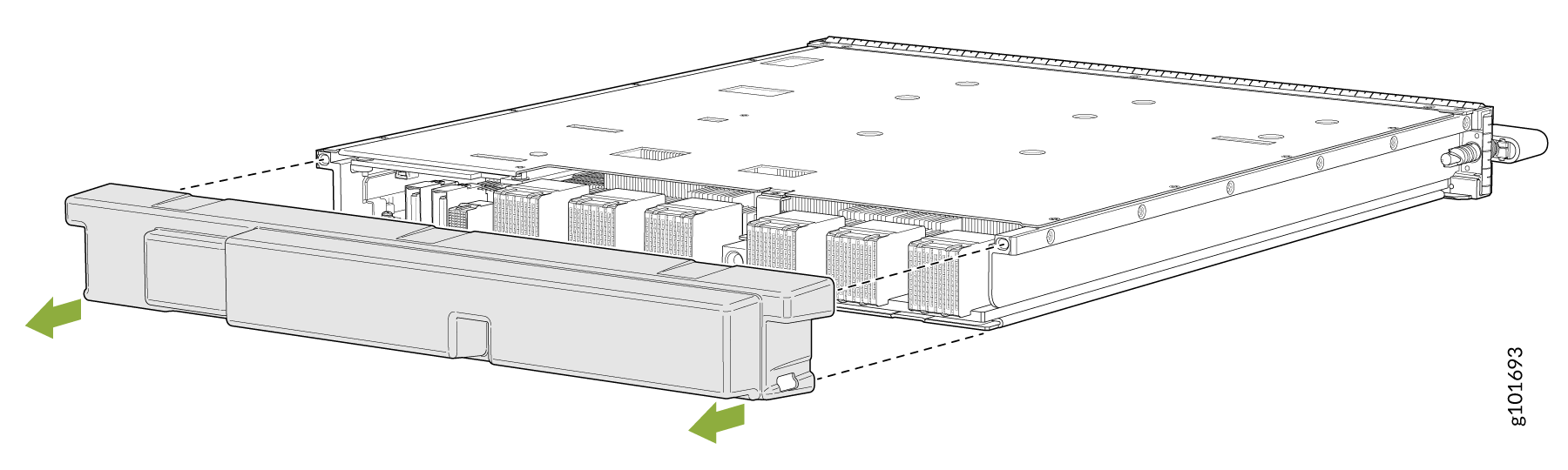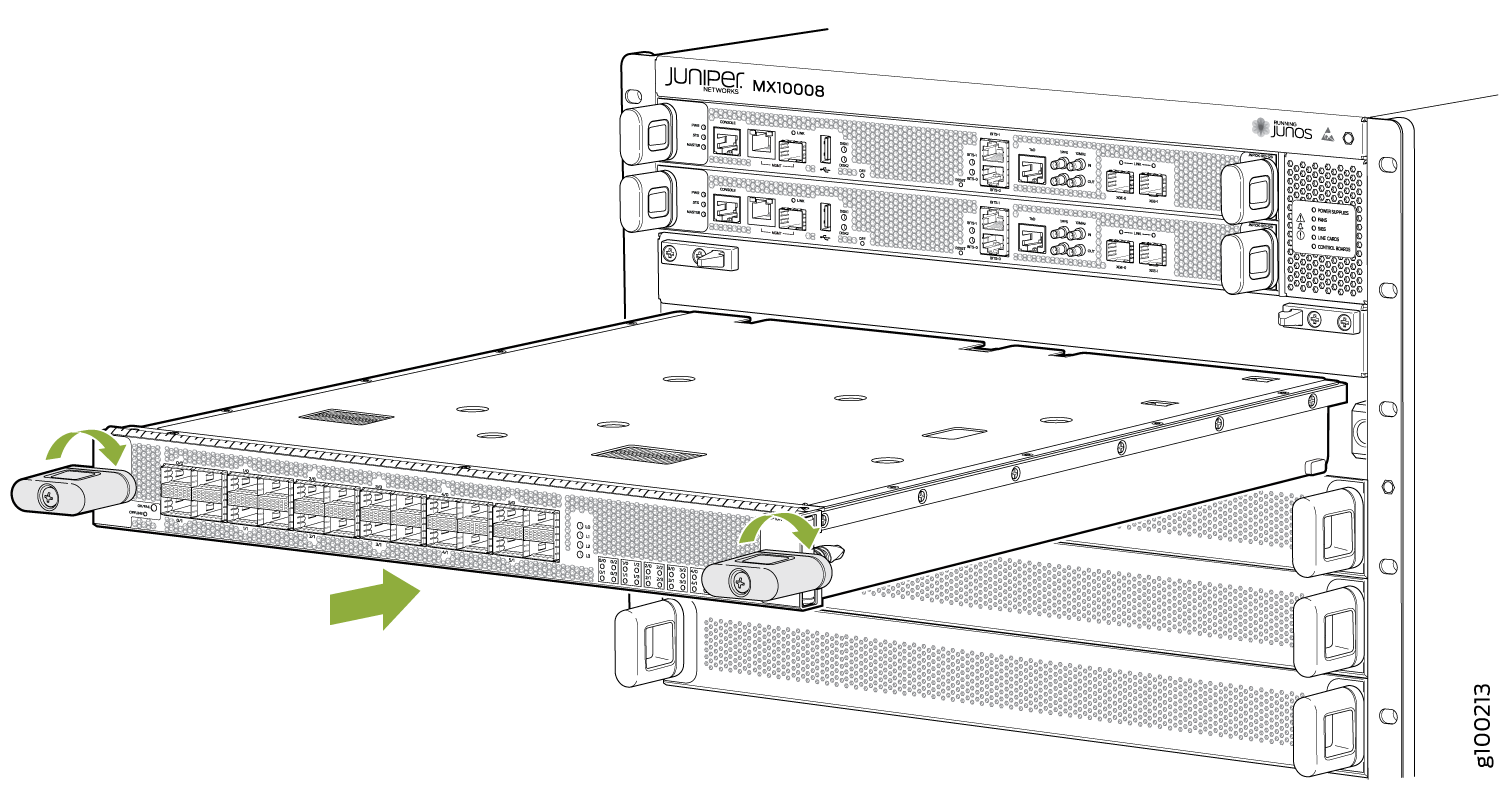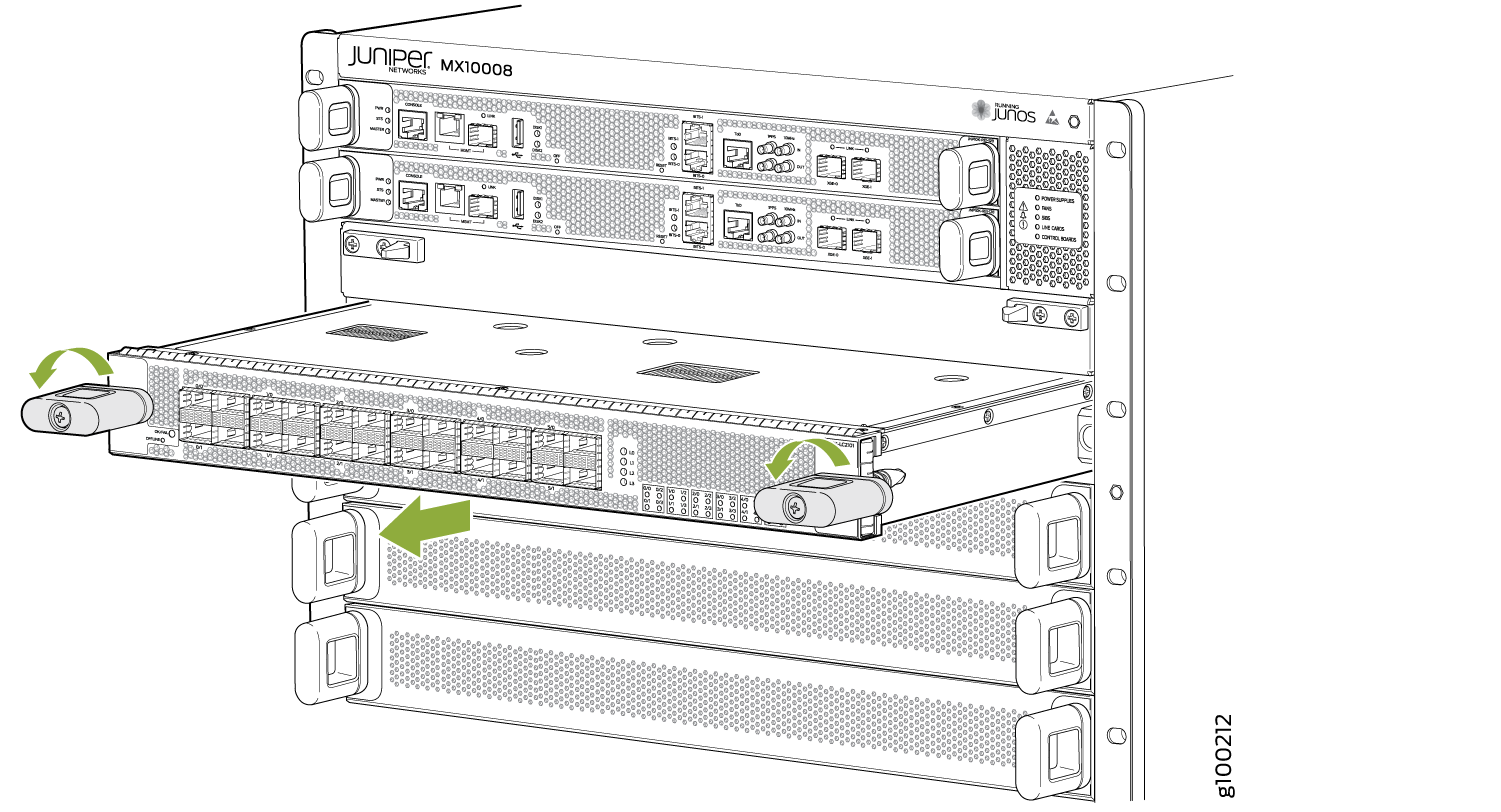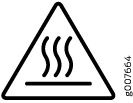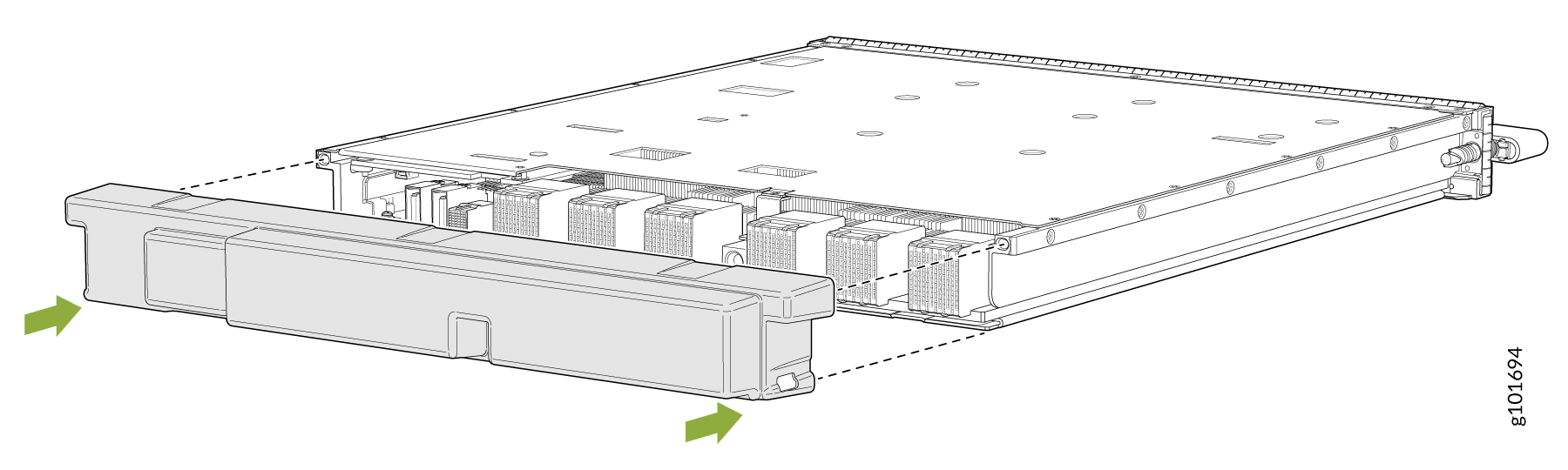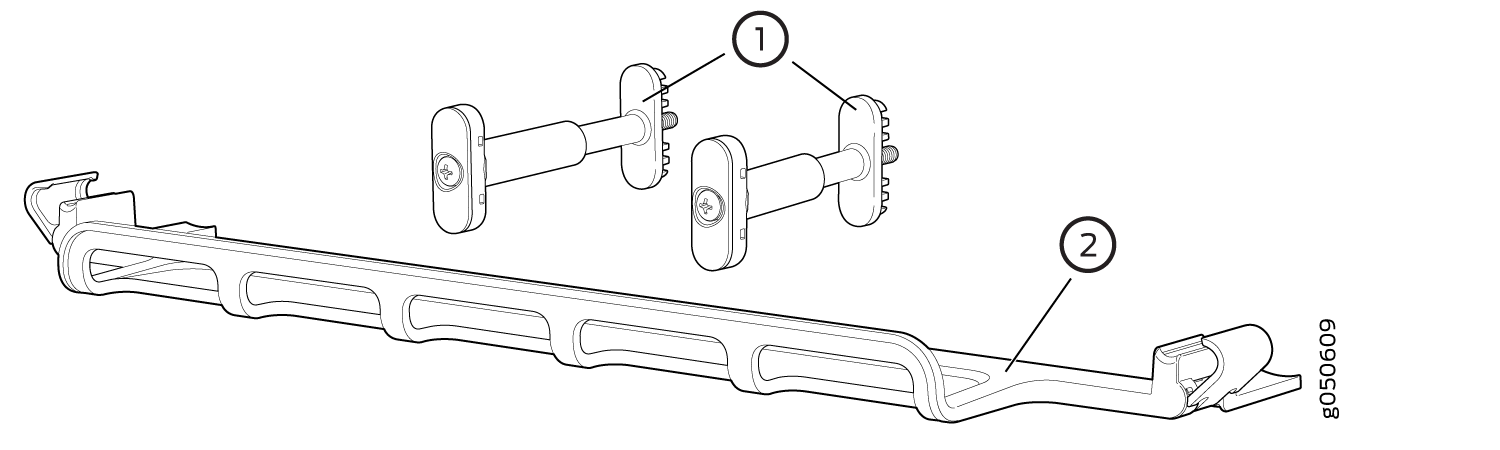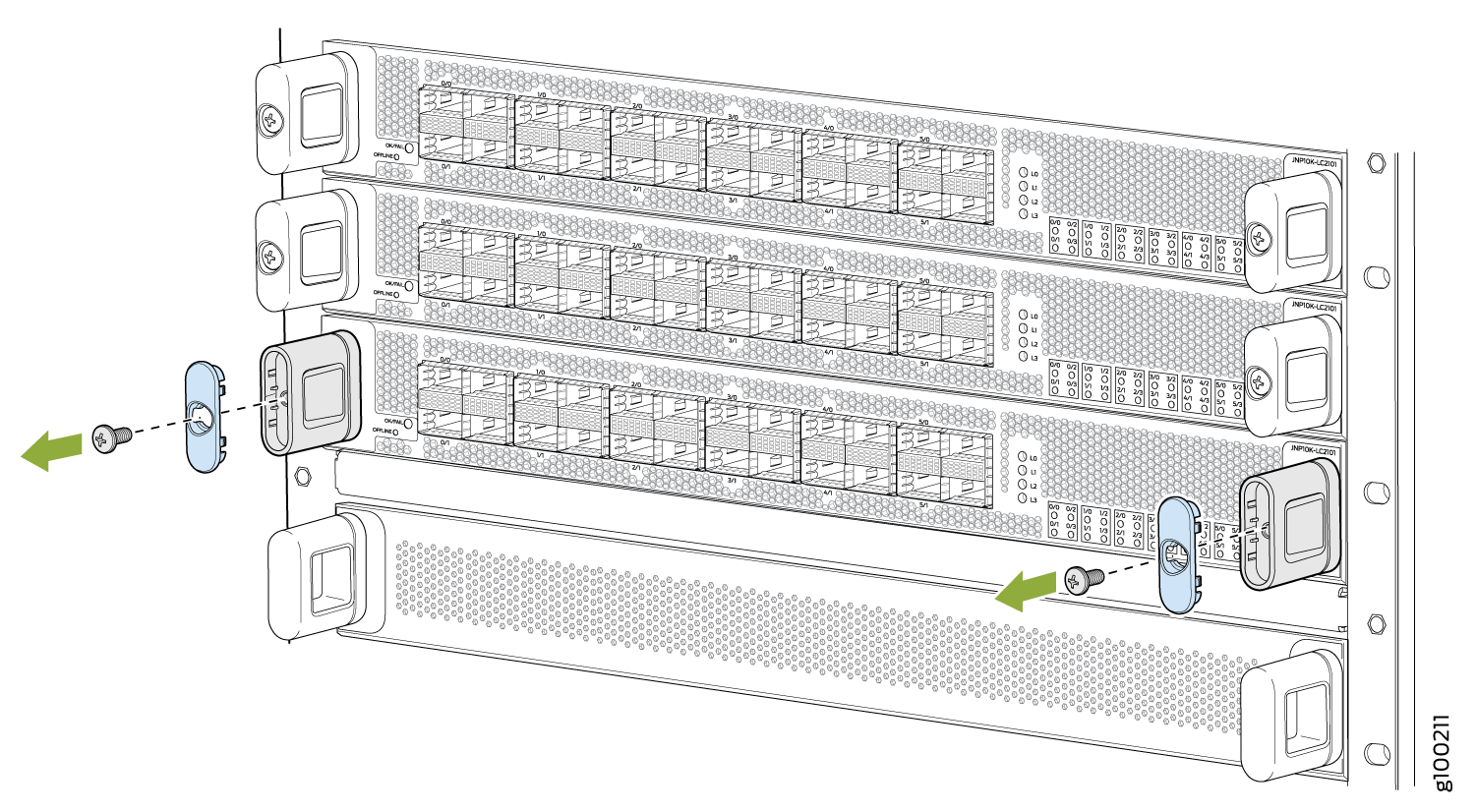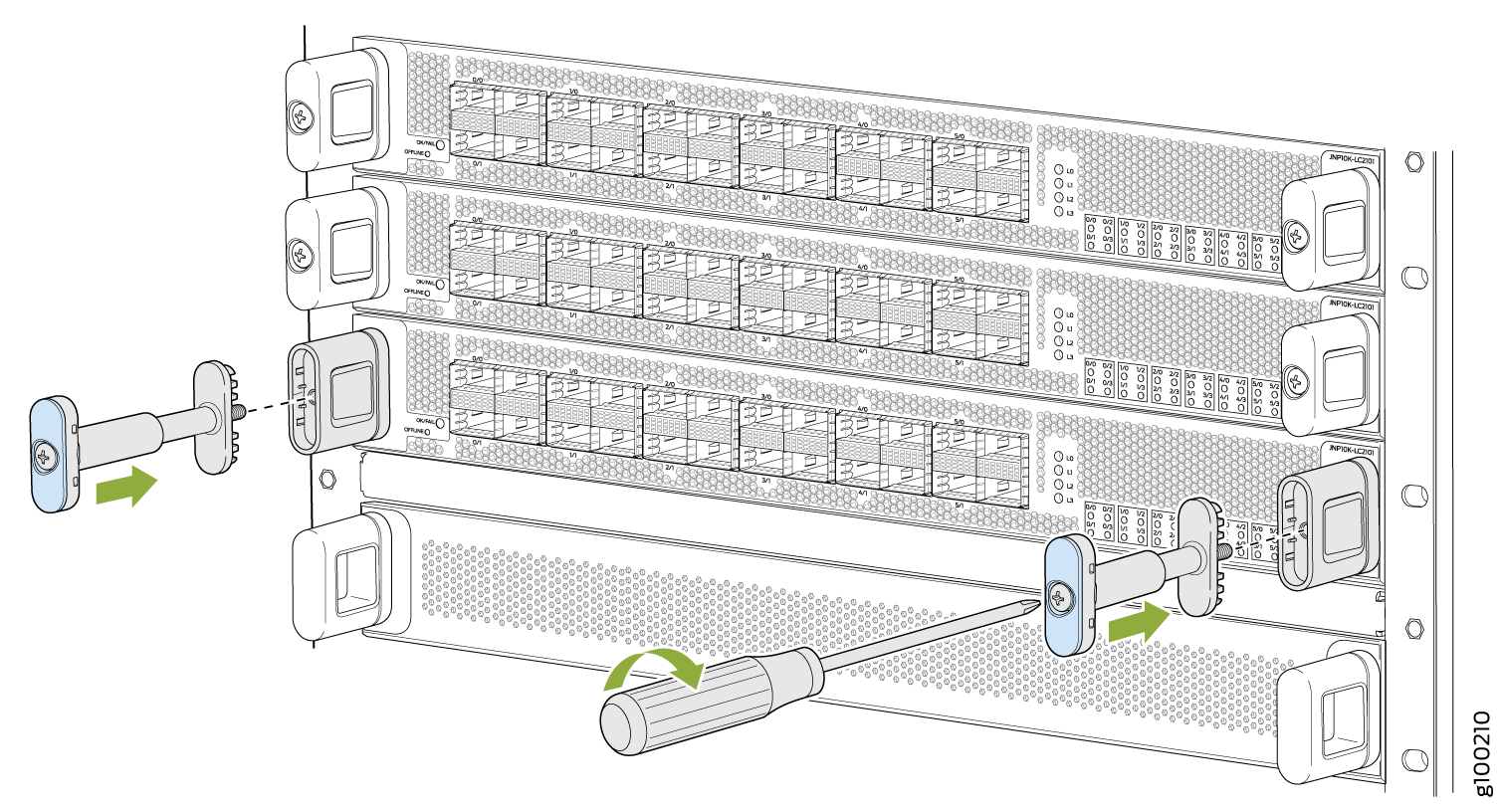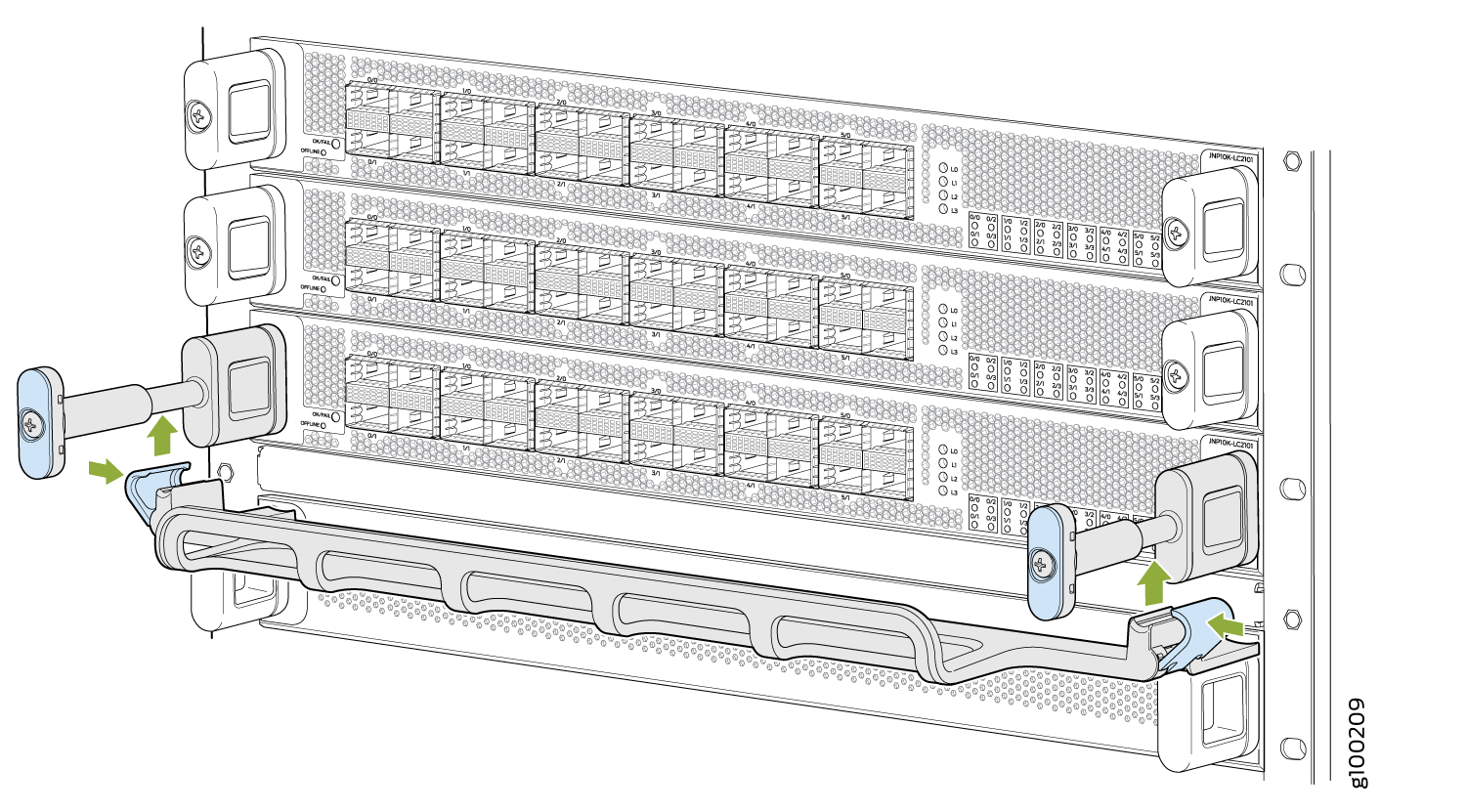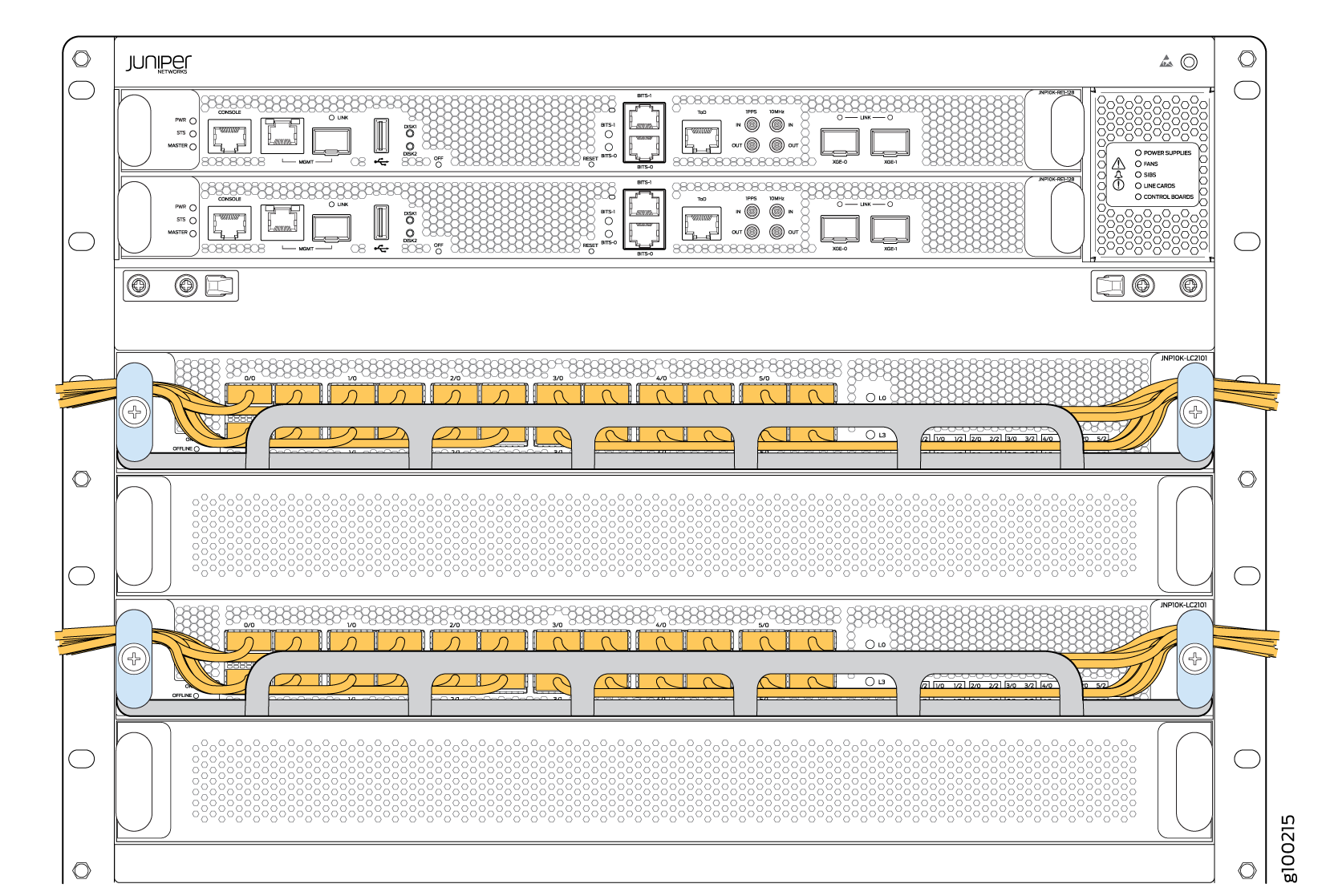Removing and Installing MX10008 MPC Components
An MX10008 Modular Port Concentrator (MPC) is a field-replaceable unit (FRU) that you can install in any of the line card slots on the front of the chassis. An MPC is hot-insertable and hot-removable; you can remove and replace them without powering off the router or disrupting router functions.
When upgrading the firmware for any line card, be sure the power supply is stable. Prevent any power outages, and do not remove the line card from the router. Losing power to the line card during a firmware upgrade can cause serious damage.
How to Handle and Store an MX10008 MPC
Handling MPCs
Pay proper attention to how you are handling MPCs. Because MPCs are installed horizontally, we recommend that you hold them by the sides of the units when they are not in the chassis. A running MPC can be hot, use heat protective gloves, and allow the unit to cool half way out of the chassis before removing.
To handle e an MPC properly:
Storing MPCs
You must store MPCs either in the chassis or in a spare shipping container, horizontally and sheet-metal side down. Do not stack these units on top of one another or on top of any other component. Place each unit in an individual antistatic bag or separately on an antistatic mat placed on a flat, stable surface.
Because these MPCs are heavy, and because electrotatic bags are fragile, inserting an MPC into the bag is best done by two people.
The MX10K-LC9600 line cards are shipped with a protective plastic cover on the fabric interface connectors. The plastic cover keeps the connectors clean and free of dust and other particles. When you remove MX10K-LC9600 line card from the router, re-insert the protective plastic cover on the fabric interface connectors and then place the line card in an antistatic bag or on an antistatic mat placed on a flat, stable surface.
To insert an MPC into an antistatic bag with the help of another person:
- Hold the unit horizontally with the faceplate toward you.
- Have the second person slide the opening of the antistatic bag over the connector edge and then pull the bag to cover the unit.
To insert an into a bag by yourself:
-
Lay the unit horizontally on an antistatic mat that is on a flat, stable surface, with the sheet-metal side of the unit facing down.
-
Orient the unit with the faceplate toward you.
-
Carefully insert the connector edge into the opening of the bag, and then pull the bag toward you to cover the unit.
Install an MPC in an MX10008
Before you install a line card in the router chassis:
-
Ensure that you have taken the necessary precautions to prevent antistatic discharge (ESD) damage. See Prevention of Electrostatic Discharge Damage.
-
Inspect the connector edge of the MPC for physical damage. Installing a damaged MPC might damage the router.
-
Ensure that you know how to handle and store the line card (see
-
Ensure that the router has sufficient power to power the line card while maintaining its n+1 power redundancy. To determine whether the router has enough power available for the line card, use the
show chassis power-budget-statisticscommand. -
In addition to the MPC, ensure that you have the following parts and tools available to install an MPC in the router:
-
ESD grounding strap
-
An antistatic bag or an antistatic mat
-
To install an MPC in the router chassis:
Verify that the MPC is functioning correctly by using the show chassis fpc and show chassis fpc
pic-status commands.
You can install the optional cable management kit after the card is installed.
Remove an MPC
If you have the optional cable management system, it is not necessary to remove the cable management system before removing the MPC. However, we recommend that you take the MPCs offline before removing them.
Before you remove an MPC from the router chassis:
-
Ensure that you have taken the necessary precautions to prevent electrostatic discharge (ESD) damage (see Prevention of Electrostatic Discharge Damage).
-
Ensure that you know how to handle and store the MPC (see How to Handle and Store an MX10008 MPC).
-
Ensure you have the following parts and tools available to remove an MPC from an MX10008 chassis:
-
ESD grounding strap
-
An antistatic bag or an antistatic mat
Note:Placing an MPC in an antistatic bag might require a second person to assist with sliding the MPC into the bag.
-
Replacement MPC or line card blank (JNP10K-LC-BLNK) for the empty slot
-
Heat resistant gloves
-
Do not remove the MPC unless you have a replacement MPC or a line card blank (JNP10K-LC-BLNK) available.
If you are not installing another MPC into the empty card slot within a short time, install the line card blank into the slot to maintain proper airflow in the card cage.
The air filters in the line card blanks will prevent dust and other particles entering the chassis. If an empty MPC slot is not covered, dust and other particles may accumulate on the connector pins of the installed MPCs and SFBs and affect the performance of the router.
When you remove an MPC, the router continues to function, although the interfaces that are installed on the MPC that is being removed no longer function.
To remove an MPC from an MX10008 router chassis:
Install the Cable Management System
The cable management system is an optional kit that can be ordered to organize and protect optical cabling attached to the line cards. After a card is installed, you can still remove the line card without needing to remove the cable management system.
Ensure that you have the following parts and tools available to install the cable management system on a line card:
-
Phillips (+) screwdriver, number 2
-
The cable management system
To install the cable management system (see Figure 10):