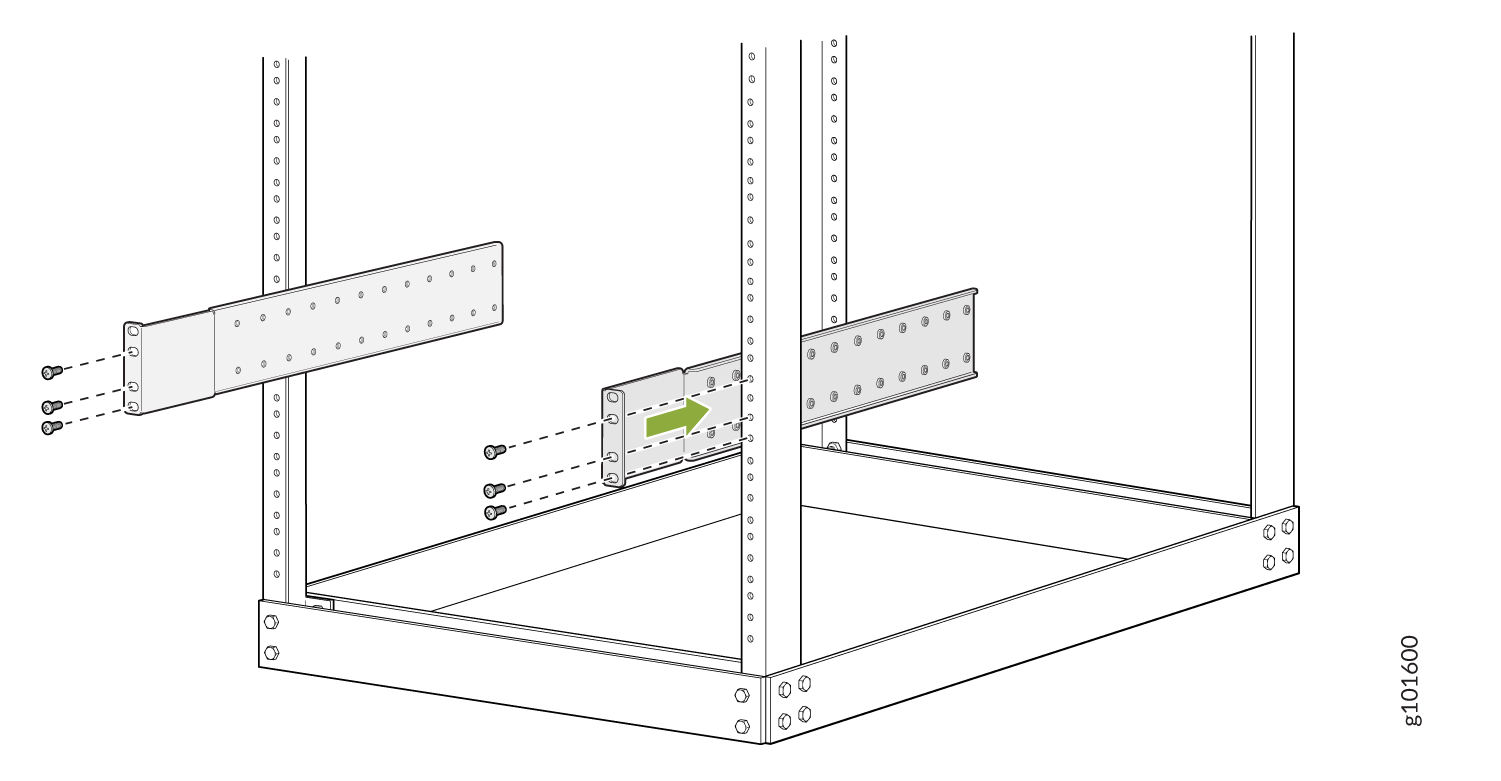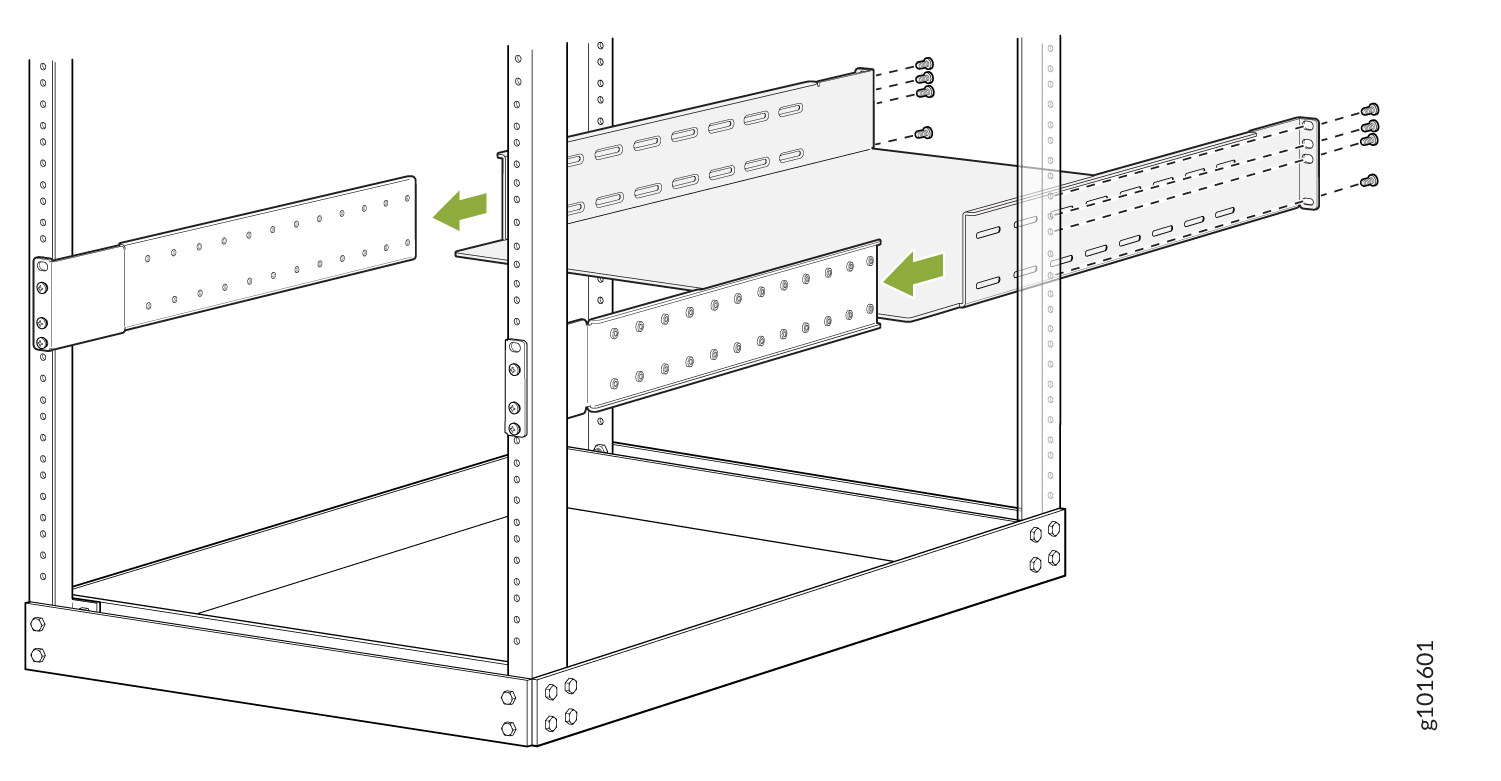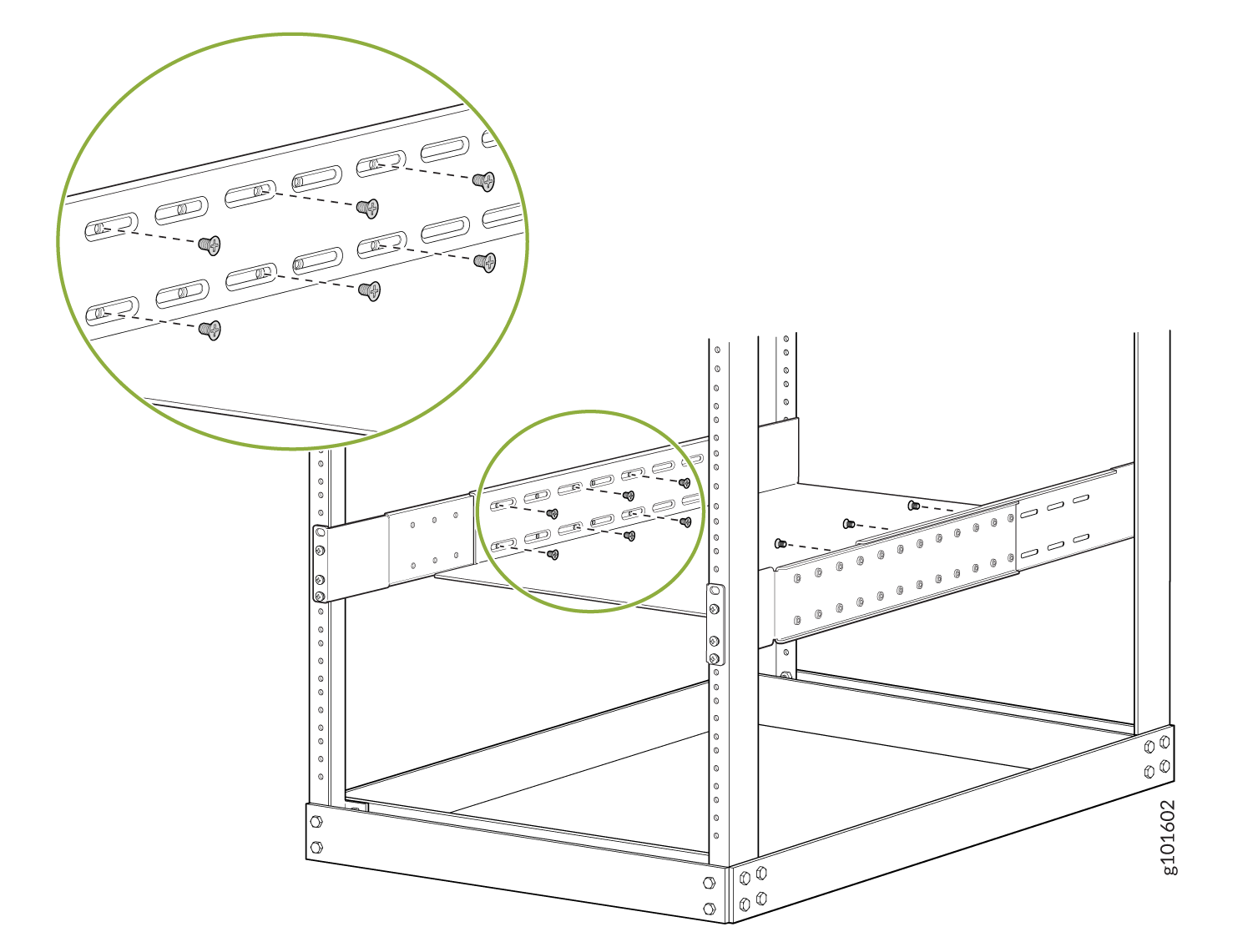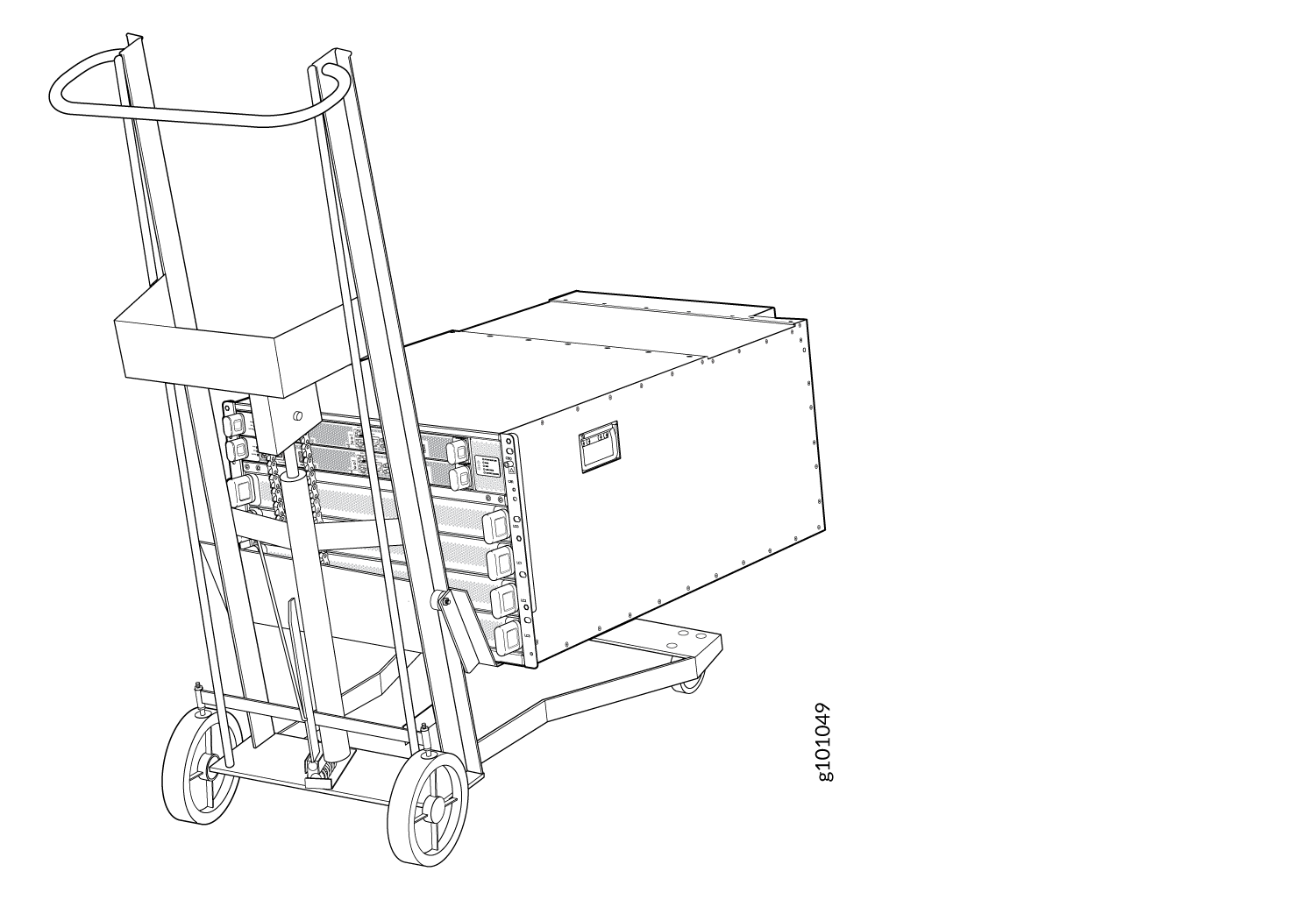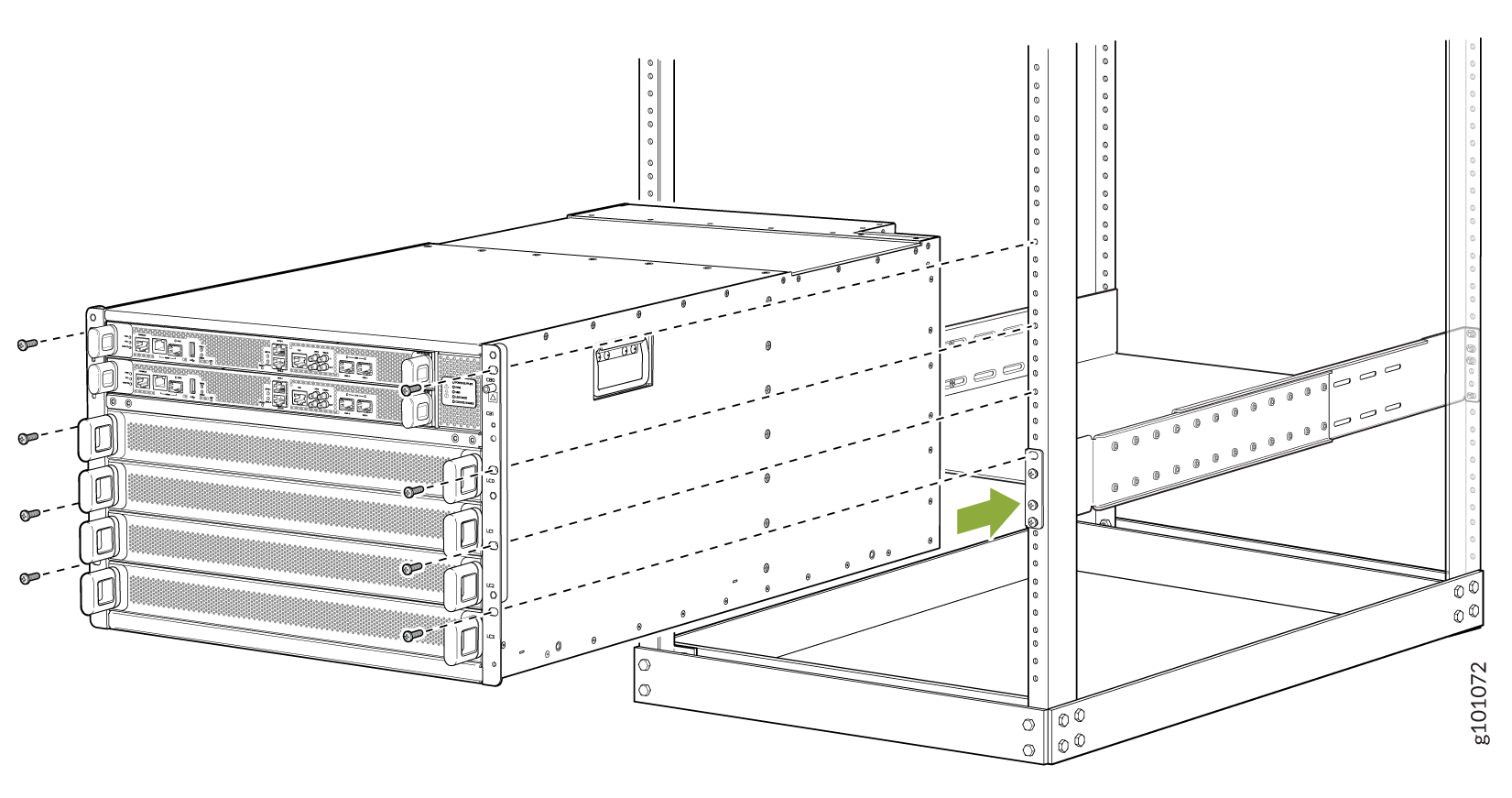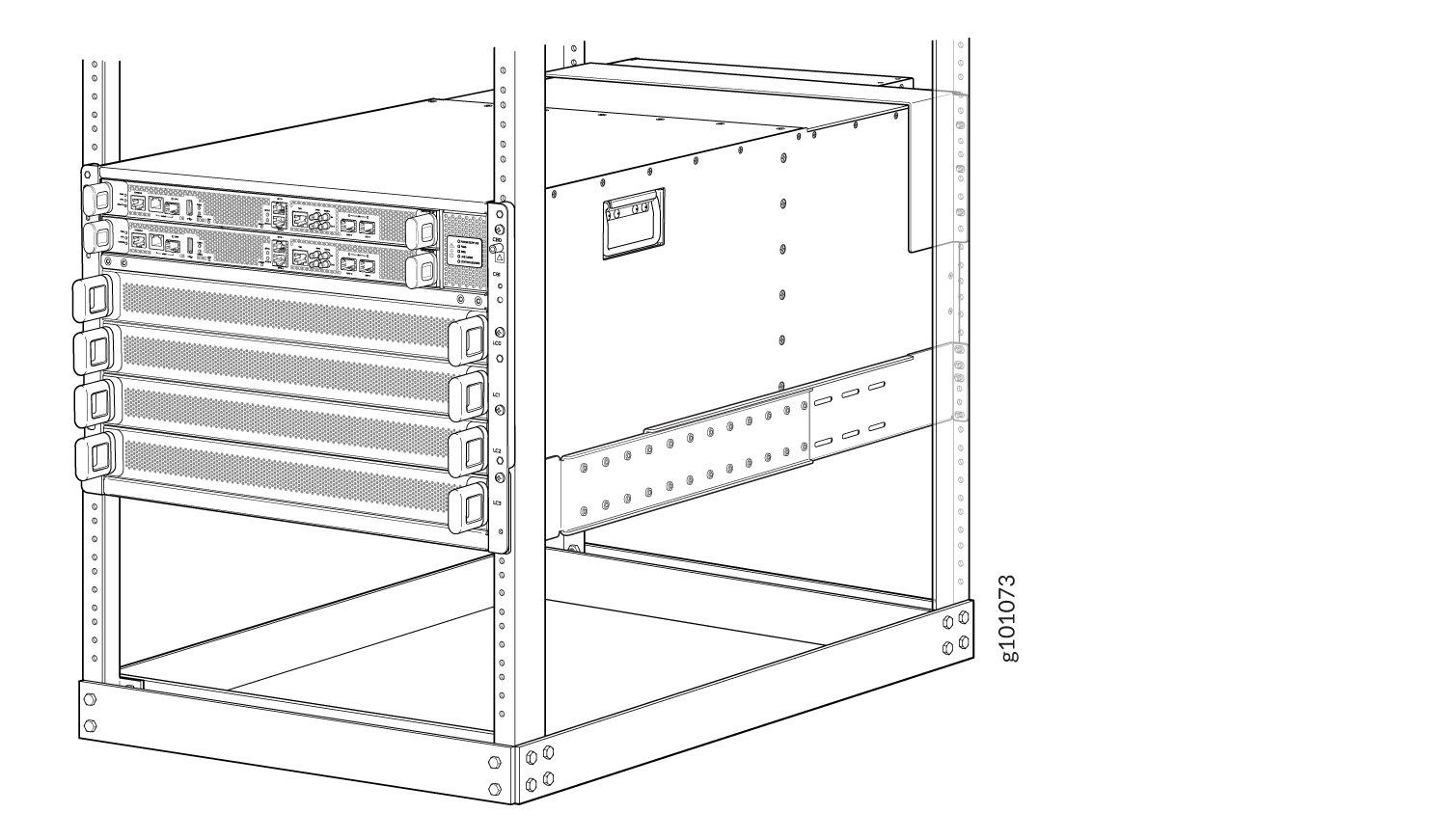Mount the Juniper Networks MX10004 Router Using the JNP10004-RMK-4POST Rack-Mount Kit
You can mount a Juniper Networks MX10004 router in a four-post closed-frame rack or a four-post open-frame rack by using a rack-mount kit. The rack-mount kit (part number JNP10004-RMK-4POST) ships with the router by default. This topic explains how to mount the router.
The router chassis weighs approximately 123 lb (56 kg) with only the fan tray controllers installed.
You can mount an MX10004 manually or by using a mechanical lift. Because of the router's size and weight, we strongly recommend that you use a mechanical lift to mount the MX10004.
If you are mounting the router by using a lift, ensure that you have a mechanical lift rated for 250 lbs (113.4 kg).
If you are mounting the router manually, ensure that at least three people are available to lift the chassis together.
Before you mount the MX10004 router:
-
Prepare the site for installation as described in MX10004 Site Preparation Checklist.
-
Unpack the router as described in Compare the MX10004 Router Order to the Packing List.
-
Review the chassis lifting guidelines in Chassis and Component Lifting Guidelines.
Ensure that you have the following parts and tools available:
-
Twenty eight rack-mount screws appropriate for your rack to secure the mounting blades, mounting tray, chassis, and safety restraint to the rack (not provided)
-
A Phillips (+) screwdriver, number 1, 2, or 3, depending on the size of your rack-mount screws (not provided)
The rack-mount kit consists of the following components:
-
One mounting tray
-
Two mounting blades
-
One safety restraint
-
12 Phillips 8-32 x .375 flat-head screws
Mount the chassis securely, and then install line cards and other components in the secured chassis.
Before mounting the router on a rack or cabinet, have a qualified technician verify that the rack is strong enough to support the router's weight and is adequately supported at the installation site.
If you are mounting multiple units on a rack, plan to mount the first router at the bottom of the rack. Mount the heaviest unit at the bottom of the rack. Mount the other units from the bottom of the rack to the top in decreasing order of weight: heaviest unit on the bottom, lightest unit at the top.
To mount the router: