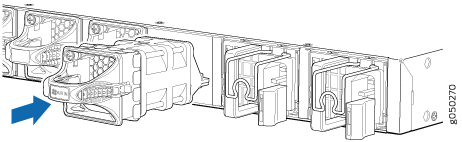Maintaining the EX4600 Switch Cooling System
Removing a Fan Module from an EX4600 Switch
Before you remove a fan module from an EX4600 switch, ensure that you have taken the necessary precautions to prevent electrostatic discharge (ESD) damage (see Prevention of Electrostatic Discharge Damage).
Ensure that you have the following parts and tools available to remove a fan module from an EX4600 switch:
ESD grounding strap
Antistatic bag or an antistatic mat
The fan modules in an EX4600 switch are hot-removable and hot-insertable field-replaceable units (FRUs): you can remove and replace them without powering off the switch or disrupting switch functions.
Replace a failed fan module with a new fan module within 1 minute of removal to prevent chassis overheating. Before removing the fan module, ensure you have a replacement fan module at hand.
To remove a fan module from an EX4600 switch (see Figure 1):
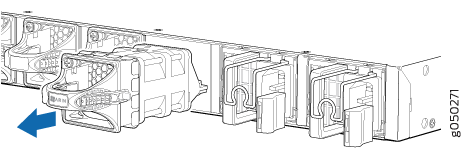
When a fan module is removed, the CLI message Fan/Blower is Absent is logged in the system log, and the system raises a minor alarm.
See Also
Installing a Fan Module in an EX4600 Switch
Before you install a fan module in an EX4600 switch, ensure that you have taken the necessary precautions to prevent electrostatic discharge (ESD) damage (see Prevention of Electrostatic Discharge Damage).
The fan modules in an EX4600 switch are hot-removable and hot-insertable field-replaceable units (FRUs): you can remove and replace them without powering off the switch or disrupting switch functions.
Replace a failed fan module with a new fan module within 1 minute of removal to prevent chassis overheating. Before removing the fan module, ensure you have a replacement fan module at hand.
The fan module provides FRU-to-port or port-to-FRU airflow depending on the switch product SKU you purchase. In legacy switches, or switches with an LCD, this airflow is called front to back and back to front.
To install a fan module in an EX4600 switch (see Figure 2 ):