EX4600 Cooling System
Cooling System and Airflow in an EX4600 Switch
The cooling system in an EX4600 switch consists of five fan modules and a single fan in each power supply. The switch can be set up to work in one of two airflow directions:
-
Airflow In–Air enters the switch through the vents in the field-replaceable units (FRUs)
-
Airflow Out–Air enters the switch through the vents in the port panel.
All EX4600 switches, except the EX4600-40F-S, are shipped with five fan modules and two power supplies. Order fans for the EX4600-40F-S separately.
Do not mix:
-
AC and DC power supplies in the same chassis.
-
Power supplies with different airflow labels (AFI) and (AFO) in the same chassis.
-
Fan modules with different airflow labels (AIR INI) and (AIR OUT) in the same chassis.
-
Power supplies and fan modules with different airflow labels (AIR INI) and AIR OUT) or AFI and AFOin the same chassis.
- Fan Modules
- Do Not Install Components with Different Airflow or Wattage in the Switch
- Fan Module Status
Fan Modules
The fan modules in EX4600 switches are hot-insertable and hot-removable field-replaceable units (FRUs). These fan modules are designed for one of the two available airflow directions airflow in (AIR IN) or airflow out (AIR IN)) and are the same fan modules used in the QFX5100 switches. Some modules are also color-coded for the indication of the airflow direction. The fan modules are installed in the fan module slots on the FRU end of the switch, next to the power supplies. The fan module slots are numbered 0 through 4 from left to right. Each slot has a fan icon next to it.
Figure 1 shows the fan module for the EX4600 switch.
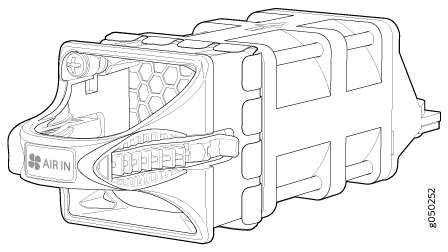
You remove and replace a fan module from the FRU end of the chassis. The switch continues to operate for a limited period of time (30 seconds) during the replacement of the fan module without thermal shutdown.
All fan modules must be installed for optimal operation of the switch.
The fan modules are available in two product SKUs that have different airflow directions—FRU-to-port airflow, indicated on some units by the blue color and the label AIR IN , or port-to-FRU, indicated by the orange and the label AIR OUT . On legacy switches or switches with LCDs, this airflow is also called front-to-back and back-to-front. Table 1 lists the available fan module product SKUs and the direction of airflow in them:
|
Fan Module |
Airflow Diagram |
Label on the Fan Module |
Color of Fan Module |
Direction of Airflow in the Fan Module |
Power Supplies |
|---|---|---|---|---|---|
|
QFX5100-FAN-AFI |
AIR IN |
Blue |
FRU-to-port, that is, air enters from the FRUs; air exhausts from the vents in the port panel (also known as back-to-front airflow). |
You must install only power supplies that have AFI labels or that are blue, in switches in which the fan modules have AIR IN labels or that are blue.. |
|
|
QFX5100-FAN-AFO |
AIR OUT |
orange |
Port-to-FRU, that is, air enters through vents on the port panel; air exhausts out the FRUs (also known as front-to-back airflow). |
You must install only power supplies that have AFO labels or that are orange in switches in which the fan modules have AIR OUT labels or that are orange. |
In data center deployments, position the switch in such a manner that the AIR IN labels on switch components are next to the cold aisle, and AIR OUT labels on switch components are next to the hot aisle.
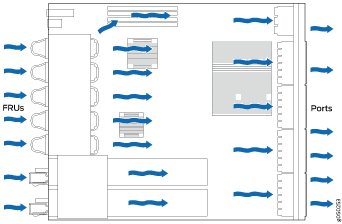
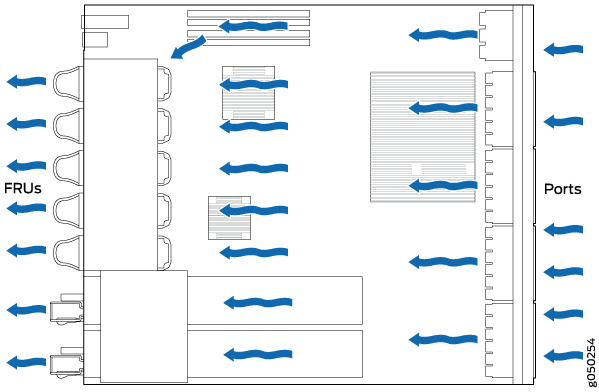
Do Not Install Components with Different Airflow or Wattage in the Switch
Do not mix power supplies with different airflow labels (AFI and AFO) and fan modules with different airflow labels (AIR IN and AIR OUT ) in the same chassis. If the fan modules have AIR IN labels, the power supplies must also have AFI labels; if the fan modules have AIR OUT labels, the power supplies must also have AFI labels. Blue and orange modules may not be mixed.
Mixing components with different airflow directions in the same chassis hampers the performance of the cooling system of the switch and leads to overheating of the chassis.
The system raises an alarm if a fan module fails or if the ambient temperature inside the chassis rises above the acceptable range. If the temperature inside the chassis rises above the threshold temperature, the system shuts down automatically.
Do not mix fans with different wattage. Only use the replacement fans that are designed for use with your EX4600. See Table 1 for the correct part number for your switch product SKU.
Do not mix AC and DC power supplies in the same chassis. Do not mix power supplies with different wattages in the same chassis.
However if you need to convert an EX4600 switch to have a different airflow, you can change the airflow pattern. To convert an AIR IN product SKU to an AIR OUT product SKU or an AIR OUT product SKU to a AIR IN product SKU, you must replace all of the fans and power supplies at one time to use the new direction. The system raises an alarm when the system is converted, which is normal.
Fan Module Status
You can check the status of fans through the show system
alarms command or by looking at the LEDs next to each fan module.
Each switch has a Status LED (labeled ST) for each fan module on the left side of the corresponding fan module slot. It indicates the status of all the fan modules. Table 2 describes the Status LED on the fan module in an EX4600 switch.
|
LED State |
Description |
|---|---|
|
Solid Green |
The individual fan module is present. After the hardware senses the fan module, software ensures the airflow is consistent with the other fan modules and that it is functioning correctly. |
|
Blinking Amber |
Indicates one of the following:
|
Under normal operating conditions, the fan modules operate at a moderate speed. Temperature sensors in the chassis monitor the temperature within the chassis.
The system raises an alarm if a fan module fails or if the ambient temperature inside the chassis rises above the acceptable range. If the temperature inside the chassis rises above the threshold temperature, the system shuts down automatically.
See Also
Fan Module LED on an EX4600 Switch
Figure 4 shows the location of the LED next to the fan module.
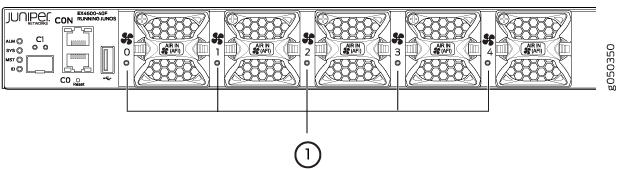
1 — Fan LED |
Table 3 describes the function of the fan tray LED.
|
Name |
Color |
State |
Description |
|---|---|---|---|
|
Fan |
Green |
On steadily |
The fan module is operating normally. The system has verified that the module is engaged, that the airflow is in the correct direction, and that the fan is operating correctly. |
|
Amber |
Blinking |
An error has been detected in the fan module. Replace the fan module as soon as possible. Either the fan has failed or it is seated incorrectly. To maintain proper airflow through the chassis, leave the fan module installed in the chassis until you are ready to replace it. |
