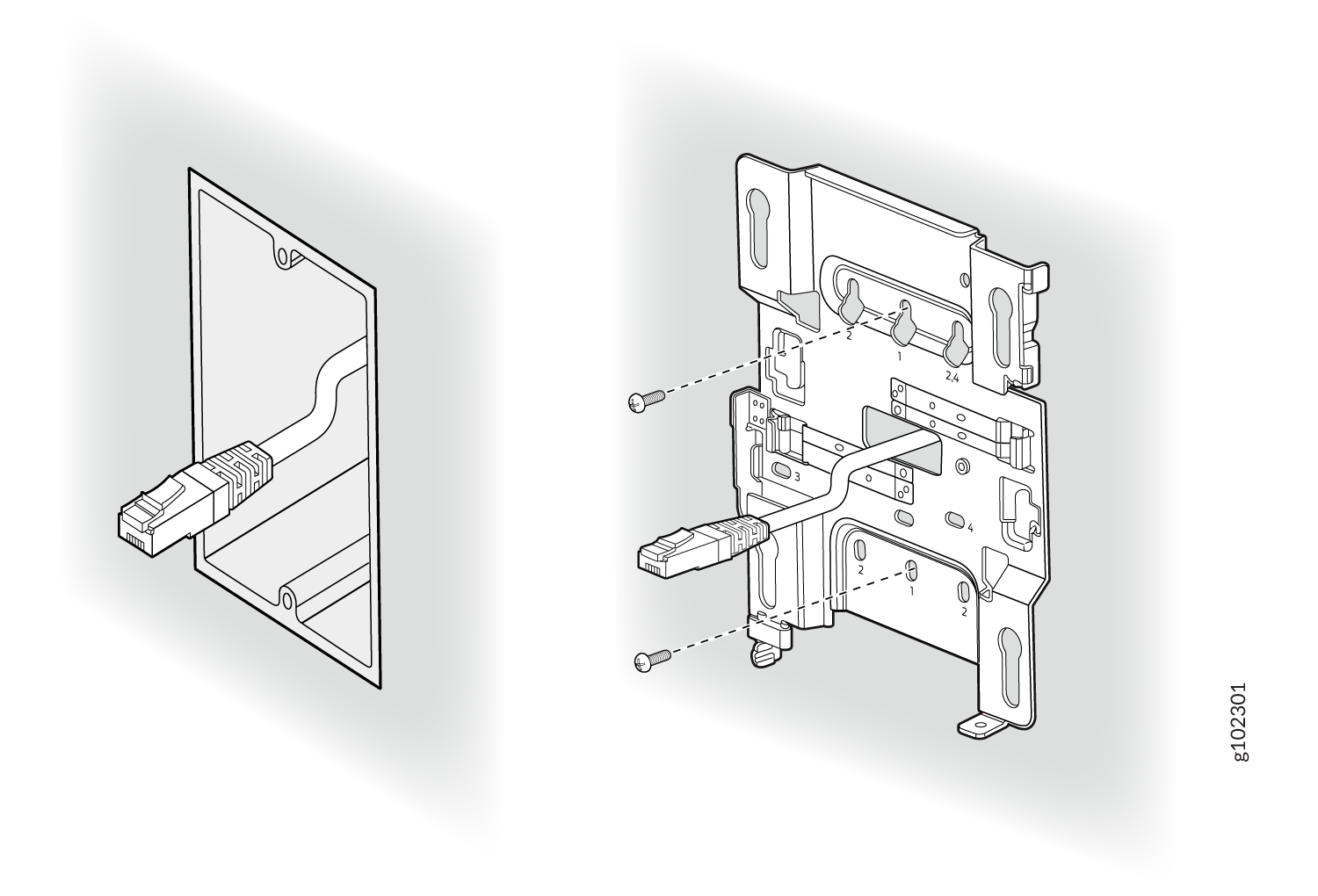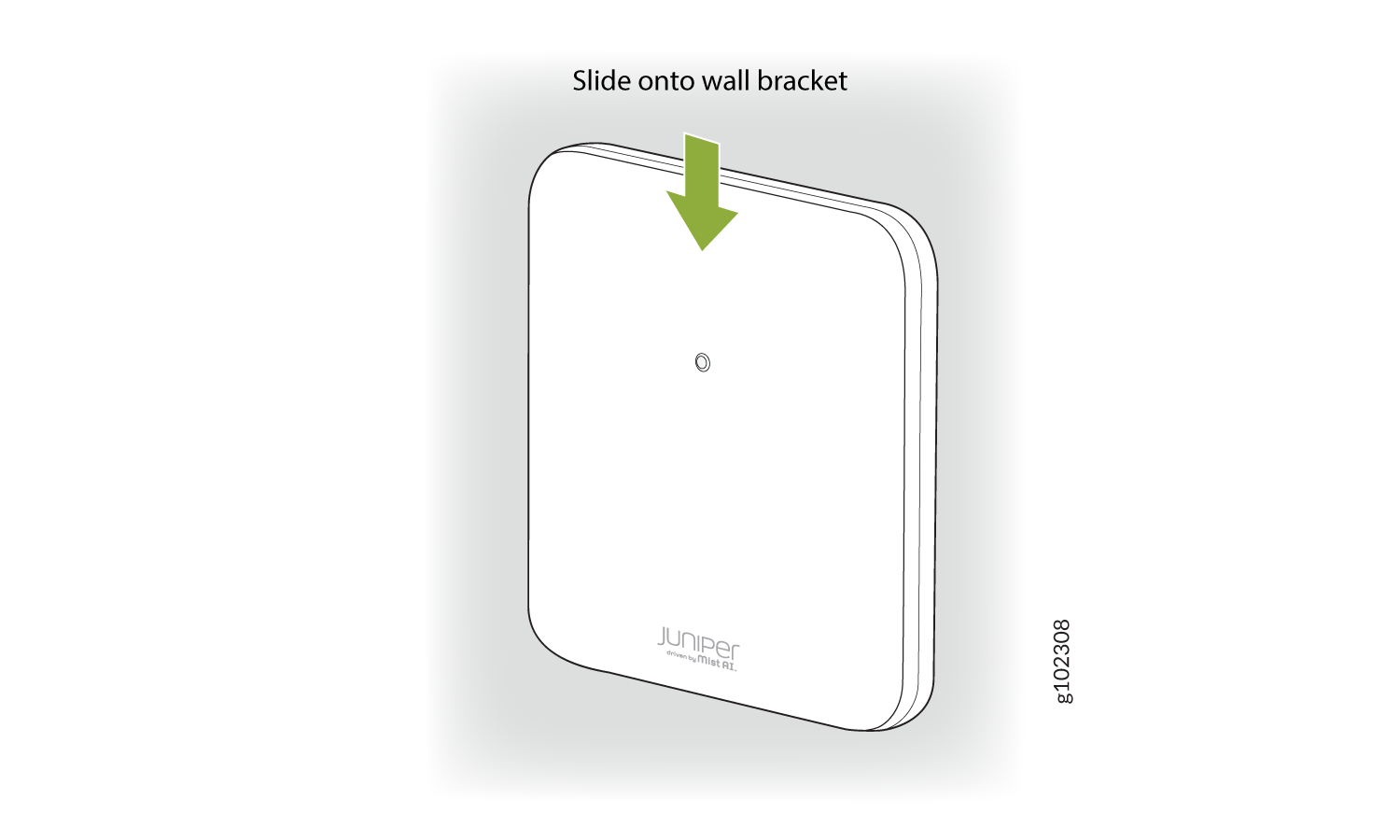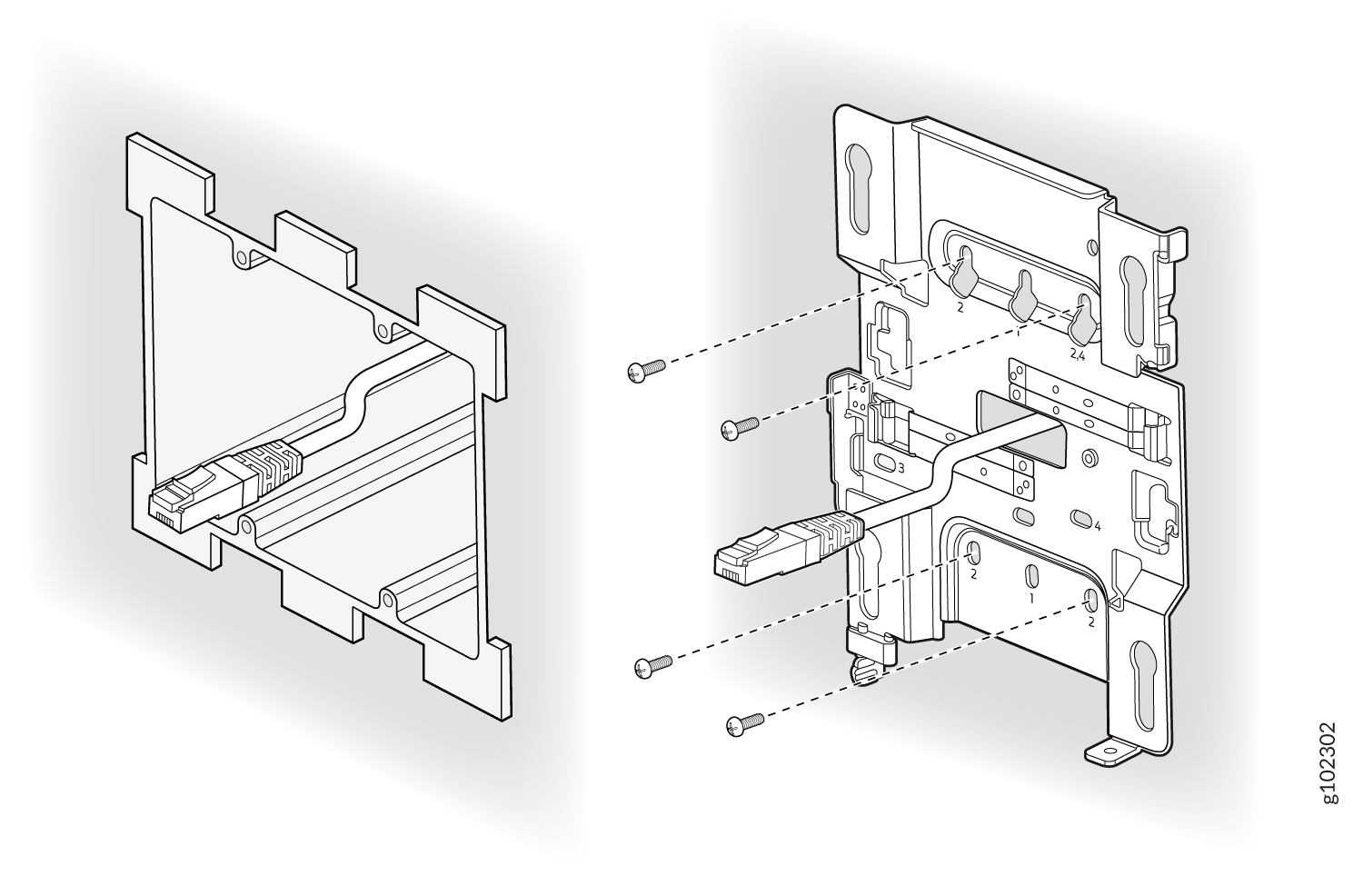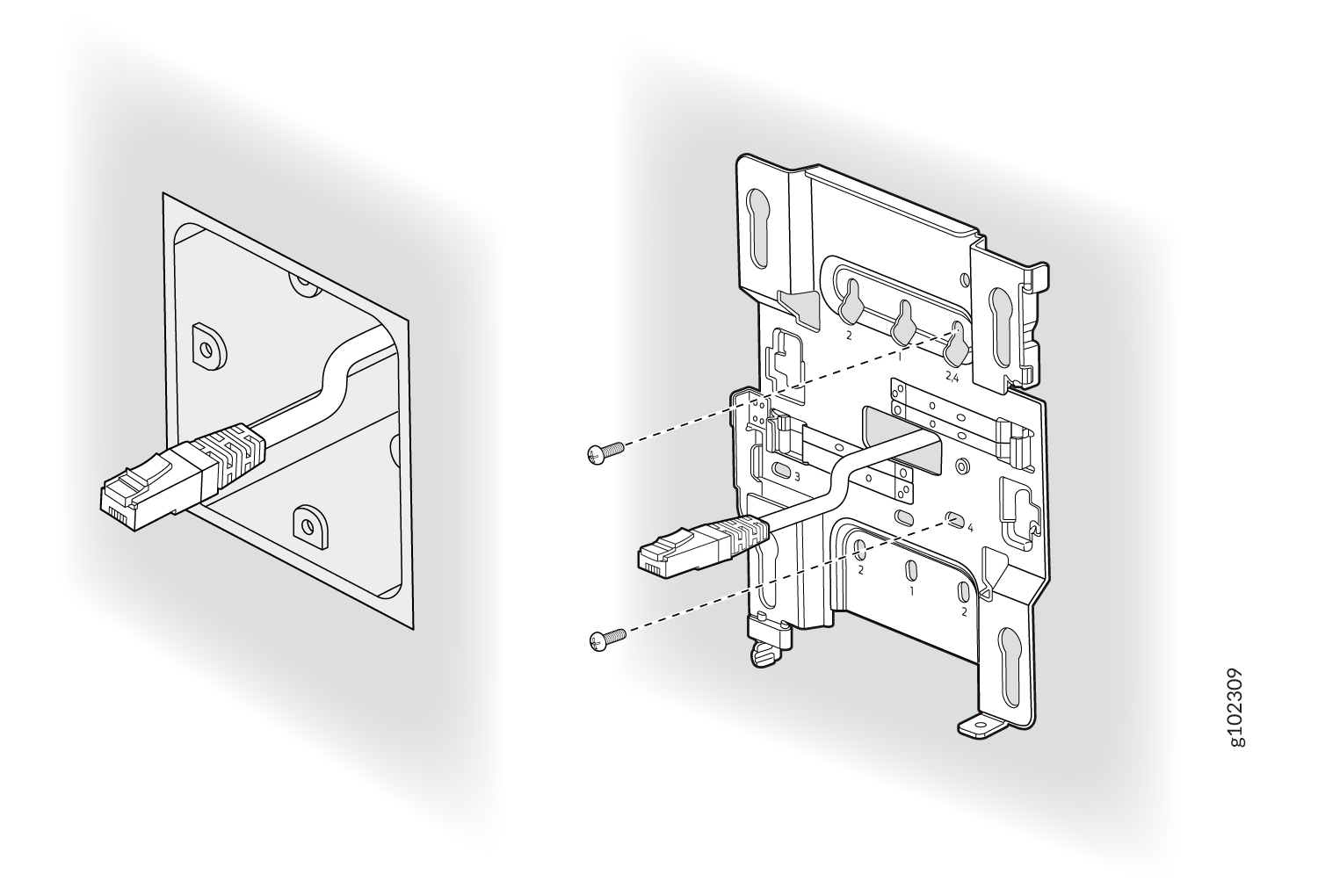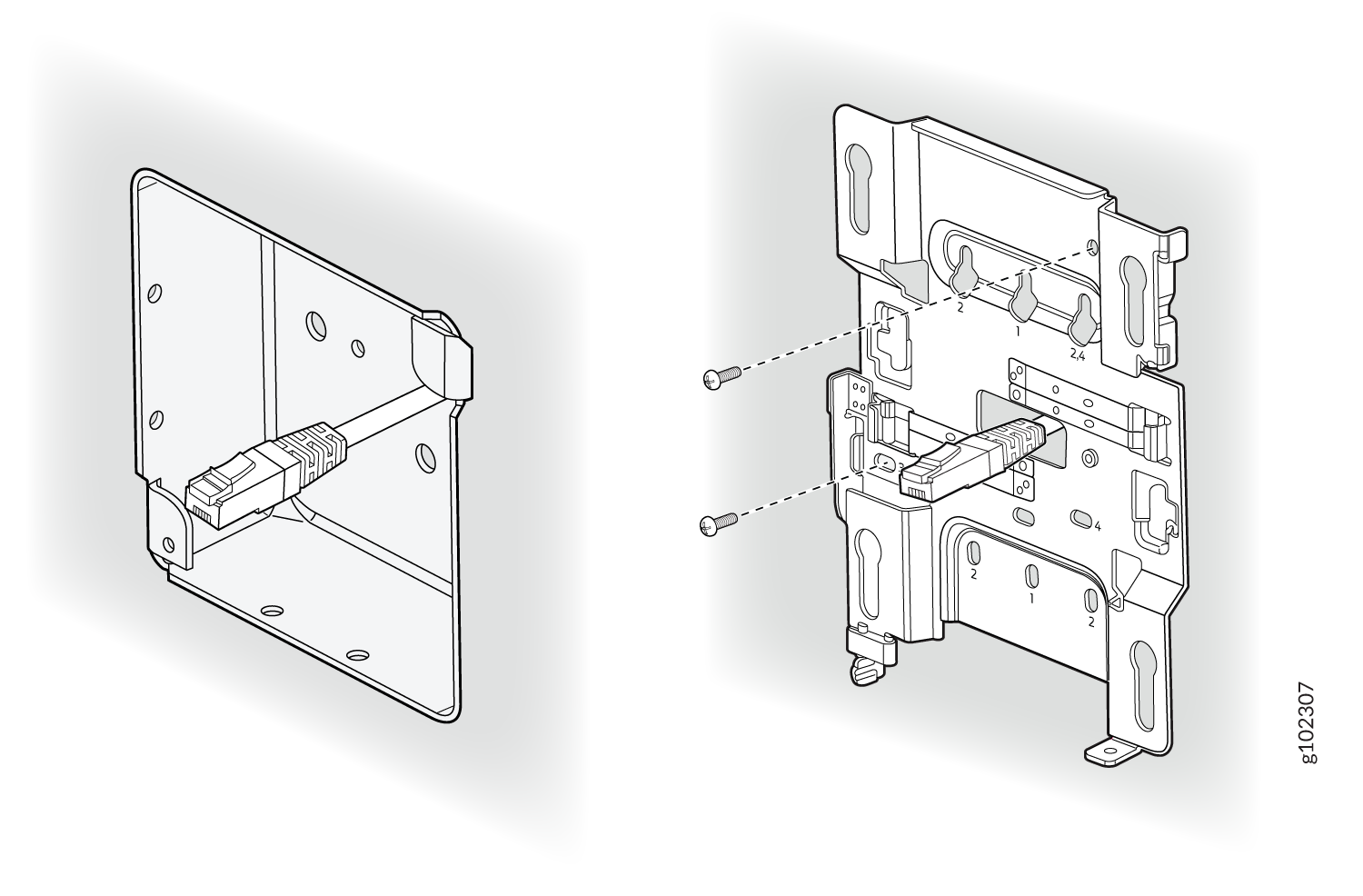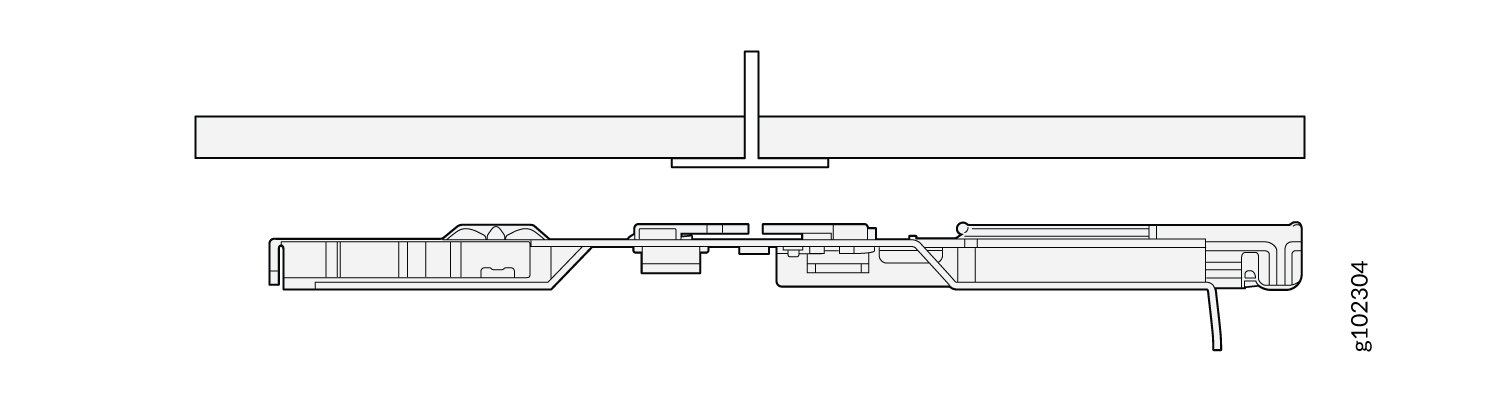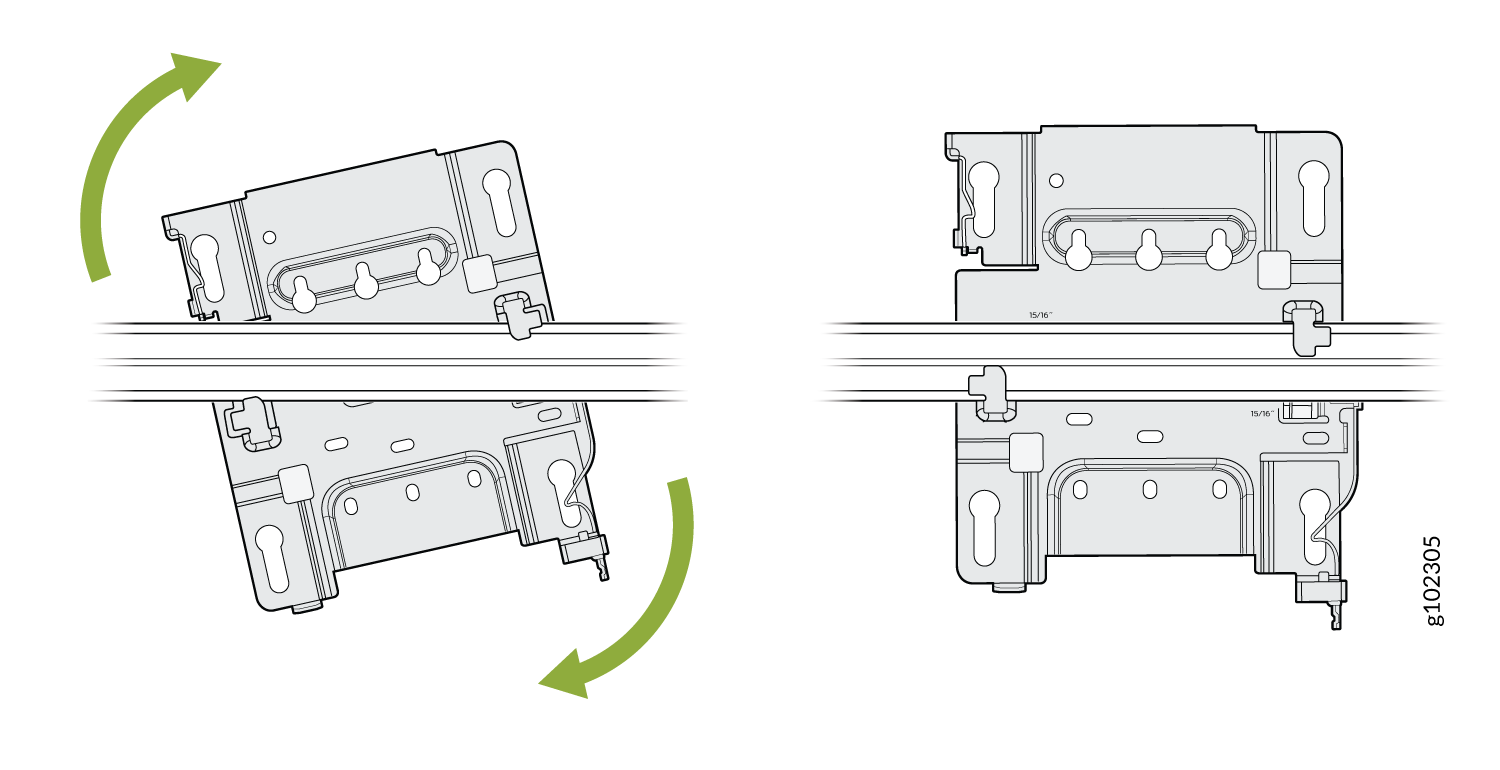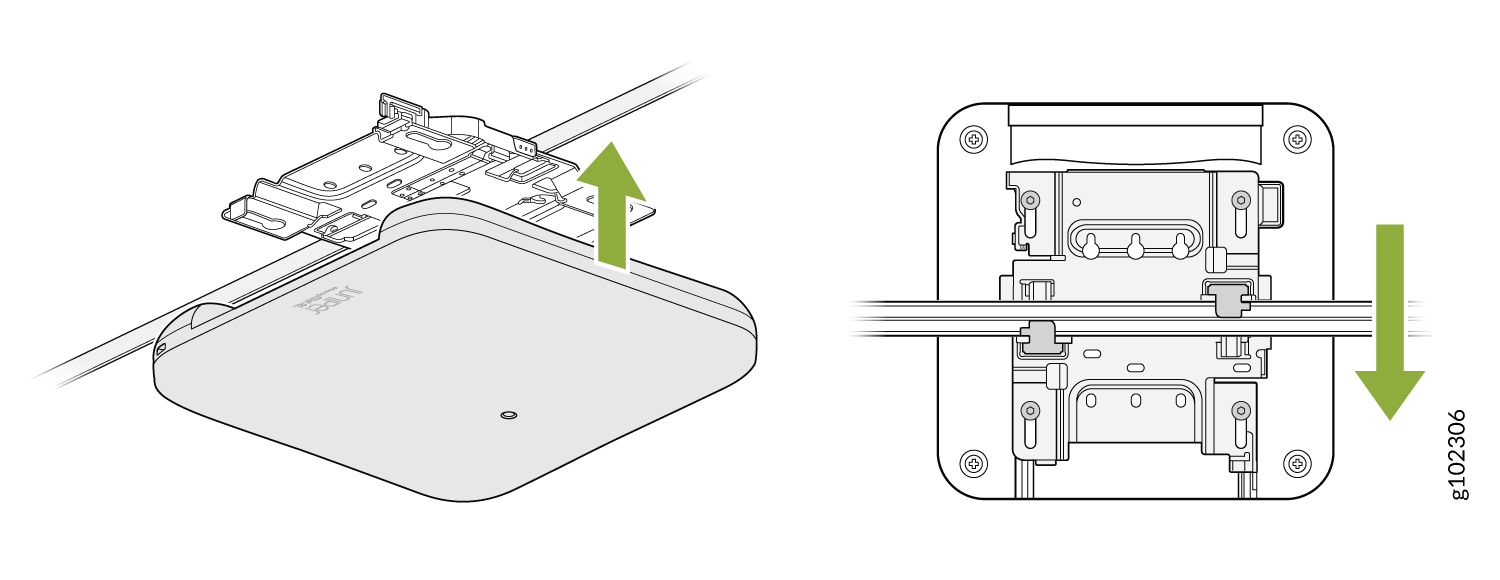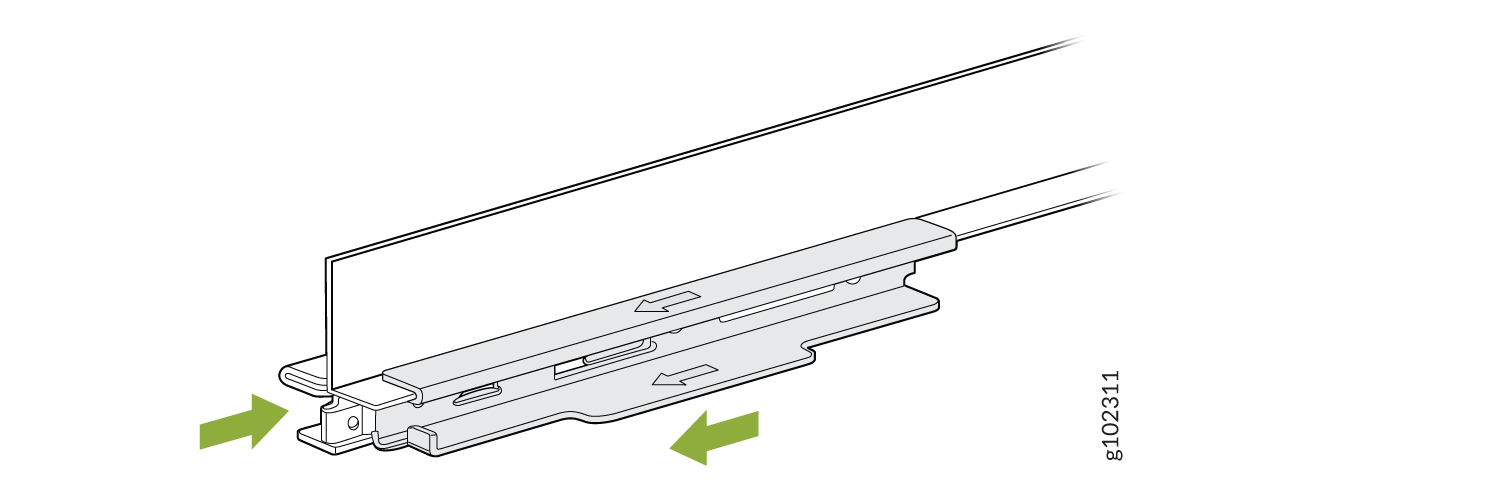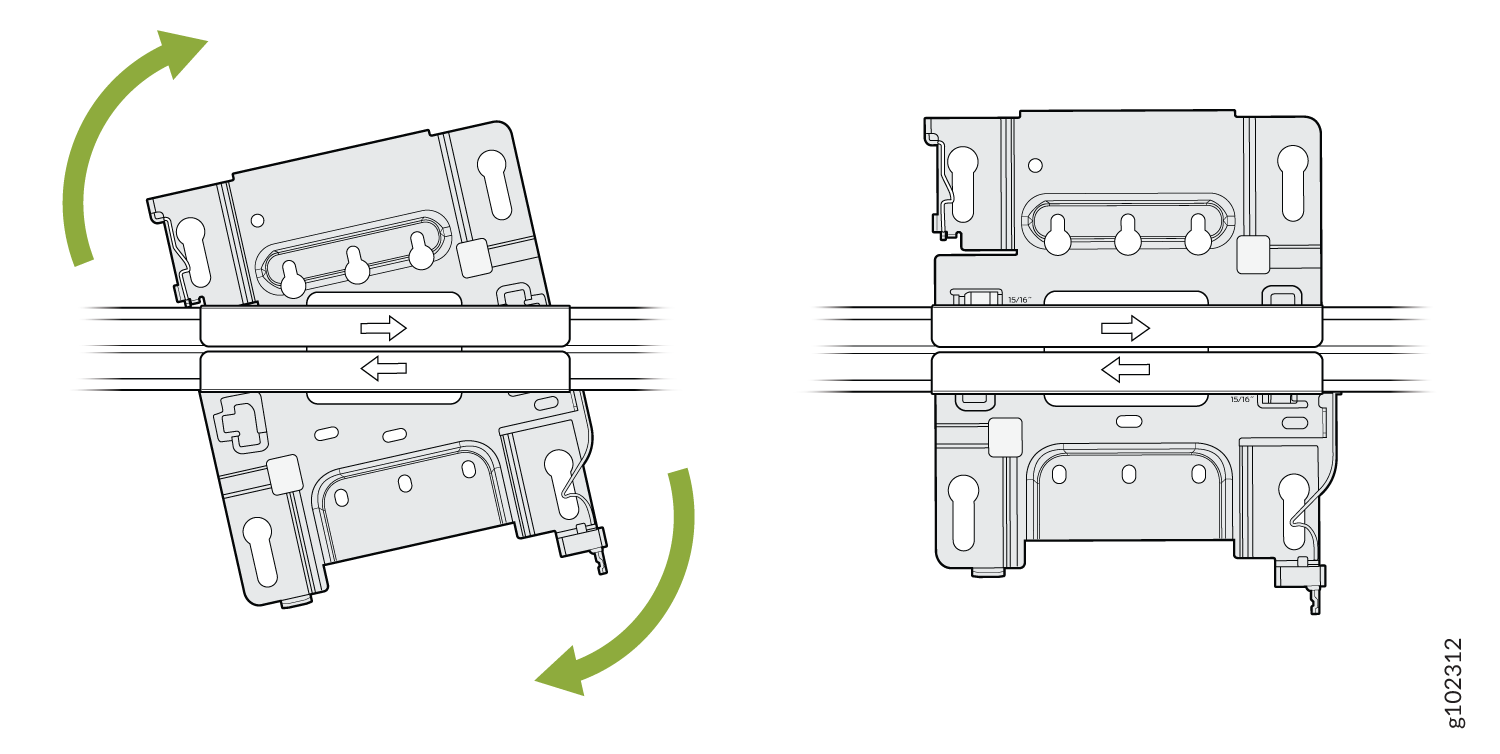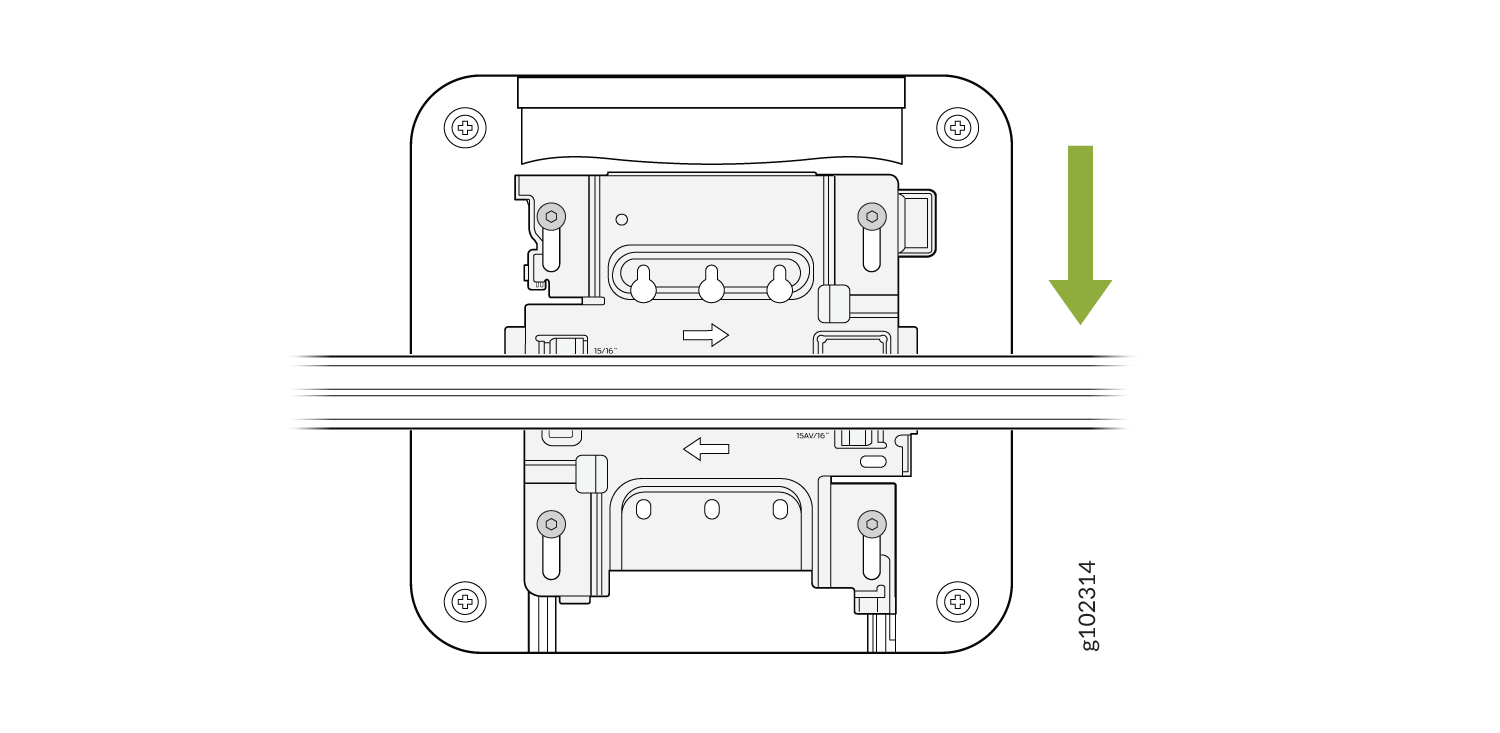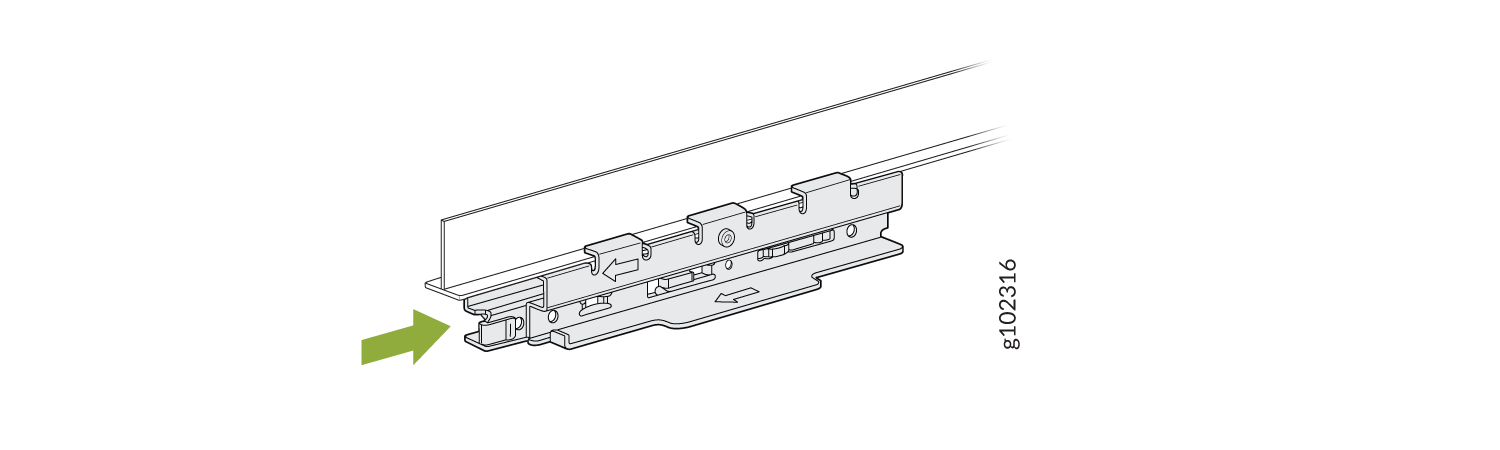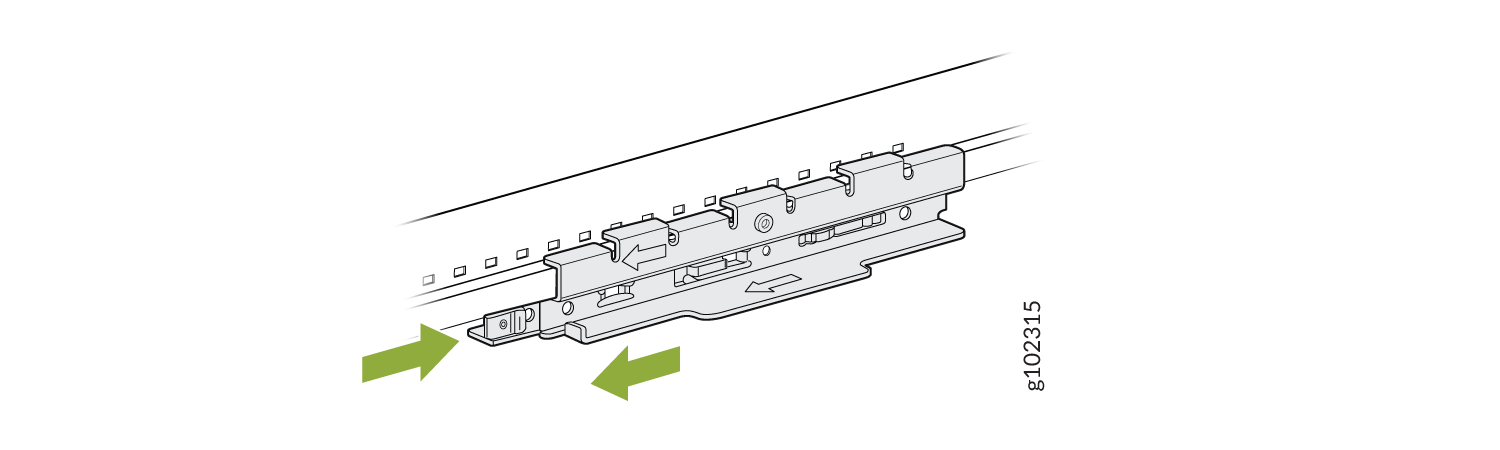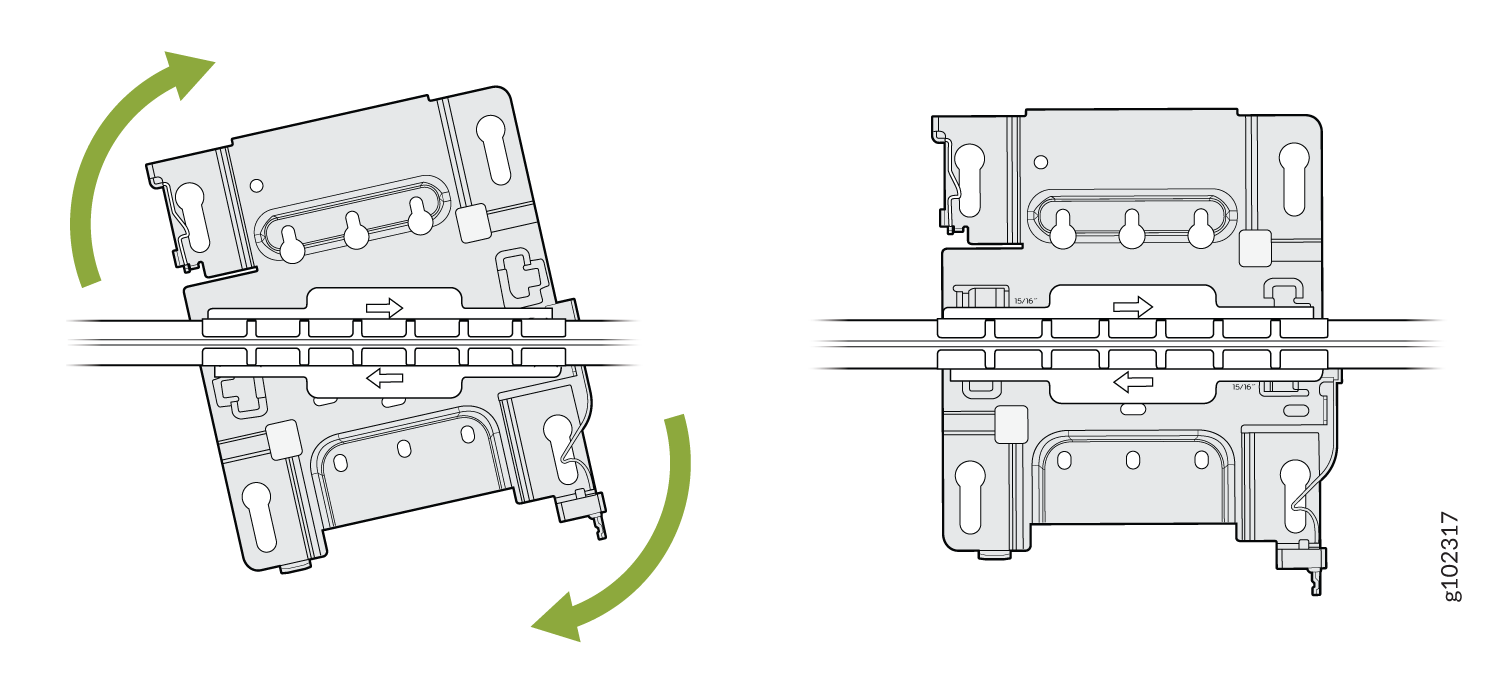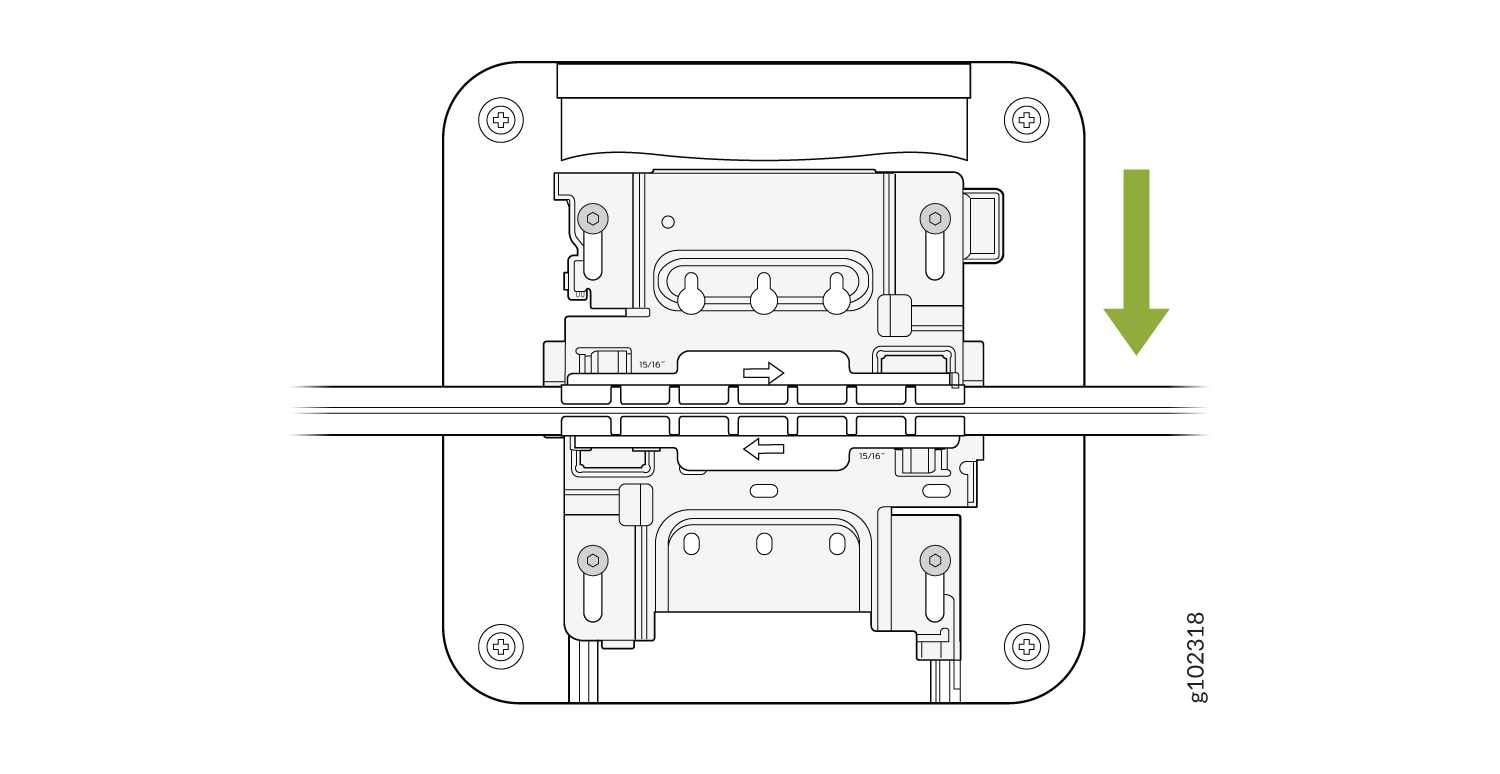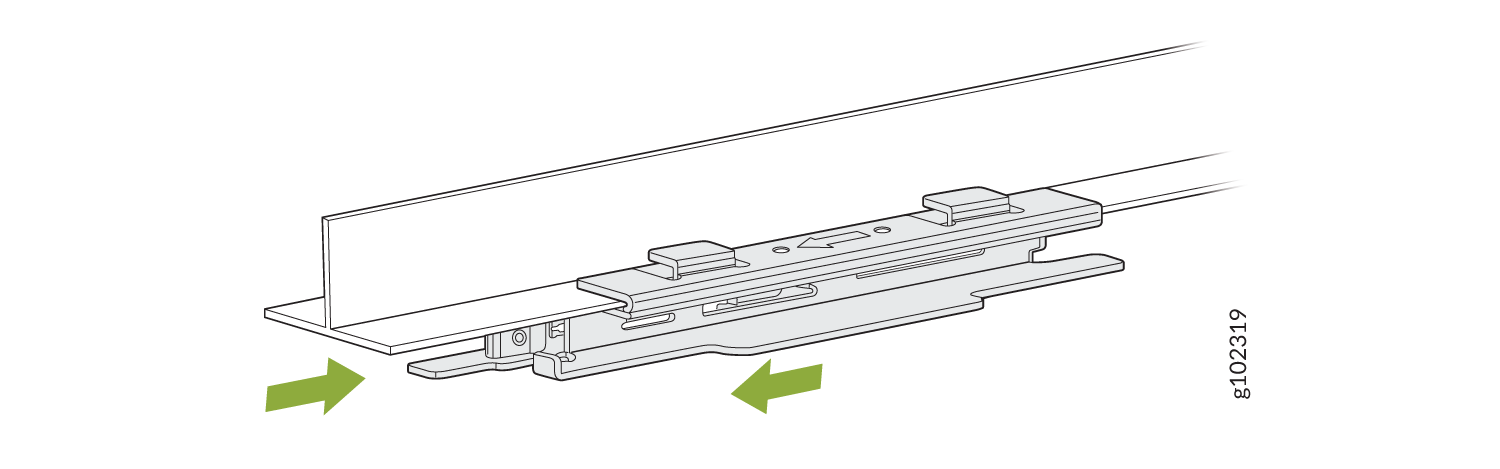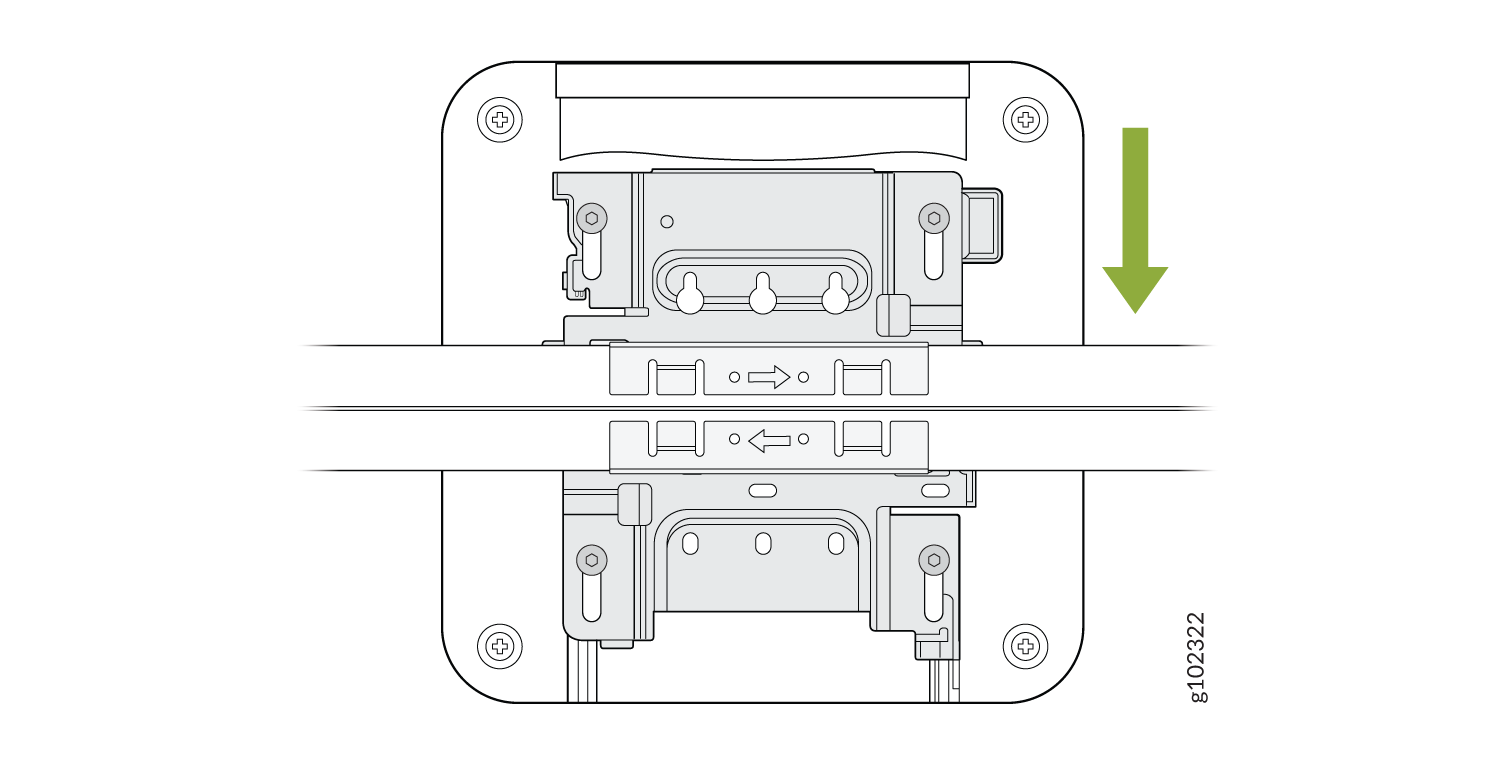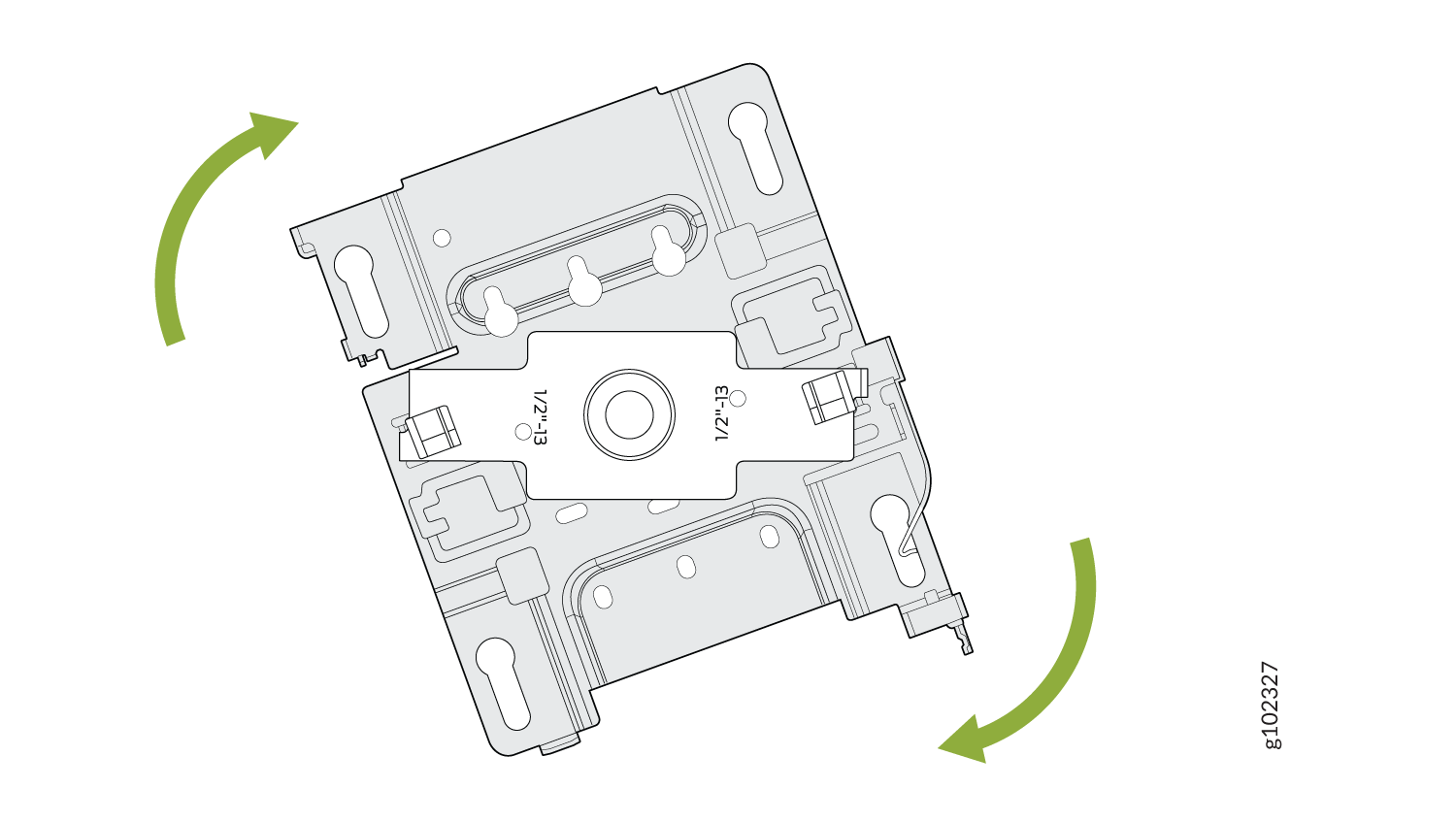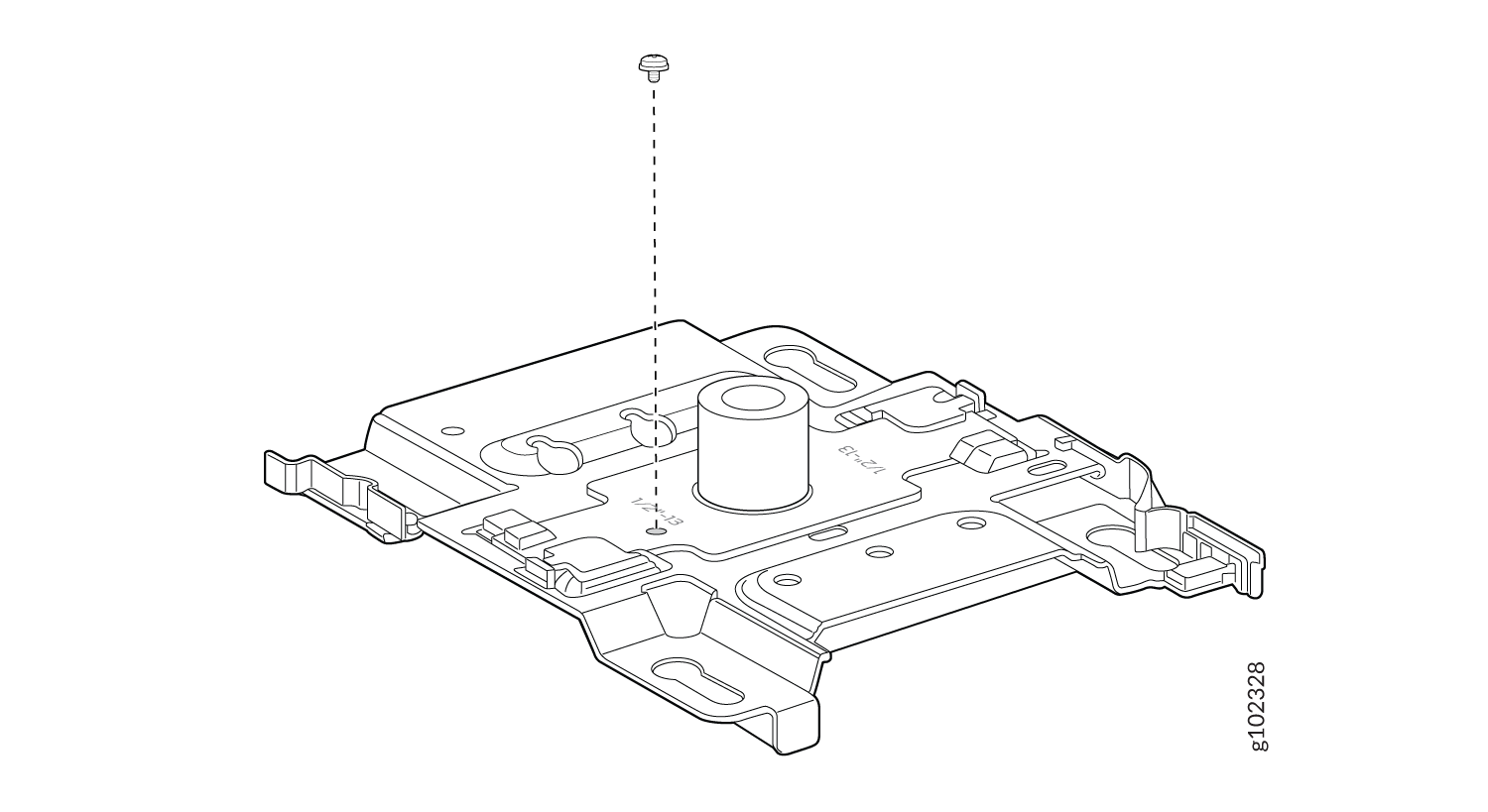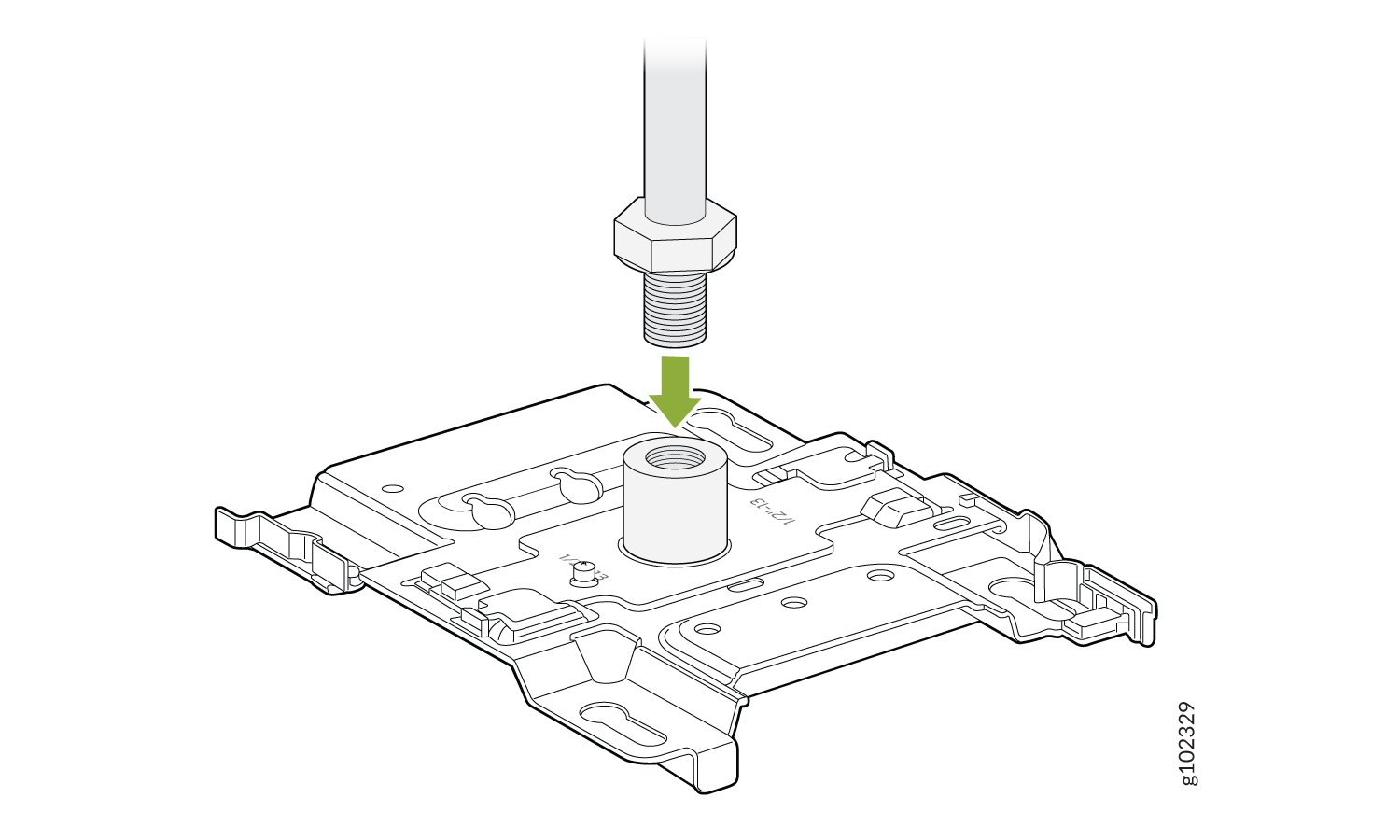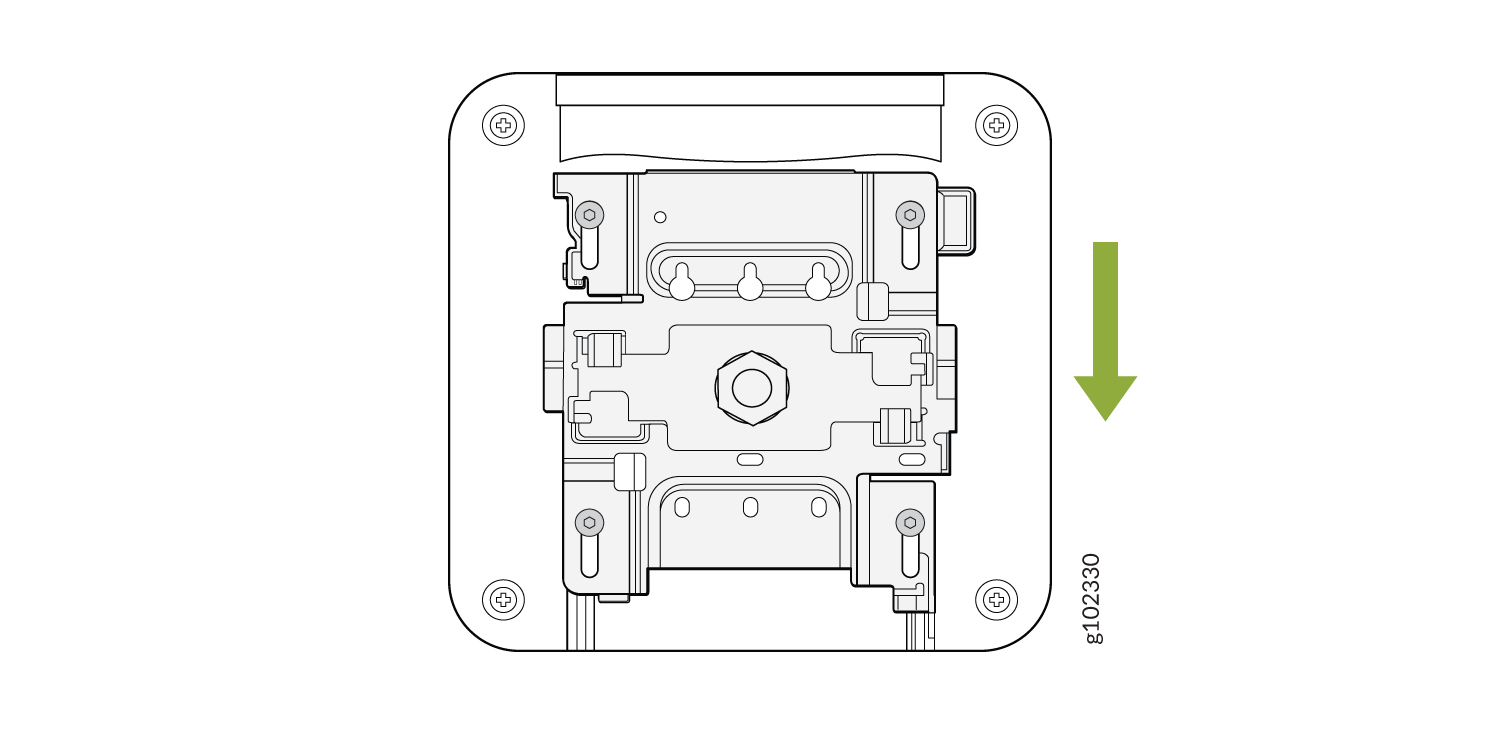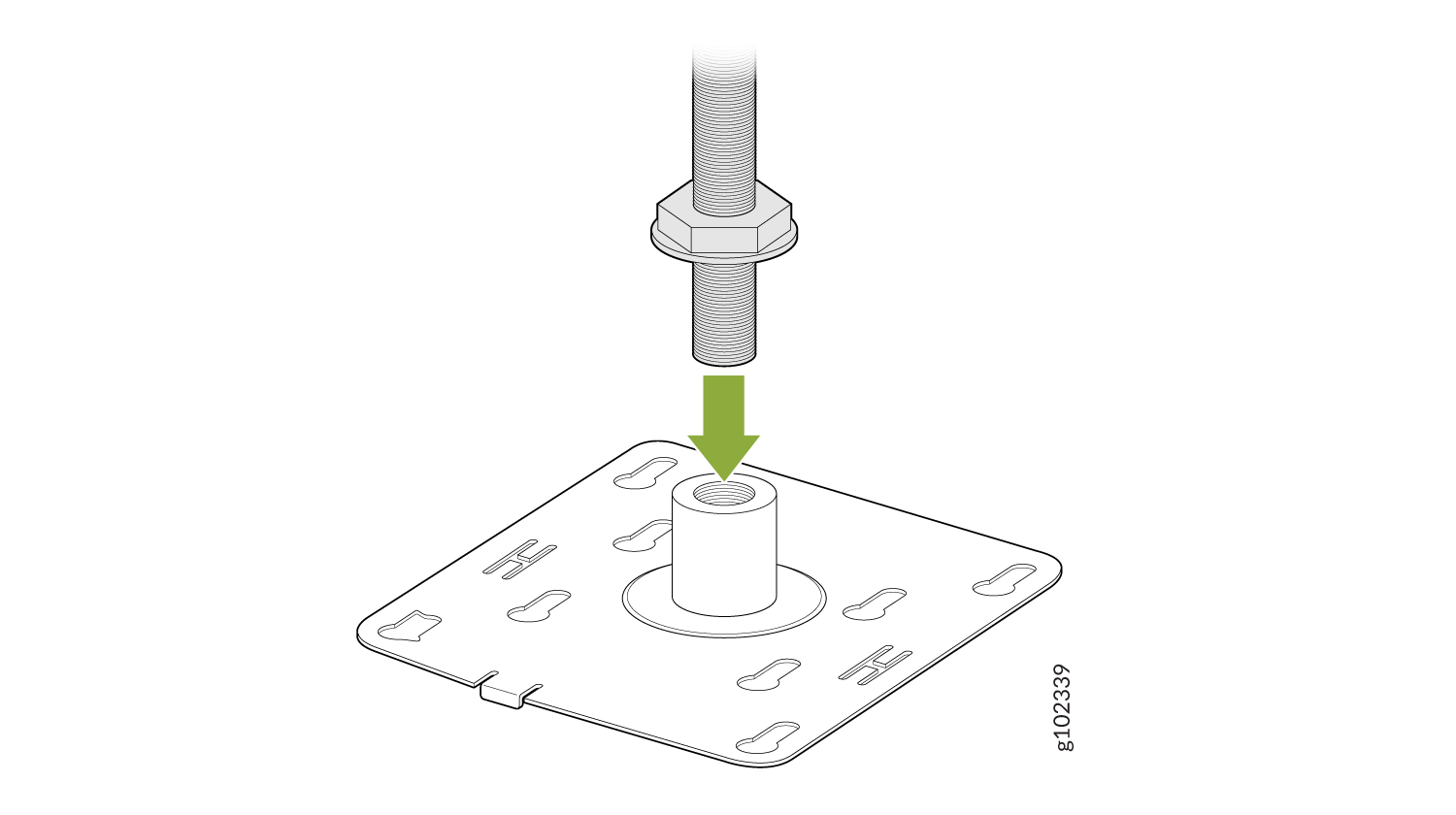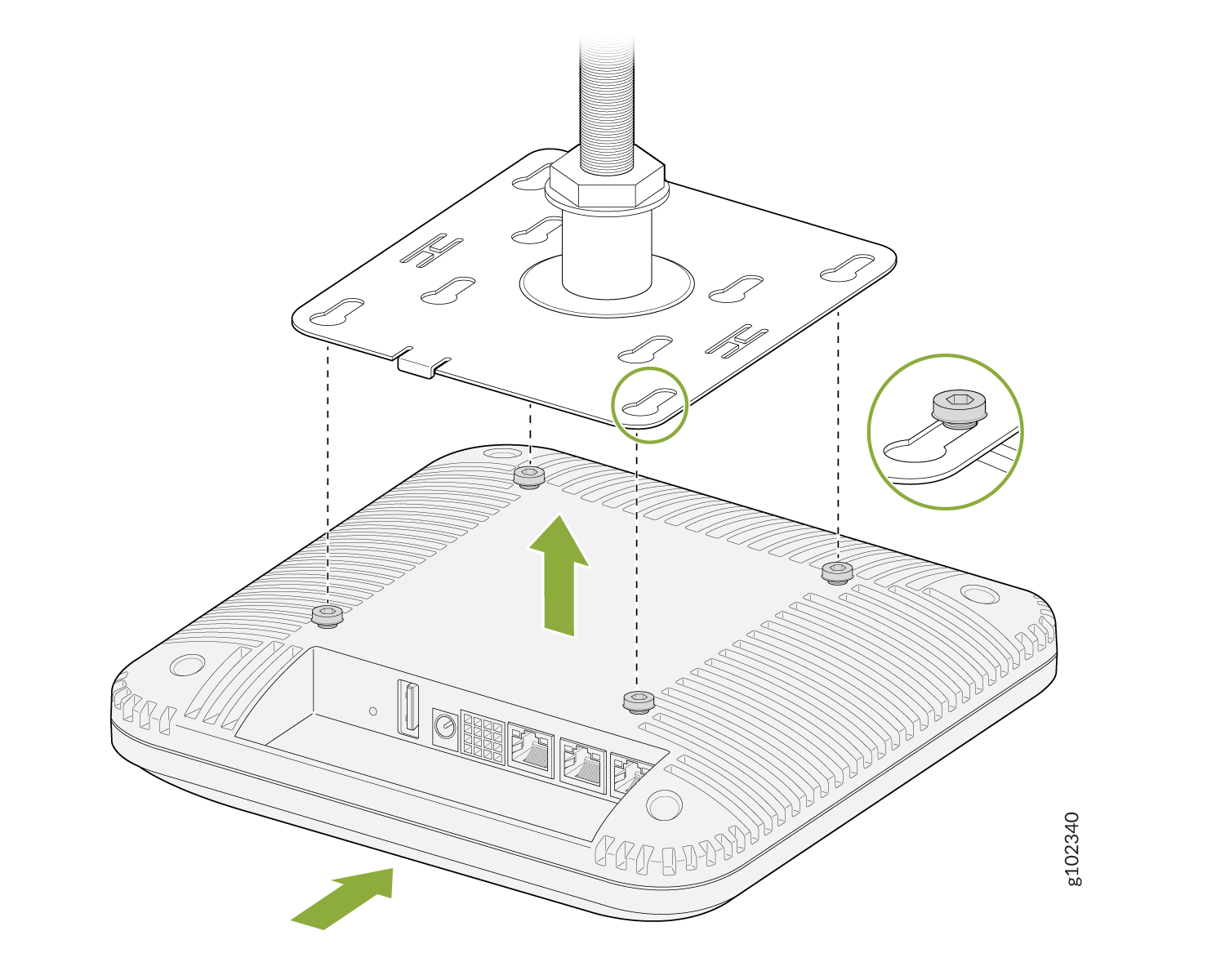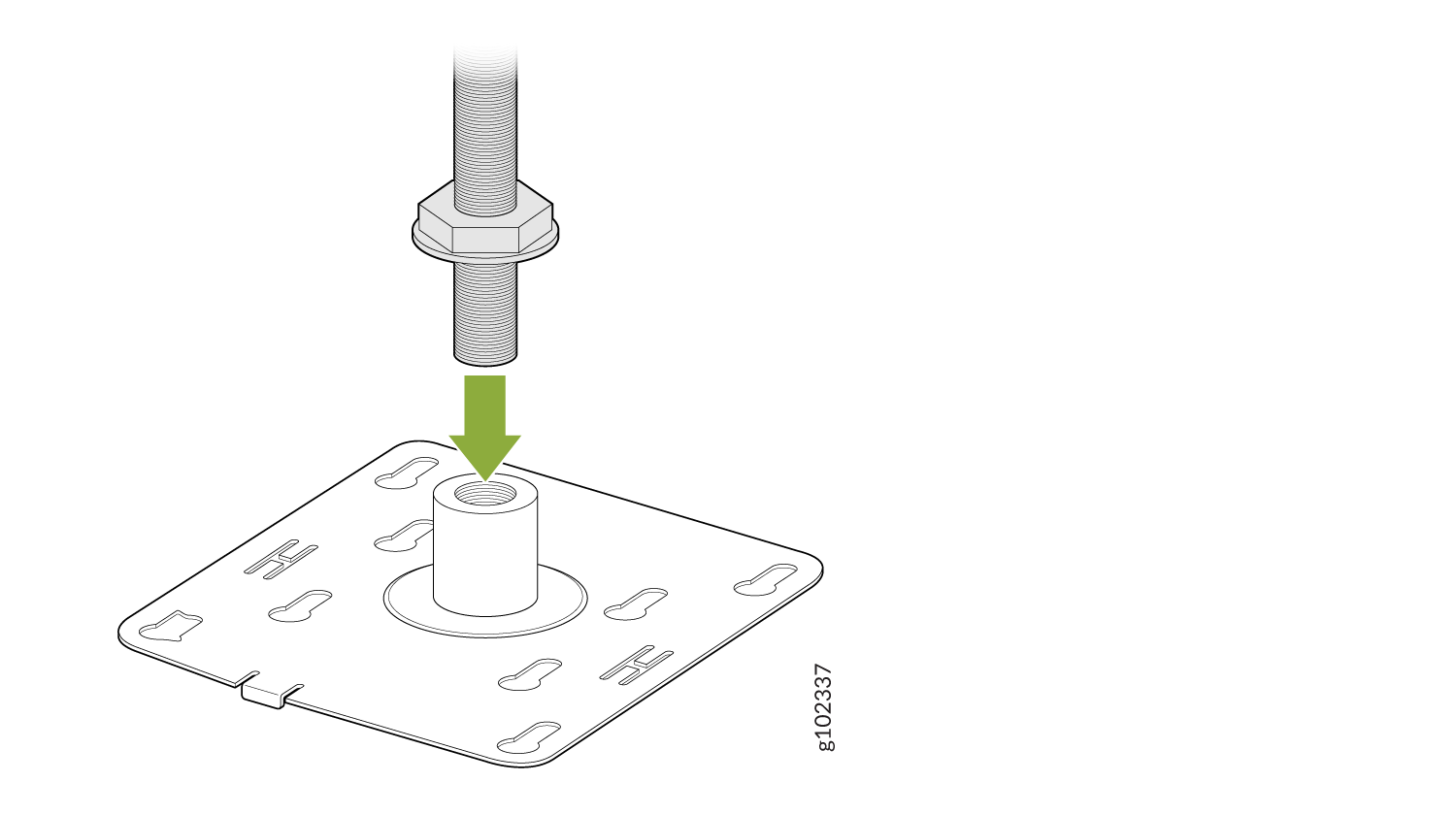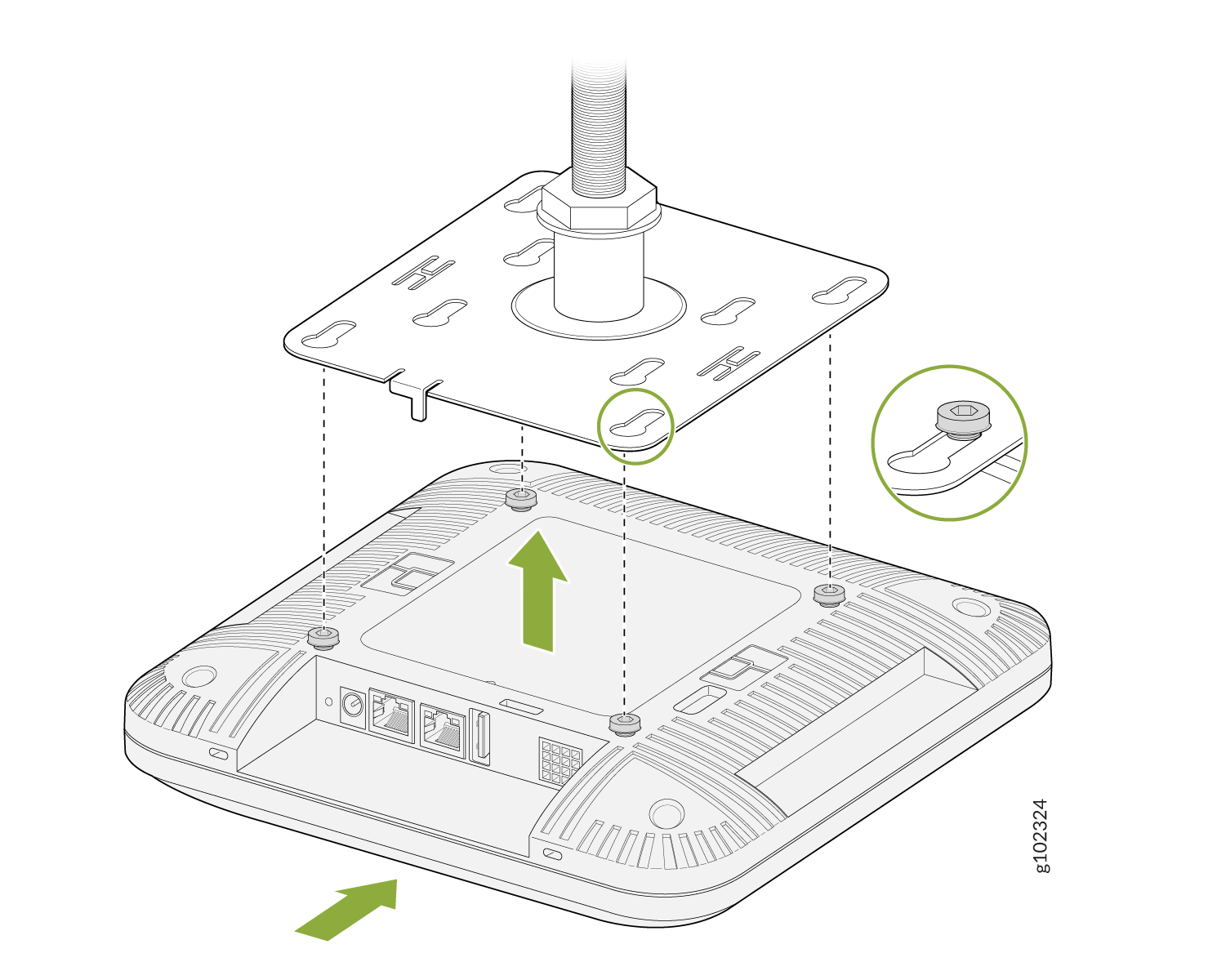ON THIS PAGE
Universal Mounting Bracket (APBR-U) for Juniper Access Points
Mount an Access Point on a Single-Gang or 3.5-Inch or 4-Inch Round Junction Box
Mount an Access Point on a Recessed 9/16-Inch T-Bar or Channel Rail
Mount an AP32, AP33, AP41, or AP43 Access Point on a 16-mm Threaded Rod
Mount an AP32, AP33, AP41, or AP43 Access Point on a 5/8-Inch Threaded Rod
Mount the AP33 Access Point
This topic provides the various mounting options for the AP33. You can mount the AP on a wall, ceiling or junction box. The AP ships with a universal mounting bracket that you can use for all mounting options. To mount the AP on a ceiling, you'll need to order an additional adapter based on the type of ceiling.
We recommend that you claim your AP before you mount it. The claim code is located on the rear of the AP and it might be difficult to access the claim code after you mount the AP. For information about claiming an AP, see Claim a Juniper Access Point.
Supported Mounting Brackets for AP33
Table 1 lists the brackets available for the AP33.
| Part Number | Description |
|---|---|
| Mounting Brackets | |
| APBR-U |
Universal bracket for T-bar and drywall mounting |
| APBR-T58 | Bracket for mounting the AP on a 5/8-in. threaded rod |
| APBR-M16 | Bracket for mounting the AP on a 16-mm threaded rod |
| Bracket Adapters | |
| APBR-ADP-CR9 | Bracket adapter for mounting the AP on a recessed 9/16-in. T-bar or channel rail |
| APBR-ADP-RT15 | Bracket adapter for mounting the AP on a recessed 15/16-in. T-bar |
| APBR-ADP-WS15 | Bracket adapter for mounting the AP on a recessed 1.5-in. T-bar |
| APBR-AP-T12 | Bracket adapter for mounting the AP on a 1/2-in. threaded rod |
Juniper APs ship with the universal bracket APBR-U. If you need other brackets, you must order them separately.
Universal Mounting Bracket (APBR-U) for Juniper Access Points
You use the universal mounting bracket APBR-U for all types of mounting options—for example, on a wall, a ceiling, or a junction box. Figure 1 shows the APBR-U. You'll need to use the numbered holes to insert screws when mounting the AP on a junction box. The numbered holes that you use vary based on the type of junction box.
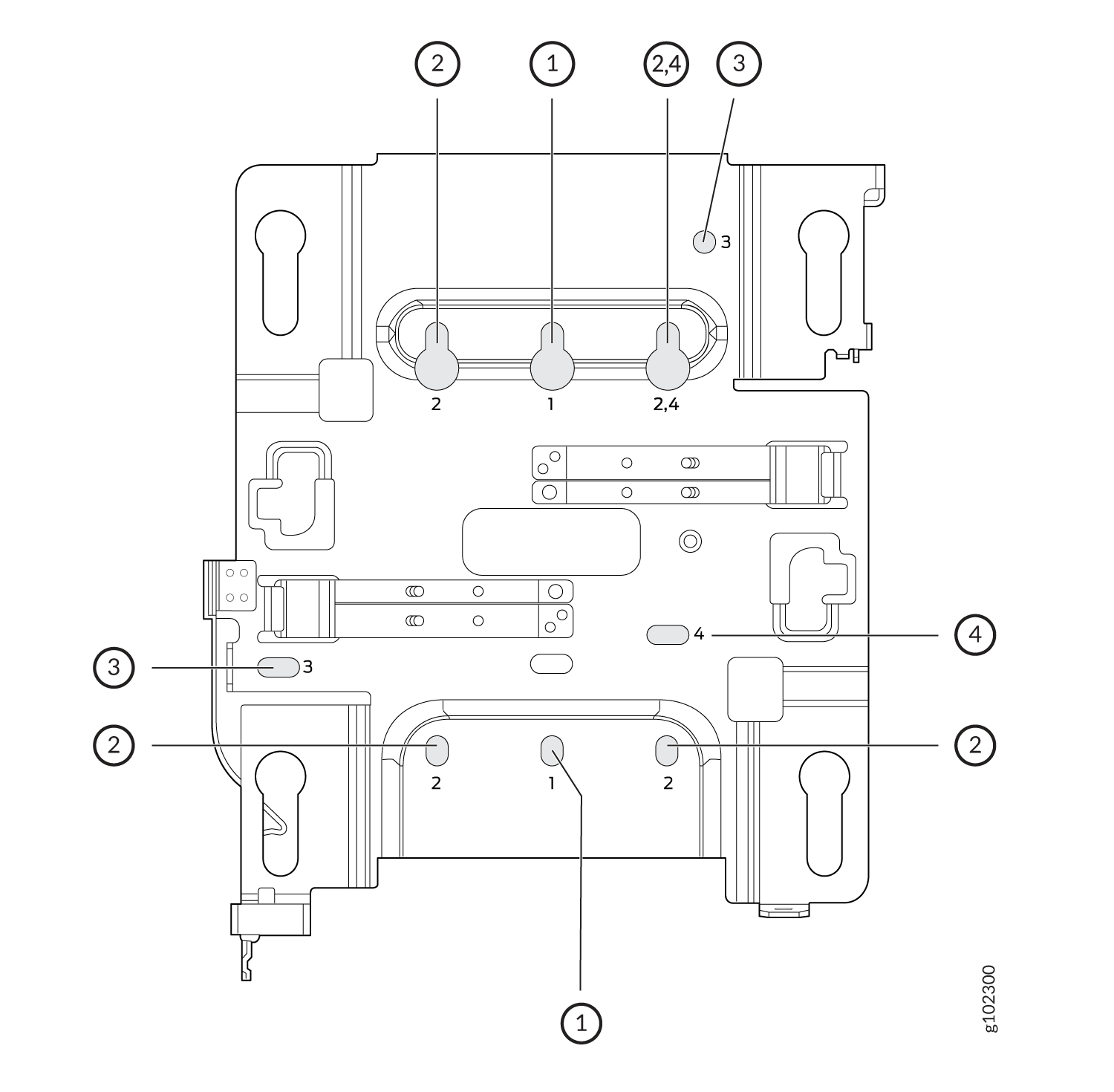
If you're mounting the AP on a wall, use screws with the following specifications:
-
Diameter of the screw head: ¼ in. (6.3 mm)
-
Length: At least 2 in. (50.8 mm)
The following table lists the bracket holes that you need to use for specific mounting options.
| Hole Number | Mounting Option |
|---|---|
| 1 |
|
| 2 |
|
| 3 |
|
| 4 |
|
This is the new Mist BR-U bracket that works for all our indoor APs. We'll ship with the shoulder screws already installed, so attached to the BR-U bracket as follows. You will note a strong click when the locking lever engages. To remove, you need to gently push the lever out of the way and slide the AP back out.
Mount an Access Point on a Single-Gang or 3.5-Inch or 4-Inch Round Junction Box
This is a US single gang box and it attaches as shown here. And the AP would be installed normally.
This is a US 3 and 1/2 inch round and the BR-U attaches as shown here. And the AP would be installed normally. This is a US 4-inch round and the BR-U attaches as shown here. And the AP would be installed normally.
Mount an Access Point on a Double-Gang Junction Box
This is a US double gang box, and it attaches as shown here. And the AP would be installed normally
Mount an Access Point on an EU Junction Box
Mount an Access Point on a US 4-Inch Square Junction Box
This is a US 4 inch square mount and attaches as shown here. And the AP would be installed normally.
Mount an Access Point on a 9/16-Inch or 15/16-Inch T-Bar
You can directly connect to 9/16ths or 15/16ths T-bar by using these flanges and inserting the bracket as shown. You will hear a click when properly installed. To disconnect, please press the clips as shown and remove the AP. The AP would then be hung as shown. Again, to remove the AP, you must gently press the security lever while you slide it out.
Mount an Access Point on a Recessed 15/16-Inch T-Bar
Mount an Access Point on a Recessed 9/16-Inch T-Bar or Channel Rail
For recessed channel ceilings, we use this mount as shown to clip onto the channel. You could then attach the BRU just like you did with the T-bar install shown earlier. To remove it, it's the same process. Sometimes you need to mount to a recessed T-bar and this is the adapter for that, the same theory as the channel adapter.
Mount an Access Point on a 1.5-Inch T-Bar
Mount an Access Point on a 1/2-Inch Threaded Rod
Mount an AP32, AP33, AP41, or AP43 Access Point on a 16-mm Threaded Rod
Mount an AP32, AP33, AP41, or AP43 Access Point on a 5/8-Inch Threaded Rod
This is a different bracket meant to be hung with a 5 eighth inch threaded rod. For EMEA there is a M16 or 16 millimeter version. It attaches as shown.