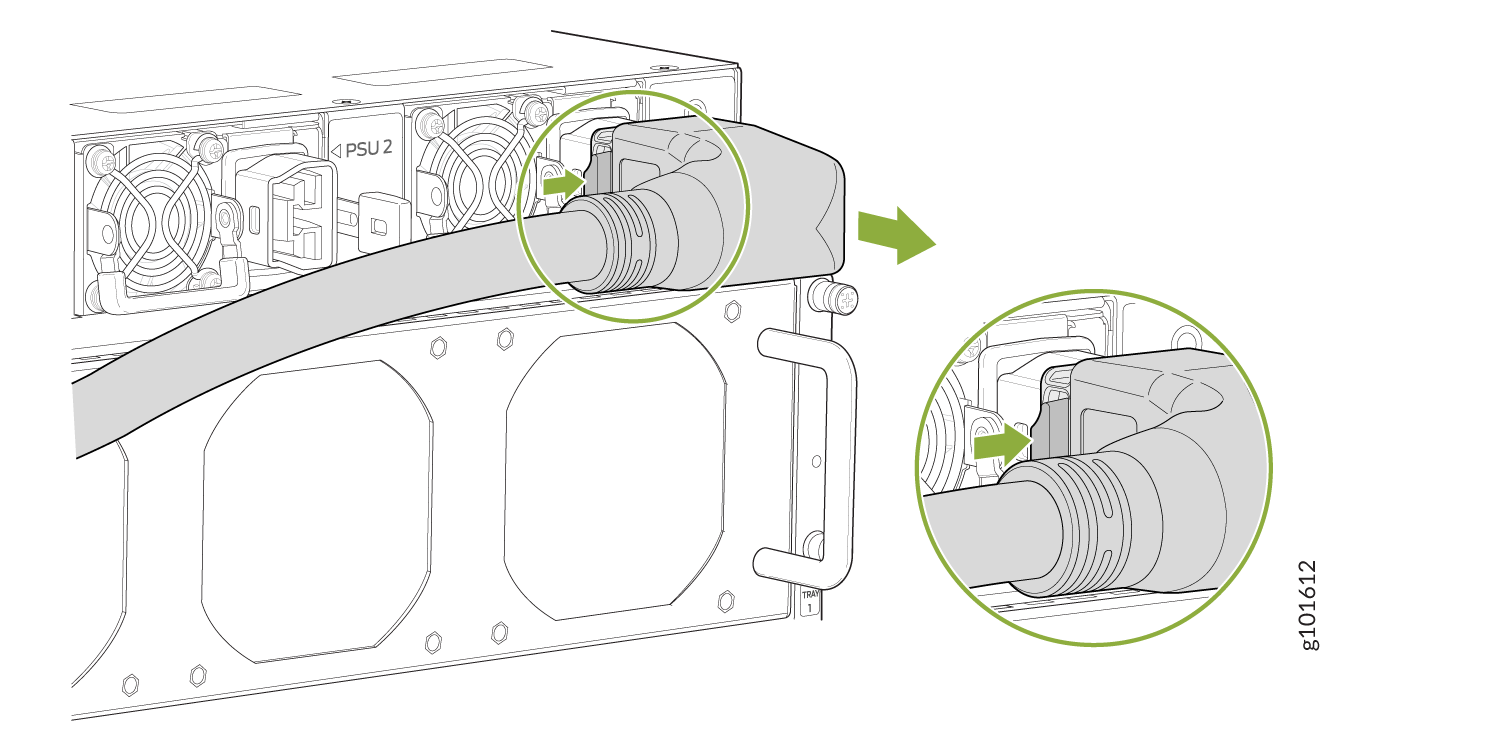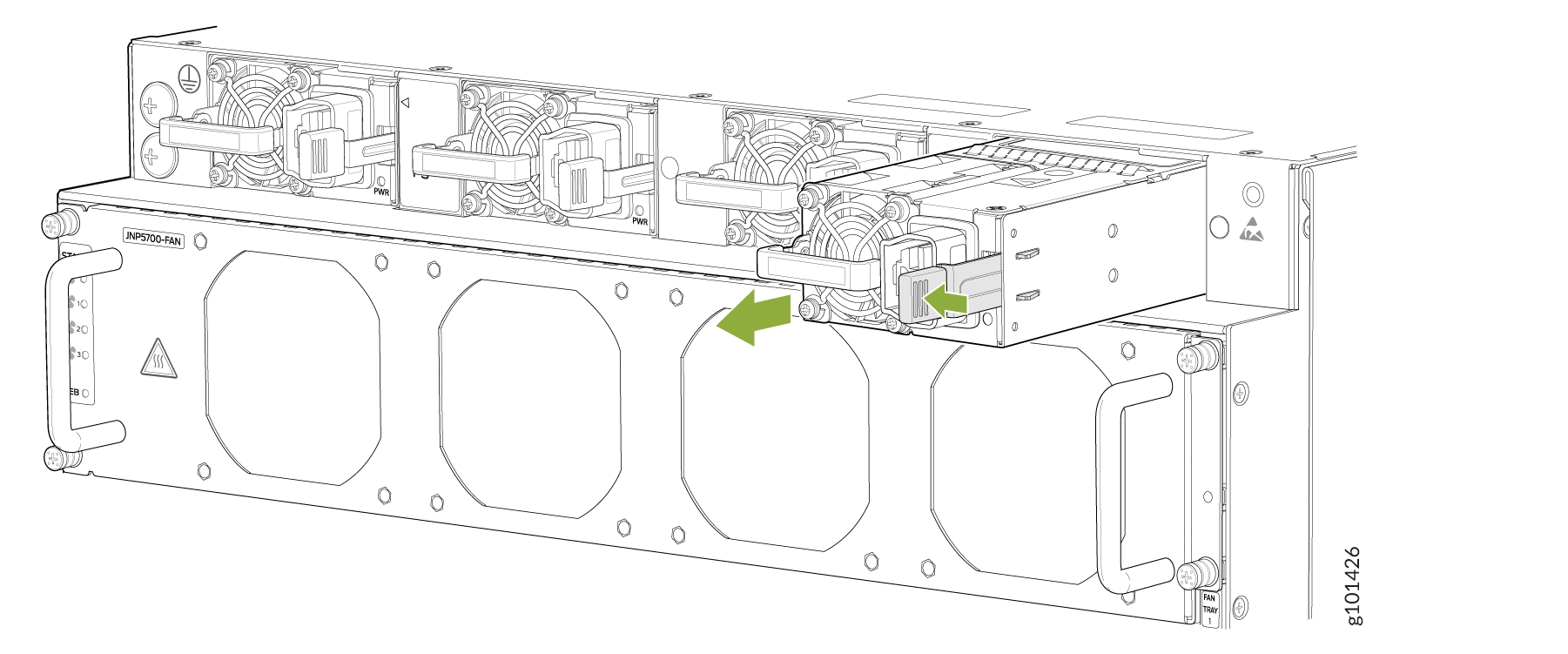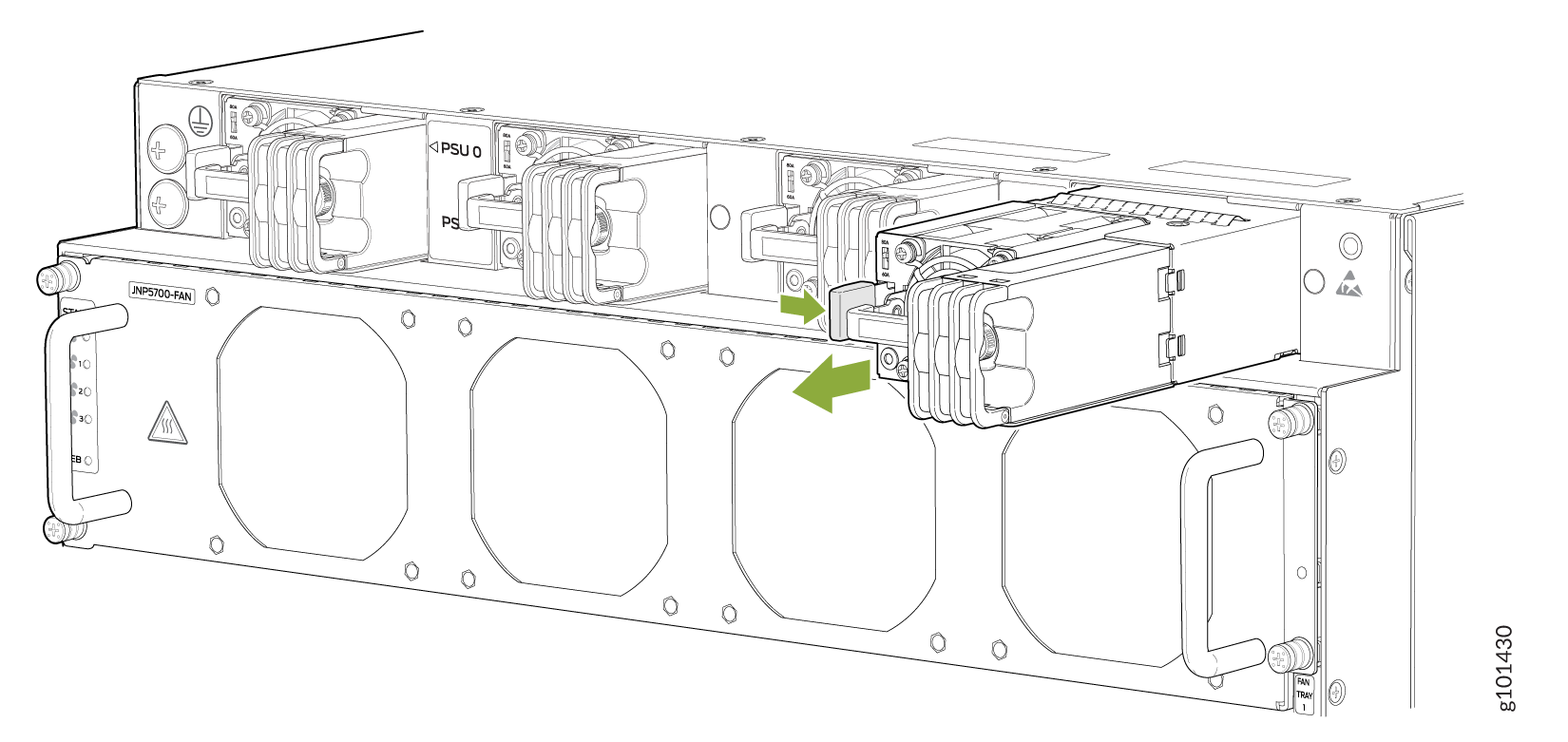ACX7509 Power Supply Maintenance
Maintaining an ACX7509 router includes replacing power supplies. Replacing includes removing a failed power supply and installing a functional power supply.
The ACX7509 router is powered by 3000 W redundant hot-removable and hot-insertable pre-installed AC/HVDC or DC power supplies. ACX7509-BASE configuration router is powered by two power supplies for 1 + 1 redundancy and ACX7509-PREMIUM configuration is powered by four power supplies for 2+2 redundancy. If any power supply unit fails, you can replace it without powering off or disrupting the routing function, the other power supply units will balance the electrical load without interruption.
Do not mix AC/HVDC and DC power supplies in the same chassis.
AC/HVDC Power Supply Replacement in an ACX7509 Router
Turn off the power source before disconnecting the power cord to prevent damage to the power connector contact.
If you need to replace all the power supplies installed in your ACX7509 router, you must power off the ACX7509 router before removing the power supplies.
Replace the power supply within one minute of removal, to prevent chassis overheating. Before removing the power supply, ensure that you have a replacement power supply available.
The AC/HVDC power supply you are installing must use the same airflow direction as the fan trays installed in the router. Labels on the power supply handle indicate the direction of airflow. See Cooling System and Airflow in ACX7509 Routers.
Before you replace a power supply in an ACX7509 router, ensure that you have taken the necessary precautions to prevent electrostatic discharge (ESD) damage (see Prevention of Electrostatic Discharge Damage).
Ensure that you have the following parts and tools available to replace a power supply:
-
ESD grounding strap (provided)
-
Antistatic bag or an antistatic mat (not provided)
-
(For a DC power supply) Phillips (+) screwdriver, number 2 (not provided)
- Remove an AC/HVDC Power Supply from the ACX7509 Router
- Install an AC/HVDC Power Supply in the ACX7509 Router
Remove an AC/HVDC Power Supply from the ACX7509 Router
To remove an AC/HVDC power supply:
Install an AC/HVDC Power Supply in the ACX7509 Router
Install the replacement power supply within one minute of removal to prevent the chassis from overheating. Before removing the power supply, ensure that you have a replacement power supply available.
To install an AC/HVDC power supply:
- Wrap and fasten one end of the ESD wrist strap around your bare wrist, and connect the other end of the strap to the ESD point on the device.
- If the power supply has protective plastic wrap, peel and remove the plastic wrap from all four sides of the power supply.
- Taking care not to touch power supply components, pins, leads, or solder connections, remove the power supply from its bag.
- Using both hands, place the power supply in the power supply slot on the field replaceable unit (FRU) panel of the ACX7509 router, and slide it in until it is fully seated and the ejector lever slides into place. See Figure 3.
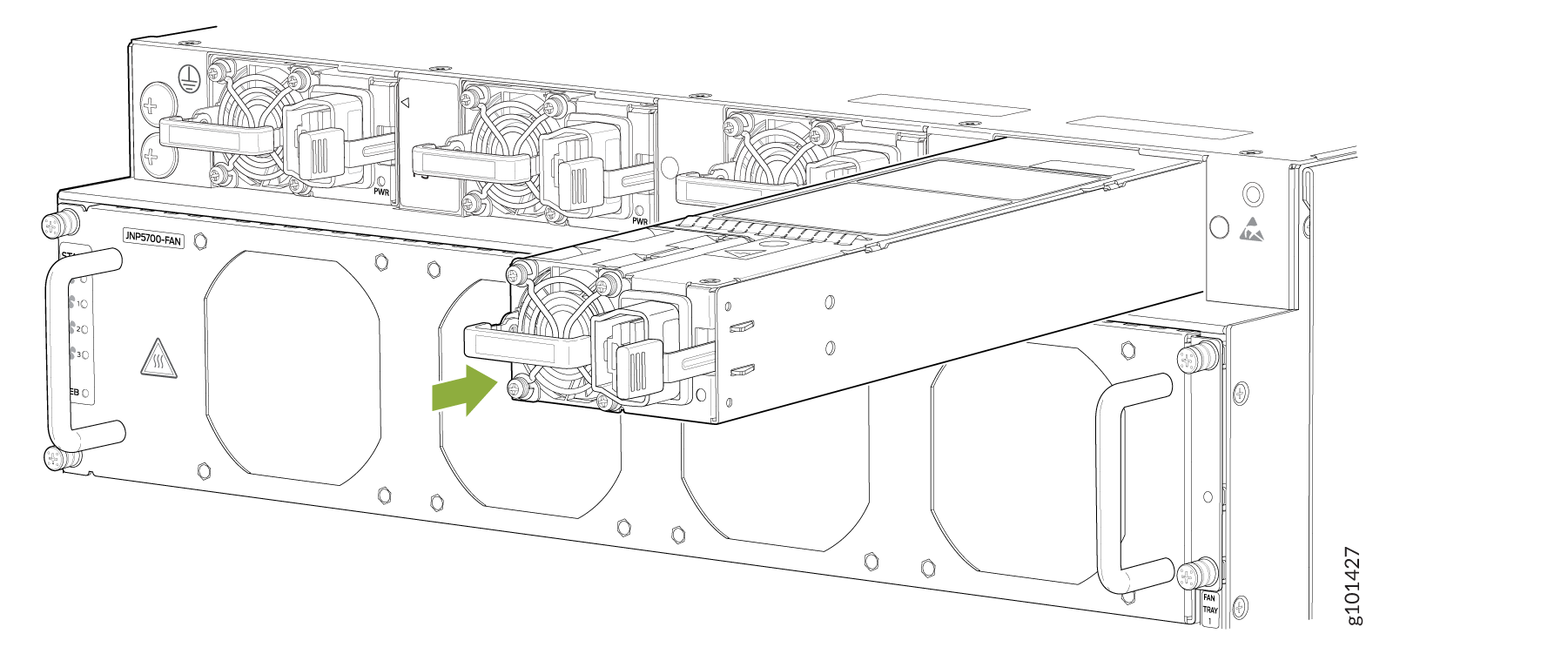
Each power supply must be connected to a dedicated power source outlet.
If you have a Juniper Care service contract, register any addition, change, or upgrade of hardware components at https://www.juniper.net/customers/support/tools/updateinstallbase/ . Failure to do so can result in significant delays if you need replacement parts. This note does not apply if you replace existing components with the same type of component.
DC Power Supply Replacement in an ACX7509 Router
Turn off the circuit breaker for the DC power source before disconnecting the power cord from the power supply. Unplugging a DC connection while the power supply is powered up may damage the electrical connectors.
If you need to replace all the power supplies installed in your ACX7509 router, you must power off the ACX7509 router before removing the power supplies.
Replace the power supply within one minute of removal, to prevent chassis overheating. Before removing the power supply, ensure that you have a replacement power supply available.
The DC power supply that you are installing must use the same airflow direction as the fan trays installed in the router. Labels on the power supply handle indicate the direction of airflow. See Cooling System and Airflow in ACX7509 Routers.
Before you replace a power supply in an ACX7509 router, ensure that you have taken the necessary precautions to prevent electrostatic discharge (ESD) damage (see Prevention of Electrostatic Discharge Damage).
Remove a DC Power Supply from the ACX7509 Router
To remove a DC power supply:
Install a DC Power Supply in the ACX7509 Router
Install the replacement power supply within one minute of removal, to prevent chassis overheating. Before removing the power supply, ensure that you have a replacement power supply available.
To install a DC power supply:
- Wrap and fasten one end of the ESD wrist strap around your bare wrist, and connect the other end of the strap to the ESD point on the device.
- If the power supply has protective plastic wrap, peel and remove the plastic wrap from all four sides of the power supply.
- Taking care not to touch power supply components, pins, leads, or solder connections, remove the power supply from its bag.
- To prevent equipment damage caused by electrostatic discharge, attach an ESD grounding strap to your bare wrist, and connect the strap to one of the ESD points on the chassis.
- Taking care not to touch power supply components, pins, leads, or solder connections, remove the power supply from its bag.
- Using both hands, place the power supply in the power supply slot on the field replaceable unit (FRU) panel of the ACX7509 router, and slide it in until it is fully seated and the locking lever slides into place. See Figure 5.
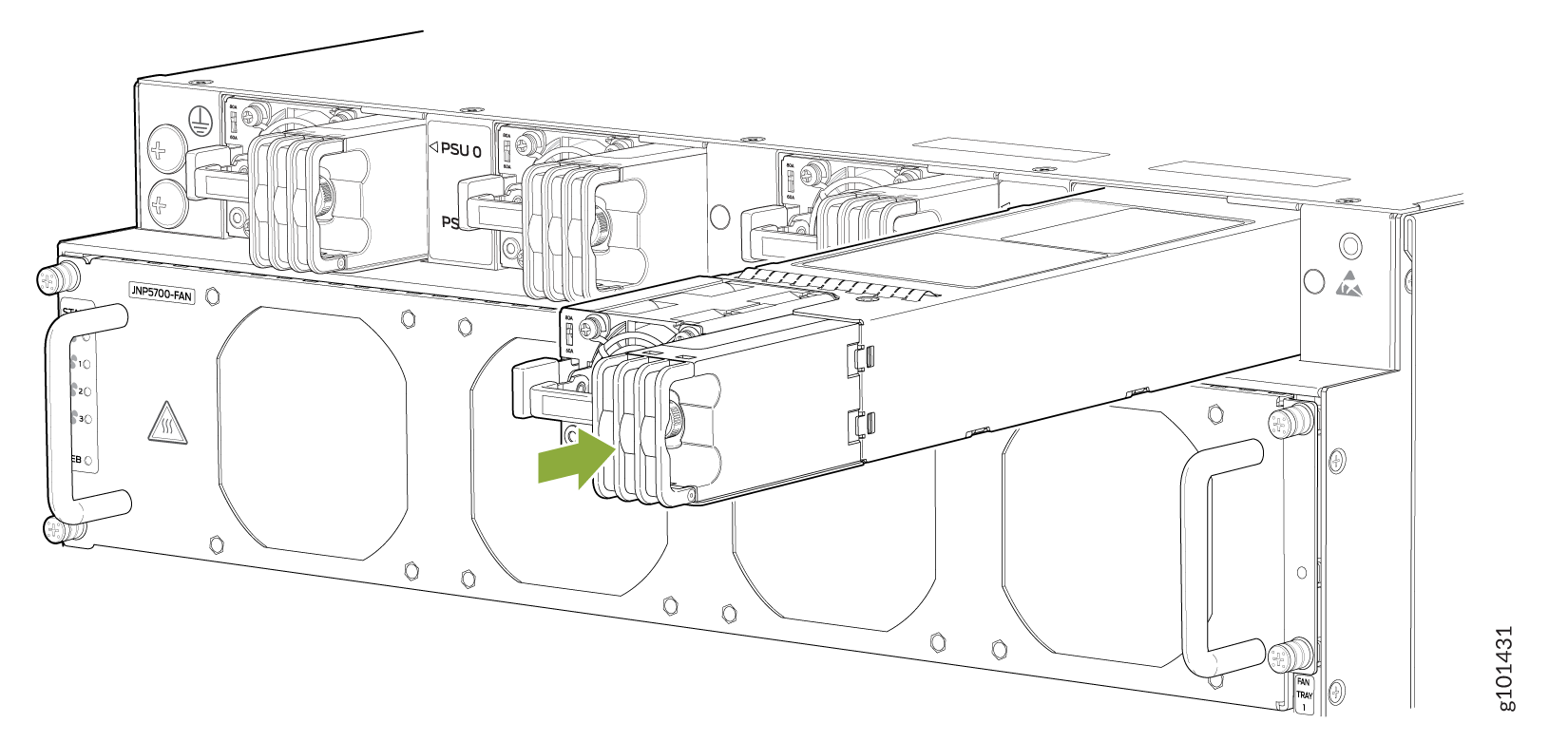
Each power supply must be connected to a dedicated power source outlet.
If you have a Juniper Care service contract, register any addition, change, or upgrade of hardware components at https://www.juniper.net/customers/support/tools/updateinstallbase/ . Failure to do so can result in significant delays if you need replacement parts. This note does not apply if you replace existing components with the same type of component.