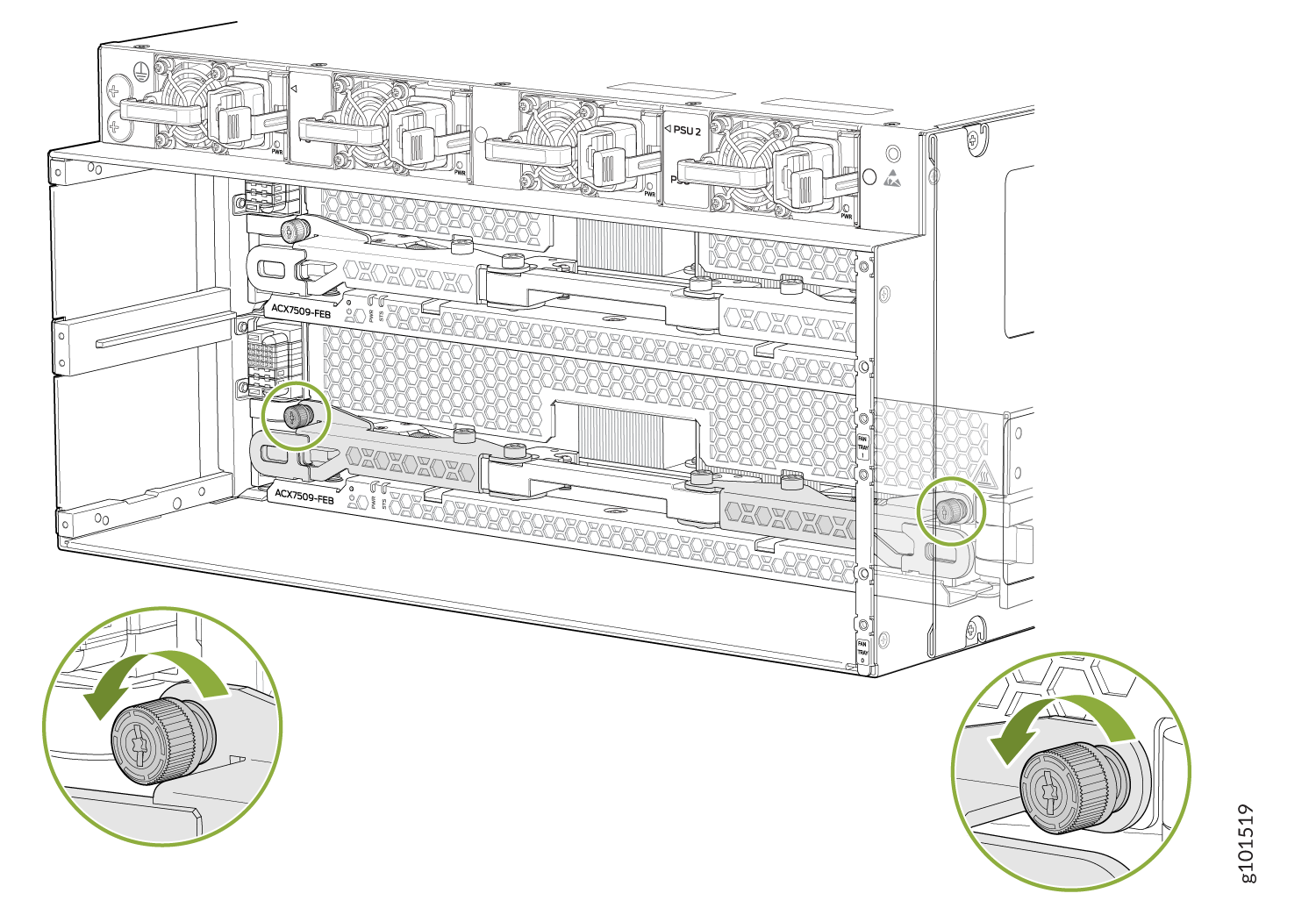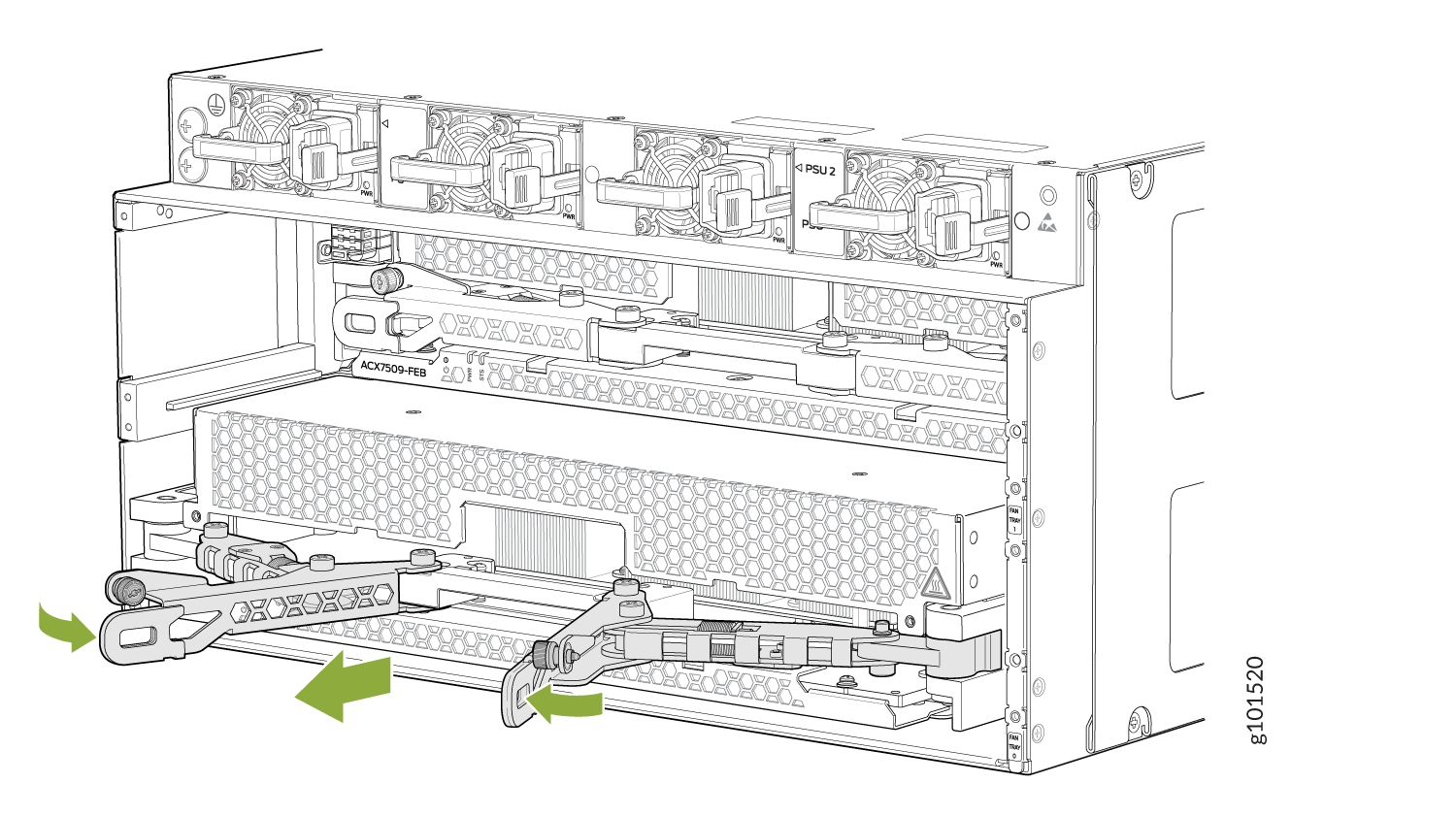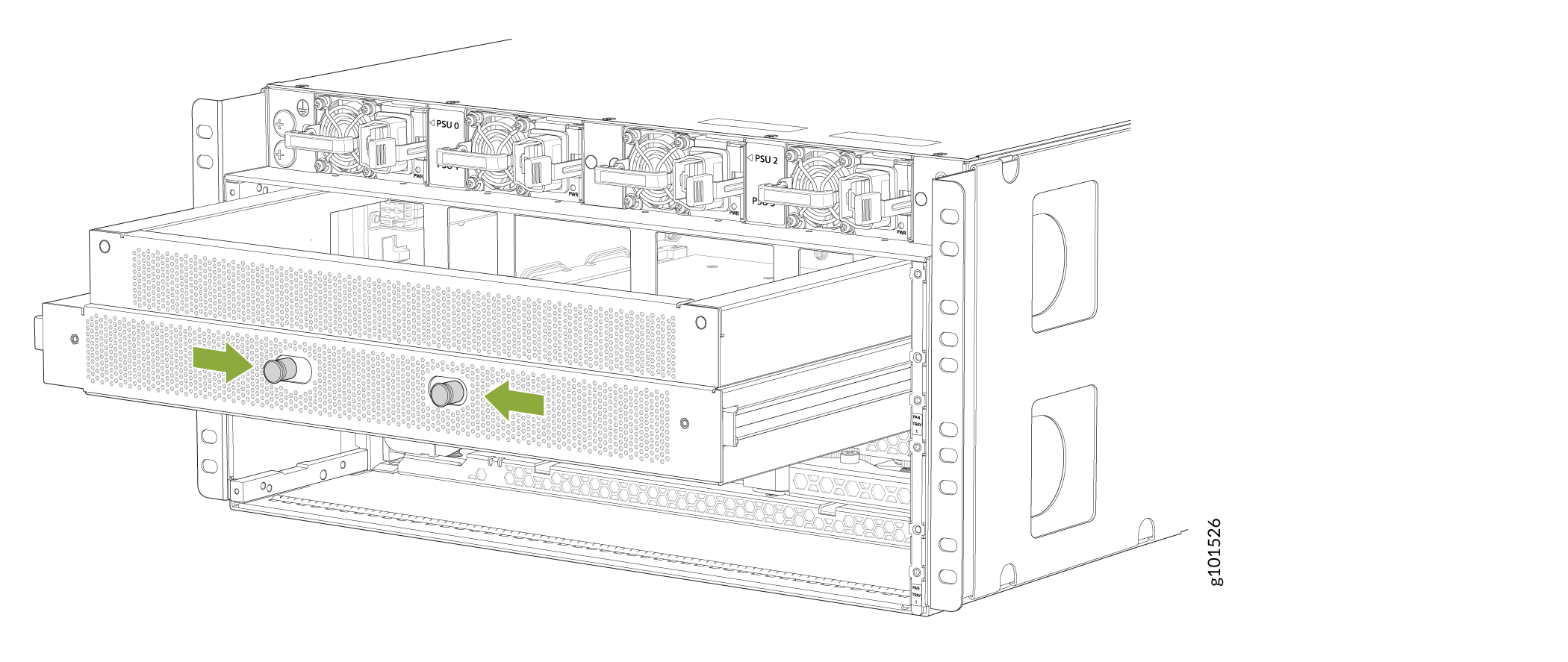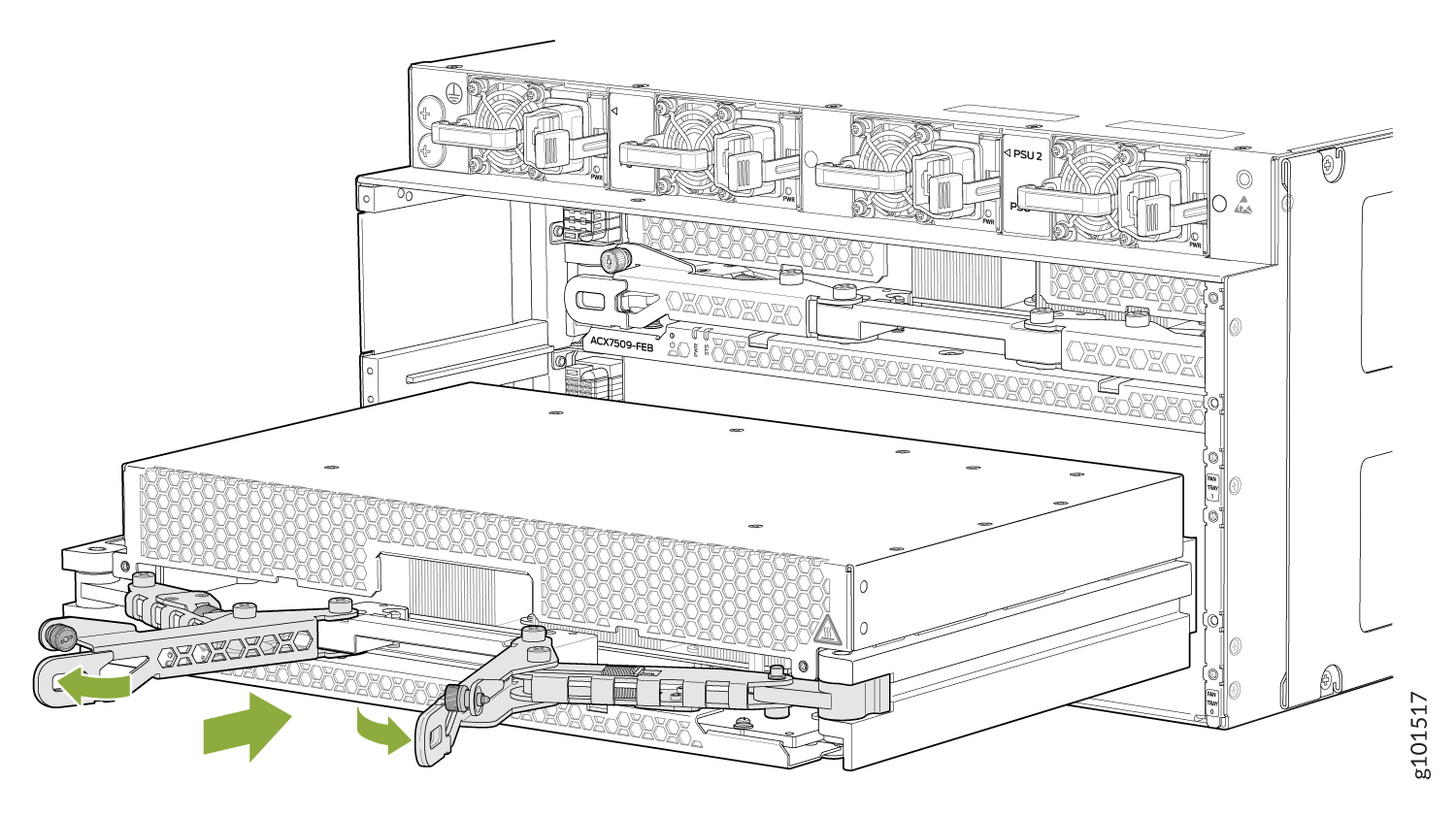ACX7509 Forwarding Engine Board Maintenance
Maintaining an ACX7509 router includes removing and installing the Forwarding Enginer Board (FEB).
The ACX7509 router is shipped with one or two Forwarding Engine Boards (FEBs) preinstalled horizontally, mid-chassis, between the Flexible PIC Concentrators (FPCs) and the Routing and Control Boards (RCBs) in the front and the fan trays in the rear.
You must remove and install the appropriate fan tray to install and remove FEBs. See ACX7509 Fan Tray Maintenance to install and remove a fan tray.
In redundant configurations, an ACX7509 FEB is a hot-removable and hot-insertable field-replaceable unit (FRU). In base configurations, you need to install a second FEB before removing a failing FEB.
Replace a failed FEB with a blank panel or new FEB within 60 minutes of removal.
Ensure you have the following equipment on hand before replacing a FEB:
-
Antistatic bag or antistatic mat
-
Electrostatic discharge (ESD) grounding strap to wrap around your bare wrist.
Figure 1: ESD Point on Rear of the ACX7509 Router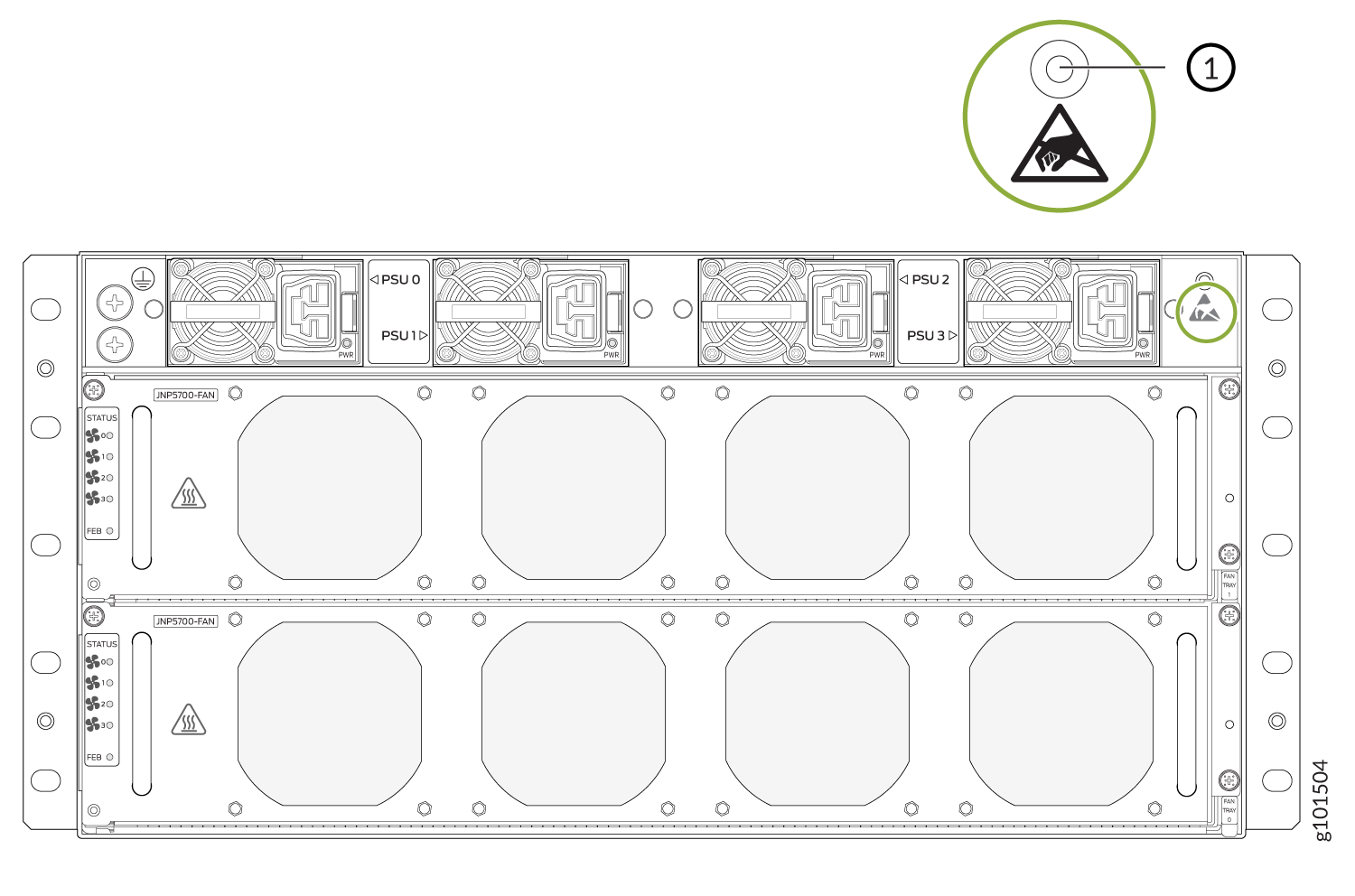 1—
1—ESD point
-
Replacement FEB or a cover for the empty slot
Remove the Forwarding Engine Board from the ACX7509 Router
To remove a FEB from an ACX7509 router chassis:
Install the Forwarding Engine Board in the ACX7509 Router
To install a FEB: