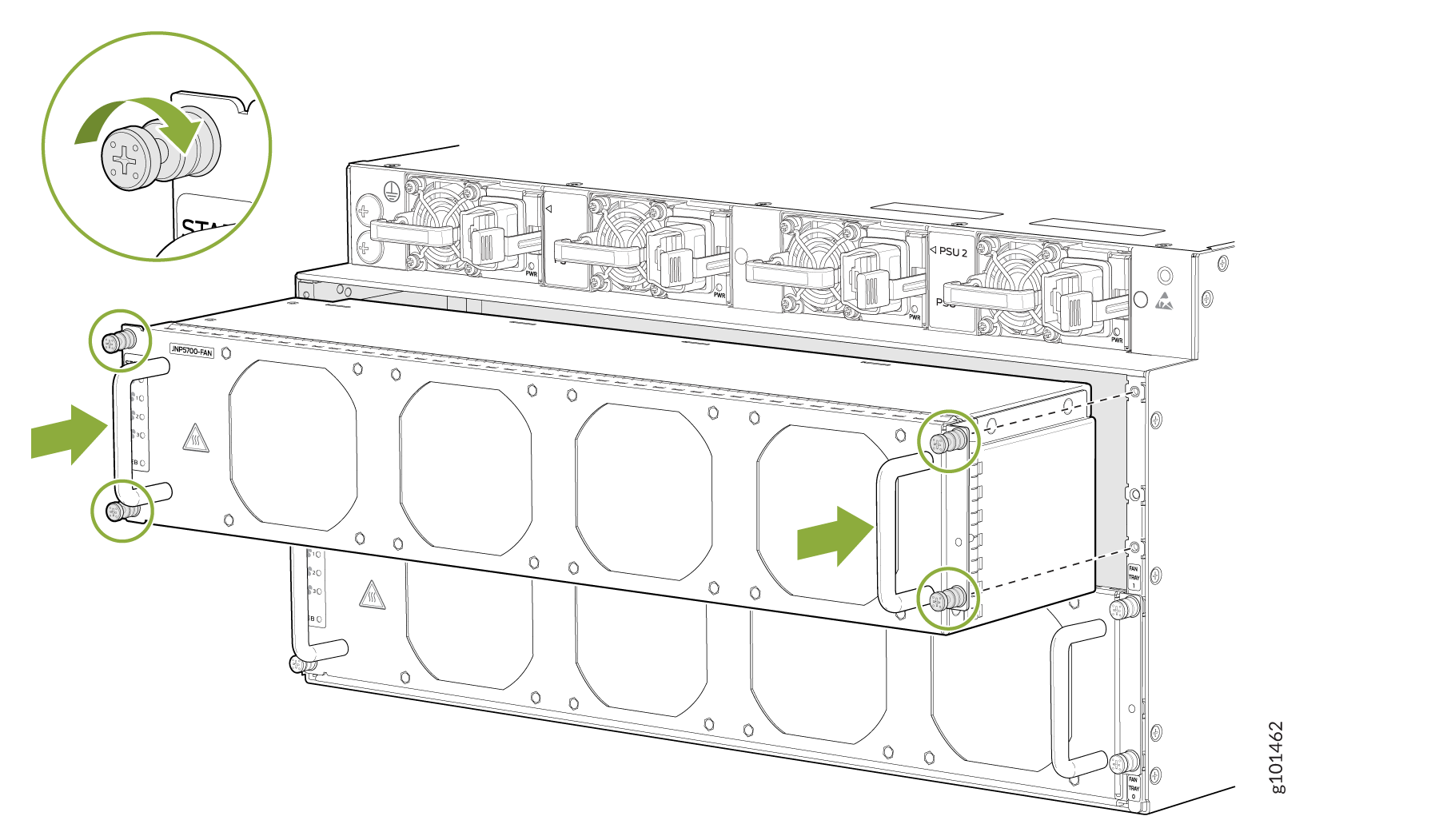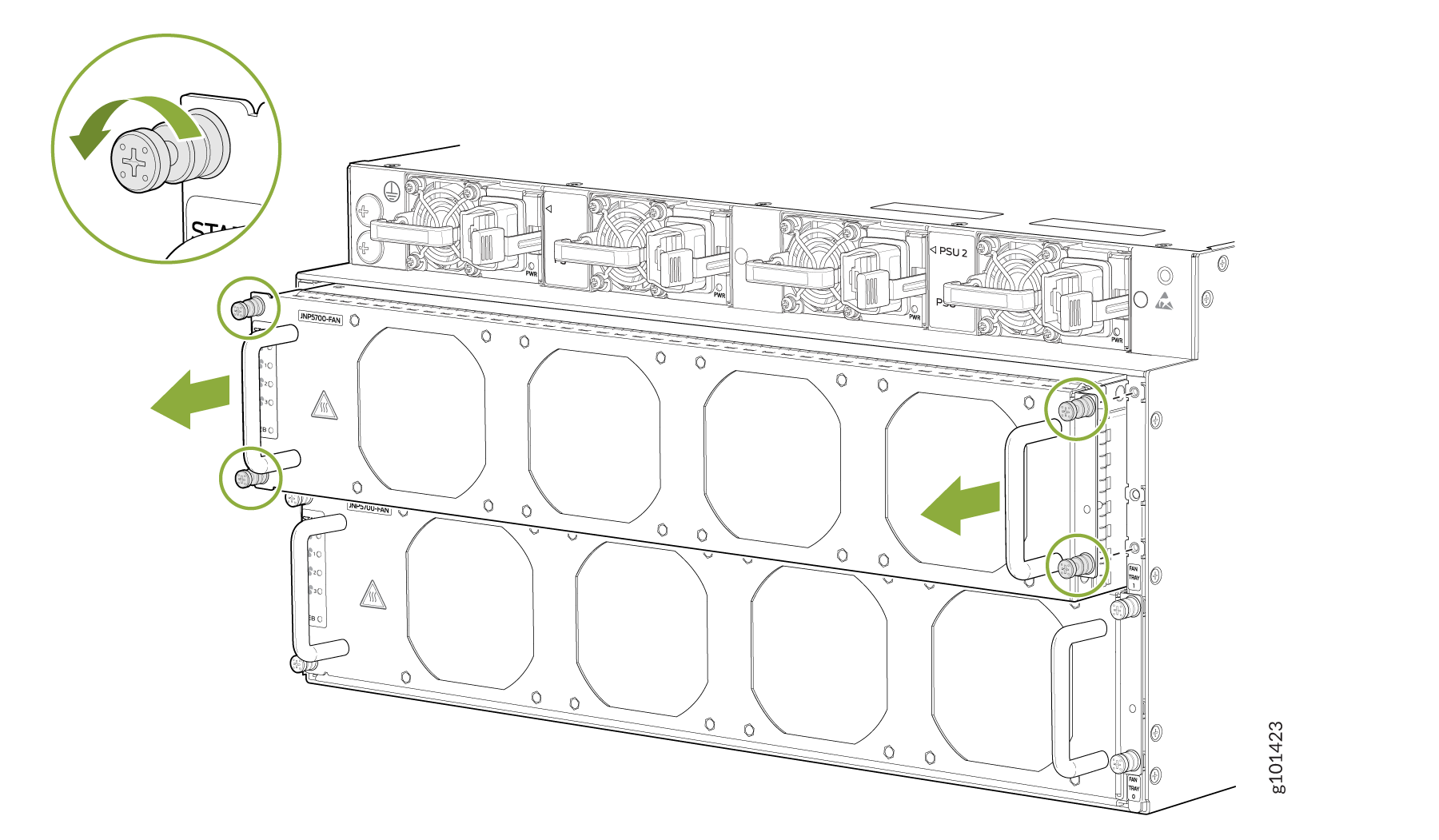ACX7509 Fan Tray Maintenance
Maintaining the ACX7509 router includes removing and installing fan trays.
The ACX7509 router has two independent, field-replaceable fan trays installed on the rear of the chassis.
The ACX7509 chassis has two independent, field-replaceable fan trays. Each fan tray is a hot-removable and hot-insertable field-replaceable unit (FRU), which means that you can remove and replace the fan trays while the router is running. You remove and replace the fan trays without turning off power to the router or disrupting routing functions.
Remove a Fan Tray from the ACX7509 Router
Before you remove a fan tray:
-
Ensure that you understand how to prevent ESD damage.
-
Ensure that you have the following parts and tools available to remove a fan tray from the ACX7509 router:
-
Electrostatic discharge (ESD) grounding strap
-
Replacement fan tray
-
A Phillips (+) screwdriver, number 1 or 2 (optional), for the captive screws
-
Do not remove the fan tray unless you have a replacement fan tray available.
The JNP5700-FAN fan tray can be removed and replaced while the router is operating. However, the fan tray must be replaced within three minutes of removing the fan tray to prevent overheating of the chassis. If you are removing a JNP5700-FAN in order to access an ACX7509-FEB Forwarding Engine Board (FEB), we recommend that you either perform the necessary work during a maintenance window or reinstate the fan tray within three minutes.
To remove an ACX7509 fan tray (JNP5700-FAN):
Install a Fan Tray in the ACX7509 Router
Before you begin to install a fan tray:
-
Ensure that you understand how to prevent ESD damage.
-
Ensure that you have the following parts and tools available to install a fan tray in an ACX7509 router:
-
Electrostatic discharge (ESD) grounding strap
-
A Phillips (+) screwdriver, number 1 or 2 (optional), for the captive screws
-
A replacement fan tray
-
You can remove and replace the JNP5700-FAN fan tray while the router is operating. However, you must replace the fan tray within three minutes of removing the fan tray, to prevent overheating of the chassis. If you are removing a JNP5700-FAN to access an ACX7509-FEB Forwarding Engine Board (FEB), we recommend that you either perform the necessary work during a maintenance window or replace the fan tray within three minutes of removal.
To install an ACX7509 fan tray:
- Wrap and fasten one end of the ESD grounding strap around your bare wrist, and connect the other end of the strap to one of the ESD points on the chassis.
- Grasp both the handles of the fan tray, and align the bottom of the fan tray with the bottom of the fan tray slot.
- Rest the bottom edge of the fan tray in the slot and slide the fan tray into place so it is fully seated.
- Tighten the captive screws until they are finger tight. See Figure 2.