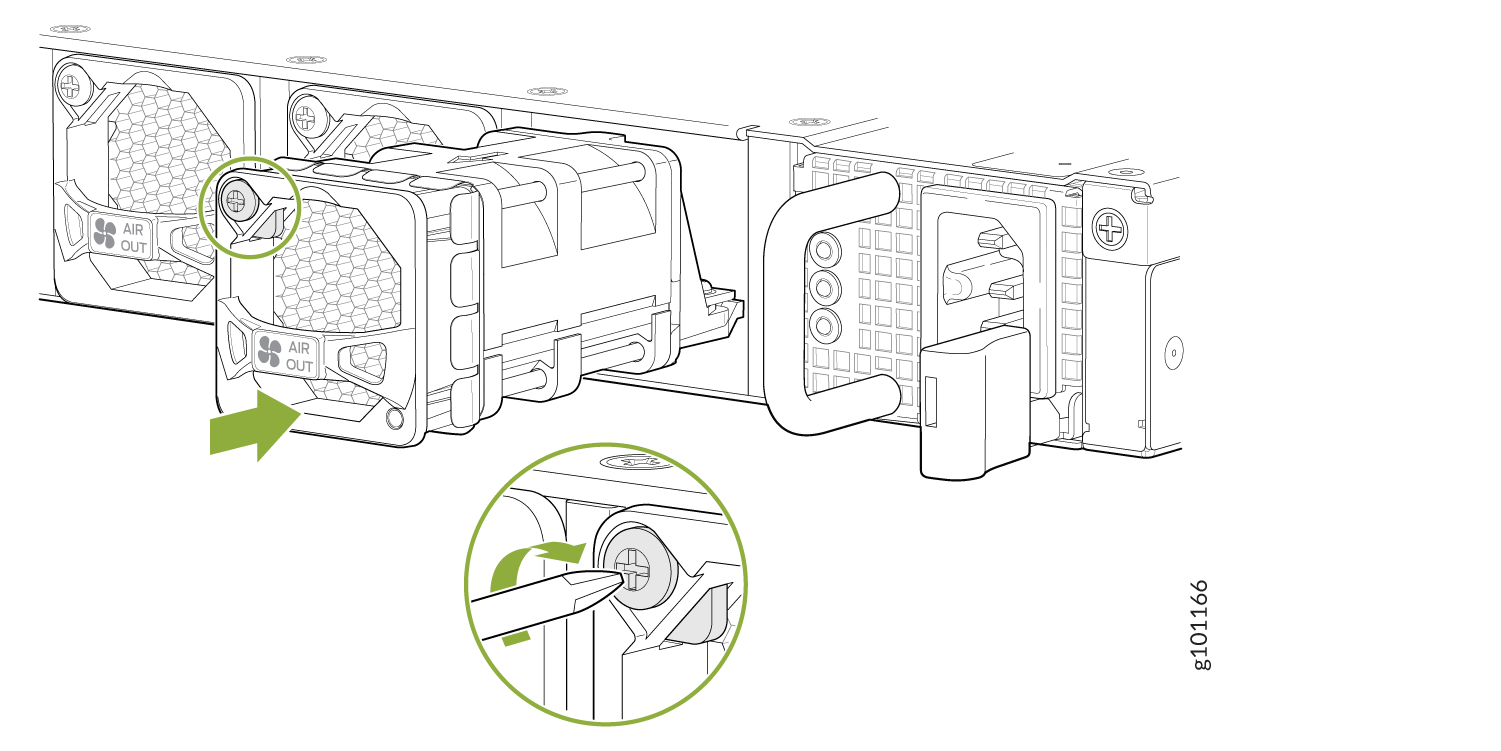Maintaining the ACX7100-48L Fan Modules
Remove a Fan Module from an ACX7100-48L Router
Before you remove a fan module from an ACX7100-48L router, ensure that you have taken the necessary precautions to prevent electrostatic discharge (ESD) damage (see Prevention of Electrostatic Discharge Damage).
Ensure that you have the following parts and tools available to remove a fan module from an ACX7100-48L router:
ESD grounding strap
Antistatic bag or an antistatic mat
Phillips (+) screwdriver, number 2
The fan modules in ACX7100-48L routers are hot-removable and hot-insertable field replaceable units (FRUs): you can remove and replace them without powering off the router or disrupting routing functions.
Replace a failed fan module with a new fan module within 1 minute of removal to prevent chassis overheating. Before removing the fan module, ensure that you have a replacement fan module at hand.
To remove a fan module from an ACX7100-48L router (see Figure 1):
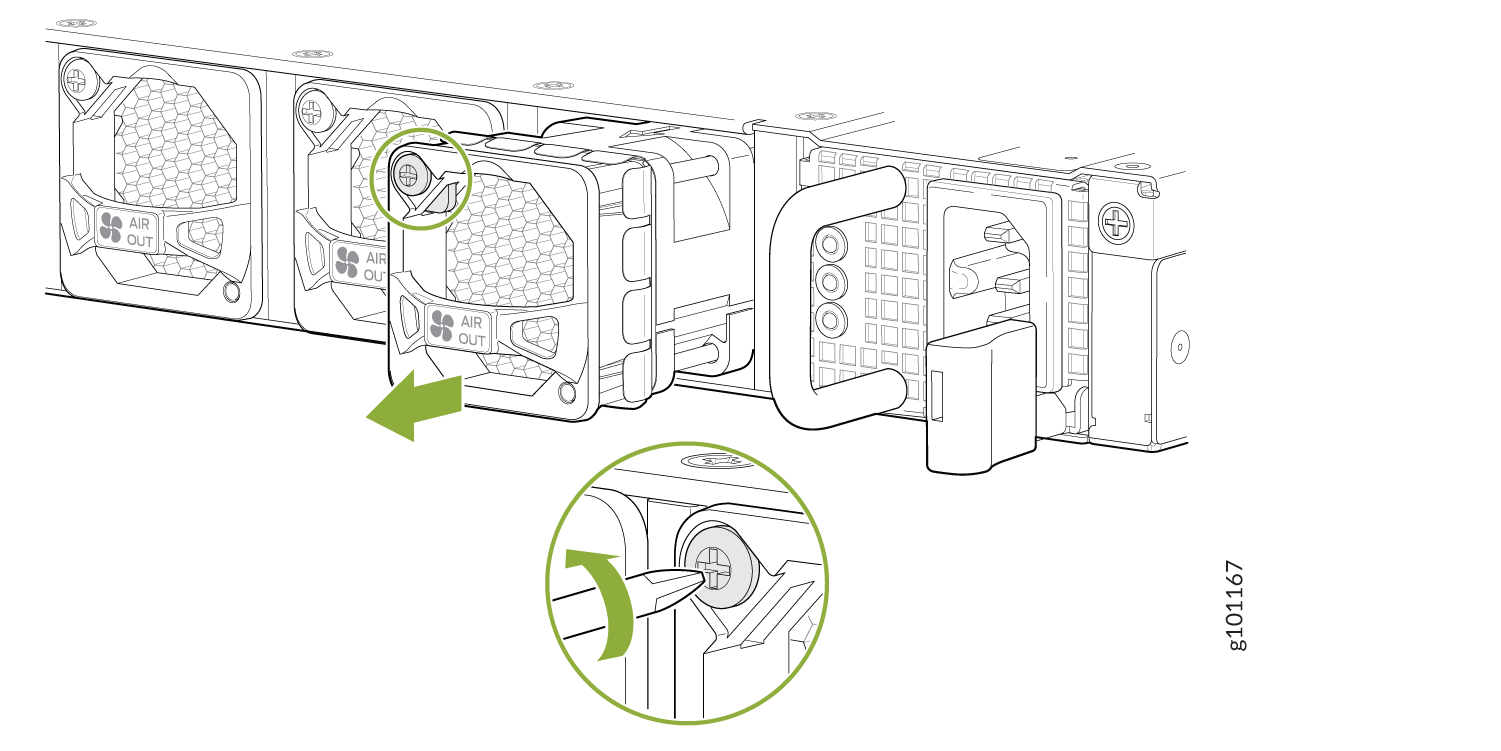
When you remove a fan module, the CLI message Fan/Blower is Absent is logged in the system log, and Junos OS raises a major alarm.
Install a Fan Module in an ACX7100-48L Router
Before you install a fan module in an ACX7100-48L router, ensure that you have taken the necessary precautions to prevent electrostatic discharge (ESD) damage (see Prevention of Electrostatic Discharge Damage).
The fan modules in an ACX7100-48L router are hot-removable and hot-insertable field replaceable units (FRUs): you can remove and replace them without powering off the router or disrupting routing functions.
Replace a failed fan module with a new fan module within 1 minute of removal to prevent chassis overheating. Before removing the fan module, ensure that you have a replacement fan module at hand.
The fan module provides port-to-FRU airflow (AO) or FRU-to-port (AI) airflow depending on the product model that you purchase.
Ensure that you have the following parts and tools available to install a fan module in an ACX7100-48L router:
ESD grounding strap
Antistatic bag or an antistatic mat
Phillips (+) screwdriver, number 2
To install a fan module in an ACX7100-48L router (see Figure 2):