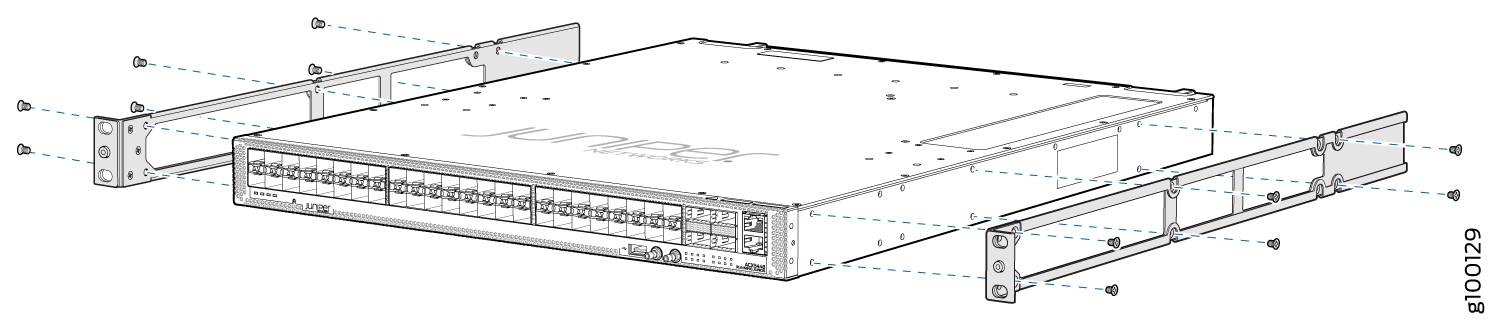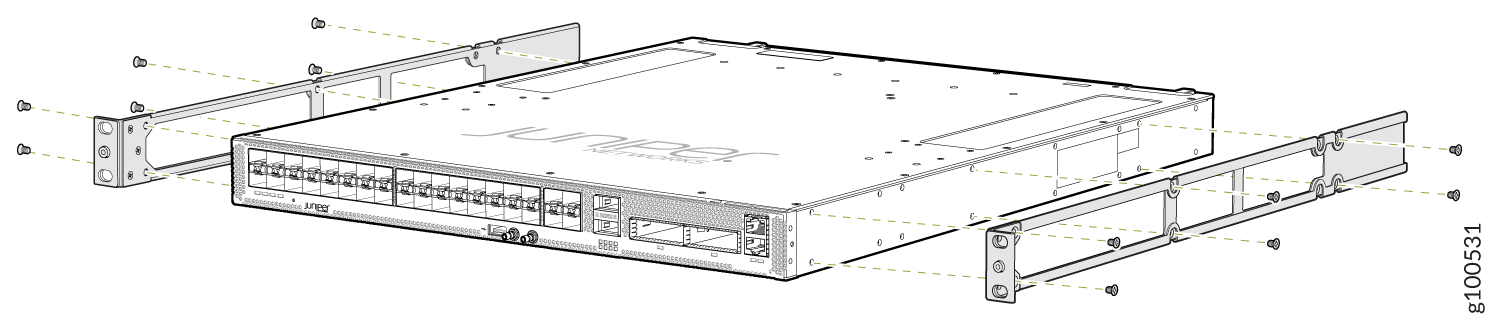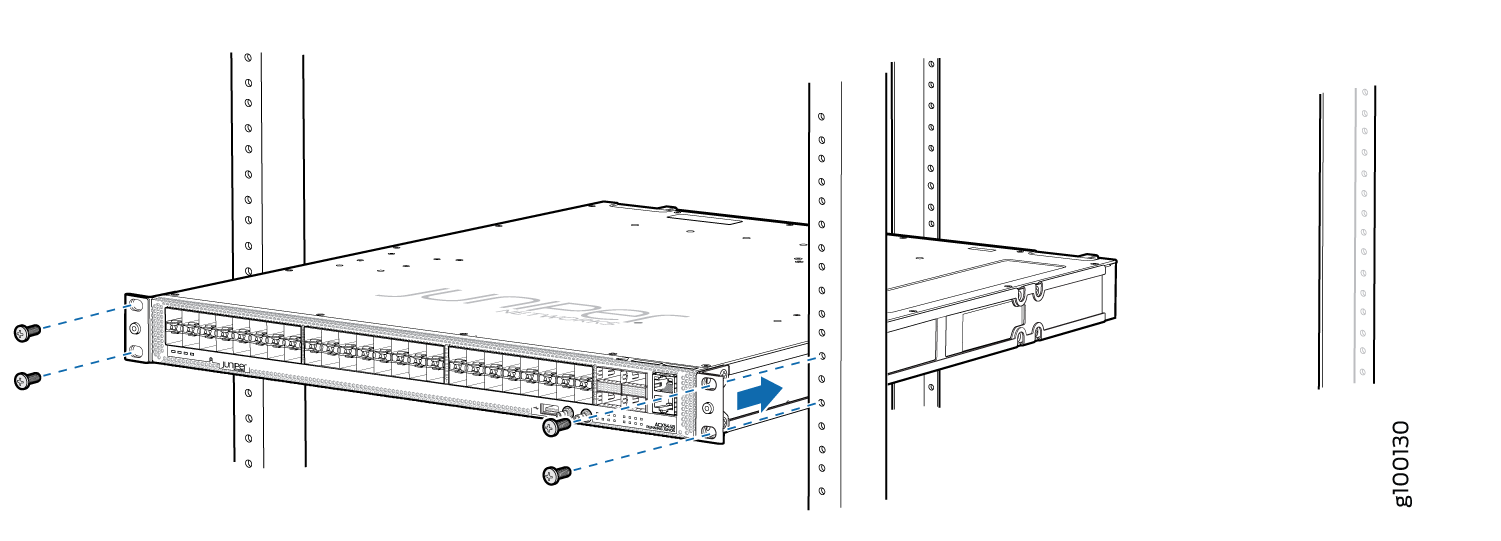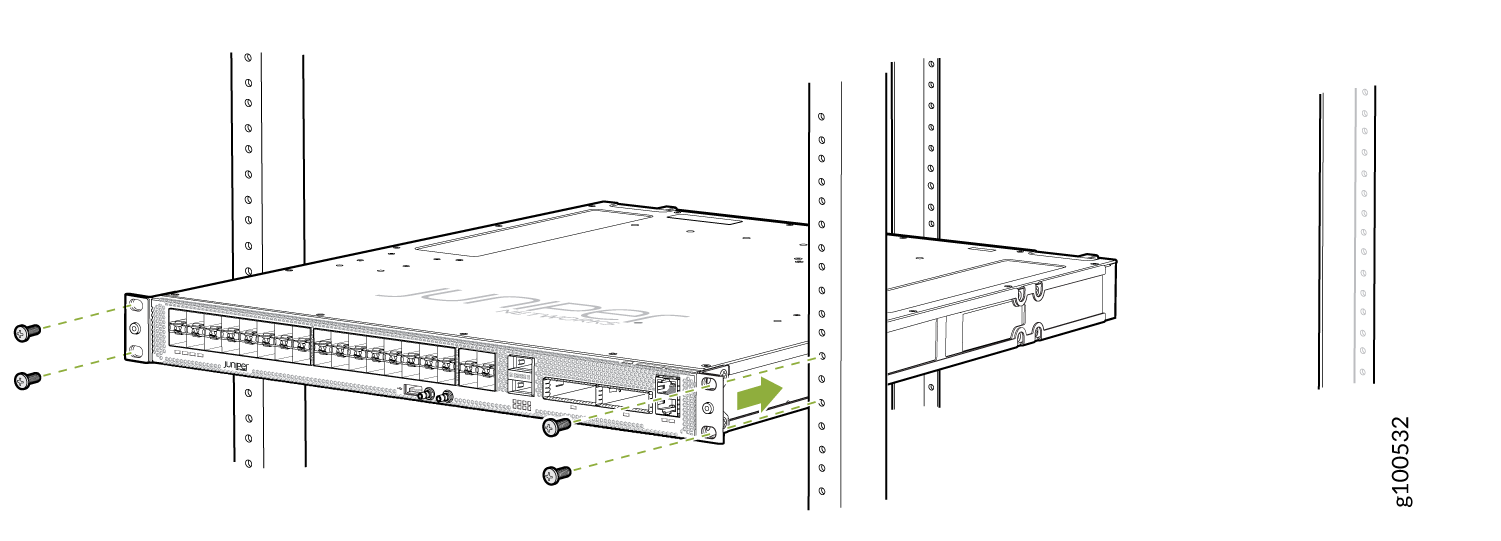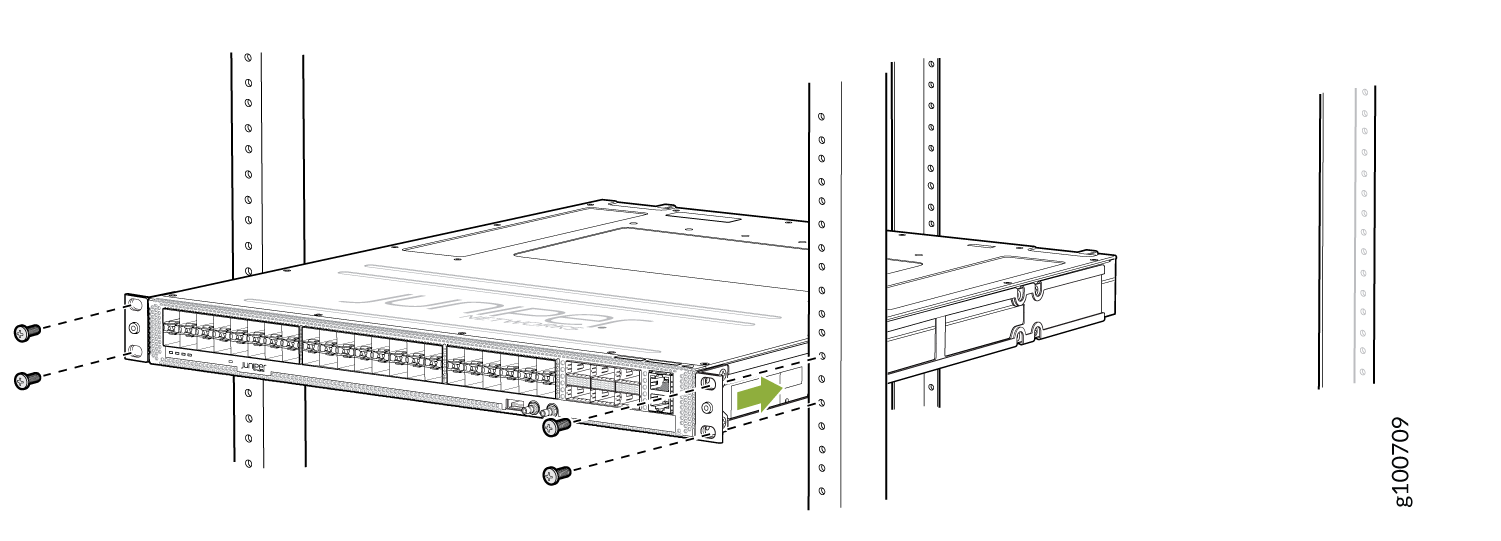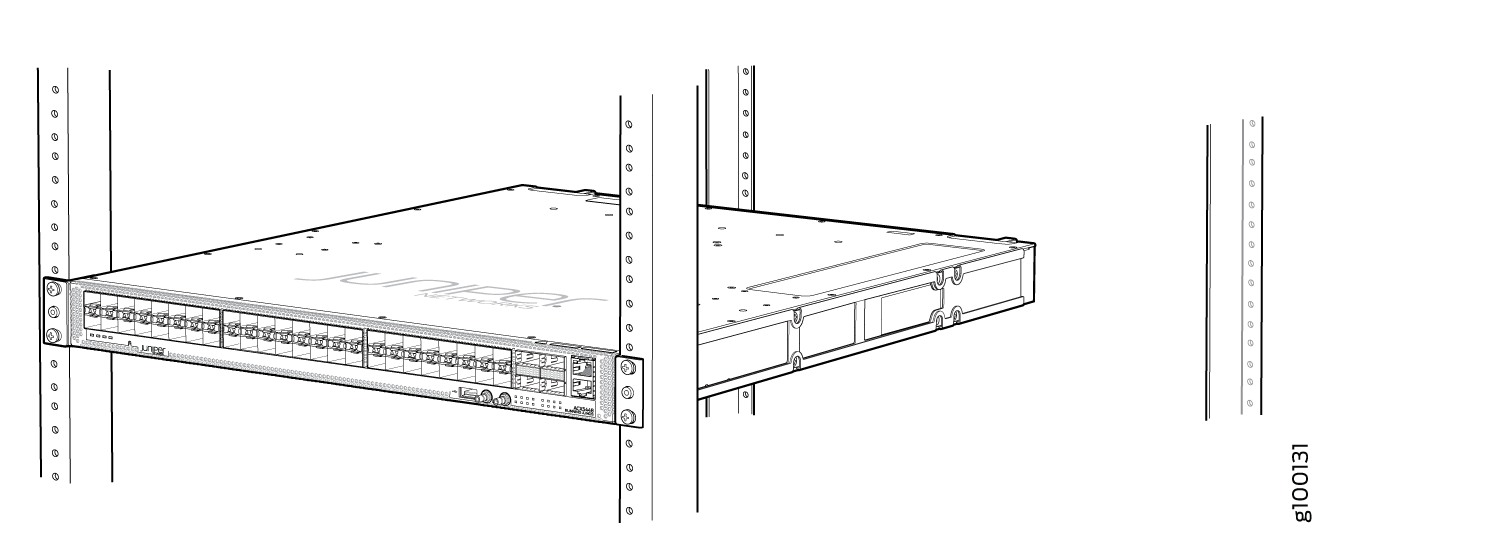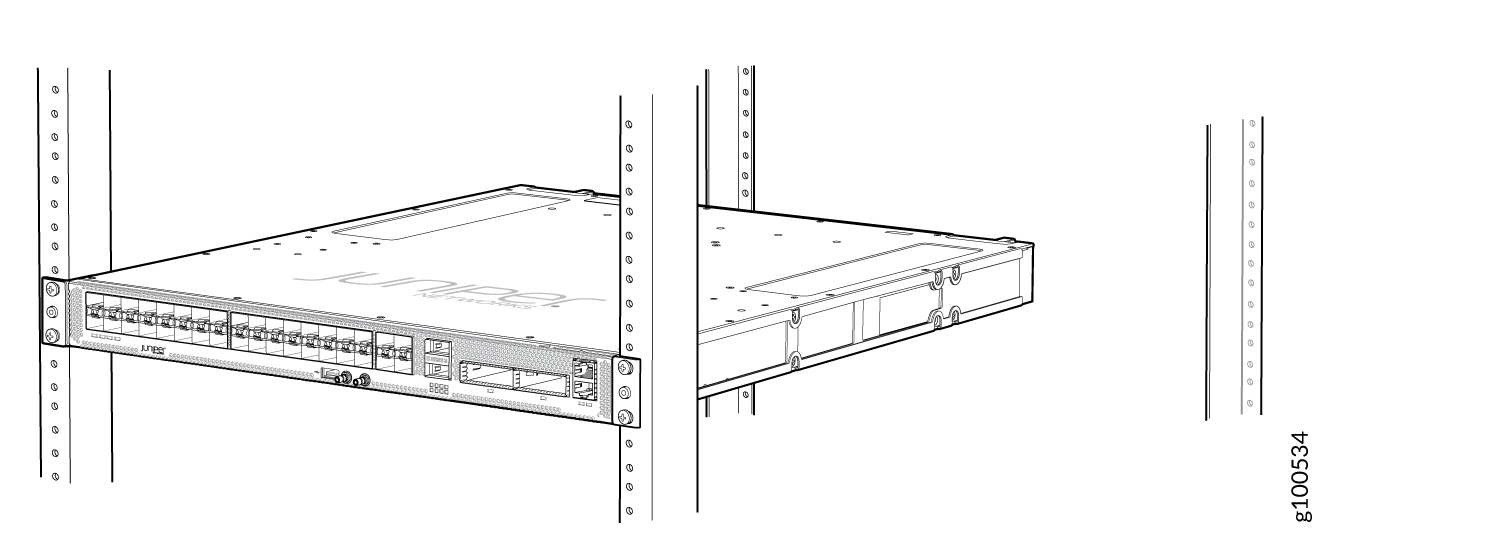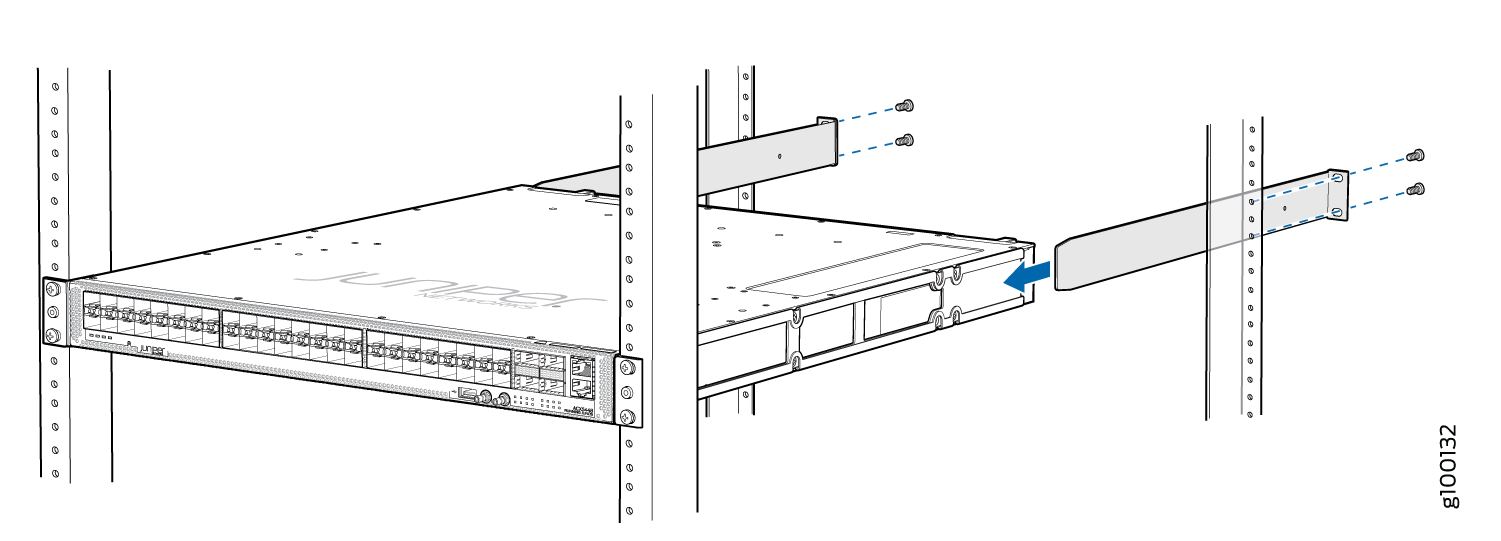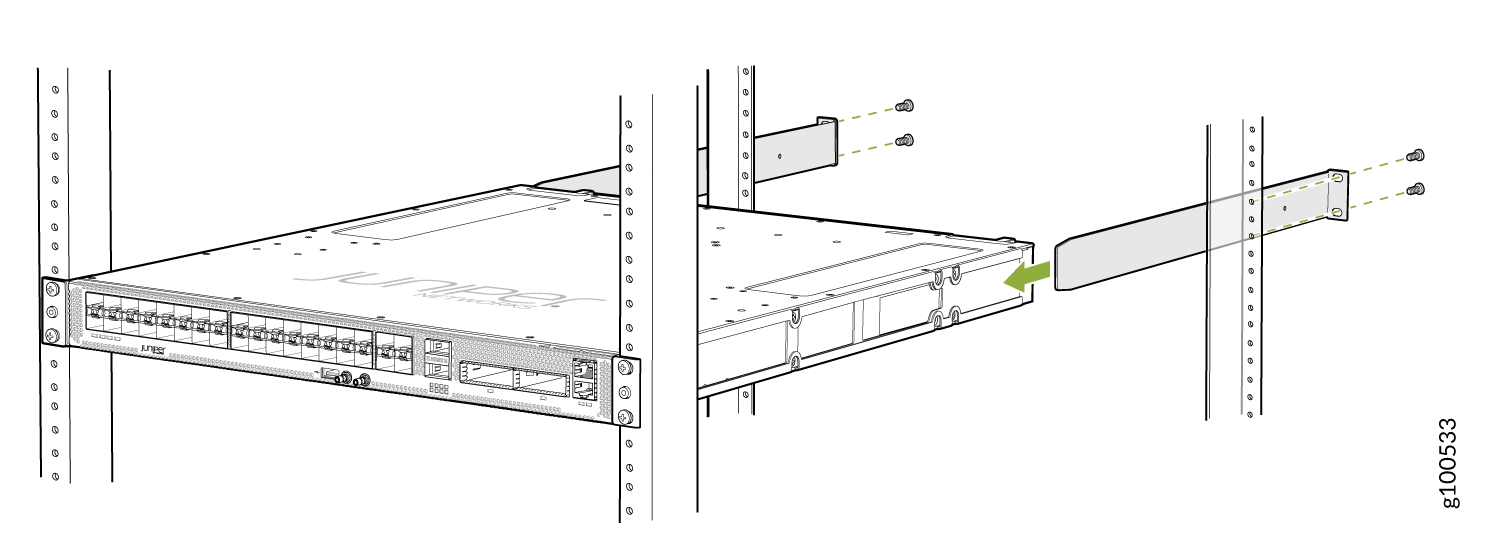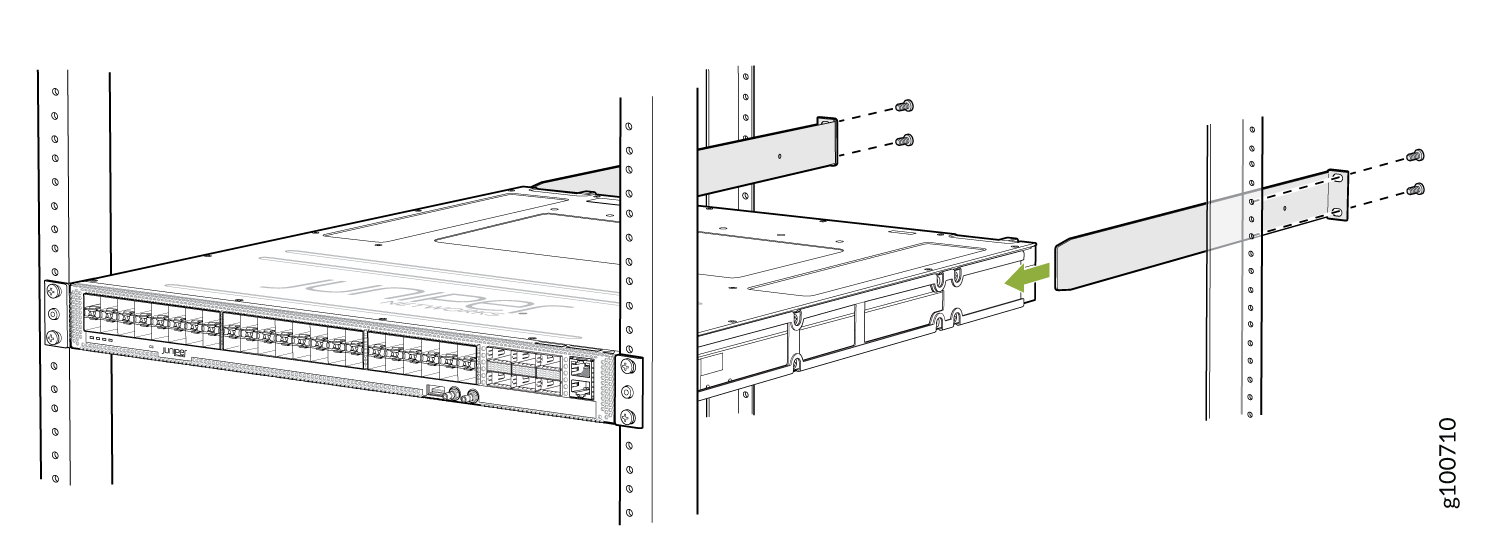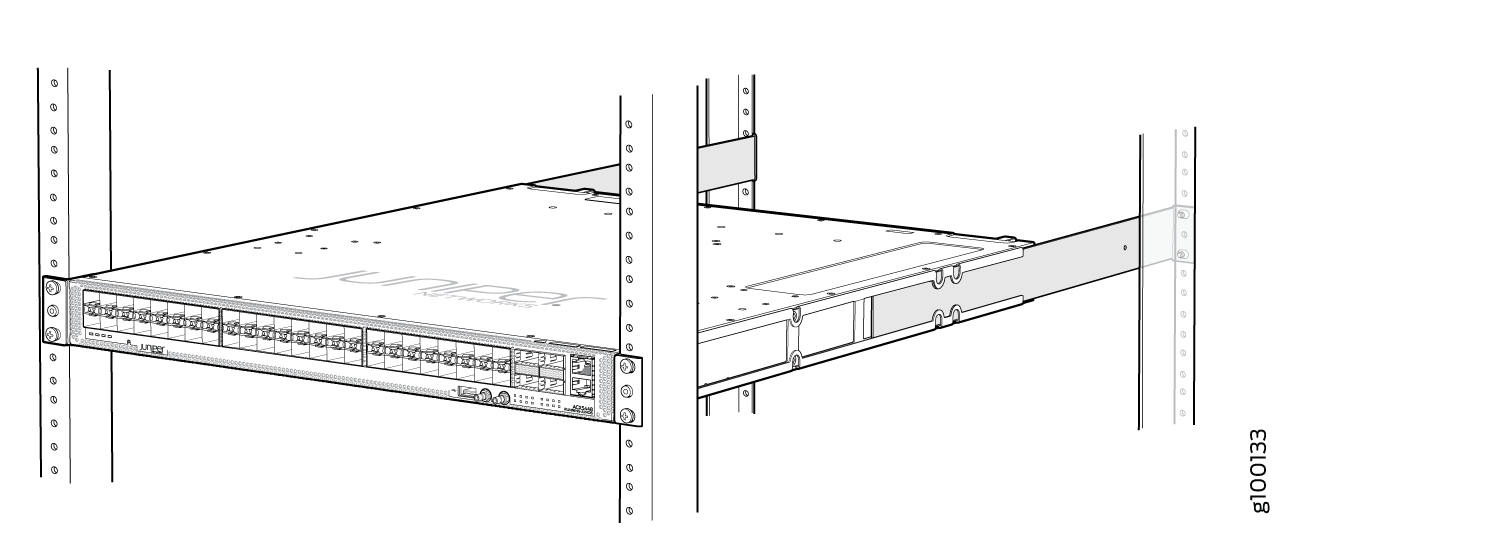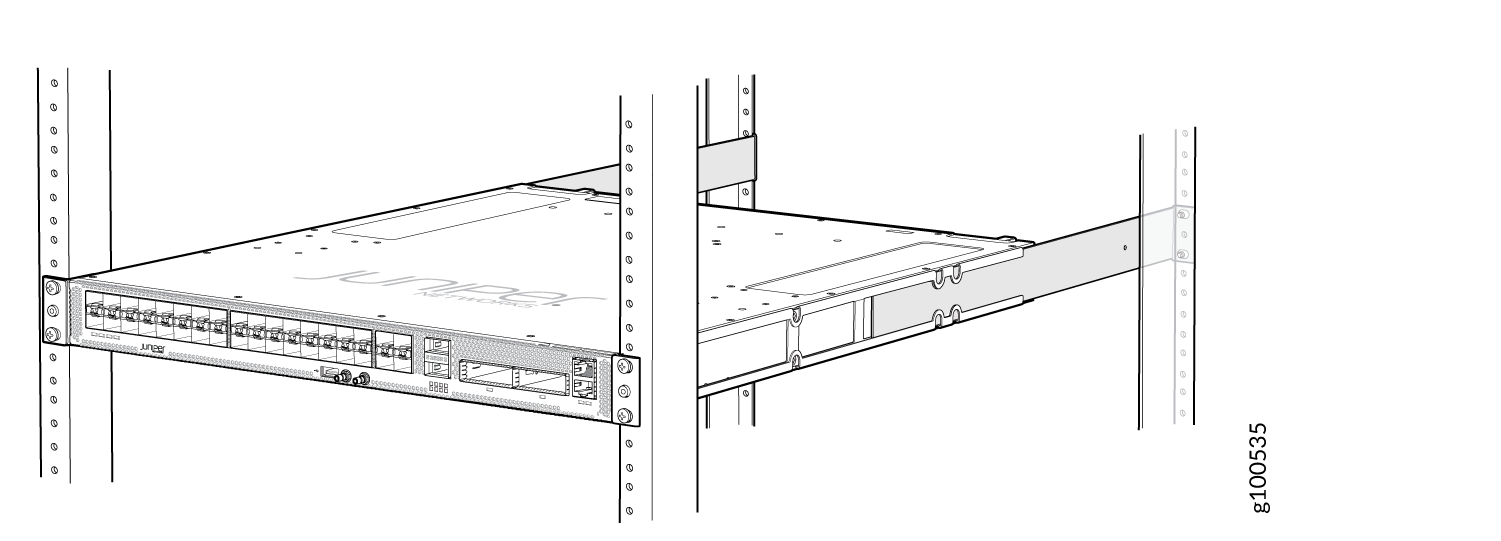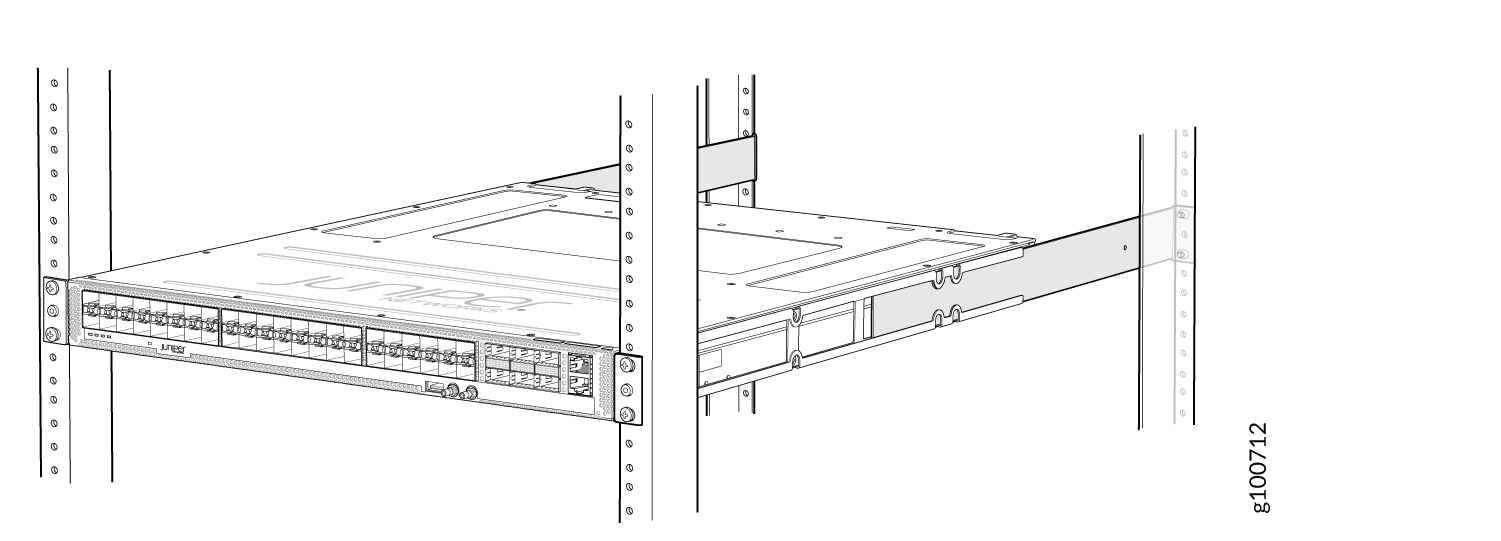Unpacking and Mounting ACX5448, ACX5448-D, and ACX5448-M
Unpack an ACX5400 Router
The ACX5400 router chassis is a rigid sheet-metal structure that houses the hardware components. We ship the ACX5400 router in a cardboard carton, secured with foam packing material. The carton also contains an accessory box and quick start instructions.
ACX5400 routers are maximally protected inside the shipping carton. Do not unpack the router until you are ready to begin installation.
To unpack an ACX5400 router:
Component |
Quantity |
|---|---|
Chassis with six fan modules and two PSMs |
1 |
AC power cord (generic, type C13 coupler) (only with AC-powered ACX5400 routers) |
2 |
AC Power cord retainer clip (only with AC-powered ACX5400 routers) |
2 |
End User License Agreement (EULA) |
1 |
Warranty card |
1 |
Documentation roadmap card |
1 |
Accessory kit (see Table 2) |
1 |
|
Component |
Quantity |
|---|---|
|
Four–Post rack-mounting kit |
1 |
Mount an ACX5400 Router in a Rack or Cabinet
You can mount an ACX5400 router in a four-post 19-in. rack or cabinet using the mounting kit provided with the device.
For four-post rack or cabinet installations, the mounting kit contains two front-mounting rails with two matching rear-mounting blades. This configuration allows either end of the router to be mounted flush with the rack and still be adjustable for racks with different depths.
Space the front and rear rack rails between 23.25 in. (59 cm) and 30.6 in. (77.7 cm) front-to-back.
Before You Begin Rack Installation
Before you begin mounting an ACX5400 router in the rack or cabinet:
Optional equipment: Grounding cable kit with bracket, lug, and two screws with integrated washers.
You must ensure rack support on all four corners of the 1 U ACX5400 router. Mounting the chassis using only the front brackets will damage the chassis and can result in serious bodily injury.
The router requires two people for installation, one person to lift the router into place, and another person to attach the router to the rack. If you are installing the routers above 60 in. (152.4 cm) from the floor, you can remove the PSMs and fan modules to minimize the weight before attempting to install the router.
If you are mounting multiple routers on a rack, mount the router in the lowest position of the rack first. Proceed to mount the rest of the routers from the bottom to the top of the rack to minimize the risk of the rack toppling.
Install the ACX5400 Router in the Rack
To install the router in a four-post rack or cabinet: