Contacting Customer Support and Returning the Chassis or Components
Contact Customer Support
You can contact Juniper Networks Technical Assistance Center (JTAC) 24 hours a day, 7 days a week in one of the following ways:
On the Web, using the Service Request Manager link at:
By telephone:
From the US and Canada: 1-888-314-JTAC
From all other locations: 1-408-745-9500
Note:If contacting JTAC by telephone, enter your 12-digit service request number followed by the pound (#) key if this is an existing case, or press the star (*) key to be routed to the next available support engineer.
When requesting support from JTAC by telephone, be prepared to provide the following information:
Your existing service request number, if you have one
Details of the failure or problem
Type of activity being performed on the device when the problem occurred
Configuration data displayed by one or more
showcommandsYour name, organization name, telephone number, fax number, and shipping address
The support representative validates your request and issues an RMA number for return of the component.
Returning an ACX5000 Router or Component for Repair or Replacement
If you need to return an ACX5000 router or component to Juniper Networks for repair or replacement, follow this procedure:
For more information about return and repair policies, see the customer support page at https://www.juniper.net/support/guidelines.html .
See Also
Locating the Serial Number on an ACX5000 Router or Component
If you are returning a router or component to Juniper Networks for repair or replacement, you must locate the serial number of the router or component. You must provide the serial number to the Juniper Networks Technical Assistance Center (JTAC) when you contact them to obtain a Return Materials Authorization (RMA). See Contact Customer Support.
If the router is operational and you can access the command-line interface (CLI), you can list serial numbers for the router and for some components with a CLI command. If you do not have access to the CLI or if the serial number for the component does not appear in the command output, you can locate the serial number ID label on the router or component.
If you want to find the serial number ID label on a component, you need to remove the component from the router chassis, for which you must have the required parts and tools available.
- Listing the Chassis and Component Details Using the CLI
- Locating the Chassis Serial Number ID Label on an ACX5000 Router
- Locating the Serial Number ID Labels on FRU Components
Listing the Chassis and Component Details Using the CLI
To list the ACX5000 router and components and their serial numbers,
use the show chassis hardware CLI operational mode command.
user@device> show chassis hardware
Hardware inventory:
Item Version Part number Serial number Description
Chassis VF3714190019 ACX5048
Pseudo CB 0
Routing Engine 0 BUILTIN BUILTIN ACX5K Routing Engine
FPC 0 REV 05 650-056267 VF3714190019 ACX5048
CPU BUILTIN BUILTIN FPC CPU
PIC 0 BUILTIN BUILTIN 48x10G-6x40G
Xcvr 0 REV 01 740-011613 PD63CUT SFP-SX
Xcvr 9 REV 01 740-021308 ARS17R5 SFP+-10G-SR
Xcvr 12 REV 01 740-011782 P92080R SFP-SX
Xcvr 14 REV 01 740-031851 AM1229SY9ZX SFP-SX
Xcvr 20 REV 01 740-031851 PN340SM SFP-SX
Xcvr 24 REV 02 740-011613 PJ215BU SFP-SX
Xcvr 29 REV 01 740-013111 7161618 SFP-T
Xcvr 32 REV 01 740-021308 ARS1778 SFP+-10G-SR
Xcvr 34 REV 01 740-021308 ARR3RM2 SFP+-10G-SR
Xcvr 37 REV 01 740-021308 ARS1769 SFP+-10G-SR
Xcvr 39 REV 01 740-021308 ARR3WHU SFP+-10G-SR
Xcvr 40 REV 02 740-011613 PJ216BK SFP-SX
Xcvr 41 REV 01 740-031851 PM734F3 SFP-SX
Xcvr 46 REV 01 740-021308 ARR41L8 SFP+-10G-SR
Xcvr 47 REV 02 740-011613 AM0943SEMZ5 SFP-SX
Xcvr 48 REV 01 740-032986 QD417082 QSFP+-40G-SR4
Xcvr 49 REV 01 740-032986 QD416522 QSFP+-40G-SR4
Xcvr 52 REV 01 740-032986 QE120433 QSFP+-40G-SR4
Power Supply 0 REV 03 740-043886 1GA44090680 JPSU-650W-DC-AFO
Power Supply 1 REV 03 740-043886 1GA44090685 JPSU-650W-DC-AFO
Fan Tray 0 ACX5K Fan Tray 0, Front to Back Airflow - AFO
Fan Tray 1 ACX5K Fan Tray 1, Front to Back Airflow - AFO
Fan Tray 2 ACX5K Fan Tray 2, Front to Back Airflow - AFO
Fan Tray 3 ACX5K Fan Tray 3, Front to Back Airflow - AFO
Fan Tray 4 ACX5K Fan Tray 4, Front to Back Airflow - AFO
You must remove the fan module to read the fan serial number from the serial number ID label. The fan module serial number cannot be viewed through the CLI. Fan Tray 2 refers to the third module from the left, counting from 0.
Locating the Chassis Serial Number ID Label on an ACX5000 Router
The location for the chassis serial number ID label is product SKU-dependent. On the ACX5000 router product SKUs, the serial number ID label is located on the left side of the port panel. See Figure 1 and Figure 2 for examples of where to find the serial number ID.
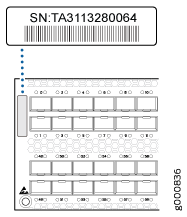
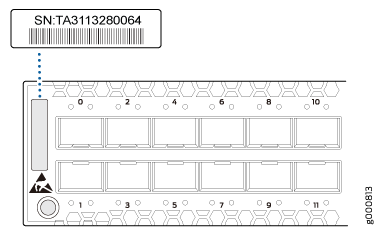
Locating the Serial Number ID Labels on FRU Components
The power supplies, fan module, and expansion modules installed in ACX5000 routers are field-replaceable units (FRUs). For each FRU, you must remove the FRU from the router chassis to see the FRU serial number ID label.
AC power supply—The serial number ID label is on the top of the AC power supply.
Fan module—The serial number ID label is on the top of the fan module.
Expansion module–The serial number ID label is in the middle of the printed circuit board (PCB).
Packing an ACX5000 Router or Component for Shipping
If you are returning an ACX5000 router or component to Juniper Networks for repair or replacement, pack the item as described in this topic.
Before you pack a ACX5000 router or component:
Ensure that you have taken the necessary precautions to prevent electrostatic discharge (ESD) damage. See Prevention of Electrostatic Discharge Damage.
Retrieve the original shipping carton and packing materials. Contact your JTAC representative if you do not have these materials, to learn about approved packing materials. See Contact Customer Support.
Ensure that you have the following parts and tools available:
ESD grounding strap.
Antistatic bag, one for each component.
If you are returning the chassis, an appropriate screwdriver for the mounting screws used on your rack or cabinet.
This topic describes:
Packing an ACX5000 Router for Shipping
To pack a ACX5000 router for shipping:
- Power down the router and remove the power cables. See Powering Off an ACX5000 Router.
- Remove the cables that connect the ACX5000 router to all external devices.
- Remove all field-replaceable units (FRUs) from the router.
- Have one person support the weight of the router while another person unscrews and removes the mounting screws.
- Remove the router from the rack or cabinet (see Chassis and Component Lifting Guidelines) and place the router in an antistatic bag.
- Place the router in the shipping carton.
- Place the packing foam on top of and around the router.
- If you are returning accessories or FRUs with the router, pack them as instructed in Packing an ACX5000 Router Components for Shipping.
- Replace the accessory box on top of the packing foam.
- Close the top of the cardboard shipping box and seal it with packing tape.
- Write the RMA number on the exterior of the box to ensure proper tracking.
Packing an ACX5000 Router Components for Shipping
Do not stack router components. Return individual components in separate boxes if they do not fit together on one level in the shipping box.
To pack and ship ACX5000 router components:
Place individual FRUs in antistatic bags.
Ensure that the components are adequately protected with packing materials and packed so that the pieces are prevented from moving around inside the carton.
Close the top of the cardboard shipping box and seal it with packing tape.
Write the RMA number on the exterior of the box to ensure proper tracking.
