Configure Ethernet Frame Loss Measurement
Use this topic to understand more about frame loss measurement and how to configure frame loss measurement.
Currently, loss measurement is not available for Multi-LU cards (MPC3E and MPC4E), and there are no command line interface restrictions for configuration.
Configuring Statistical Frame Loss Measurement for VPLS Connections
Using proactive statistical frame loss measurement, you can monitor VPLS connections on MX Series routers . Statistical frame loss measurement allows you to monitor the quality of Ethernet connections for service level agreements (SLAs). Point-to-point and multipoint-to-multipoint connections configured on MX Series routers can be monitored by registering the connection on an iterator and initiating periodic SLA measurement of frame transmissions on the connections.
Iterators periodically transmit SLA measurement packets using ITU-Y.1731 compliant frames. The iterator sends periodic measurement packets for each of the connections registered to it. These measurement cycles are transmitted in such a way as to not overlap, reducing the processing demands placed on the CPU. The measurement packets are exchanged between the source user network interface (UNI) port and the destination UNI port, providing a sequence of timed performance measurements for each UNI pair. The Frame Loss Ratio (FLR) and connection availability can be computed from these measurements using statistics.
The following steps outline how to configure statistical frame loss measurement for VPLS connections:
- To configure proactive ETH-DM measurement for a VPLS connection, see Guidelines for Configuring Routers to Support an ETH-DM Session.
- To enable statistical loss measurement for a VPLS connection,
configure an iterator for the VPLS connection using the sla-iterator-profiles statement at the
[edit protocols oam ethernet connectivity-fault-management performance-monitoring]hierarchy level. For detailed instructions, see Configuring an Iterator Profile. - As part of the iterator configuration, include the
statistical-frame-lossoption for the measurement-type statement at the[edit protocols oam ethernet connectivity-fault-management performance-monitoring sla-iterator-profiles profile-name]hierarchy level. - Once you have enabled the iterator, you can display the
statistical frame loss for a VPLS connection by issuing the
show oam ethernet connectivity-fault-management sla-iterator-statistics sla-iterator identifier maintenance-domain name maintenance-association name local-mep identifier remote-mep identifiercommand.
See Also
Managing ETH-LM Statistics
Displaying ETH-LM Statistics
Purpose
Display the ETH-LM statistics.
By default, the show oam ethernet connectivity-fault-management
loss-statistics maintenance-domain md-name maintenance-association ma-name command displays ETH-LM statistics for MEPs
in the specified CFM maintenance association (MA) within the specified
CFM maintenance domain (MD).
The following list consists of the CFM-related operational mode commands that have been enhanced to display ETH-LM statistics:
The
show oam ethernet connectivity-fault-management interfaces detailcommand is enhanced to display ETH-DM and ETH-LM statistics for MEPs in the specified CFM maintenance association (MA) within the specified CFM maintenance domain (MD).The
show oam ethernet connectivity-fault-management mep-statisticscommand is enhanced to display ETH-DM and ETH-LM statistics and frame counts for MEPs in the specified CFM maintenance association (MA) within the specified CFM maintenance domain (MD).The
show oam ethernet connectivity-fault-management mep-databasecommand is enhanced to display ETH-DM and ETH-LM frame counters for MEPs in the specified CFM maintenance association (MA) within the specified CFM maintenance domain (MD).
Action
To display the ETH-LM statistics for all MEPs attached to CFM-enabled interfaces on the router:
user@host> show oam ethernet connectivity-fault-management loss-statistics
To display the ETH-DM statistics collected for MEPs belonging to MA
ma1and within MDmd1:user@host> show oam ethernet connectivity-fault-management delay-statistics maintenance-domain md1 maintenance-association ma1
To display the ETH-DM statistics and ETH-DM frame counts for MEPs in MA
ma1and within MDmd1:user@host> show oam ethernet connectivity-fault-management mep-statistics maintenance-domain md1 maintenance-association ma1
To display CFM database information (including ETH-DM frame counts) for all MEPs in MA
ma1within MDmd1:user@host> show oam ethernet connectivity-fault-management mep-database maintenance-domain md1 maintenance-association ma1
See Also
Clearing ETH-LM Statistics
Purpose
Clear the ETH-LM statistics.
By default, statistics are deleted for all MEPs attached to CFM-enabled interfaces on the router. However, you can filter the scope of the command by specifying an interface name.
Action
To clear the ETH-LM statistics for all MEPs attached to CFM-enabled interfaces on the router:
user@host> clear oam ethernet connectivity-fault-management loss-statistics
See Also
Example: Measuring Ethernet Frame Loss for Single-Tagged LMM/LMR PDUs
This example illustrates how to configure Ethernet frame loss measurement (ETH-LM) for single-tagged Loss Measurement Message (LMM)/Loss Measurement Reply (LMR) protocol data units (PDUs). By configuring ETH-LM, you can measure the Ethernet frame loss that occur in your network.
Requirements
This example uses the following hardware and software components:
Two MX Series 5G Universal Routing Platforms with Rev-B Dense Port Concentrators (DPCs)
Junos OS Release 14.2 or later
Overview and Topology
Junos OS supports Ethernet frame loss measurement (ETH-LM) between
maintenance association end points (MEPs) configured on Ethernet physical
or logical interfaces on Rev-B Dense Port Concentrators (DPCs) in
MX Series routers. Additionally, the Y.1731 functionality supports
ETH-LM only for an end-to-end connection that uses Virtual Private
Wire Service (VPWS). This example illustrates how to configure ETH-LM
for single-tagged LMM/LMR PDUs with input and output VLAN map configured
as swap.
Figure 1 shows the topology used in this example. VPWS service is configured between two MX Series routers, MX-PE1 and MX PE2.
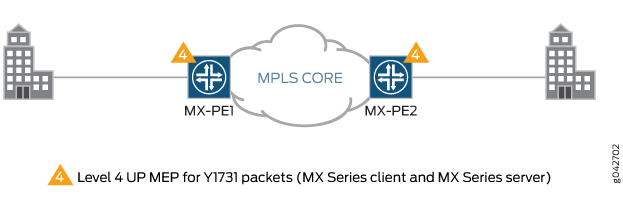
MX-PE1 router has two Ethernet interfaces, ge-5/0/4 and ge-5/1/9. Virtual LAN (VLAN)
is configured on ge-5/0/4 and MPLS
is configured on the ge-5/1/9 interface.
The ge-5/0/4.11 interface is used to
configure the Layer 2 virtual circuit with MX-PE2 router. The UP MEP, mep 2, is attached to the ge-5/0/4.11 interface. The three-color policer firewall filter is also configured
for the MX-PE1 router.
Similarly, MX-PE2 router has two Ethernet interfaces, ge-8/0/8 and ge-8/0/9. Virtual LAN (VLAN) is configured on ge-8/0/8 and MPLS is configured on the ge-8/0/9 interface. The ge-8/0/8.11 interface
is used to configure the Layer 2 virtual circuit with MX-PE1 router.
The UP MEP, mep 1, is attached to the ge-8/0/8.11 interface. The three-color policer firewall
filter is also configured for the MX-PE2 router.
Configuration
CLI Quick Configuration
To quickly configure ETH-LM for single-tagged LMM/LMR PDUs, copy the following commands, remove any line breaks, and then paste the commands into the CLI of each device.
On Router PE1:
[edit] set interfaces ge-5/0/4 encapsulation flexible-ethernet-services set interfaces ge-5/0/4 unit 11 encapsulation vlan-ccc set interfaces ge-5/0/4 unit 11 layer2-policer input-three-color abc set interfaces ge-5/0/4 unit 11 family ccc set interfaces ge-5/1/9 enable set interfaces ge-5/1/9 unit 0 family inet address 12.1.1.1/24 set interfaces ge-5/1/9 unit 0 family mpls set interfaces lo0 unit 0 family inet address 4.4.4.4/32 set interfaces ge-5/0/4 flexible-vlan-tagging set interfaces ge-5/0/4 unit 11 vlan-id 2000 set interfaces ge-5/0/4 unit 11 input-vlan-map swap set interfaces ge-5/0/4 unit 11 input-vlan-map vlan-id 4094 set interfaces ge-5/0/4 unit 11 output-vlan-map swap set routing-options router-id 4.4.4.4 set protocols mpls interface all set protocols mpls interface fxp0.0 disable set protocols ospf area 0.0.0.0 interface all set protocols ospf area 0.0.0.0 interface fxp0.0 disable set protocols ldp interface all set protocols ldp interface fxp0.0 disable set protocols l2circuit neighbor 3.3.3.3 interface ge-5/0/4.11 virtual-circuit-id 1003 set protocols l2circuit neighbor 3.3.3.3 interface ge-5/0/4.11 no-control-word set protocols oam ethernet connectivity-fault-management performance-monitoring delegate-server-processing set protocols oam ethernet connectivity-fault-management maintenance-domain md level 4 set protocols oam ethernet connectivity-fault-management maintenance-domain md maintenance-association ma continuity-check interval 1s set protocols oam ethernet connectivity-fault-management maintenance-domain md maintenance-association ma mep 2 interface ge-5/0/4.11 set protocols oam ethernet connectivity-fault-management maintenance-domain md maintenance-association ma mep 2 direction up set protocols oam ethernet connectivity-fault-management maintenance-domain md maintenance-association ma mep 2 remote-mep 1 set firewall three-color-policer abc logical-interface-policer set firewall three-color-policer abc two-rate color-blind set firewall three-color-policer abc two-rate committed-information-rate 10m set firewall three-color-policer abc two-rate committed-burst-size 1500 set firewall three-color-policer abc two-rate peak-information-rate 20m set firewall three-color-policer abc two-rate peak-burst-size 15k
On Router PE2:
[edit] set interfaces ge-8/0/8 encapsulation flexible-ethernet-services set interfaces ge-8/0/8 unit 11 encapsulation vlan-ccc set interfaces ge-8/0/8 unit 11 layer2-policer input-three-color abc set interfaces ge-8/0/8 unit 11 family ccc set interfaces ge-8/0/9 enable set interfaces ge-8/0/9 unit 0 family inet address 12.1.1.1/24 set interfaces ge-8/0/9 unit 0 family mpls set interfaces ae0 unit 0 family inet set interfaces lo0 unit 0 family inet address 3.3.3.3/32 set interfaces ge-8/0/8 flexible-vlan-tagging set interfaces ge-8/0/8 unit 11 vlan-id 2000 set interfaces ge-8/0/8 unit 11 input-vlan-map swap set interfaces ge-8/0/8 unit 11 input-vlan-map vlan-id 4094 set interfaces ge-8/0/8 unit 11 output-vlan-map swap set routing-options router-id 3.3.3.3 set protocols mpls interface all set protocols mpls interface fxp0.0 disable set protocols ospf area 0.0.0.0 interface all set protocols ospf area 0.0.0.0 interface fxp0.0 disable set protocols ldp interface all set protocols ldp interface fxp0.0 disable set protocols l2circuit neighbor 4.4.4.4 interface ge-8/0/8.11 virtual-circuit-id 1003 set protocols l2circuit neighbor 3.3.3.3 interface ge-8/0/8.11 no-control-word set protocols oam ethernet connectivity-fault-management maintenance-domain md level 4 set protocols oam ethernet connectivity-fault-management maintenance-domain md maintenance-association ma continuity-check interval 1s set protocols oam ethernet connectivity-fault-management maintenance-domain md maintenance-association ma mep 1 interface ge-8/0/8.11 set protocols oam ethernet connectivity-fault-management maintenance-domain md maintenance-association ma mep 1 direction up set protocols oam ethernet connectivity-fault-management maintenance-domain md maintenance-association ma mep 1 remote-mep 2 set firewall three-color-policer abc logical-interface-policer set firewall three-color-policer abc two-rate color-blind set firewall three-color-policer abc two-rate committed-information-rate 10m set firewall three-color-policer abc two-rate committed-burst-size 1500 set firewall three-color-policer abc two-rate peak-information-rate 20m set firewall three-color-policer abc two-rate peak-burst-size 15k
Configuring Router PE1
Step-by-Step Procedure
To configure Router PE1:
Configure the interfaces.
[edit] user@PE1# edit interfaces [edit interfaces] user@PE1# set ge-5/0/4 encapsulation flexible-ethernet-services user@PE1# set ge-5/0/4 unit 11 encapsulation vlan-ccc user@PE1# set ge-5/0/4 unit 11 layer2-policer input-three-color abc user@PE1# set ge-5/0/4 unit 11 family ccc user@PE1# set ge-5/1/9 enable user@PE1# set ge-5/1/9 unit 0 family inet address 12.1.1.1/24 user@PE1# set ge-5/1/9 unit 0 family mpls user@PE1# set lo0 unit 0 family inet address 4.4.4.4/32
Configure the VLAN.
[edit interfaces] user@PE1# set ge-5/0/4 flexible-vlan-tagging user@PE1# set ge-5/0/4 unit 11 vlan-id 2000 user@PE1# set ge-5/0/4 unit 11 input-vlan-map swap user@PE1# set ge-5/0/4 unit 11 input-vlan-map vlan-id 4094 user@PE1# set ge-5/0/4 unit 11 output-vlan-map swap
Configure the router identifier to identify the routing device.
[edit] user@PE1# edit routing-options [edit routing-options] user@PE1# set router-id 4.4.4.4
Configure MPLS, OSPF, and LDP protocols.
[edit] user@PE1# edit protocols [edit protocols] user@PE1# set mpls interface all user@PE1# set mpls interface fxp0.0 disable user@PE1# set ospf area 0.0.0.0 interface all user@PE1# set ospf area 0.0.0.0 interface fxp0.0 disable user@PE1# set ldp interface all user@PE1# set ldp interface fxp0.0 disable
Configure the Layer 2 circuit.
[edit protocols] user@PE1# set l2circuit neighbor 3.3.3.3 interface ge-5/0/4.11 virtual-circuit-id 1003 user@PE1# set l2circuit neighbor 3.3.3.3 interface ge-5/0/4.11 no-control-word
Configure the MEP.
[edit protocols] user@PE1# set oam ethernet connectivity-fault-management performance-monitoring delegate-server-processing user@PE1# set oam ethernet connectivity-fault-management maintenance-domain md level 4 user@PE1# set oam ethernet connectivity-fault-management maintenance-domain md maintenance-association ma continuity-check interval 1s user@PE1# set oam ethernet connectivity-fault-management maintenance-domain md maintenance-association ma mep 2 interface ge-5/0/4.11 user@PE1# set oam ethernet connectivity-fault-management maintenance-domain md maintenance-association ma mep 2 direction up user@PE1# set oam ethernet connectivity-fault-management maintenance-domain md maintenance-association ma mep 2 remote-mep 1
Configure the firewall.
[edit] user@PE1# edit firewall [edit firewall] user@PE1# set three-color-policer abc logical-interface-policer user@PE1# set three-color-policer abc two-rate color-blind user@PE1# set three-color-policer abc two-rate committed-information-rate 10m user@PE1# set three-color-policer abc two-rate committed-burst-size 1500 user@PE1# set three-color-policer abc two-rate peak-information-rate 20m user@PE1# set three-color-policer abc two-rate peak-burst-size 15k
Commit the configuration.
[edit] user@PE1# commit
Results
From configuration mode, confirm your configuration
by entering the show interfaces, show protocols, show routing-options, and show firewall commands.
If the output does not display the intended configuration, repeat
the instructions in this example to correct the configuration.
user@PE1# show interfaces
interfaces {
ge-5/0/4 {
flexible-vlan-tagging;
encapsulation flexible-ethernet-services;
unit 11 {
encapsulation vlan-ccc;
vlan-id 2000;
input-vlan-map {
swap;
vlan-id 4094;
}
output-vlan-map swap;
layer2-policer {
input-three-color abc;
}
family ccc;
}
}
ge-5/1/9 {
enable;
unit 0 {
family inet {
address 12.1.1.1/24;
}
family mpls;
}
}
lo0 {
unit 0 {
family inet {
address 4.4.4.4/32;
}
}
}
}
user@PE1# show protocols
protocols {
mpls {
interface all;
interface fxp0.0 {
disable;
}
}
ospf {
area 0.0.0.0 {
interface all;
interface fxp0.0 {
disable;
}
}
}
ldp {
interface all;
interface fxp0.0 {
disable;
}
}
l2circuit {
neighbor 3.3.3.3 {
interface ge-5/0/4.11 {
virtual-circuit-id 1003;
no-control-word;
}
}
}
oam {
ethernet {
connectivity-fault-management {
performance-monitoring {
delegate-server-processing;
}
maintenance-domain md {
level 4;
maintenance-association ma {
continuity-check {
interval 1s;
}
mep 2 {
interface ge-5/0/4.11;
direction up;
remote-mep 1;
}
}
}
}
}
}
}
user@PE1# show routing-options
routing-options {
router-id 4.4.4.4;
}
user@PE1# show firewall
firewall {
three-color-policer abc {
logical-interface-policer;
two-rate {
color-blind;
committed-information-rate 10m;
committed-burst-size 1500;
peak-information-rate 20m;
peak-burst-size 15k;
}
}
}
Configuring Router PE2
Step-by-Step Procedure
To configure Router PE2:
Configure the interfaces.
[edit] user@PE2# edit interfaces [edit interfaces] user@PE2# set ge-8/0/8 encapsulation flexible-ethernet-services user@PE2# set ge-8/0/8 unit 11 encapsulation vlan-ccc user@PE2# set ge-8/0/8 unit 11 layer2-policer input-three-color abc user@PE2# set ge-8/0/8 unit 11 family ccc user@PE2# set ge-8/0/9 enable user@PE2# set ge-8/0/9 unit 0 family inet address 12.1.1.1/24 user@PE2# set ge-8/0/9 unit 0 family mpls user@PE2# set ae0 unit 0 family inet user@PE2# set lo0 unit 0 family inet address 3.3.3.3/32
Configure the VLAN.
[edit interfaces] user@PE2# set ge-8/0/8 flexible-vlan-tagging user@PE2# set ge-8/0/8 unit 11 vlan-id 2000 user@PE2# set ge-8/0/8 unit 11 input-vlan-map swap user@PE2# set ge-8/0/8 unit 11 input-vlan-map vlan-id 4094 user@PE2# set ge-8/0/8 unit 11 output-vlan-map swap
Configure the router identifier to identify the routing device.
[edit] user@PE2# edit routing-options [edit routing-options] user@PE2# set router-id 3.3.3.3
Configure MPLS, OSPF, and LDP protocols.
[edit] user@PE2# edit protocols [edit protocols] user@PE2# set mpls interface all user@PE2# set mpls interface fxp0.0 disable user@PE2# set ospf area 0.0.0.0 interface all user@PE2# set ospf area 0.0.0.0 interface fxp0.0 disable user@PE2# set ldp interface all user@PE2# set ldp interface fxp0.0 disable
Configure the Layer 2 circuit.
[edit protocols] user@PE2# set l2circuit neighbor 4.4.4.4 interface ge-8/0/8.11 virtual-circuit-id 1003 user@PE2# set l2circuit neighbor 3.3.3.3 interface ge-8/0/8.11 no-control-word
Configure the MEP.
[edit protocols] user@PE2# set oam ethernet connectivity-fault-management maintenance-domain md level 4 user@PE2# set oam ethernet connectivity-fault-management maintenance-domain md maintenance-association ma continuity-check interval 1s user@PE2# set oam ethernet connectivity-fault-management maintenance-domain md maintenance-association ma mep 1 interface ge-8/0/8.11 user@PE2# set oam ethernet connectivity-fault-management maintenance-domain md maintenance-association ma mep 1 direction up user@PE2# set oam ethernet connectivity-fault-management maintenance-domain md maintenance-association ma mep 1 remote-mep 2
Configure the firewall.
[edit] user@PE2# edit firewall [edit firewall] user@PE2# set three-color-policer abc logical-interface-policer user@PE2# set three-color-policer abc two-rate color-blind user@PE2# set three-color-policer abc two-rate committed-information-rate 10m user@PE2# set three-color-policer abc two-rate committed-burst-size 1500 user@PE2# set three-color-policer abc two-rate peak-information-rate 20m user@PE2# set three-color-policer abc two-rate peak-burst-size 15k
Commit the configuration.
[edit] user@PE2# commit
Results
From configuration mode, confirm your configuration
by entering the show interfaces, show protocols, show routing-options, and show firewall commands.
If the output does not display the intended configuration, repeat
the instructions in this example to correct the configuration.
user@PE2# show interfaces
interfaces {
ge-8/0/8 {
flexible-vlan-tagging;
encapsulation flexible-ethernet-services;
unit 11 {
encapsulation vlan-ccc;
vlan-id 2000;
input-vlan-map {
swap;
vlan-id 4094;
}
output-vlan-map swap;
layer2-policer {
input-three-color abc;
}
family ccc;
}
}
ge-8/0/9 {
unit 0 {
family inet {
address 12.1.1.2/24;
}
family mpls;
}
}
ae0 {
unit 0 {
family inet;
}
}
lo0 {
unit 0 {
family inet {
address 3.3.3.3/32;
}
}
}
}
user@PE2# show protocols
protocols {
mpls {
interface all;
interface fxp0.0 {
disable;
}
}
ospf {
area 0.0.0.0 {
interface all;
interface fxp0.0 {
disable;
}
}
}
ldp {
interface all;
interface fxp0.0 {
disable;
}
}
l2circuit {
neighbor 4.4.4.4 {
interface ge-8/0/8.11 {
virtual-circuit-id 1003;
no-control-word;
}
}
}
oam {
ethernet {
connectivity-fault-management {
maintenance-domain md {
level 4;
maintenance-association ma {
continuity-check {
interval 1s;
}
mep 1 {
interface ge-8/0/8.11;
direction up;
remote-mep 2;
}
}
}
}
}
}
}
user@PE2# show routing-options
routing-options {
router-id 3.3.3.3;
}
user@PE2# show firewall
firewall {
three-color-policer abc {
logical-interface-policer;
two-rate {
color-blind;
committed-information-rate 10m;
committed-burst-size 1500;
peak-information-rate 20m;
peak-burst-size 15k;
}
}
}
Verification
To start monitoring the Ethernet frame loss,
issue the monitor ethernet loss-measurement maintenance-domain
md maintenance-association ma mep 1 command. Frame loss is calculated
by collecting the counter values applicable for ingress and egress
service frames where the counters maintain a count of transmitted
and received data frames between a pair of MEPs. The loss measurement
statistics are retrieved as the output of the monitor ethernet
loss-measurement command. You can also issue the show oam
ethernet connectivity-fault-management interfaces detail ge-5/0/4.11 command to display ETH-LM statistics.
Viewing ETH-LM
Purpose
View the ETH-LM statistics.
Action
From operational mode, enter the show oam ethernet
connectivity-fault-management interfaces detail ge-5/0/4.11 command.
user@PE1> show oam ethernet connectivity-fault-management interfaces detail ge-5/0/4.11
Interface name: ge-5/0/4.11 , Interface status: Active, Link status: Up
Maintenance domain name: md, Format: string, Level: 4
Maintenance association name: ma, Format: string
Continuity-check status: enabled, Interval: 1s, Loss-threshold: 3 frames
Interface status TLV: none, Port status TLV: none
Connection Protection TLV: no
MEP identifier: 2, Direction: up, MAC address: 00:24:dc:9b:96:76
MEP status: running
Defects:
Remote MEP not receiving CCM : no
Erroneous CCM received : no
Cross-connect CCM received : no
RDI sent by some MEP : no
Some remote MEP's MAC in error state : no
Statistics:
CCMs sent : 36
CCMs received out of sequence : 0
LBMs sent : 0
Valid in-order LBRs received : 0
Valid out-of-order LBRs received : 0
LBRs received with corrupted data : 0
LBRs sent : 0
LTMs sent : 0
LTMs received : 0
LTRs sent : 0
LTRs received : 0
Sequence number of next LTM request : 0
1DMs sent : 0
Valid 1DMs received : 0
Invalid 1DMs received : 0
Out of sync 1DMs received : 0
DMMs sent : 0
Valid DMMs received : 0
Invalid DMMs received : 0
DMRs sent : 0
Valid DMRs received : 0
Invalid DMRs received : 0
LMMs sent : 10
Valid LMMs received : 0
Invalid LMMs received : 0
LMRs sent : 0
Valid LMRs received : 10
Invalid LMRs received : 0
SLMs sent : 0
Valid SLMs received : 0
Invalid SLMs received : 0
SLRs sent : 0
Valid SLRs received : 0
Invalid SLRs received : 0
Remote MEP count: 1
Identifier MAC address State Interface
1 00:05:85:76:e5:30 ok ge-5/0/4.11
Meaning
The Ethernet interface details and statistics are displayed.
This output indicates that the ge-5/0/4.11 interface is active and its link status is up. Its maintenance domain name is md and its level is 4. The MEP identifier
of the ge-5/0/4.11 interface is indicated
as 2 and its direction is up. Under the statistics section, the output indicates
that 10 LMMs were sent and 10 valid LMRs were received by the interface.
Example: Measuring Ethernet Frame Loss for Dual-Tagged LMM/LMR PDUs
This example illustrates how to configure Ethernet frame loss measurement (ETH-LM) for dual-tagged Loss Measurement Message (LMM)/Loss Measurement Reply (LMR) protocol data units (PDUs). By configuring ETH-LM, you can measure the Ethernet frame loss that occur in your network.
Requirements
This example uses the following hardware and software components:
Two MX Series 5G Universal Routing Platforms with Rev-B Dense Port Concentrators (DPCs)
Junos OS Release 14.2 or later
Overview and Topology
Junos OS supports Ethernet frame loss measurement (ETH-LM) between
maintenance association end points (MEPs) configured on Ethernet physical
or logical interfaces on Rev-B Dense Port Concentrators (DPCs) in
MX Series routers. Additionally, the Y.1731 functionality supports
ETH-LM only for an end-to-end connection that uses Virtual Private
Wire Service (VPWS). This example illustrates how to configure ETH-LM
for dual tagged LMM/LMR PDUs with input and output VLAN map configured
as swap-swap.
Figure 2 shows the topology used in this example. VPWS service is configured between two MX Sereies routers, MX-PE1 and MX PE2.
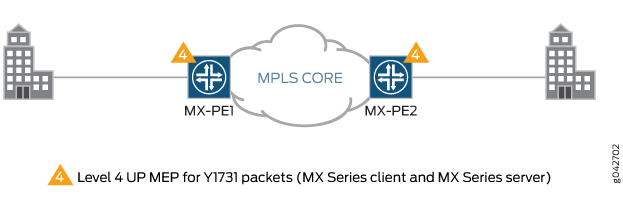
MX-PE1 router has two Ethernet interfaces, ge-5/0/4 and ge-5/1/9. Virtual LAN (VLAN)
is configured on ge-5/0/4 and MPLS
is configured on the ge-5/1/9 interface.
The ge-5/0/4.11 interface is used to
configure the Layer 2 virtual circuit with MX-PE2 router. The UP MEP, mep 2, is attached to the ge-5/0/4.11 interface. The three-color policer firewall filter is also configured
for the MX-PE1 router.
Similarly, MX-PE2 router has two Ethernet interfaces, ge-8/0/8 and ge-8/0/9. Virtual LAN (VLAN) is configured on ge-8/0/8 and MPLS is configured on the ge-8/0/9 interface. The ge-8/0/8.11 interface
is used to configure the Layer 2 virtual circuit with MX-PE1 router.
The UP MEP, mep 1, is attached to the ge-8/0/8.11 interface. The three-color policer firewall
filter is also configured for the MX-PE2 router.
Configuration
CLI Quick Configuration
To quickly configure ETH-LM for dual tagged LMM/LMR PDUs, copy the following commands, remove any line breaks, and then paste the commands into the CLI of each device.
On Router PE1:
[edit] set interfaces ge-5/0/4 encapsulation flexible-ethernet-services set interfaces ge-5/0/4 unit 11 encapsulation vlan-ccc set interfaces ge-5/0/4 unit 11 layer2-policer input-three-color abc set interfaces ge-5/0/4 unit 11 family ccc set interfaces ge-5/1/9 enable set interfaces ge-5/1/9 unit 0 family inet address 12.1.1.1/24 set interfaces ge-5/1/9 unit 0 family mpls set interfaces lo0 unit 0 family inet address 4.4.4.4/32 set interfaces ge-5/0/4 flexible-vlan-tagging set interfaces ge-5/0/4 unit 11 vlan-tags outer 2000 inner 1000 set interfaces ge-5/0/4 unit 11 input-vlan-map swap-swap set interfaces ge-5/0/4 unit 11 input-vlan-map vlan-id 4094 set interfaces ge-5/0/4 unit 11 input-vlan-map inner-vlan-id 4093 set interfaces ge-5/0/4 unit 11 output-vlan-map swap-swap set routing-options router-id 4.4.4.4 set protocols mpls interface all set protocols mpls interface fxp0.0 disable set protocols ospf area 0.0.0.0 interface all set protocols ospf area 0.0.0.0 interface fxp0.0 disable set protocols ldp interface all set protocols ldp interface fxp0.0 disable set protocols l2circuit neighbor 3.3.3.3 interface ge-5/0/4.11 virtual-circuit-id 1003 set protocols l2circuit neighbor 3.3.3.3 interface ge-5/0/4.11 no-control-word set protocols oam ethernet connectivity-fault-management performance-monitoring delegate-server-processing set protocols oam ethernet connectivity-fault-management maintenance-domain md level 4 set protocols oam ethernet connectivity-fault-management maintenance-domain md maintenance-association ma continuity-check interval 1s set protocols oam ethernet connectivity-fault-management maintenance-domain md maintenance-association ma mep 2 interface ge-5/0/4.11 set protocols oam ethernet connectivity-fault-management maintenance-domain md maintenance-association ma mep 2 direction up set protocols oam ethernet connectivity-fault-management maintenance-domain md maintenance-association ma mep 2 remote-mep 1 set firewall three-color-policer abc logical-interface-policer set firewall three-color-policer abc two-rate color-blind set firewall three-color-policer abc two-rate committed-information-rate 10m set firewall three-color-policer abc two-rate committed-burst-size 1500 set firewall three-color-policer abc two-rate peak-information-rate 20m set firewall three-color-policer abc two-rate peak-burst-size 15k
On Router PE2:
[edit] set interfaces ge-8/0/8 encapsulation flexible-ethernet-services set interfaces ge-8/0/8 unit 11 encapsulation vlan-ccc set interfaces ge-8/0/8 unit 11 layer2-policer input-three-color abc set interfaces ge-8/0/8 unit 11 family ccc set interfaces ge-8/0/9 enable set interfaces ge-8/0/9 unit 0 family inet address 12.1.1.1/24 set interfaces ge-8/0/9 unit 0 family mpls set interfaces ae0 unit 0 family inet set interfaces lo0 unit 0 family inet address 3.3.3.3/32 set interfaces ge-8/0/8 flexible-vlan-tagging set interfaces ge-8/0/8 unit 11 vlan-tags outer 2000 inner 1000 set interfaces ge-8/0/8 unit 11 input-vlan-map swap-swap set interfaces ge-8/0/8 unit 11 input-vlan-map vlan-id 4094 set interfaces ge-8/0/8 unit 11 input-vlan-map inner-vlan-id 4093 set interfaces ge-8/0/8 unit 11 output-vlan-map swap-swap set routing-options router-id 3.3.3.3 set protocols mpls interface all set protocols mpls interface fxp0.0 disable set protocols ospf area 0.0.0.0 interface all set protocols ospf area 0.0.0.0 interface fxp0.0 disable set protocols ldp interface all set protocols ldp interface fxp0.0 disable set protocols l2circuit neighbor 4.4.4.4 interface ge-8/0/8.11 virtual-circuit-id 1003 set protocols l2circuit neighbor 3.3.3.3 interface ge-8/0/8.11 no-control-word set protocols oam ethernet connectivity-fault-management maintenance-domain md level 4 set protocols oam ethernet connectivity-fault-management maintenance-domain md maintenance-association ma continuity-check interval 1s set protocols oam ethernet connectivity-fault-management maintenance-domain md maintenance-association ma mep 1 interface ge-8/0/8.11 set protocols oam ethernet connectivity-fault-management maintenance-domain md maintenance-association ma mep 1 direction up set protocols oam ethernet connectivity-fault-management maintenance-domain md maintenance-association ma mep 1 remote-mep 2 set firewall three-color-policer abc logical-interface-policer set firewall three-color-policer abc two-rate color-blind set firewall three-color-policer abc two-rate committed-information-rate 10m set firewall three-color-policer abc two-rate committed-burst-size 1500 set firewall three-color-policer abc two-rate peak-information-rate 20m set firewall three-color-policer abc two-rate peak-burst-size 15k
Configuring Router PE1
Step-by-Step Procedure
To configure Router PE1:
Configure the interfaces.
[edit] user@PE1# edit interfaces [edit interfaces] user@PE1# set ge-5/0/4 encapsulation flexible-ethernet-services user@PE1# set ge-5/0/4 unit 11 encapsulation vlan-ccc user@PE1# set ge-5/0/4 unit 11 layer2-policer input-three-color abc user@PE1# set ge-5/0/4 unit 11 family ccc user@PE1# set ge-5/1/9 enable user@PE1# set ge-5/1/9 unit 0 family inet address 12.1.1.1/24 user@PE1# set ge-5/1/9 unit 0 family mpls user@PE1# set lo0 unit 0 family inet address 4.4.4.4/32
Configure the VLAN.
[edit interfaces] user@PE1# set ge-5/0/4 flexible-vlan-tagging user@PE1# set ge-5/0/4 unit 11 vlan-tags outer 2000 inner 1000 user@PE1# set ge-5/0/4 unit 11 input-vlan-map swap-swap user@PE1# set ge-5/0/4 unit 11 input-vlan-map vlan-id 4094 user@PE1# set ge-5/0/4 unit 11 input-vlan-map inner-vlan-id 4093 user@PE1# set ge-5/0/4 unit 11 output-vlan-map swap-swap
Configure the router identifier to identify the routing device.
[edit] user@PE1# edit routing-options [edit routing-options] user@PE1# set router-id 4.4.4.4
Configure MPLS, OSPF, and LDP protocols.
[edit] user@PE1# edit protocols [edit protocols] user@PE1# set mpls interface all user@PE1# set mpls interface fxp0.0 disable user@PE1# set ospf area 0.0.0.0 interface all user@PE1# set ospf area 0.0.0.0 interface fxp0.0 disable user@PE1# set ldp interface all user@PE1# set ldp interface fxp0.0 disable
Configure the Layer 2 circuit.
[edit protocols] user@PE1# set l2circuit neighbor 3.3.3.3 interface ge-5/0/4.11 virtual-circuit-id 1003 user@PE1# set l2circuit neighbor 3.3.3.3 interface ge-5/0/4.11 no-control-word
Configure the MEP.
[edit protocols] user@PE1# set oam ethernet connectivity-fault-management performance-monitoring delegate-server-processing user@PE1# set oam ethernet connectivity-fault-management maintenance-domain md level 4 user@PE1# set oam ethernet connectivity-fault-management maintenance-domain md maintenance-association ma continuity-check interval 1s user@PE1# set oam ethernet connectivity-fault-management maintenance-domain md maintenance-association ma mep 2 interface ge-5/0/4.11 user@PE1# set oam ethernet connectivity-fault-management maintenance-domain md maintenance-association ma mep 2 direction up user@PE1# set oam ethernet connectivity-fault-management maintenance-domain md maintenance-association ma mep 2 remote-mep 1
Configure the firewall.
[edit] user@PE1# edit firewall [edit firewall] user@PE1# set three-color-policer abc logical-interface-policer user@PE1# set three-color-policer abc two-rate color-blind user@PE1# set three-color-policer abc two-rate committed-information-rate 10m user@PE1# set three-color-policer abc two-rate committed-burst-size 1500 user@PE1# set three-color-policer abc two-rate peak-information-rate 20m user@PE1# set three-color-policer abc two-rate peak-burst-size 15k
Commit the configuration.
[edit] user@PE1# commit
Results
From configuration mode, confirm your configuration
by entering the show interfaces, show protocols, show routing-options, and show firewall commands.
If the output does not display the intended configuration, repeat
the instructions in this example to correct the configuration.
user@PE1# show interfaces
interfaces {
ge-5/0/4 {
flexible-vlan-tagging;
encapsulation flexible-ethernet-services;
unit 11 {
encapsulation vlan-ccc;
vlan-tags outer 2000 inner 1000;
input-vlan-map {
swap-swap;
vlan-id 4094;
inner-vlan-id 4093;
}
output-vlan-map swap-swap;
layer2-policer {
input-three-color abc;
}
family ccc;
}
}
ge-5/1/9 {
enable;
unit 0 {
family inet {
address 12.1.1.1/24;
}
family mpls;
}
}
lo0 {
unit 0 {
family inet {
address 4.4.4.4/32;
}
}
}
}
user@PE1# show protocols
protocols {
mpls {
interface all;
interface fxp0.0 {
disable;
}
}
ospf {
area 0.0.0.0 {
interface all;
interface fxp0.0 {
disable;
}
}
}
ldp {
interface all;
interface fxp0.0 {
disable;
}
}
l2circuit {
neighbor 3.3.3.3 {
interface ge-5/0/4.11 {
virtual-circuit-id 1003;
no-control-word;
}
}
}
oam {
ethernet {
connectivity-fault-management {
performance-monitoring {
delegate-server-processing;
}
maintenance-domain md {
level 4;
maintenance-association ma {
continuity-check {
interval 1s;
}
mep 2 {
interface ge-5/0/4.11;
direction up;
remote-mep 1;
}
}
}
}
}
}
}
user@PE1# show routing-options
routing-options {
router-id 4.4.4.4;
}
user@PE1# show firewall
firewall {
three-color-policer abc {
logical-interface-policer;
two-rate {
color-blind;
committed-information-rate 10m;
committed-burst-size 1500;
peak-information-rate 20m;
peak-burst-size 15k;
}
}
}
Configuring Router PE2
Step-by-Step Procedure
To configure Router PE2:
Configure the interfaces.
[edit] user@PE2# edit interfaces [edit interfaces] user@PE2# set ge-8/0/8 encapsulation flexible-ethernet-services user@PE2# set ge-8/0/8 unit 11 encapsulation vlan-ccc user@PE2# set ge-8/0/8 unit 11 layer2-policer input-three-color abc user@PE2# set ge-8/0/8 unit 11 family ccc user@PE2# set ge-8/0/9 enable user@PE2# set ge-8/0/9 unit 0 family inet address 12.1.1.1/24 user@PE2# set ge-8/0/9 unit 0 family mpls user@PE2# set ae0 unit 0 family inet user@PE2# set lo0 unit 0 family inet address 3.3.3.3/32
Configure the VLAN.
[edit interfaces] user@PE2# set ge-8/0/8 flexible-vlan-tagging user@PE2# set ge-8/0/8 unit 11 vlan-tags outer 2000 inner 1000 user@PE2# set ge-8/0/8 unit 11 input-vlan-map swap-swap user@PE2# set ge-8/0/8 unit 11 input-vlan-map vlan-id 4094 user@PE2# set ge-8/0/8 unit 11 input-vlan-map inner-vlan-id 4093 user@PE2# set ge-8/0/8 unit 11 output-vlan-map swap-swap
Configure the router identifier to identify the routing device.
[edit] user@PE2# edit routing-options [edit routing-options] user@PE2# set router-id 3.3.3.3
Configure MPLS, OSPF, and LDP protocols.
[edit] user@PE2# edit protocols [edit protocols] user@PE2# set mpls interface all user@PE2# set mpls interface fxp0.0 disable user@PE2# set ospf area 0.0.0.0 interface all user@PE2# set ospf area 0.0.0.0 interface fxp0.0 disable user@PE2# set ldp interface all user@PE2# set ldp interface fxp0.0 disable
Configure the Layer 2 circuit.
[edit protocols] user@PE2# set l2circuit neighbor 4.4.4.4 interface ge-8/0/8.11 virtual-circuit-id 1003 user@PE2# set l2circuit neighbor 3.3.3.3 interface ge-8/0/8.11 no-control-word
Configure the MEP.
[edit protocols] user@PE2# set oam ethernet connectivity-fault-management maintenance-domain md level 4 user@PE2# set oam ethernet connectivity-fault-management maintenance-domain md maintenance-association ma continuity-check interval 1s user@PE2# set oam ethernet connectivity-fault-management maintenance-domain md maintenance-association ma mep 1 interface ge-8/0/8.11 user@PE2# set oam ethernet connectivity-fault-management maintenance-domain md maintenance-association ma mep 1 direction up user@PE2# set oam ethernet connectivity-fault-management maintenance-domain md maintenance-association ma mep 1 remote-mep 2
Configure the firewall.
[edit] user@PE2# edit firewall [edit firewall] user@PE2# set three-color-policer abc logical-interface-policer user@PE2# set three-color-policer abc two-rate color-blind user@PE2# set three-color-policer abc two-rate committed-information-rate 10m user@PE2# set three-color-policer abc two-rate committed-burst-size 1500 user@PE2# set three-color-policer abc two-rate peak-information-rate 20m user@PE2# set three-color-policer abc two-rate peak-burst-size 15k
Commit the configuration.
[edit] user@PE2# commit
Results
From configuration mode, confirm your configuration
by entering the show interfaces, show protocols, show routing-options, and show firewall commands.
If the output does not display the intended configuration, repeat
the instructions in this example to correct the configuration.
user@PE2# show interfaces
interfaces {
ge-8/0/8 {
flexible-vlan-tagging;
encapsulation flexible-ethernet-services;
unit 11 {
encapsulation vlan-ccc;
vlan-tags outer 2000 inner 1000;
input-vlan-map {
swap-swap;
vlan-id 4094;
inner-vlan-id 4093;
}
output-vlan-map swap-swap;
layer2-policer {
input-three-color abc;
}
family ccc;
}
}
ge-8/0/9 {
unit 0 {
family inet {
address 12.1.1.2/24;
}
family mpls;
}
}
ae0 {
unit 0 {
family inet;
}
}
lo0 {
unit 0 {
family inet {
address 3.3.3.3/32;
}
}
}
}
user@PE2# show protocols
protocols {
mpls {
interface all;
interface fxp0.0 {
disable;
}
}
ospf {
area 0.0.0.0 {
interface all;
interface fxp0.0 {
disable;
}
}
}
ldp {
interface all;
interface fxp0.0 {
disable;
}
}
l2circuit {
neighbor 4.4.4.4 {
interface ge-8/0/8.11 {
virtual-circuit-id 1003;
no-control-word;
}
}
}
oam {
ethernet {
connectivity-fault-management {
maintenance-domain md {
level 4;
maintenance-association ma {
continuity-check {
interval 1s;
}
mep 1 {
interface ge-8/0/8.11;
direction up;
remote-mep 2;
}
}
}
}
}
}
}
user@PE2# show routing-options
routing-options {
router-id 3.3.3.3;
}
user@PE2# show firewall
firewall {
three-color-policer abc {
logical-interface-policer;
two-rate {
color-blind;
committed-information-rate 10m;
committed-burst-size 1500;
peak-information-rate 20m;
peak-burst-size 15k;
}
}
}
Verification
To start the Ethernet frame loss measurement
session, issue the monitor ethernet loss-measurement maintenance-domain
md maintenance-association ma mep 1 command. Frame loss is calculated
by collecting the counter values applicable for ingress and egress
service frames where the counters maintain a count of transmitted
and received data frames between a pair of MEPs. The loss measurement
statistics are retrieved as the output of the monitor ethernet
loss-measurement command. You can also issue the show oam
ethernet connectivity-fault-management interfaces detail ge-5/0/4.11 command to display ETH-LM statistics.
Viewing ETH-LM
Purpose
View the ETH-LM statistics.
Action
From operational mode, enter the show oam ethernet
connectivity-fault-management interfaces detail ge-5/0/4.11 command.
user@PE1> show oam ethernet connectivity-fault-management interfaces detail ge-5/0/4.11
Interface name: ge-5/0/4.11 , Interface status: Active, Link status: Up
Maintenance domain name: md, Format: string, Level: 4
Maintenance association name: ma, Format: string
Continuity-check status: enabled, Interval: 1s, Loss-threshold: 3 frames
Interface status TLV: none, Port status TLV: none
Connection Protection TLV: no
MEP identifier: 2, Direction: up, MAC address: 00:24:dc:9b:96:76
MEP status: running
Defects:
Remote MEP not receiving CCM : no
Erroneous CCM received : no
Cross-connect CCM received : no
RDI sent by some MEP : no
Some remote MEP's MAC in error state : no
Statistics:
CCMs sent : 59
CCMs received out of sequence : 0
LBMs sent : 0
Valid in-order LBRs received : 0
Valid out-of-order LBRs received : 0
LBRs received with corrupted data : 0
LBRs sent : 0
LTMs sent : 0
LTMs received : 0
LTRs sent : 0
LTRs received : 0
Sequence number of next LTM request : 0
1DMs sent : 0
Valid 1DMs received : 0
Invalid 1DMs received : 0
Out of sync 1DMs received : 0
DMMs sent : 0
Valid DMMs received : 0
Invalid DMMs received : 0
DMRs sent : 0
Valid DMRs received : 0
Invalid DMRs received : 0
LMMs sent : 10
Valid LMMs received : 0
Invalid LMMs received : 0
LMRs sent : 0
Valid LMRs received : 10
Invalid LMRs received : 0
SLMs sent : 0
Valid SLMs received : 0
Invalid SLMs received : 0
SLRs sent : 0
Valid SLRs received : 0
Invalid SLRs received : 0
Remote MEP count: 1
Identifier MAC address State Interface
1 00:05:85:76:e5:30 ok ge-5/0/4.11
Meaning
The Ethernet interface details and statistics are displayed.
This output indicates that the ge-5/0/4.11 interface is active and its link status is up. Its maintenance domain name is md and its level is 4. The MEP identifier
of the ge-5/0/4.11 interface is indicated
as 2 and its direction is up. Under the statistics section, the output indicates
that 10 LMMs were sent and 10 valid LMRs were received by the interface.
