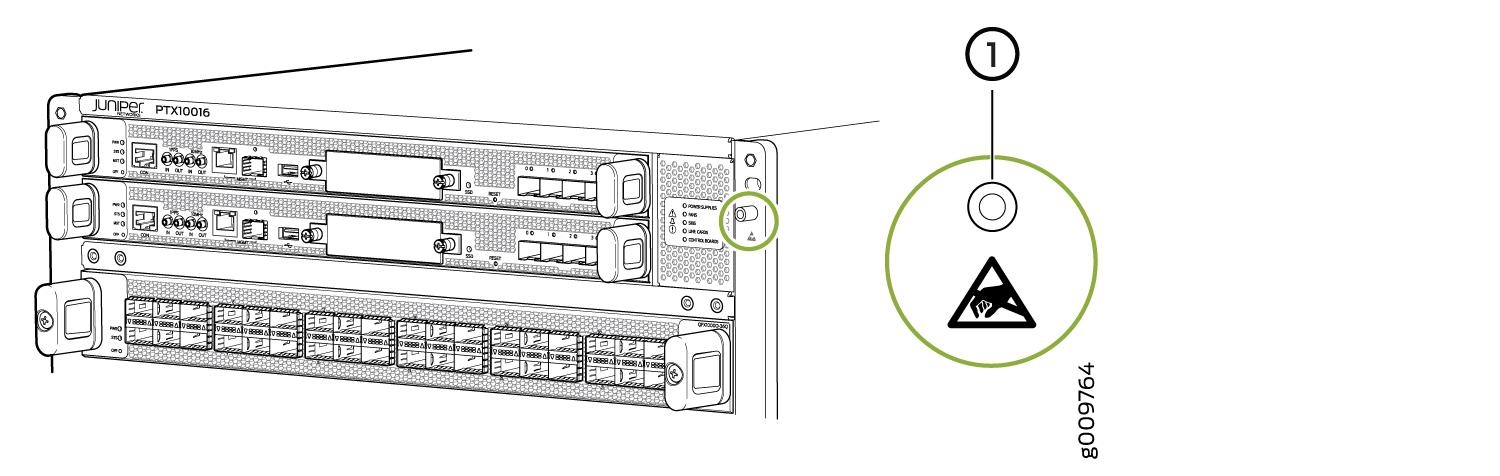Maintain the PTX10016 Routing and Control Boards
We ship PTX10016 routers with one or two Routing and Control Boards (RCBs) preinstalled in the chassis, depending on the configuration. You can install RCBs in the two top slots on the front of the chassis.
When you power We ship PTX10016 routers with one or two Routing and Control Boards (RCBs) preinstalled in the chassis, depending on a router with a single RCB preinstalled in it, the RCB comes online as the primary and powers on the line cards and the switch fabric. If you install the second RCB, it powers up and the Routing Engine comes online in the backup mode. You must then bring the control board of that RCB online by using the the configuration. You can install RCBs in the two top slots on the front of the chassis.request chassis cb online command.
When you power on a router with two RCBs installed in it for the first time, the RCB
installed in slot CB 0 comes online as the primary
(RE0 in the CLI) and powers on the line cards and the switch
fabric, and the RCB installed in slot CB 1 comes online as the
backup (RE1 in the CLI) by default. You can change this configuration
by using the CLI. If you replace an RCB, it powers up and the Routing Engine comes
online in the backup mode. You must then bring the control board of that RCB online by
using the request chassis cb online command.
When you power on a router with a single RCB preinstalled in it, the RCB comes online as the primary and powers on the line cards and the switch fabric. If you install the second RCB, it powers up and the Routing Engine comes online in the backup mode; you must bring the control board of that RCB online by using the request chassis cb online command.
When you power on a router with two RCBs installed in it for the first time, the RCB installed in slot 0 comes online as the primary and powers on the line cards and the switch fabric, and the RCB installed in slot 1 comes online as the backup by default. You can change this configuration by using the CLI. If you replace an RCB, it powers up and the Routing Engine comes online in the backup mode; you must bring the control board of that RCB online by using the request chassis cb online command.
When you install a replacement JNP10K-RE1-E, JNP10K-RE1- E128, or JNPR10K-RE1-ELT Routing and Control Board (RCB) into a PTX10016 router with JNP10016-SF3, the switch fabric does not recognize the RCB if a release earlier than Junos OS Evolved 20.4R2-S1 is installed on the replacement RCB. To work around this issue, perform the appropriate procedure for your device:
-
If you are replacing the primary RCB, use the show version operational-mode command to verify the RCB is running Junos OS Evolved 20.4R2-S1 or later.
-
If the RCB is running an earlier release, you must install a later release using the USB port on the RCB and the software installation procedure described in Boot Junos OS Evolved by Using a Bootable USB Drive. Install the same release you are currently using on the backup RCB.
-
If the RCB is running Release 20.4R2-S1 or later, you can upgrade the Junos Evolved OS release on the replacement RCB using the procedures described in Install, Upgrade, and Downgrade Software.
-
-
If you are replacing the backup RCB, use the show version invoke-on all-routing-engines operational-mode command to verify the RCB is running Junos OS Evolved 20.4R2-S1 or later.
-
If the output of the command does not return the RCB software version, you must install a later release using the USB port on the RCB and the software installation procedure described in Boot Junos OS Evolved by Using a Bootable USB Drive. Install the same release you are currently using on the primary RCB.
-
If the RCB is running Release 20.4R2-S1 or later, you can upgrade the Junos Evolved OS release on the replacement RCB to match the release running on the primary RCB using the request system software sync all-versions operational-mode command.
-
To install or remove an RCB, read the following sections.
Install a Routing and Control Board in the PTX10016 Router
In redundant configurations, a PTX10016 RCB is a hot-removable and hot-insertable field-replaceable unit (FRU). In base configurations, you need to install a second RCB before removing a failing RCB to prevent the router from shutting down.
Before you install an RCB, ensure that you have an electrostatic discharge (ESD) grounding strap (provided in the accessory kit).
To install an RCB:
See Also
Remove a Routing and Control Board from the PTX10016 Router
In redundant configurations, a PTX10016 RCB is a hot-removable and hot-insertable field-replaceable unit (FRU). In base configurations, you need to install a second RCB before removing a failing RCB to prevent the router from shutting down. We recommend that you take base systems offline before replacing the RCB.
Before you remove a RCB, ensure that you have an electrostatic discharge (ESD) grounding strap (provided in the accessory kit).
In base configurations, removal of the RCB causes the system to shut down. In redundant configurations, removal of the RCB causes the system to reboot and start the election process for a new primary.
To remove an RCB: