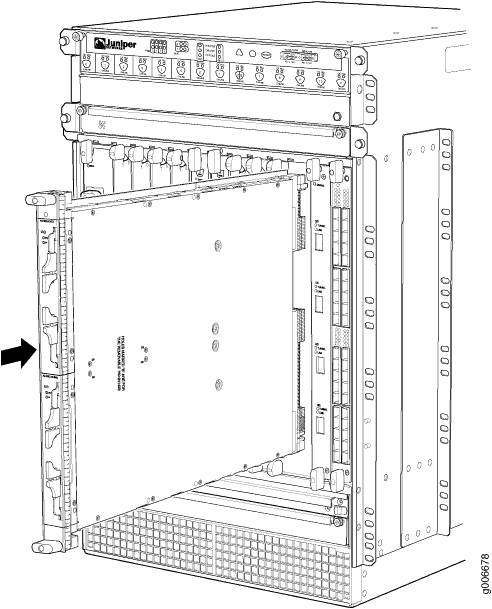Replacing an MX960 AS MLC
Removing an MX960 AS MLC
When you remove an Application Services Modular Line Card (AS MLC), the router continues to function, although the modular cards (AS MXC and AS MSC) installed on the AS MLC being removed no longer function.
Up to eight AS MLCs can be installed vertically in the front of the MX960 router. The AS MLCs are hot-insertable and hot-removable. An empty AS MLC weighs 10.5 lb (4.76 kg). A fully configured AS MLC can weigh up to 15.27 lb (6.93 kg). Be prepared to accept its full weight.
To remove an AS MLC (See Figure 1):
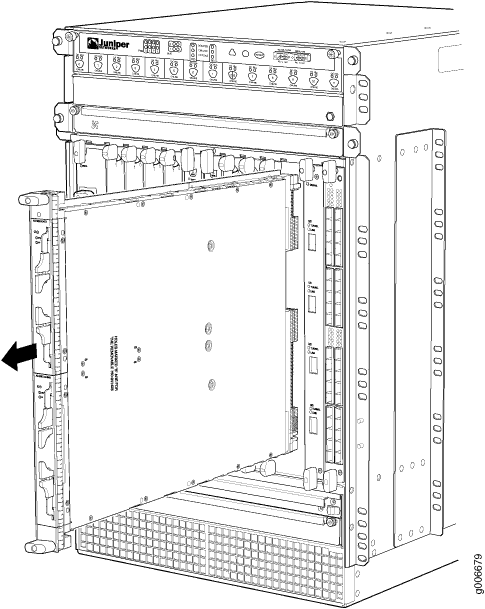
See Also
Installing an MX960 AS MLC
You can install up to eight Application Services Modular Line Cards (AS MLCs) vertically in the front of the MX960 router. The AS MLCs are hot-insertable and hot-removable. An empty AS MLC weighs 10.5 lb (4.76 kg). A fully configured AS MLC can weigh up to 15.27 lb (6.93 kg). Be prepared to accept its full weight.
To install an AS MLC (see Figure 2):
You can also verify correct AS MLC and AS MSC or AS MXC functioning
by issuing the show chassis fpc and show chassis fpc
pic-status.