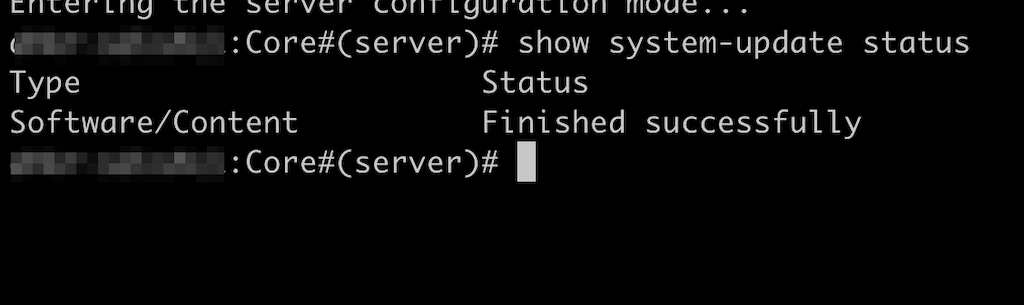Upgrade Security Director Insights
Table 1 shows the upgrade path for Security Director Insights.
Table 1: Upgrade Path
Upgrading to Release | Upgrade Path | Description |
|---|---|---|
Security Director Insights 22.3R1 | 22.2R1 > 22.3R1 | You can upgrade from the following release:
|
Security Director Insights 22.2R1 | 22.1R1 > 22.2R1 | You can upgrade from the following release:
|
Security Director Insights 22.1R1 | 21.3R1 > 22.1R1 | You can upgrade from the following release:
|
Security Director Insights 21.3R1 | 21.2R1 > 21.3R1 | You can upgrade from the following release:
|
Security Director Insights 21.2R1 | 21.1R1 > 21.2R1 | You can upgrade from the following release:
|
Security Director Insights 21.1R1 | 20.3R1 > 21.1R1 | You can upgrade from the following release:
|
To upgrade from a previous version of Security Director Insights:
- Download the release image from the download site to a location (virtual machine) that is accessible from Security Director Insights.
- Type server to switch to the server mode of CLI.
- Copy the upgrade package to Security Director Insights:
set system-update copy user@ip_addr:/location.
Figure 1: Copy the Upgrade Package 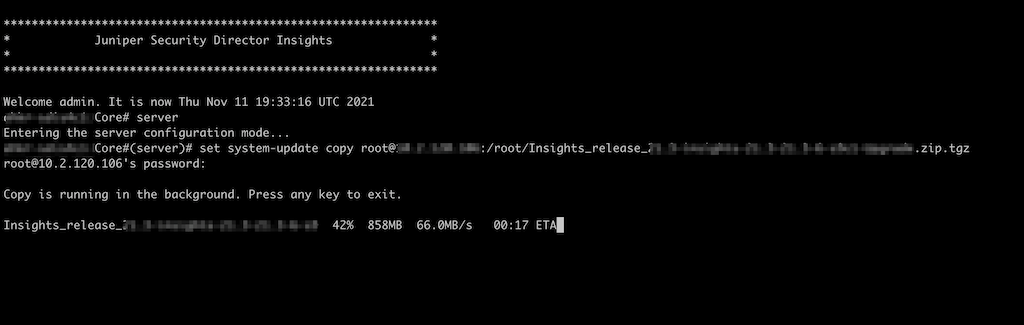
Note You can host the upgrade file to any location that is accessible by secure copy protocol (scp).
- Check the copy progress:
show system-update copy.
Figure 2: Check Copy Progress 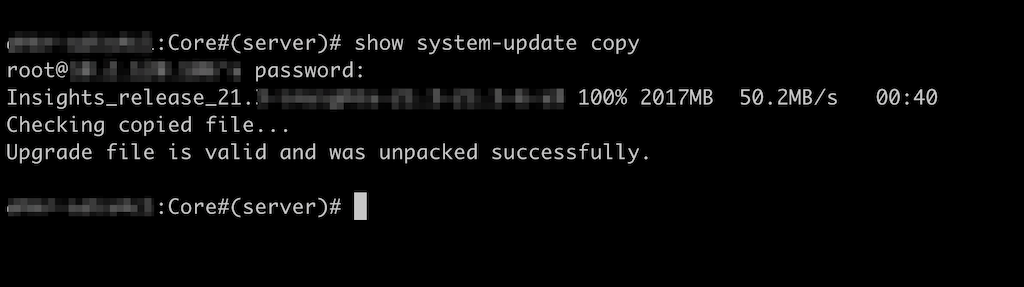
- Check the available upgrade versions:
show system-update versions.
Figure 3: Available Upgrade Versions 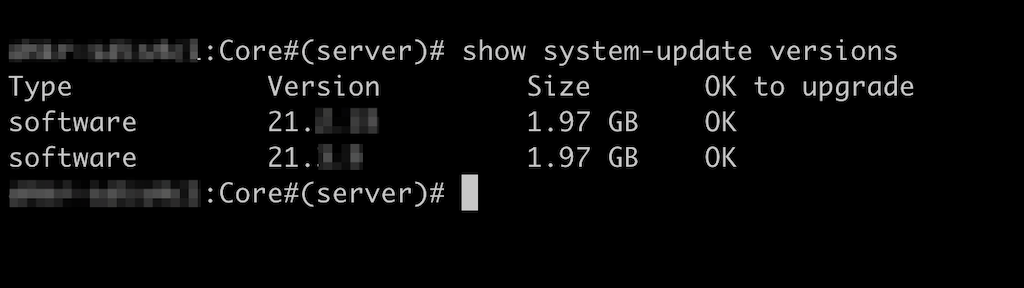
- Start the upgrade process:
set system-update start software <version-number>.
Use the <tab> key to select the software version number.
Figure 4: Start Upgrade Process 
- Monitor the status of upgrade:
show system-update status.
Figure 5: Monitor Upgrade Status