Add Security Director Insights as a Log Collector
To use the log collector functionality that comes along with the Security Director Insights installation, add the IP address of the Security Director Insights virtual machine (VM) as a log collector.
Before you add the log collector node in the GUI, you must set the administrator password. By default, the Security Director log collector is disabled. You must first enable it and then set the administrator password.
To enable the log collector and configure the administrator password:
- Go to the Security Director Insights CLI.
# ssh admin@${security-director-insights_ip}
- Enter the application configuration mode.
user:Core# applications
- Enable Security Director log collector.
user:Core#(applications)# set log-collector enable on
- Configure the administrator password.
user:Core#(applications)# set log-collector password
Enter the new password for SD Log Collector access:
Retype the new password:
Successfully changed password for SD Log Collector database access
To add the Security Director Insights VM IP address as a log collector node:
- From the Security Director user interface, select Administration > Logging Management > Logging
Nodes, and click the plus sign (+).
The Add Logging Node page appears.
- Choose the Log Collector type as Security Director Log Collector.
- Click Next.
The Add Collector Node page appears.
- In the Node Name field, enter a unique name for the log collector.
- In the IP Address field, enter the IP address of the Security
Director Insights VM.
The IP address used in the Deploy OVF Template page must be used in the Add Collector Node page, as shown in Figure 1 and Figure 2.
Figure 1: Deploy OVF Template Page 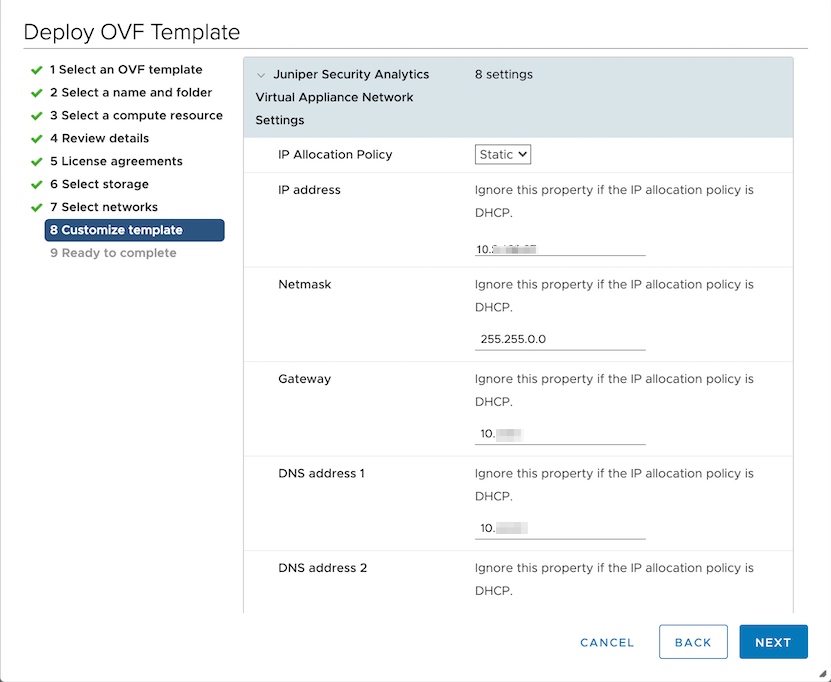
Figure 2: Add Logging Node Page 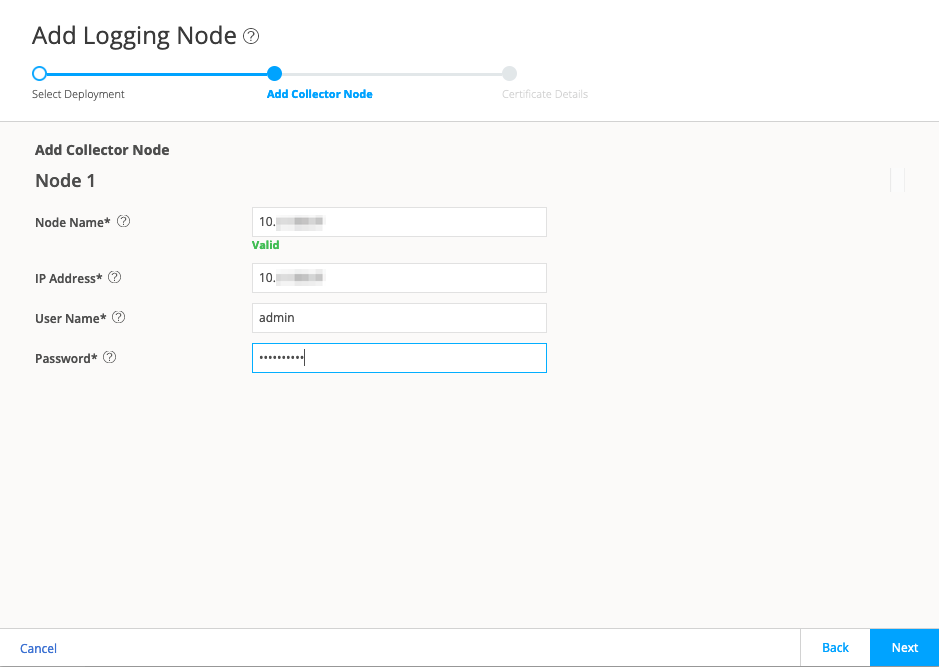
- In the User Name field, enter the username of the Security Director Insights VM.
- In the Password field, enter the password of the Security Director Insights VM.
- Click Next.
The certificate details are displayed.
- Click Finish and then click OK to
add the newly created Logging Node.
Note Starting in Security Director Release 21.3R1 Hot Patch V1, you can add both the legacy log collector node and the Security Director Insights VM on the Logging Nodes page in Security Director. We’ve added the legacy log collector support for read-only purpose to view existing data in the event viewer. You cannot add same type of log collector nodes on the Logging Nodes page.
- After you add Security Director Insights as a log collector,
enable the following options in Junos Space:
- Log in to Junos Space.
- Select Administration > Applications.
- Right-click Log Director and select Modify Application Settings.
- Enable the following options:
Enable SDI Log Collector Query Format
Integrated Log Collector on Space Server
Performance Matrix
Table 1 shows the performance matrix for various events per second (eps) rates.
Table 1: Performance Matrix for EPS
CPU | Memory | EPS | CPU/Memory Reservation |
|---|---|---|---|
4 | 16 | 5K | 8.8 GHz / 16Gb |
8 | 16 | 10K | 17.6 GHz / 16Gb |
24 | 80 | 25K | 50 GHz / 80Gb |
CPU and Memory values must be reserved according to the performance matrix, to achieve the correlating EPS.
