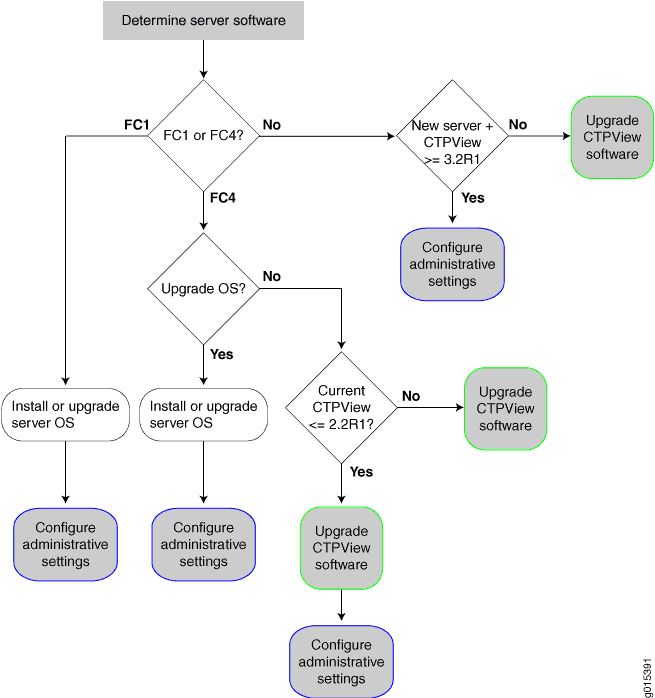Updating the CTPView Server Operating System and CTPView Network Management System Software
This topic provides an overview of installing and upgrading the software on the CTPView server. You can install or upgrade the server operating system (OS), and you can upgrade the CTPView software that you use to manage the CTP Series devices. CTPView servers are provided with an OS and the CTPView software already installed. You can upgrade any CTPView server to a higher-numbered software release.
Your choice of upgrade procedure depends on the version of the operating system (OS) running on the CTPView server to be upgraded. To upgrade to the current release, your CTPView server must be running either Fedora Core 4 (FC4) OS or Fedora Core 9 (FC9) OS. CTPView servers are shipped with the latest supported version. CTPView servers have been shipped with the following OS versions:
FC9 on servers shipped after August 2008.
FC4 on servers shipped from November, 2006 through August 2008.
FC1 on servers shipped before November 2006.
You can determine your server OS version in any of the following ways:
In CTPView, navigate to Server > Diagnostics. The OS version is displayed in the Distro Name field in the System Vital block section of the page.
Log in to the server shell and enter uname -r on the command line. The kernel version that is displayed includes the OS version: fc1, fc4, fc9.
Log in to the server shell and enter menu and then the root password on the command line. The heading of the configuration menu that is displayed includes the OS release and kernel versions.
If your server is running FC1, we recommend that you upgrade to a more recent model server.
Depending on your goals and your current software versions, upgrading your system software includes one or more of the following tasks:
Install or upgrade to the latest server OS version, and upgrade to the latest CTPView software versions.
You can choose this task for any CTP server. Installing the OS reformats the server hard drives and deletes all existing data and settings. These actions put your server into a stable known state with all security features enabled. Upgrading to the latest OS version does not format the server hard drives; your existing data and settings are preserved. In either case, you also upgrade to the latest CTPView software version.
Upgrade to the latest CTPView software version.
When you do not need or want to change the OS version, you can simply upgrade to the latest CTPView version.
Configure administrative settings to complete the upgrade.
When you receive a new CTP server from Juniper Networks that is running CTPView 3.2R1 or higher, you need only configure the administrative settings. To enable all of the security updates, an administrator must configure certain server settings during the upgrade process.
You must also perform this task to validate the administrative settings in either of the following cases:
You upgraded the CTPView software on a server running FC4 and CTPView 2.2R1 or lower.
You installed or upgraded the server to the latest OS version.
See Configuring the CTPView Administrative Settings.
Figure 3 illustrates the decision process you use to determine which tasks to perform.