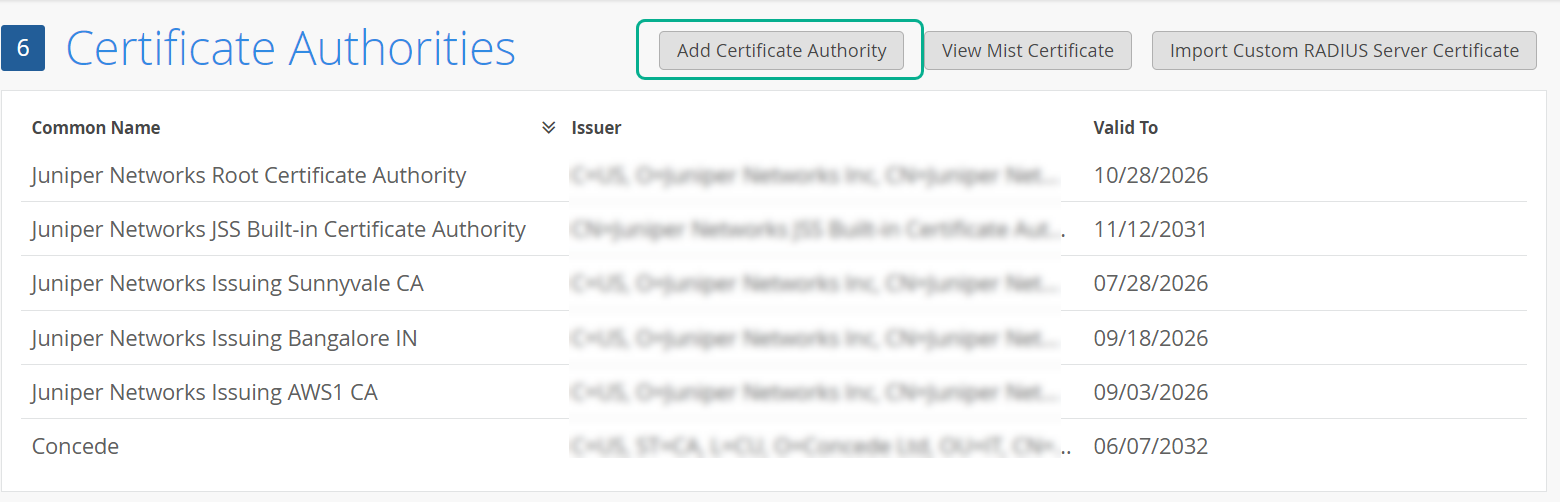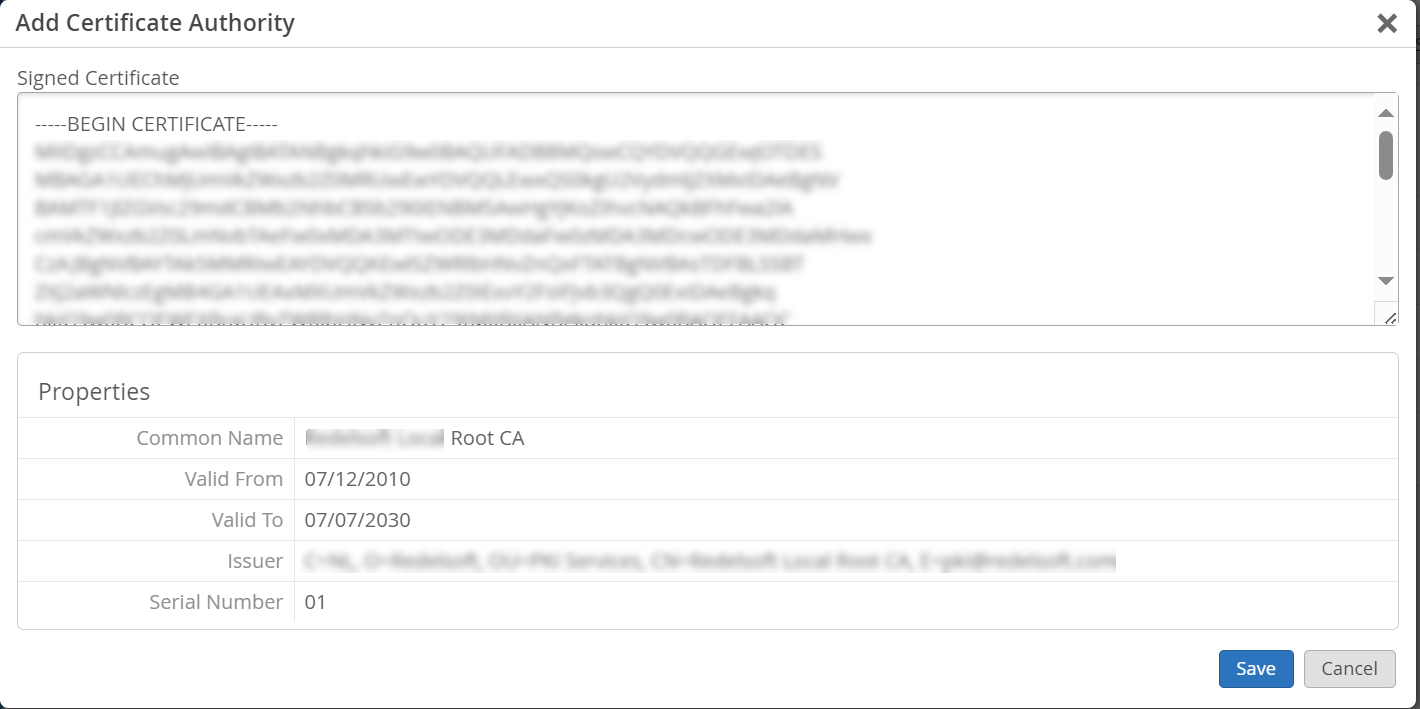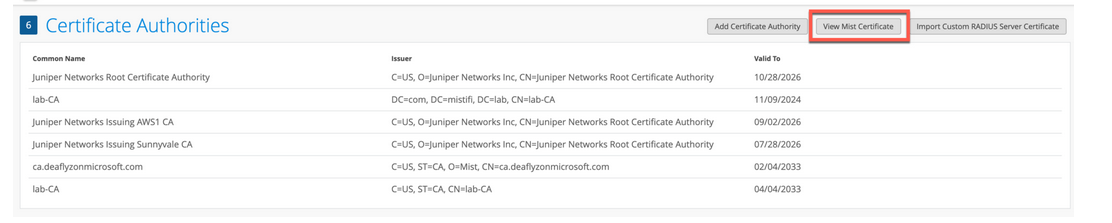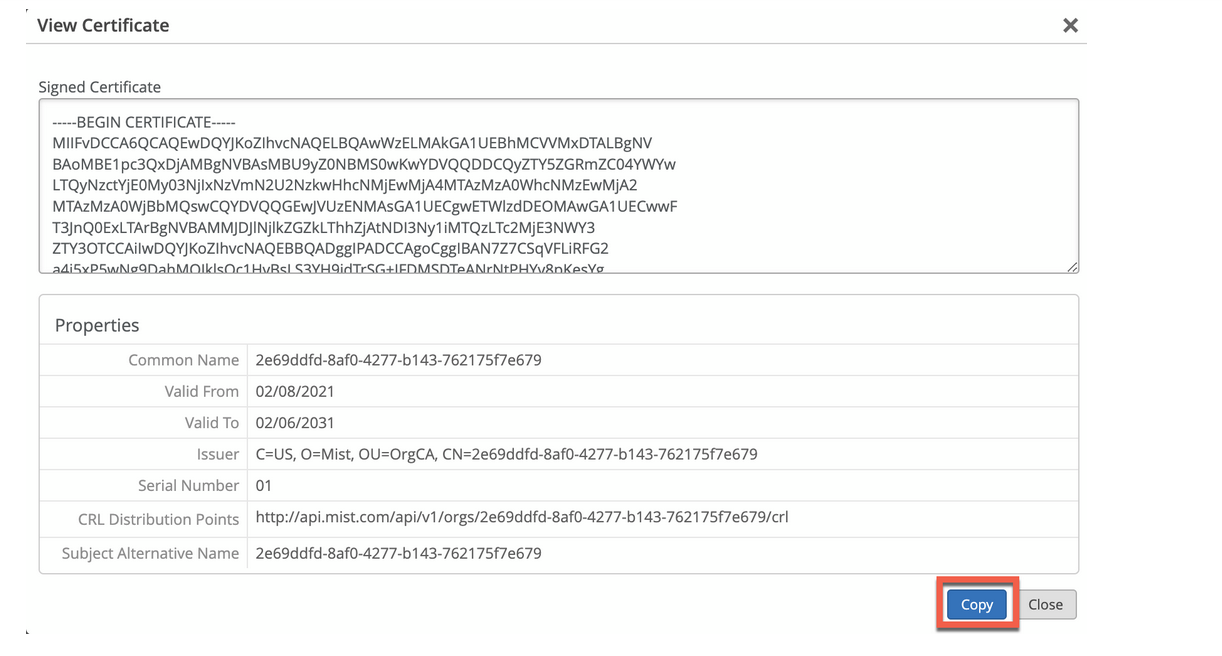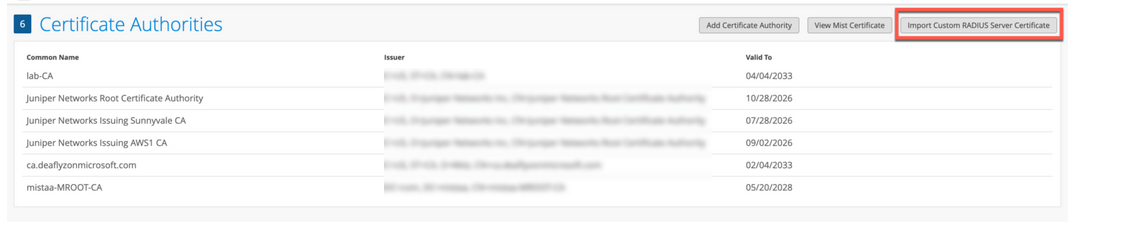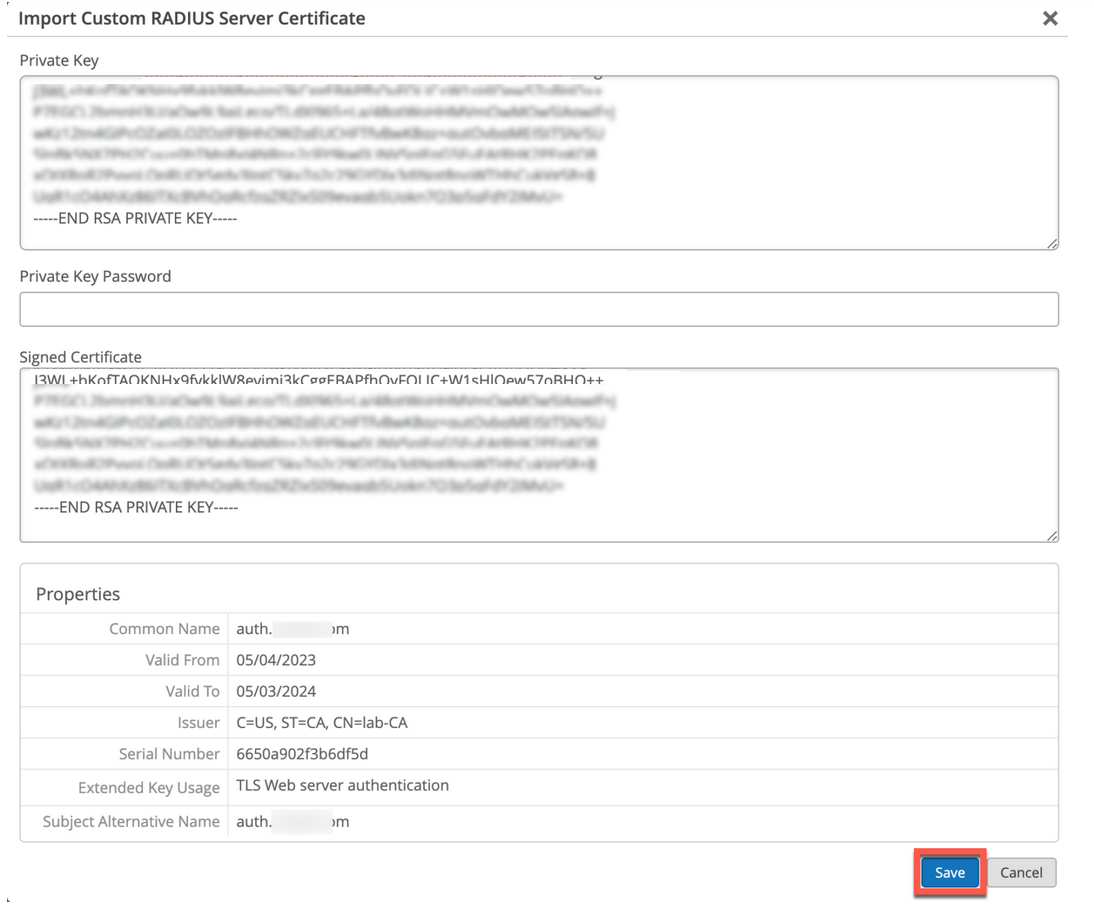使用数字证书
按照以下步骤为每个组织生成和使用与 Juniper Mist Access Assurance 集成的 RADIUS 服务器的证书。
使用 EAP 身份验证时,客户端和服务器都必须验证彼此的身份。客户端必须信任与其通信的服务器,并且服务器必须对客户端进行身份验证。服务器证书是此相互身份验证过程的第一步,客户端必须验证或信任它,然后才能继续通信。
如果我们查看任何EAP事务(例如EAP-TLS或EAP-TTLS),无论是无线身份验证还是有线身份验证,第一步都是服务器通过向客户端设备发送“服务器hello”消息来识别自己的身份。
当客户端设备收到服务器证书时,它会查看 Wi-Fi 或 LAN 配置文件中的可信证书颁发机构 (CA) 列表,并检查服务器证书是否由其中一个可信 CA 签名。(可选)如果已配置,则检查服务器名称是否与客户端配置中的受信任服务器名称列表匹配。
建议不要绕过验证步骤和信任服务器证书。这是一种高安全风险,可以打开 MITM(中间人)攻击。
您可以使用以下方法之一为每个组织的 RADIUS 服务器生成和使用与 Juniper Mist Access Assurance 集成的证书。
- CA 证书 — Juniper Mist需要特定的 CA 证书才能与客户端设备建立信任。这些证书由受信任的证书颁发机构 (CA) 颁发,使 Juniper Mist Access Assurance 能够向客户端设备授予网络访问权限。Juniper Mist 对客户端设备的验证基于设备出示的证书,证书必须由同一 CA 签名。
- 默认Juniper Mist Access Assurance 证书 — Mist组织维护其唯一的专用 Mist 证书颁发机构 (CA),负责颁发 Access Assurance 服务器证书。如果没有特定配置,客户端将收到由其各自Mist组织 CA 验证的默认证书。此证书对应于域“auth.mist.com”。
- 自定义服务器证书 - 当您不想修改当前客户端配置,并且希望客户端信任由提供客户端证书的同一证书颁发机构 (CA) 颁发的服务器证书时,自定义服务器证书会受到青睐。您必须输入从 RADIUS 服务器获取的私钥和签名证书。
阅读以下过程以了解如何使用上述证书。
使用证书颁发机构 (CA) 证书
要使可扩展身份验证协议 - 传输层安全性 (EAP-TLS) 基于证书的身份验证正常工作,必须在Juniper Mist门户上添加受信任的 CA 证书。
此步骤使Juniper Mist访问身份验证能够信任由添加的 CA 签名的客户端证书。
您可以从外部 CA 获取证书。CA 可以是众所周知的公共 CA,也可以是企业 CA。
观看以下视频,了解如何生成用于测试或实验室的证书:
How to create certificates both CA certificates and client certificates that you could use for lab testing to repeat all the steps in our tutorials. So in order to do things easily and quickly, assuming there is no existing infrastructure, assuming there is nothing you can use that you're available on-hand, you could use some open source tools that are out there on the internet. I will use degree-based certificate authority and key management called XCA.
You can Google it. You can download it. It's available for everyone to use. So now, when we will use XCA tool, first thing we will need to do, we'll need to create a new database. You could think of this creating a specific BQ infrastructure right on your laptop. So we can just say missed access insurance tutorial. Database, save it in there, it will ask you to encrypt it, which is a good thing. Click OK. So now we have the database created.
So the first thing we will need to create our certificate infrastructure is the certificate authority. That's the thing that will sign all the certificates of all your client devices that you will be using for testing. And that's the ultimate source of trust in your BQ infrastructure. So I'm going to click on new certificate. I'm going to select that, this is going to be a self-signed certificate because technically, every certificate authority, the root certificate authority is a self-signed.
Has a self-signed certificate. We'll select the template called CA from this list, will then go to subject. We can give it some internal name but doesn't matter, we could just say lab mist CA. You can fill in some of the data in there. Again, it doesn't really matter what you will put in there. But for testing purposes, just use anything you really like, organization name. Common name is important. This is how you identify certificates in real life. So one of the important attributes is common name. And we will take a look at the other one later, which is called the subject alternative name.
So common name, let's just call it lab-mist-ca@justify.com. Maybe something like this. I'm going to click that. We'll need to create a private key. A private key is what will prove that the certificate-- oh, owned and certificate holder is actually that same device or it's same CA. So we'll generate a new key, we'll set it to be 4,000 bytes, create. It will automatically selected here. It's good. We'll go to extensions. The type will be certification authority. It will add a few attributes in the certificate saying this is a CA cert.
This is where we will add the subject to alternative name. So typically what you'll do is you click edit, you will say I want to copy common name and there. Click apply. That's it. This will typically go and take your common name and copy it into a assign attribute.
Nowadays, many clients are using SAN to validate-- certificate validity. And the key usage, what do we need there? We need certificate signs, CRL sign. That's pretty much it. So we'll click OK. This now created our certificate authority in here. So we have the certificate. This is a CA cert, it has a common name.
The expiry date is, well, next year, but typically CA cert would be valid for like 10 years or something like that. For our intents and purposes, this is just a lot testing one year is more than enough.
So what will then need to do is will create a client cert. So click select our CA, will click new certificate. Now see under signing section, we are going to use this CA cert for signing certificates. It's not going to be self-signed anymore. So now our certificate authority will sign a new certificate that will be issued by the client. This is how we will establish this chain of trust. So create, select the template-- TLS client. We'll go to subject. That just say this is going to be a test lab client. Doesn't matter.
So common name is important. So this is where I would recommend you to use something that is an actual username that you want to use later on with your testing, whether you have an identity provider with your test username or things like that. So in my case, I will use one username I have in my Okta IdP that I will use later on. So I'm going to just use my Juniper email address. I'm going to copy it. We'll need to generate a private key, again, 4,000 bits.
We'll go to extensions, we'll select end entity. We'll click on subject, alternative name. Again, we'll just say copy common name. We'll go to key usage, will now need to select that this is a client certificate not the service certificate. And we will need key encipherments, digital signature, it should be OK. Now we click OK. We now have a client certificate.
So now we see there is a little dropdown in there. So we have a CA but now sign the client certificate. So now we have a CA and now we have a client certificate. What we'll do will need to export the CA. I will click on export. The CA cert, we are only exporting the public certificate, we are not touching the private key. Private Key stays untouched. It it is never exported anywhere. This is the only thing that protects the ownership of that certificate.
So we are exporting the private key in our test folder-- .mistCRT that's all we need. Click OK. The next thing we'll need is we'll need to export the certificate and the private key that we will use for client testing. Again, normally in production environment, you're not going to export private keys, they will be automatically pushed and distributed through MDM securely so they're never exposed to the network or anybody. But in our case, since we're testing, that's OK to do for now. So we'll click export.
In this case, the export format is pfx. That's the format that will include the client certificate, the client private key, and the CA cert in one package. So you can later on imported to one of your testing clients. And generally, this format is well understood by different operating systems.
It will ask you to encrypt that package. So just do a very secure password of 1234. Now we have to search, export it. We have a CA cert and we have a client cert. For now, this is good enough for our testin
要添加 CA 证书,请执行以下作:
通过 Juniper Mist Access Assurance 使用默认服务器证书
Juniper Mist云充当 Juniper Mist 云上添加的每个组织的私有证书颁发机构 (CA)。Juniper Mist颁发服务器证书。如果未配置任何证书,Juniper Mist门户会向客户端设备显示由 Juniper Mist CA 签名的默认服务器证书。
将为名称 auth.mist.com 颁发证书,并显示类似于 图 2 中看到的信息。
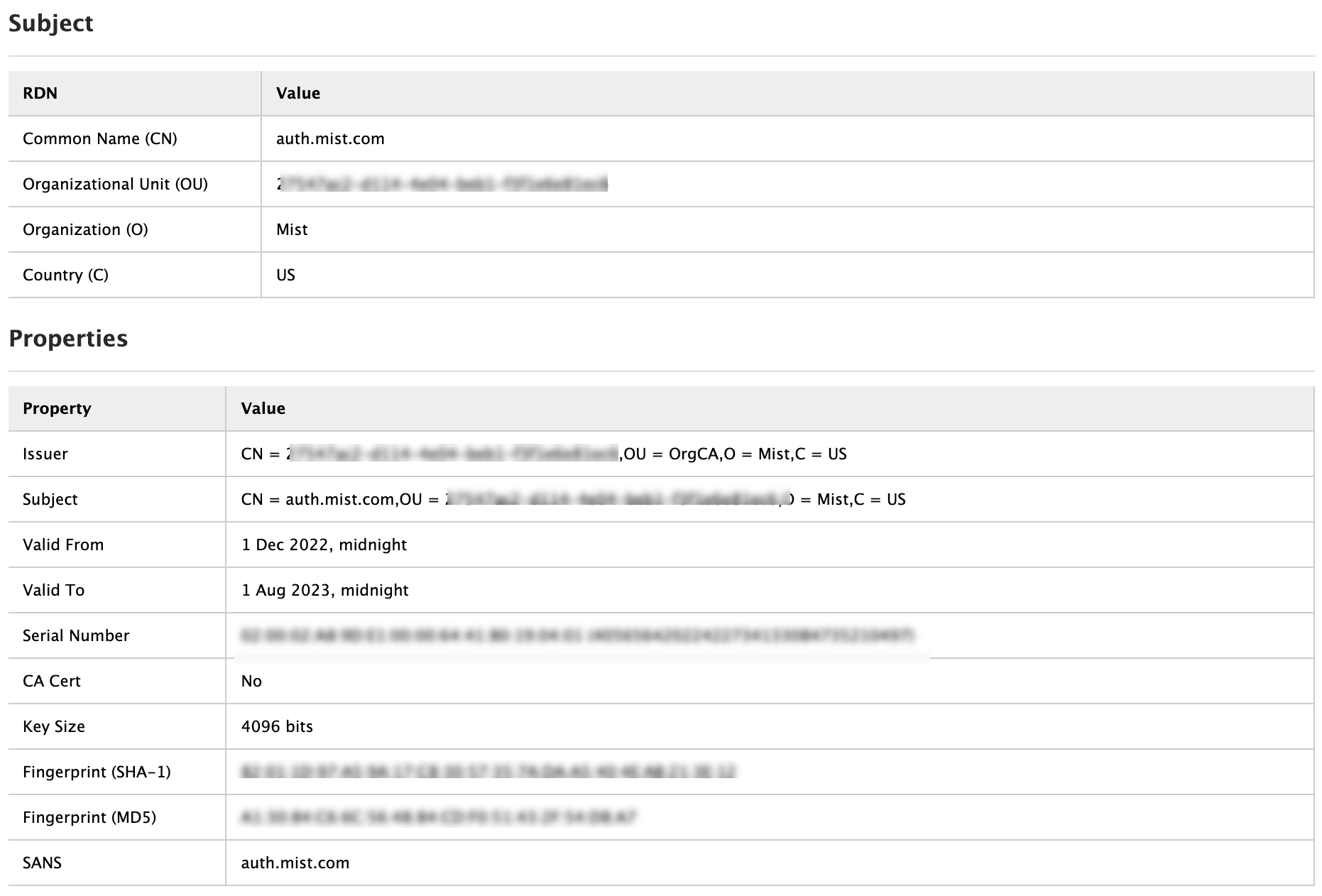 颁发的服务器证书
颁发的服务器证书
要下载 Juniper Mist 服务器证书,请执行以下作:
使用自定义服务器证书
您可能已经有一个 PKI,并希望保持现有配置不受干扰。在这种情况下,您必须在Juniper Mist门户上上传根 CA 的公共证书和 RADIUS 服务器的公钥/私钥对。
确保您的客户端设备也使用相同的证书,以便 RADIUS 服务器验证每个客户端(请求方)的证书。如果要使客户端的当前设置保持不变,并且希望客户端信任由颁发其证书的同一 CA 颁发的服务器证书,请执行此任务。
要将证书上传到Juniper Mist门户,请执行以下作:
Guidelines for using custom server certificates:
- Do not use a wildcard certificate, for example: *.abc.com for 802.1X authentication.
- You can use a certificate that contains a common name (CN) or a subject alternative name (SAN) for 802.1X authentication..
- We recommend the following x509 extension attributes. The majority of the client device operating systems support these extensions.
- Use certificate version 3 or v3 (not legacy v1)
- If the server name is being used as a validation criterion on the client side, then the certificate should include the SAN extension with the DNS name of the server.
- Include Extended Key Usage as a TLS web server authentication criterion (required for most Android devices).
现在,您可以继续进行基于证书的身份验证过程。