Connecting the ACX1000 and ACX1100 to External Devices
Connecting ACX1000 or ACX1100 Routers to Management Devices
To connect external devices and cables to the router, you need the following tools:
-
RJ-45 Ethernet cable and RJ-45 to DB-9 serial port adapter (not provided)
-
Management host, such as a PC, with an Ethernet port (not provided)
We no longer include the RJ-45 console cable with the DB-9 adapter as part of the device package. If the console cable and adapter are not included in your device package, or if you need a different type of adapter, you can order the following separately:
-
RJ-45 to DB-9 adapter (JNP-CBL-RJ45-DB9)
-
RJ-45 to DB-9 adapter (JNP-CBL-RJ45-DB9)
-
RJ-45 to USB-C adapter (JNP-CBL-RJ45-USBC)
If you want to use RJ-45 to USB-A or RJ-45 to USB-C adapter you must have X64 (64-Bit) Virtual COM port (VCP) driver installed on your PC. See, https://ftdichip.com/drivers/vcp-drivers/ to download the driver.
- Connecting the Router to a Network for Out-of-Band Management
- Connecting the Router to a Management Console or Auxiliary Device
Connecting the Router to a Network for Out-of-Band Management
To connect to the MGMT port on the ACX1000 or ACX1100 router:
- Turn off the power to the management device.
- Plug one end of the Ethernet cable into the MGMT port on the router. (Figure 1 shows the connector. Figure 2 shows the port.)
- Plug the other end of the cable into the network device.
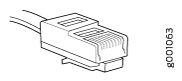
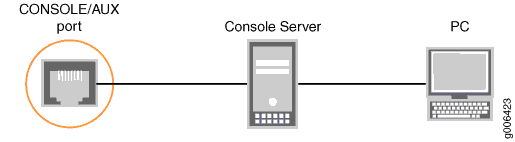
Connecting the Router to a Management Console or Auxiliary Device
You can connect a console, laptop, modem, or other auxiliary device by connecting a serial cable to the port on the front panel labeled CONSOLE/AUX. This port accepts a serial cable with an RJ-45 connector.
To connect a management console or auxiliary device:
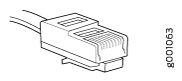
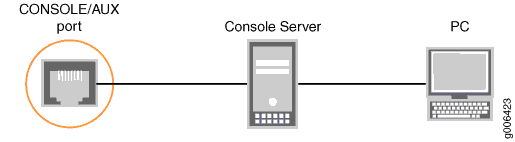
Connecting the ACX1000 or ACX1100 Router to an External Alarm-Reporting Device
To connect the router to external alarm-reporting devices, attach wires to the ALARM relay contacts on the front panel of the router. A system condition that triggers the red or yellow alarm on the router also activates the corresponding alarm relay contact.
The terminal blocks that plug into the alarm relay contacts are supplied with the router. They accept wire of any gauge between 20 AWG and 14 AWG (0.52 and 2.08 mm2), which is not provided. Use the gauge of wire appropriate for the external device you are connecting.
To connect an external device to an alarm relay contact:
- Prepare the required length of wire with gauge between 8 AWG and 14 AWG (0.08 and 2.08 mm2.
- Attach an electrostatic discharge (ESD) grounding strap to your bare wrist, and connect the strap to one of the ESD points on the chassis.
- While the terminal block is not plugged into the relay contact, use a 2.5-mm flat-blade screwdriver to loosen the small screws on its side. With the small screws on its side facing left, insert wires into the slots in the front of the block based on the wiring for the external device. Tighten the screws to secure the wire.
- Orient the terminal block according to the labels to the left of the appropriate relay contact (NC means “normally closed, C means “common,” and (NO means “normally open”).
- Plug the terminal block into the relay contact and use a 2.5-mm flat-blade screwdriver to tighten the screws on the face of the block.
- Attach the other end of the wires to the external device.
If attaching a reporting device for the other kind of alarm, repeat the procedure.
See Also
Connecting the ACX1000 or ACX1100 Router to External Clocking Devices
The ACX1000 and ACX1100 routers support external clock synchronization for Synchronous Ethernet, T1 or E1 line timing sources, and external inputs.
- Connecting 1PPS and 10MHz Timing Devices to the Router
- Connecting a T1 or E1 External Clocking Device to the Router
Connecting 1PPS and 10MHz Timing Devices to the Router
The router has four SMB connectors that support 1PPS and 10MHz timing devices.
Ensure a cable of 3m or less in length is used for the 10 MHz and 1PPS connectors.
To connect the SMB co-axial cable to the external clocking input port:
Connecting a T1 or E1 External Clocking Device to the Router
The router contains an external building-integrated timing system (BITS) timing port labeled EXT REF CLK IN on the front panel of the router. The external clock interface allows BITS or GPS clock source input to the centralized timing circuit, or allows centralized timing to be output to BITS or GPS.
To connect the router to a BITS T1/E1 external clocking device:
