Prepare for vSRX Virtual Firewall Deployment in Microsoft Hyper-V
Note the following guidelines when deploying vSRX Virtual Firewall on a Microsoft Hyper-V server:
Starting in Junos OS Release 15.1X49-D80 and Junos OS Release 17.3R1, you can deploy the vSRX Virtual Firewall only on Microsoft Hyper-V Server 2012 R2 or 2012.
Starting in Junos OS Release 15.1X49-D100 and Junos OS Release 17.4R1, you can deploy the vSRX Virtual Firewall on Microsoft Hyper-V Server 2016.
-
Starting in Junos OS Release 22.3R1, you can deploy the vSRX Virtual Firewall 3.0 on Microsoft Hyper-V Windows Server 2019 and 2022 versions.
Ensure that the host CPU supports a 64-bit x86 Intel processor and is running Windows.
Ensure that you have a user account with administrator permissions to enable the computer to deploy a vSRX Virtual Firewall virtual machine (VM) using either Microsoft Hyper-V Manager or Windows PowerShell.
Create the virtual switches on the Hyper-V host computer necessary to support the fxp0 (out-of-band management) interface and the traffic (revenue) interface supported by the vSRX Virtual Firewall VM. You create virtual switches using either the Microsoft Hyper-V Manager or Windows PowerShell. See Add vSRX Interfaces for details on adding virtual switches for the vSRX Virtual Firewall VM using the Virtual Switch Manager.
Figure 1 illustrates the deployment of a vSRX Virtual Firewall in a Hyper-V environment to provide security for applications running on one or more virtual machines.
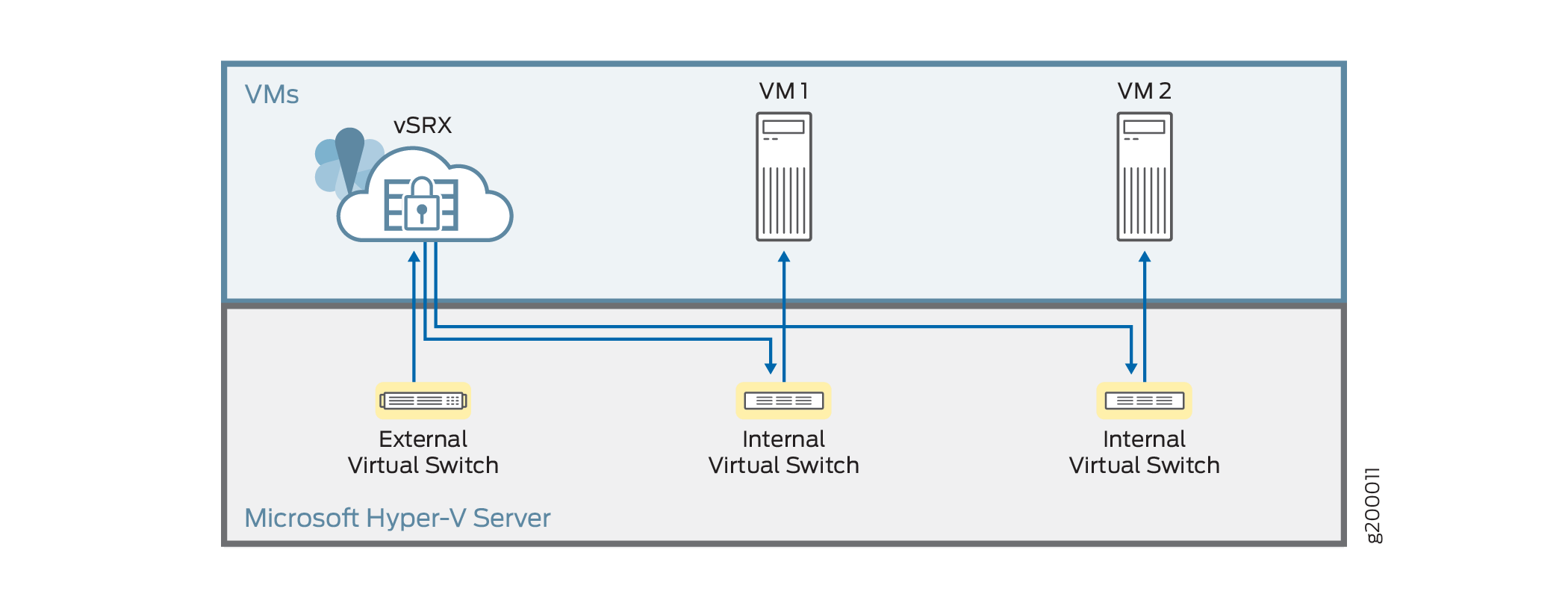
Change History Table
Feature support is determined by the platform and release you are using. Use Feature Explorer to determine if a feature is supported on your platform.
