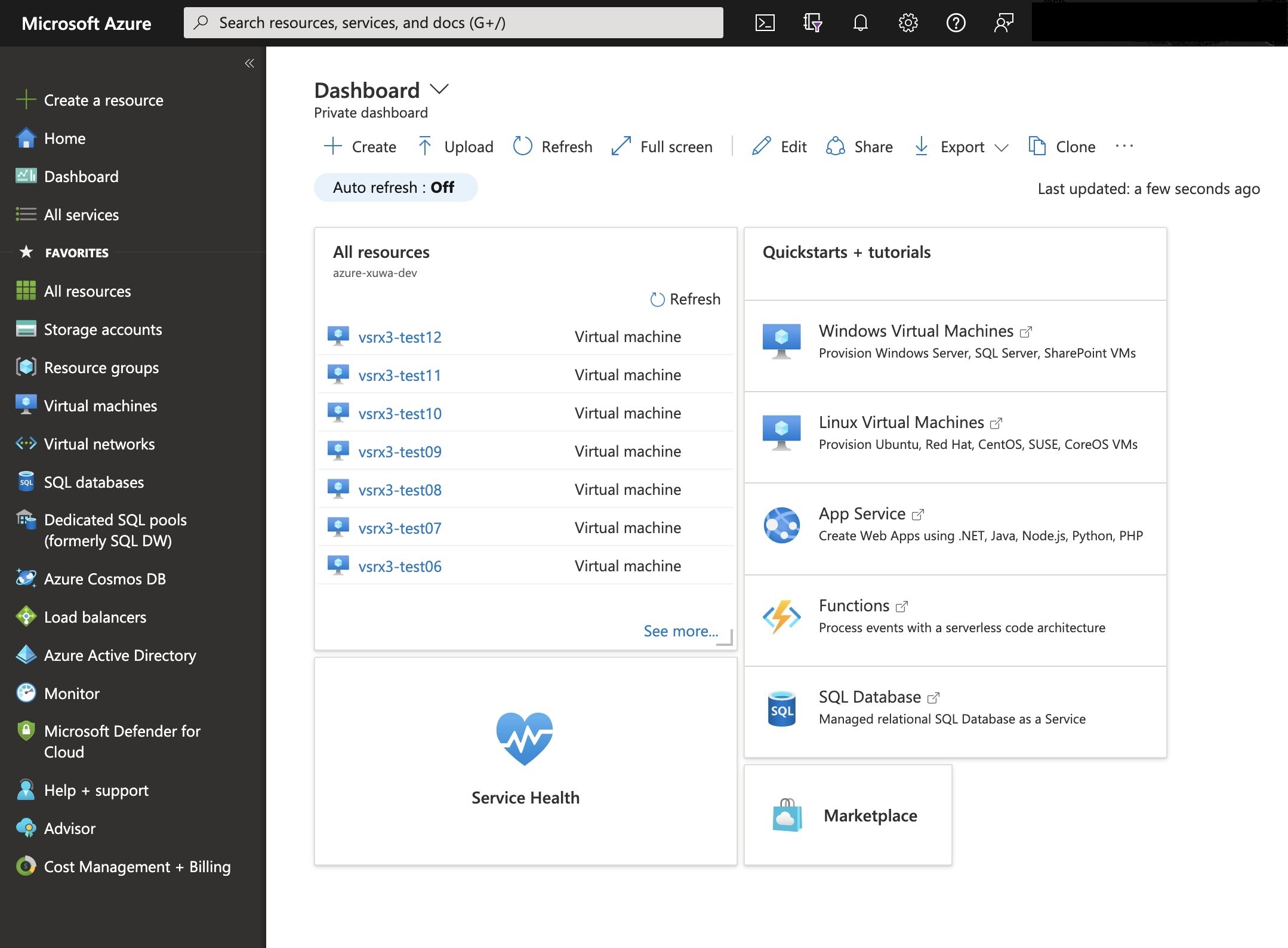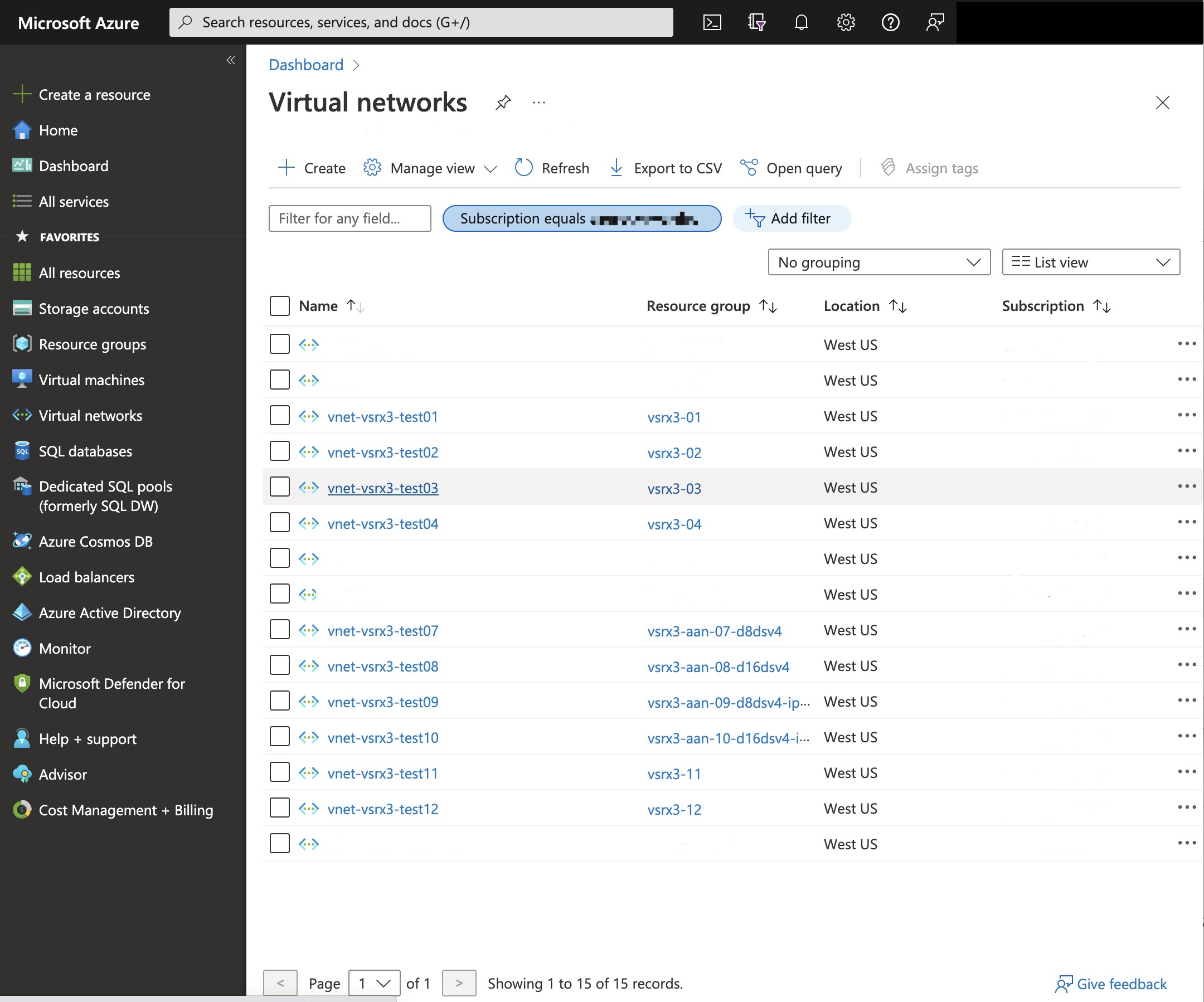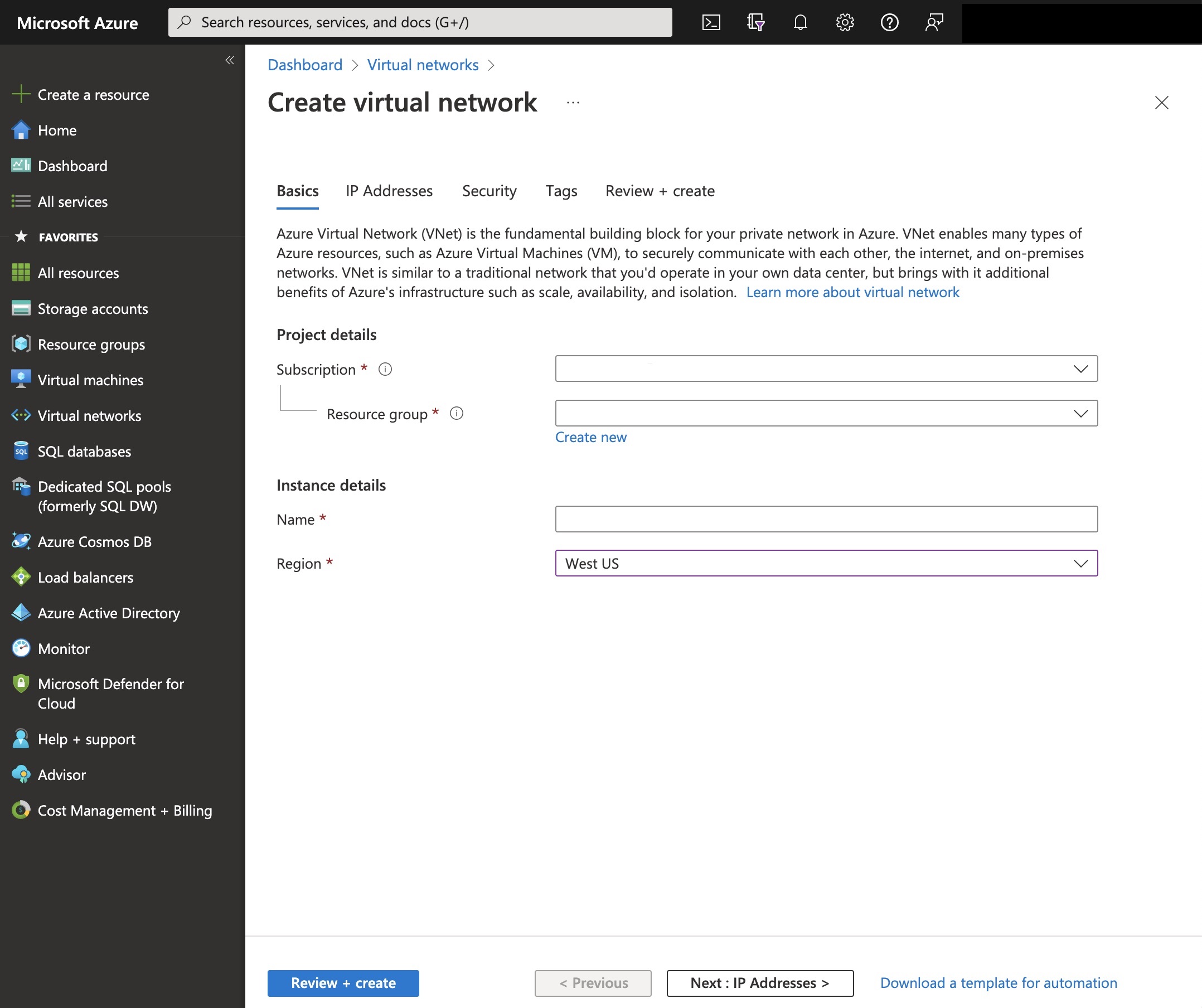Name
|
Enter a unique name for your new virtual network. The
virtual network name must begin with a letter or number, end with
a letter, number, or underscore, and the name may contain only letters,
numbers, underscore, periods, or hyphens.
|
Address Space
|
Enter the virtual network’s address range in CIDR
notation. By default, the address range is 10.0.0.0/24.
Note: Ensure that the address space does not overlap with an
existing network.
|
Subnet name
|
Enter a unique name for the subnet of the Azure virtual
network. The subnet name must begin with a letter or number, end with
a letter, number, or underscore, and the name may contain only letters,
numbers, underscore, periods, or hyphens.
|
Subnet Address Range
|
Enter a network subnet address range in CIDR notation.
It must be contained by the address space of the virtual network,
as defined in the Address Space field. Subnet address ranges cannot
overlap one another. By default, the address range is 10.0.0.0/24.
The subnet is a range of IP addresses in your virtual network
to isolate VMs. Public subnets have access to the Internet gateway,
but private subnets do not.
Note: The address range of a subnet that is already in use cannot
be edited.
|
Subscription
|
Select your Microsoft Azure subscription.
|
Resource Group
|
Select an existing resource group or create a new one
(see Create a Resource Group).
|
Location
|
Select the Azure data center geographic region in which
you are deploying the vSRX Virtual Firewall VM. Typically, select the location that
is closest to your physical location.
|